You can change billing and shipping fields in the OBULKiT – Bulk Edit WooCommerce Orders Plugin through 2 ways:
Inline Edit/ Bind Edit
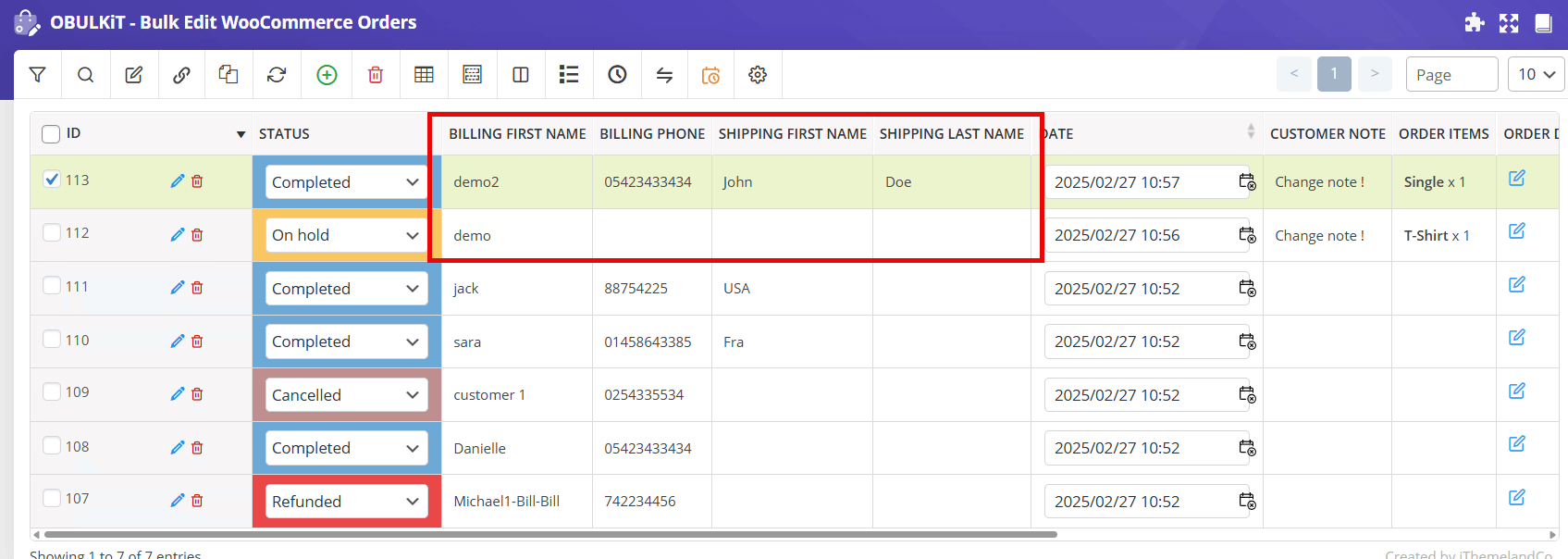
- Add your Billing & Shipping columns to the table through “Column Profile”
- Select your orders
- Checked the “Bind Edit” if you want to edit multiple orders at the same time
- Click on desired columns and set your data
Bulk Edit
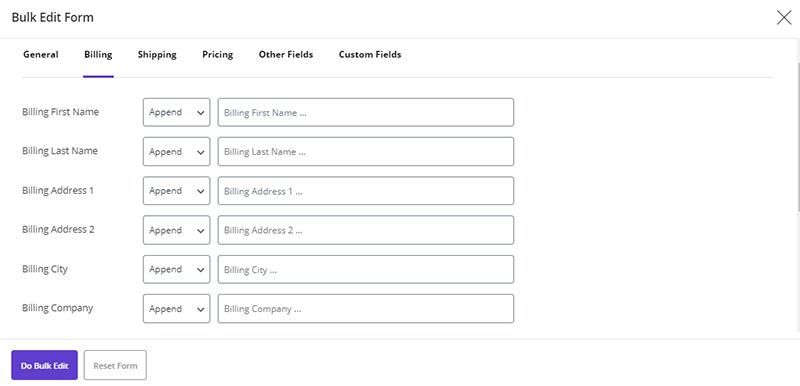
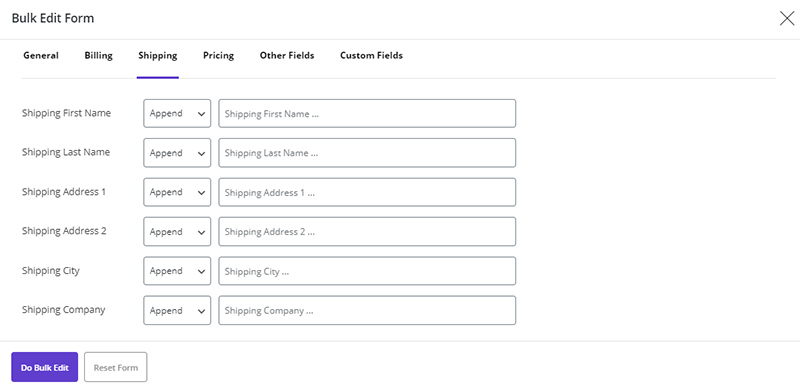
- Select your orders
- Checked the “Bulk Edit”
- All of the Billing and Shipping fields are located in the “Billing” and “Shipping” tabs
- Set your desire value for fields
- Click on “Do Bulk Edit”
The above operation is fully stated in the separate article, which you can read if necessary.
Read More: How to change multi order billing fields at the same time?
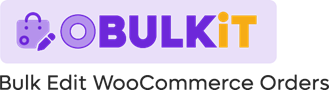
Comments