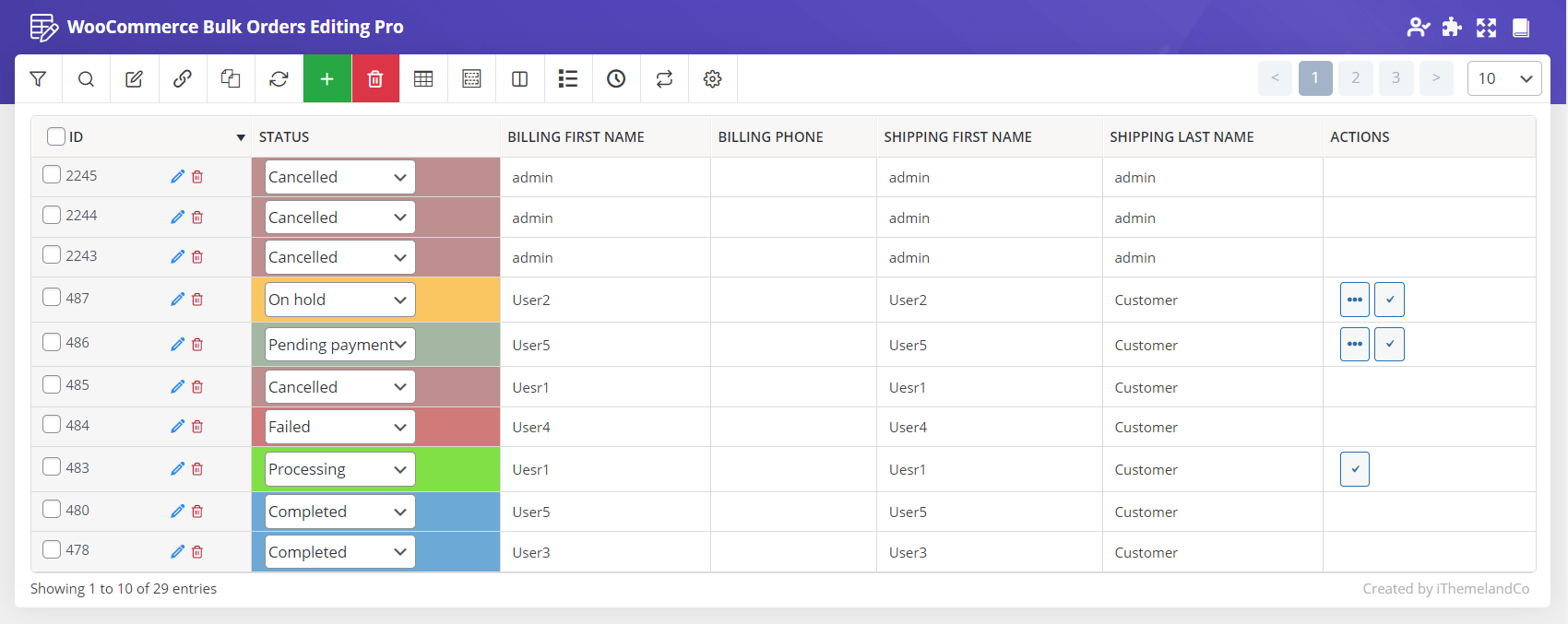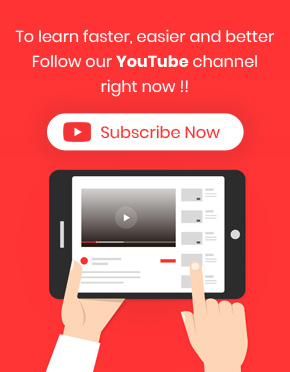You can easily import as many orders as you need to WooCommerce by using the WooCommerce bulk order editing plugin without any need to go to WooCommerce. This means you can upload your desire file for importing your orders.
Let’s see how to Import Thousands of WooCommerce orders at once in our plugin.
Open Import form
Import form designed in the Import/Export tab in our plugin which you can open by clicking on the “Import / Export” tab at the top of the screen. There are 2 sections in this form. Export and Import form.
By scrolling down on this page, you will see the import section.
Choose file
To import order data to WooCommerce you can upload a .CSV file. So, before starting to import data on our plugin, please make sure that you saved a suitable file on your device.
Then by clicking on the “Choose File” button, you can Browse the location that the file has been saved there.
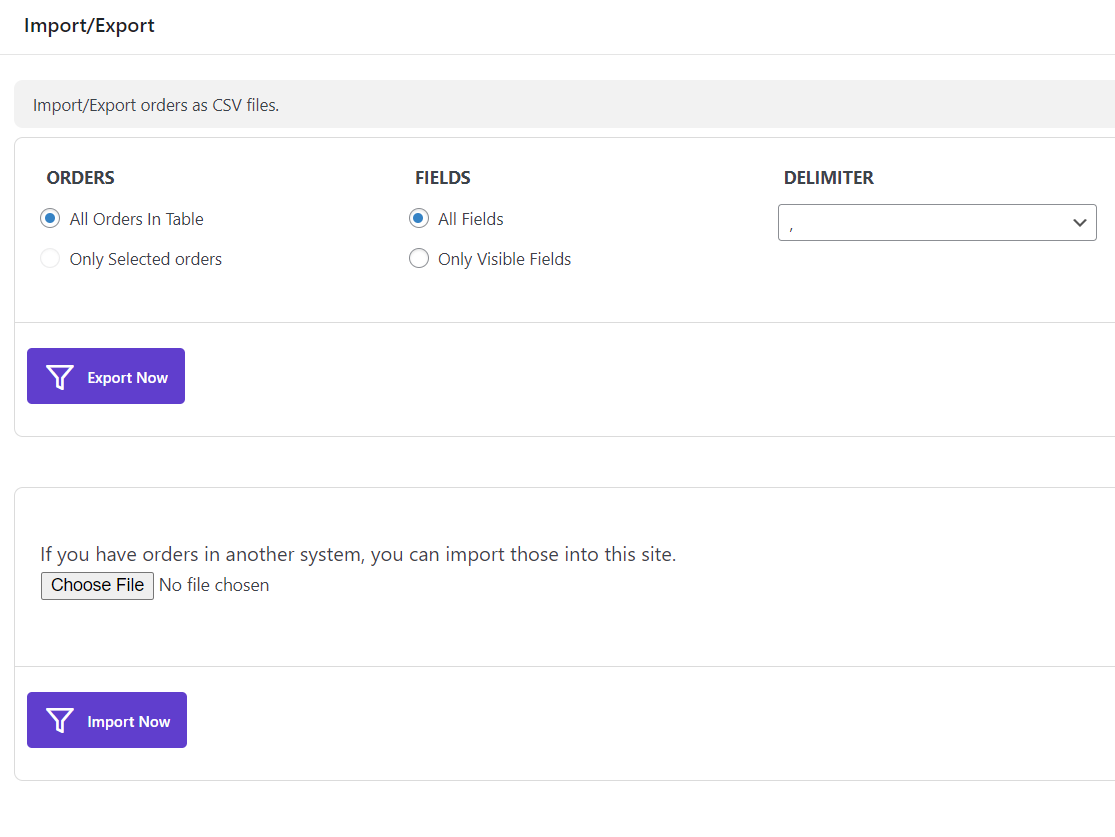
After choosing the file, you can click on “Open” to upload it.
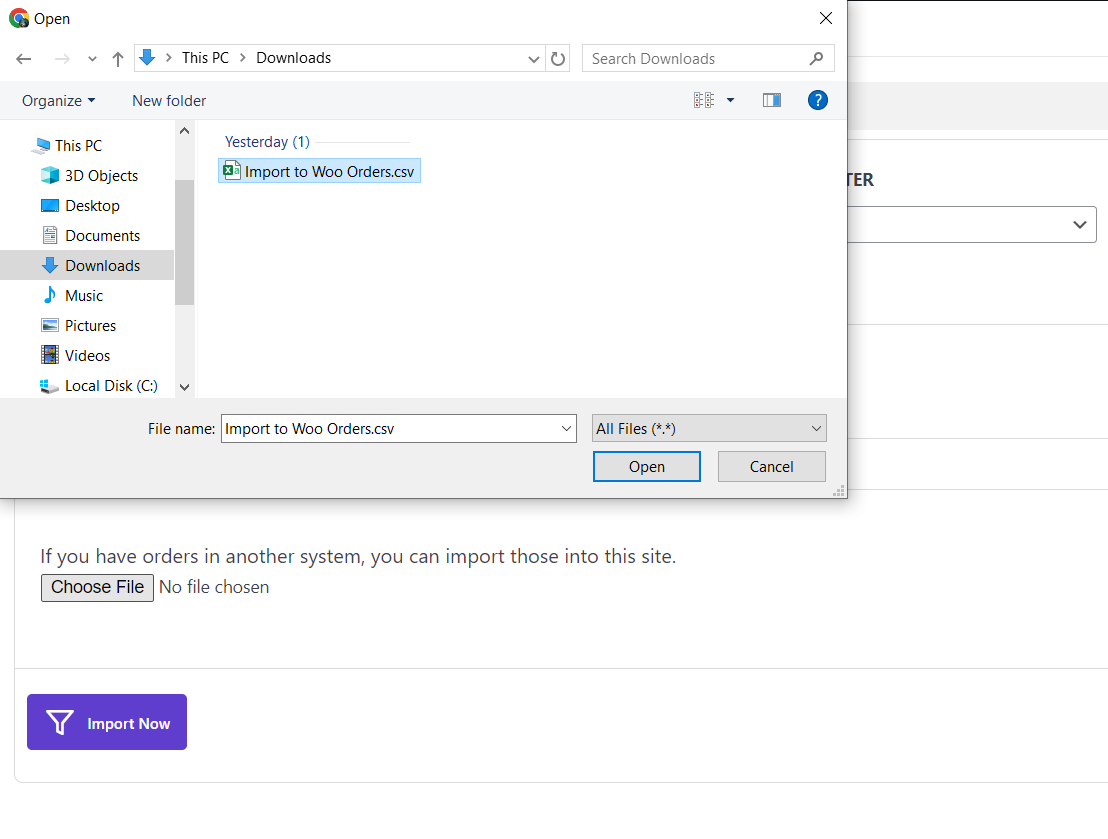
Import orders
Now, you just need to click on the “Import Now” button to have the data of those orders in the file on WooCommerce. The Woocommerce bulk orders editing imports your orders successfully.
Now go to order table, as you can see there are your imported orders and you can manage them.