Reverting the last changes can be done in two ways in OBULKiT – Bulk Edit WooCommerce Orders Plugin if you need to reverse operations or operations.
Undo / Redo
In the Toolbar, there are two buttons “Undo” and “Redo”. Clicking the “Undo” button returns your last operation to its previous state, and if you click “Redo”, the last change before hitting “Undo” will return.

History
By clicking on the “History” tab, a page with full details will appear, including the following sections:
a. Search form: to find the desired change
b. Revert: By clicking on this button, the corresponding change will be undone
c. Clear History: Clear all changes

If you need more information in this regard, you can refer to this article:
Read More: Rollback to the previous data in the OBULKiT – Bulk Edit WooCommerce Orders plugin
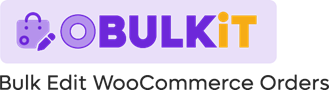
Comments