Quick Search in OBULKiT – Bulk Edit WooCommerce Orders plugin can help you filter orders according to their IDs very fast and easily.
In the “Quick Search” section of our plugin, 4 boxes are designed:
- Textbox
- Type box
- Condition box
Let’s find out the functionality of each box in this section by making some examples.
Example 1: Quick search orders with ID numbers 480 to 482
To set a range of values, you need to type the min and max numbers and separate them with “-“.
So, to search the mentioned orders, you have to:
- Typed “480-482” in the textbox
- The next 2 boxes are set to “ID” and “Exact” by default, respectively, so there is no need to change anything.
- Click on the Filter icon
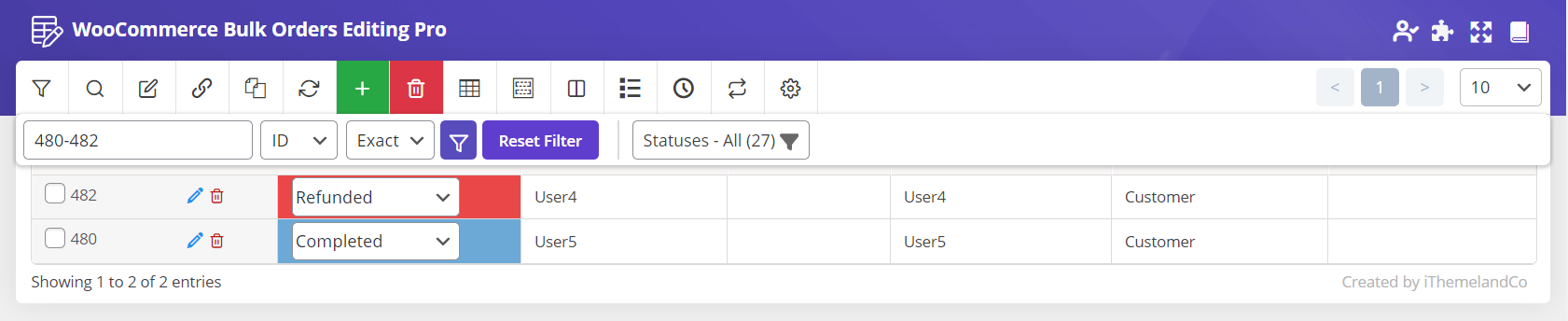
Example 2: Quick filter orders with different ID no.s
To filter orders with different “ID” numbers, you just need to type ID Nos in the Textbox and separate them by “,”.
For example, we tried to filter orders with ID No. 477, 480, 482 as shown below:
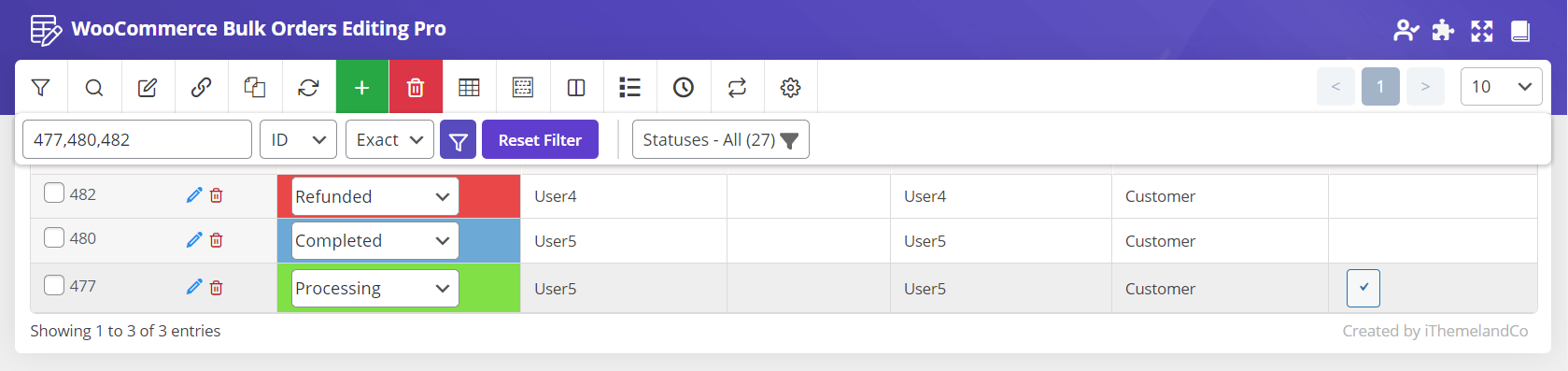
Reset filter
As soon as you search for some orders, a new button called “Reset Filter” will appear next to the Filter icon. By clicking on the “Reset Filter” button, all conditions you have set on “Quick Search” will be removed, and all orders will be displayed in the table.
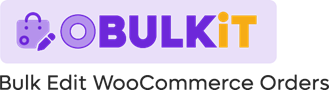
Comments