An important feature of the PBULKiT – Bulk Edit WooCommerce Products – Plugin is that you can create and manage separate column for all of WooCommerce product fields and you can customize the order and title of columns too.
To manage the columns, enter the ‘Column Manager’ section. In this section there is a list of pre-created presets.
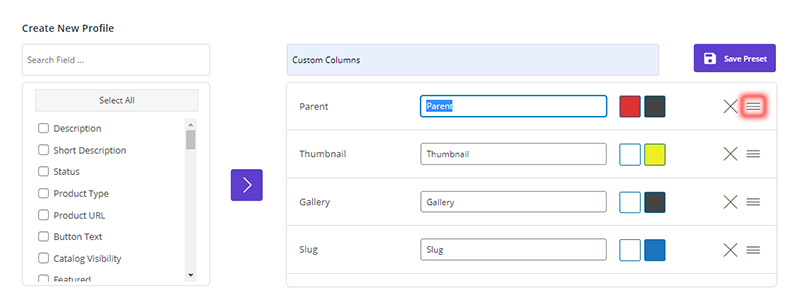
You can also create the desired preset. To do this, you must do the following steps
1- Select the columns from the left side
2- Add the selected columns to the right side
3- Relocate the columns using the hamburger icon(mentioned in above image)
4- Change the background color and text color of each column
5- Change the title of each column
6- Save
After saving the form, the created preset is displayed in the list at the top of the screen.
You can also select the created preset from ‘Column Profile’ section and apply it to the table.
Read More: How to manage product columns on PBULKiT – Bulk Edit WooCommerce Products plugin?
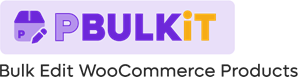
Comments