Assing attributes to products is an awful task if you have to do it for each product separately, but in PBULKiT – Bulk Edit WooCommerce Products – Plugin, this operation can be done just with some clicks.
Inline Edit
In this case, you have to edit the product for desired attribute fields one by one. First of all, you should enable the related column for the desired Attribute through the Column Profile (Click on the Column Profile button in the toolbar and find the desired attributes in the opened popup and checked it, and click on Apply).
Now, click on the attribute cell in the table and select the attribute’s term(s) for desired products, as you know, that is a difficult and time-consuming task for large stores with a large number of products.
Note: If you want to assign attributes to some products at the same time, you should checked “Bind Edit” in toolbar and then select your desired products.
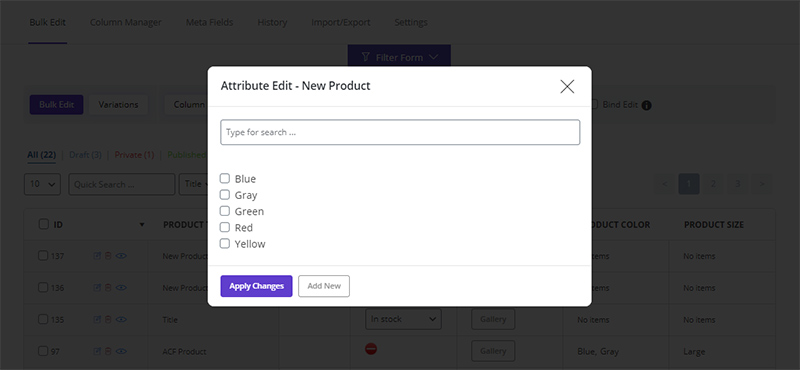
Bulk Edit
In this case, you must first select the desired products and then click the Bulk Edit button. The edit form opens. In this form, go to the “Category” tab and find the desired attribute and choose the term(s) and finally click the Do Bulk Edit button.
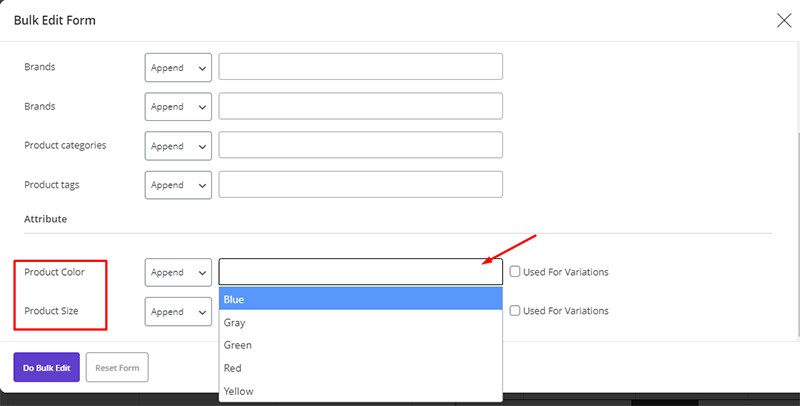
Read More: How to bulk edit attributes and variation by PBULKiT – Bulk Edit WooCommerce Products- plugin?
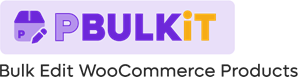
Comments