General setting tab is a quick and easy way to change some common settings related to each table without editing them one by one in the list of WooCommerce product table plugin.
To use general setting, you have to go to the below address:
Dashboard > Woo Product Table > General
General setting fields
Let’s describe about general setting tab section:
Floating cart position:
Floating cart is a flexible item shown in the table to help customers monitor the total price of products added to the cart and items which are added to cart.
In this part, you can choose where this floating part to be shown in the screen:
- Bottom Right
- Bottom Left
- Top Right
- Top Left
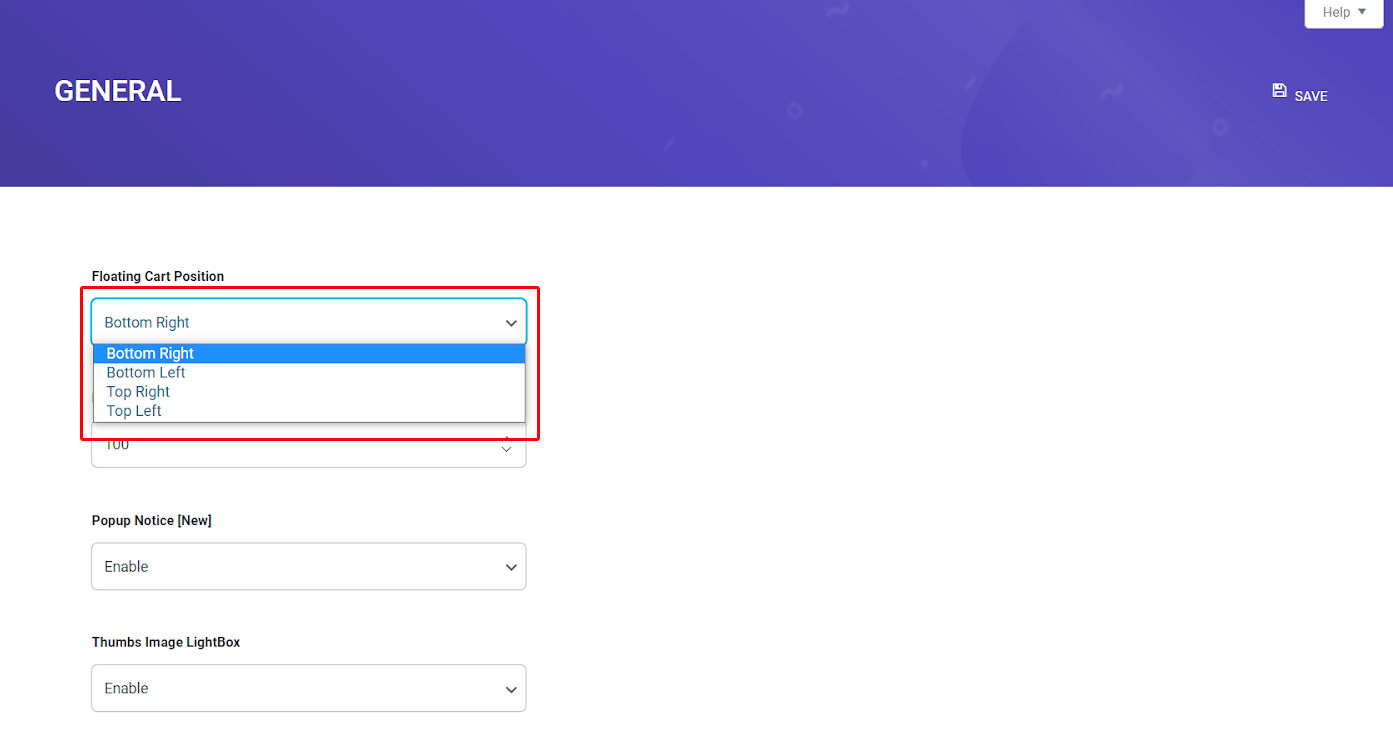
Floating cart size [only int]
It is also possible to choose the size of a floating cart. The default size is set to “100”. However you can increase or decrease it as you wish.
Popup notice [new]
If you choose “Yes” for this option in the general setting, you can see a pop-up notice on the screen when customers perform any action such as adding a product to their cart or remove it from cart.

Thumbs image lightBox
If you enable this option, the product thumbnail will appear in the lightbox when it is clicked.
Thumbs image size
You can choose the below options as the image size of your product, this means what is the size of product image in table:
- Thumbnail – Use in Shop page
- Single – Use in single page
- Gallery Thumbnail – Use in single page
- Full
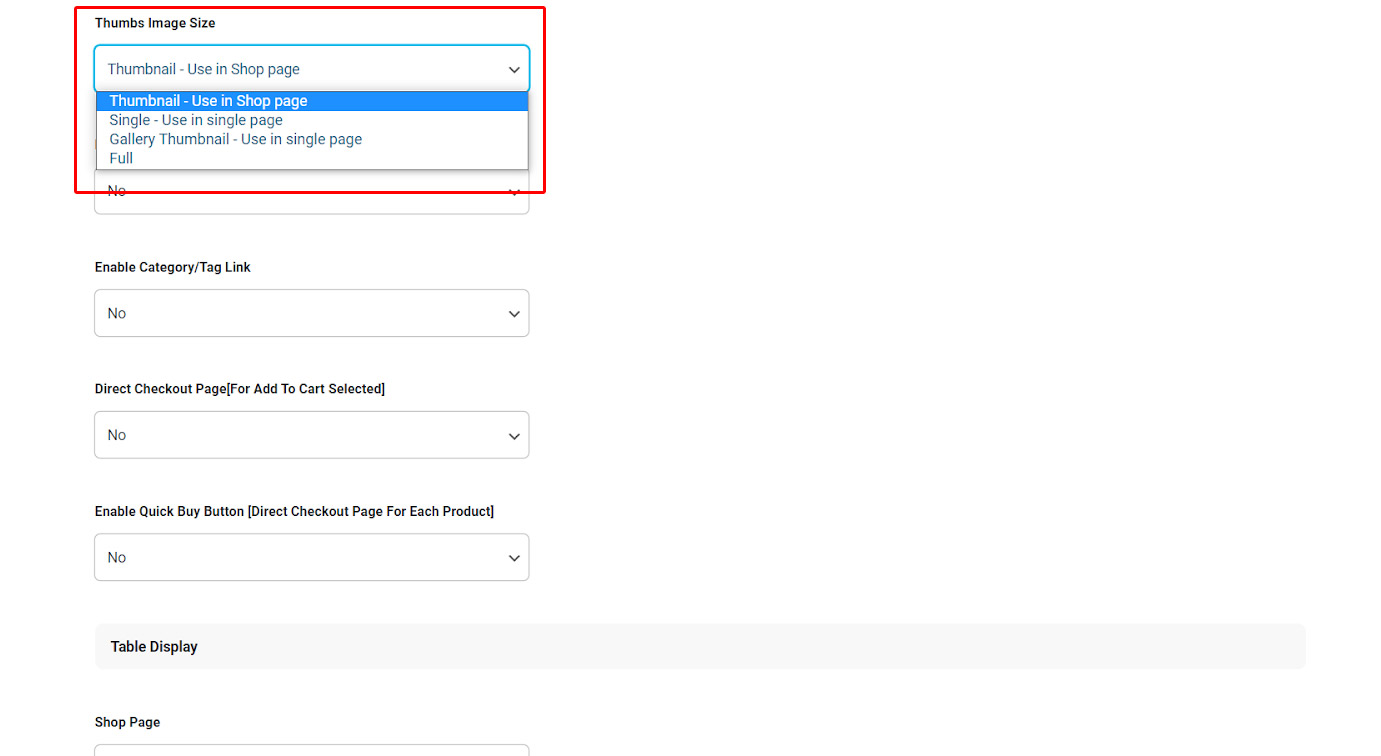
Enable product link, product link open type in general setting
Do you want to have a clickable product title in the table? If you choose Yes, the new fields will appear as “Product Link Open Type”, that customers can open it in a new tab or at the same page by clicking on it:
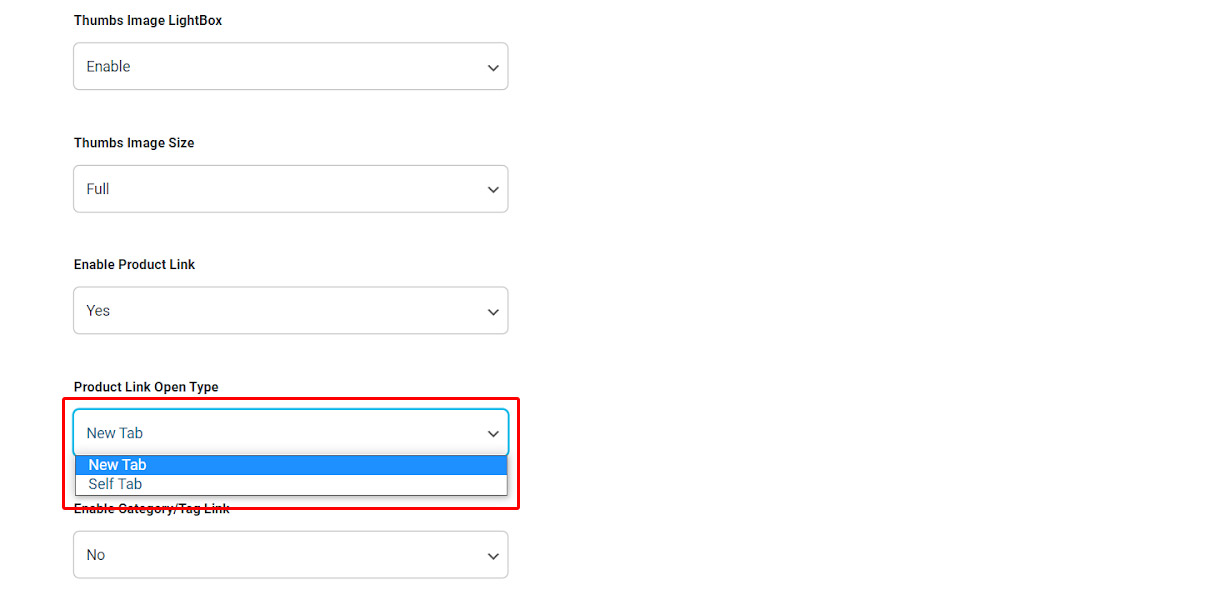
Enable category/tag link in general setting
You can directly enable or disable the category/tag link by choosing “Yes” or “No” under this field for your product table in the General Setting.
If you choose “Yes“, a new box will be appeared which enable you to select if the link opens in a new tab or at the same page:
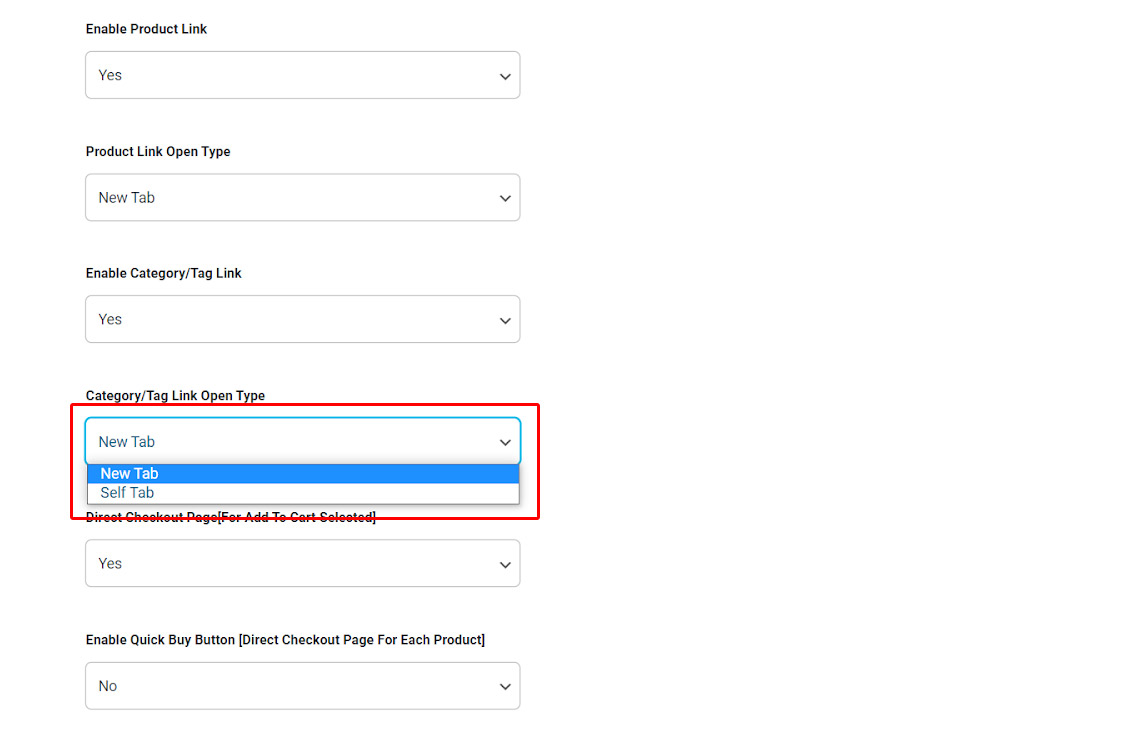
Direct checkout page [for add to cart selected]
By enabling this item, customers are directly led to the Checkout page after adding products to cart.
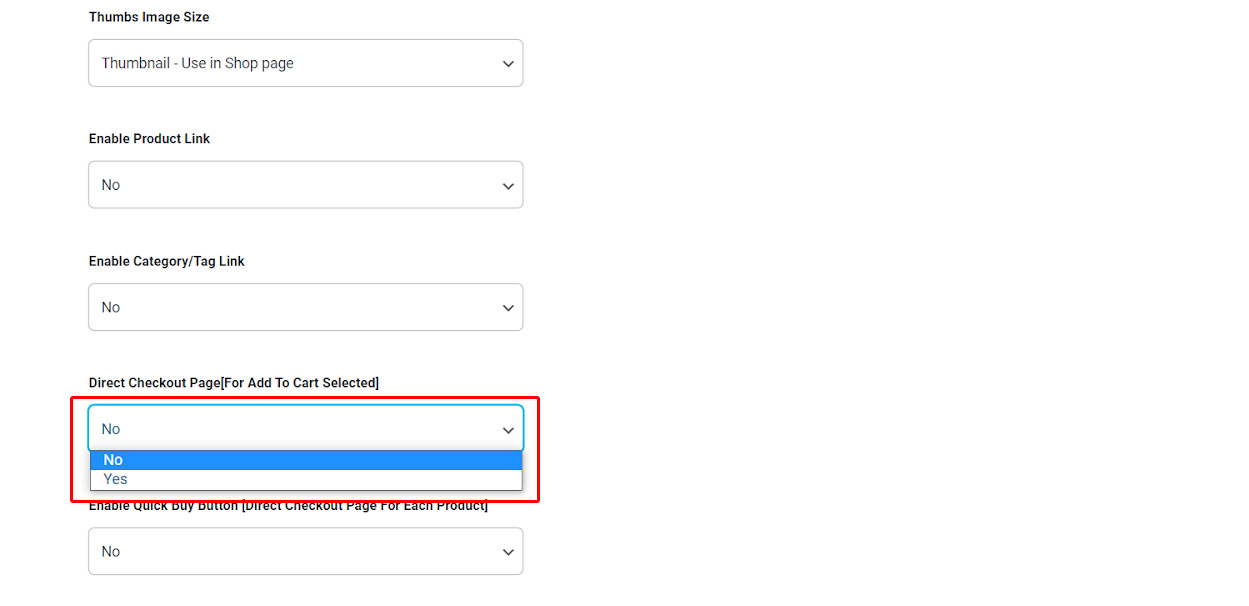
Enable quick buy button in general setting
If you want to allow your customers to go to the checkout page quickly after choosing each product, it is a good idea to enable this option in the General Setting.
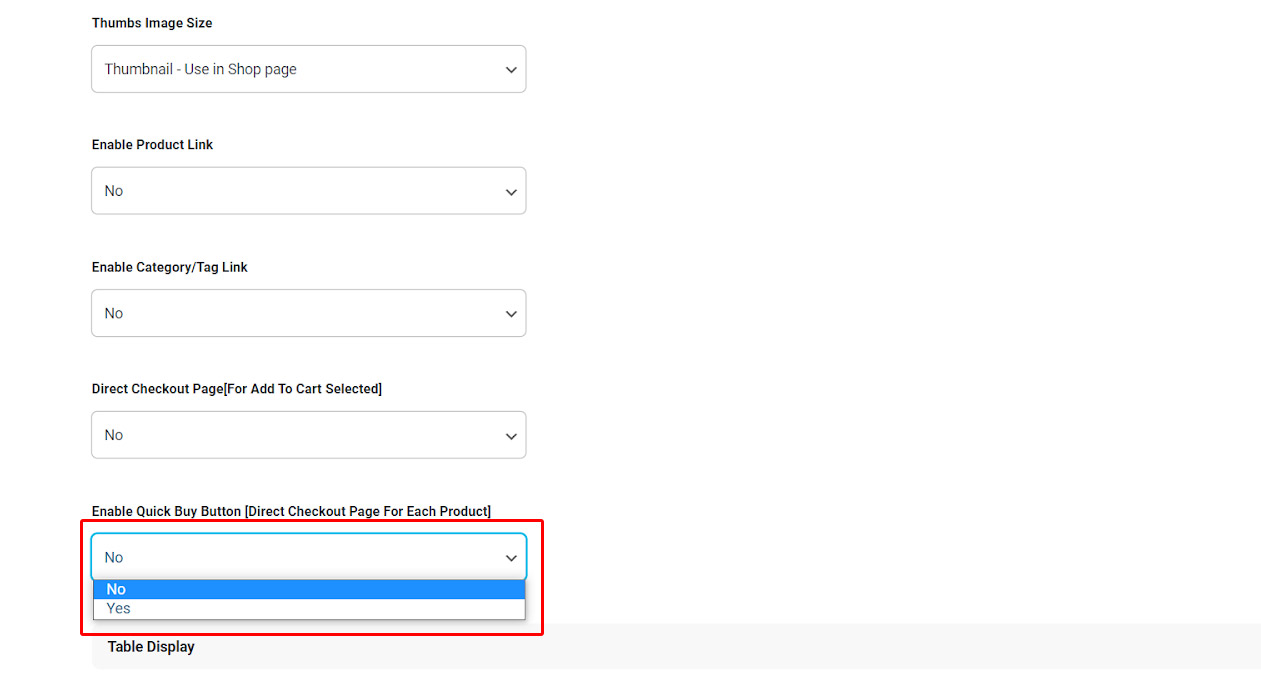
Replace WooCommerce default page with WooCommerce product table
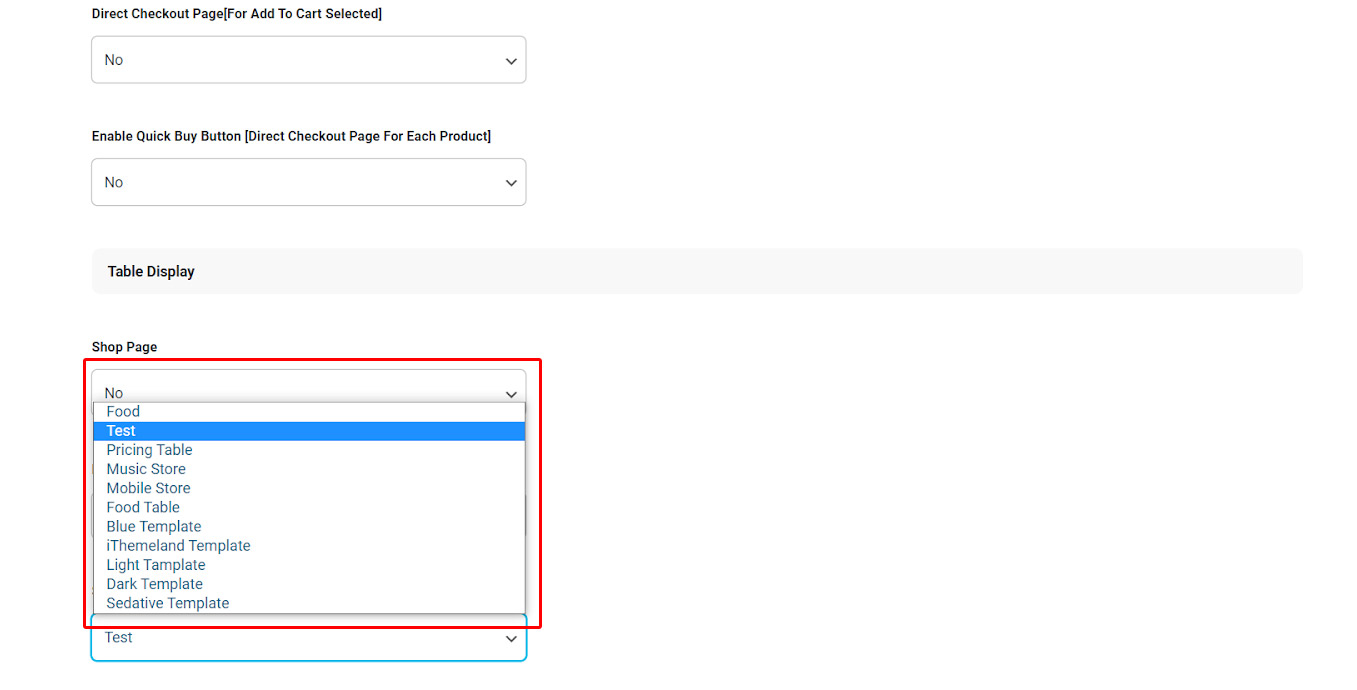
Shop Page:
You can enable this item to show the product table as your shop page on the website.
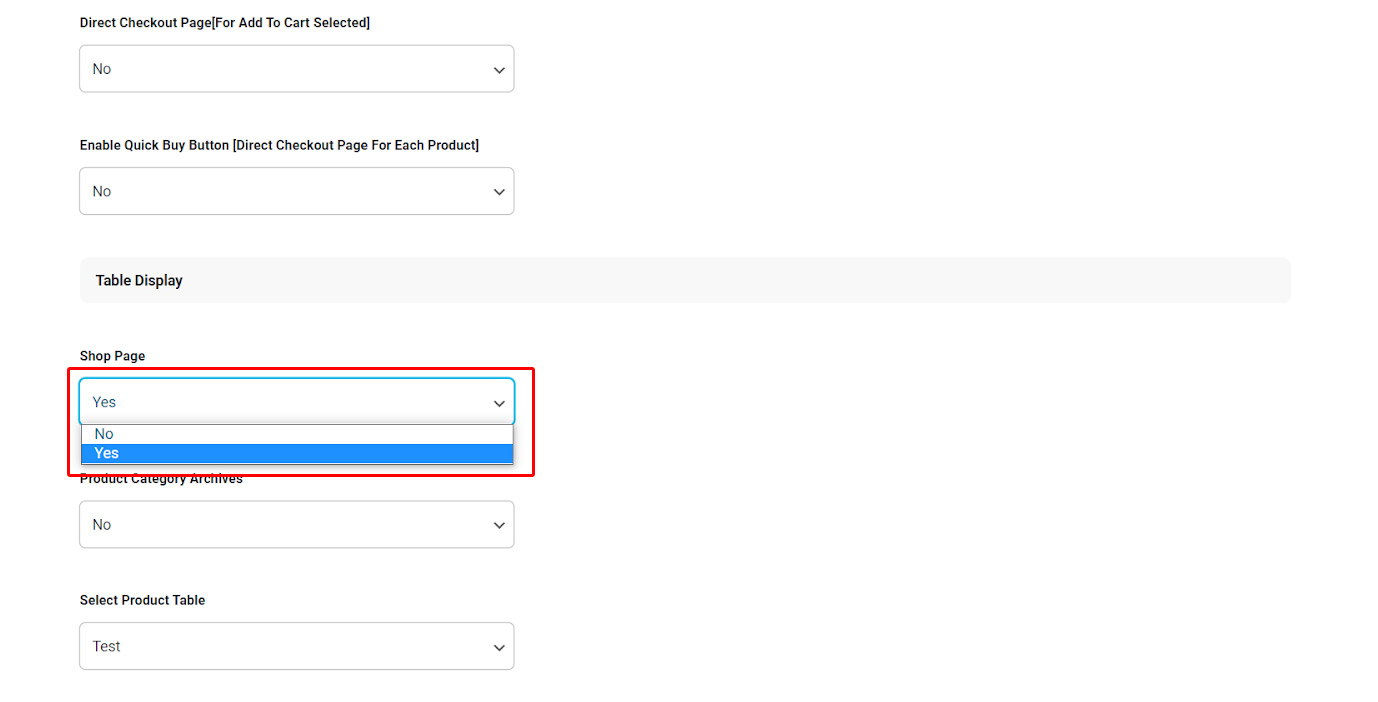
Product Category Archives:
By enabling this feature, the selected page will be used in the archive page of WooCommerce. You can get more info in “How to replace shop page and archive page with product table” article.
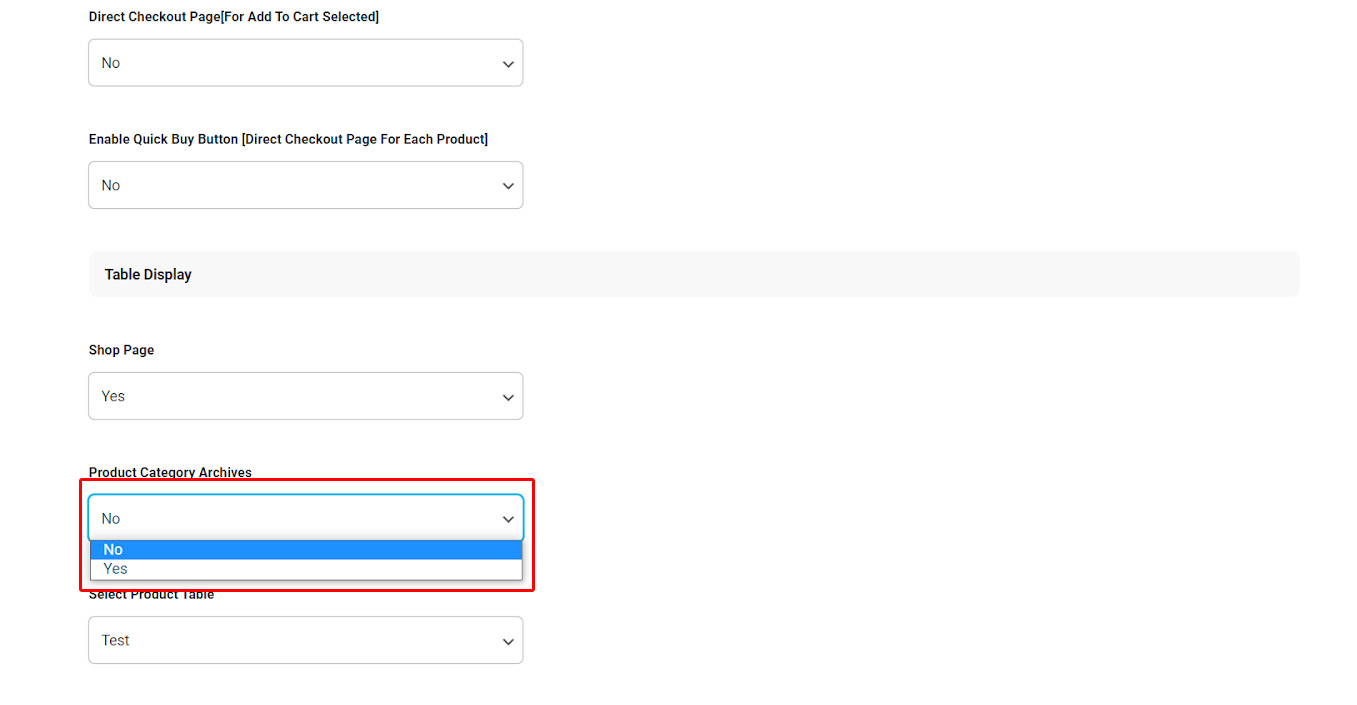
Label text
In the “Label Text” part, you are able to replace the text of below parts by anything you wish or you think it can improve your customer experience.
- Add to cart text
- The add to cart (added) text
- Add to cart (adding..) text
- Add to cart (selected) text
- and more ….
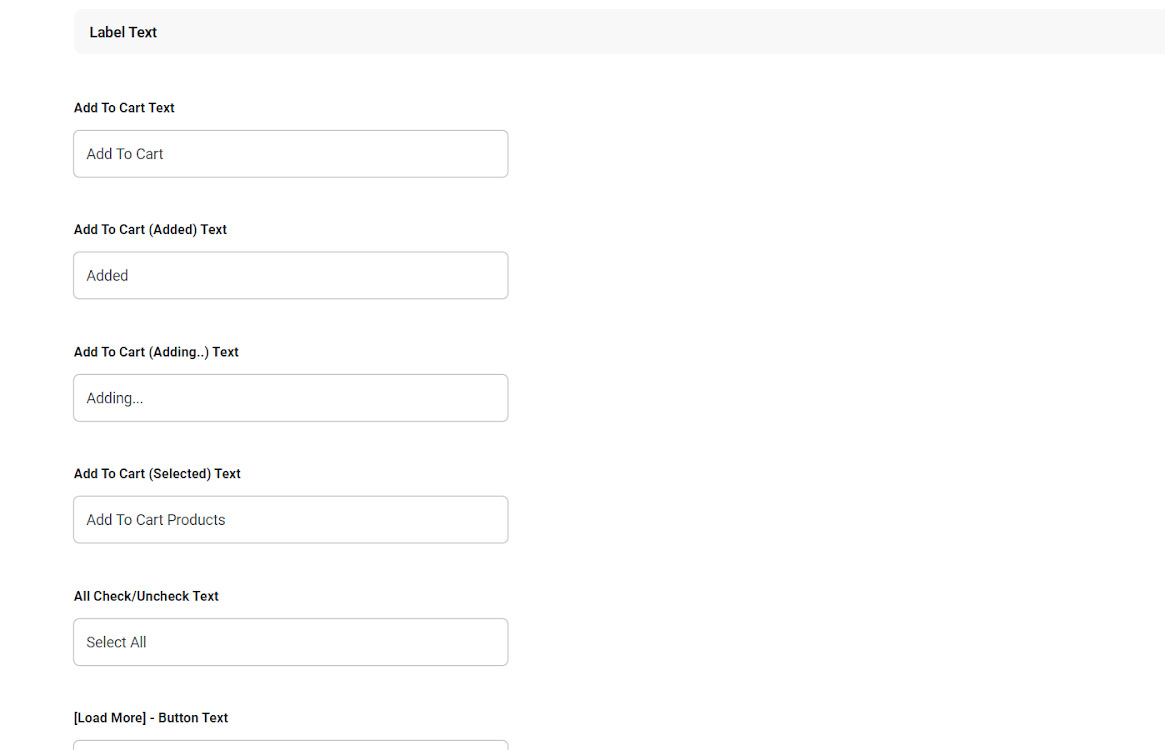
Yith plugins
The most important features added to the product table by integrating with yith plugins are quick view and whishlist plugin.
To match this plugin better and more effective with your product table, it is possible to change the text of these options under the below fields:
- [Quick View] – Button Text
- [Wishlist] – Button Text
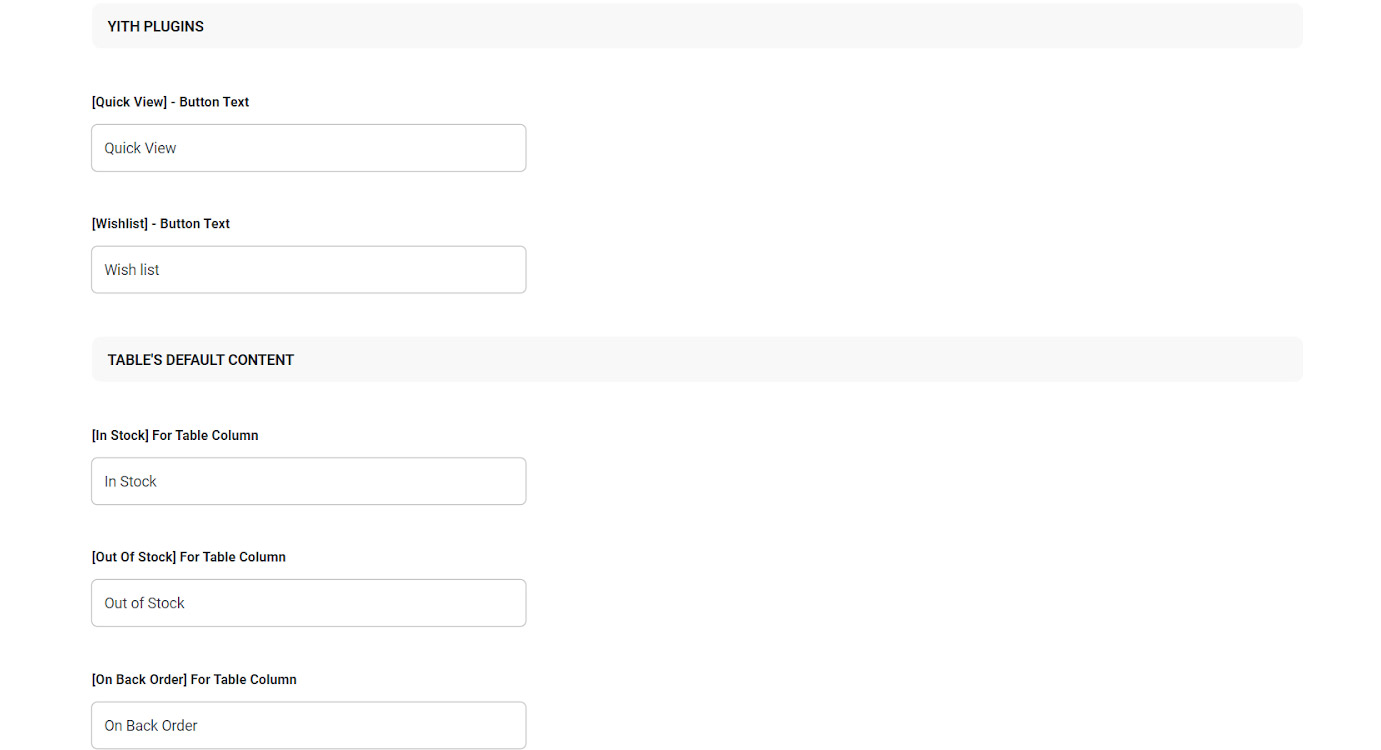
Tables default content in general setting
In the general setting, you can also change the title of default contents related to the below items in the product table:
- In stock text
- Out of stock text
- On back order text
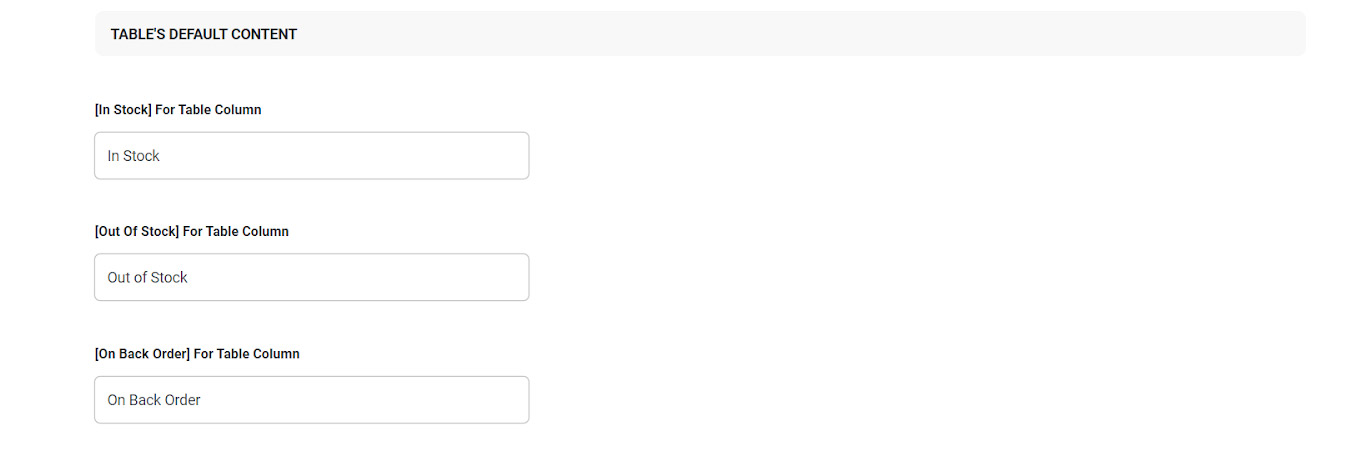
All messages
When customers are purchasing products from your online store, some pop-up messages will guide them to know the result of their actions, including:
- [Products Not Founded!] – Message Text.
- Variations [Not Available] Message.
- [Product Variations Are Not Set Properly. May Be: Price Is Not Inputted. May Be: Out Of Stock.] Message.
- and more.
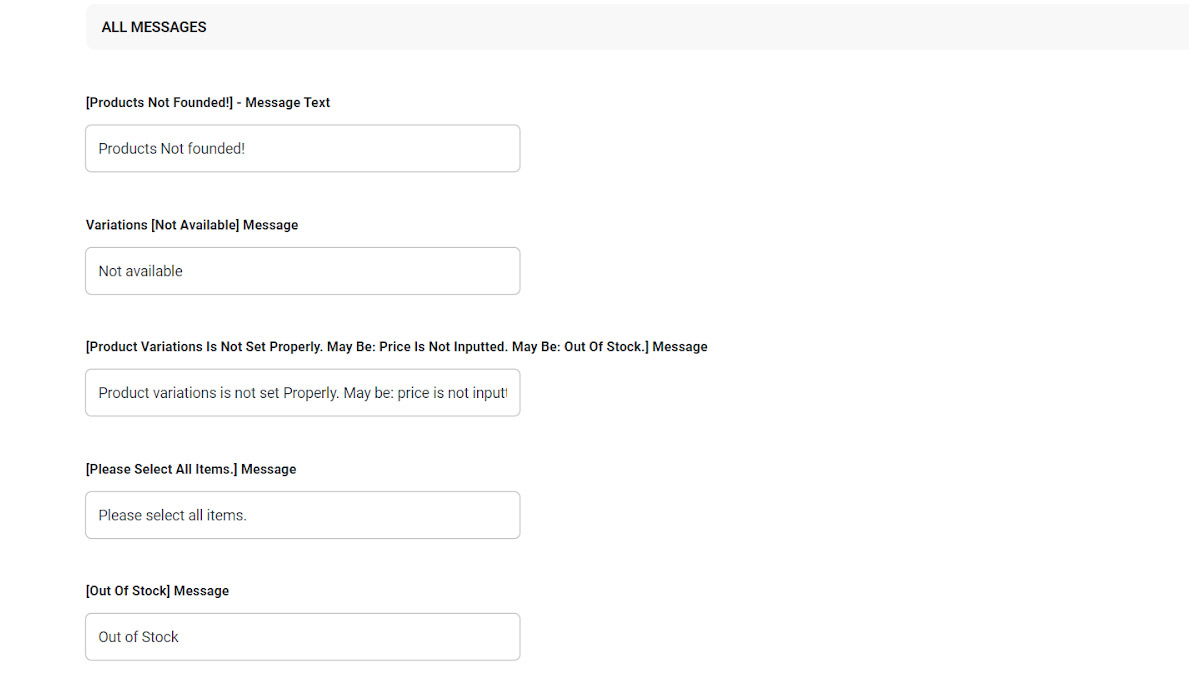
You are able to change these default messages simply by clicking on the text box below each item and type any other message you think is more useful to help the customers, instead.
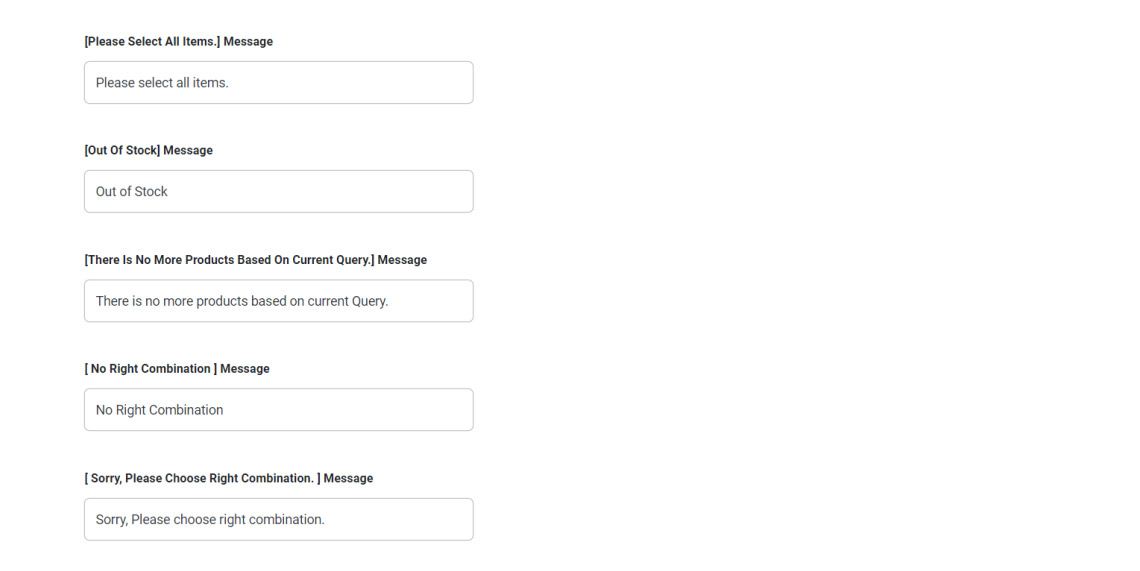
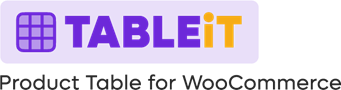
Comments