Customer purchase history is one of the most important reports that provide great insight into the customer Behavior of the WooCommerce store. Although receiving this report by WooCommerce default options is impossible, in the REPORTiT – Advanced Reporting for WooCommerce plugin, you can generate it with just one click.
What is the customer purchase history report?
In the customer purchase history report, store owners usually find a list of products ordered by the customers in a specified date range. Other information such as the name of customers, the number of products, the order amount, and many more are reported to enable store owners to better evaluate their customers at one glance.
Why do store owners need customer purchase history reports?
Tracking customer purchase history helps store owners to plan a marketing strategy for encouraging customers to return to the online stores and buy the products again. Analyzing this report can recognize which product is more Favorable for each customer. So, when a new version of that product is available in the online store, they can offer special discounts or gifts to persuade the customer to purchase that product again.
How to generate a customer purchase history report?
In this plugin, you can easily find out a report about the purchase history of your customers by going to the below address:
Product -> Purchased Product by Customer
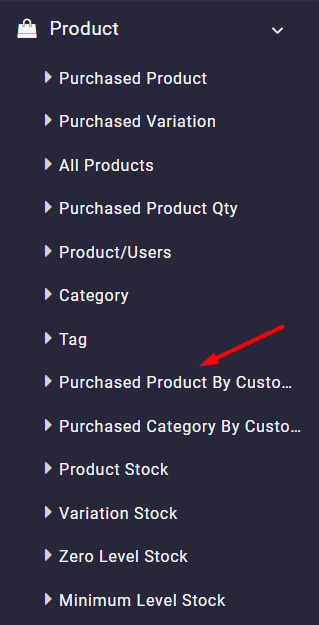
By choosing the Purchased product by customers option and then setting a date range in the search form, you will receive a comprehensive report as below:
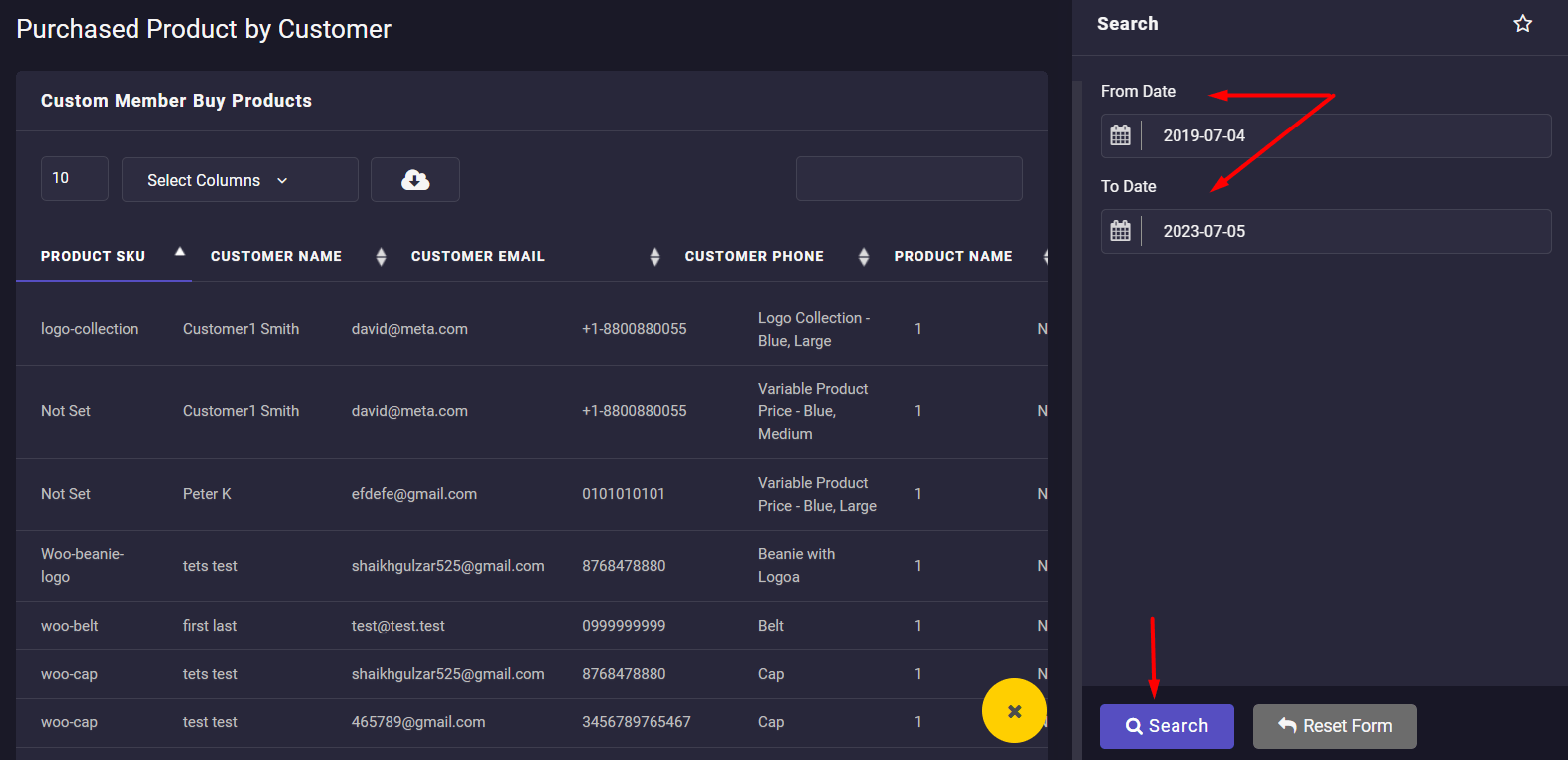
Some useful information about customers and their purchase history has been listed in the table columns, including:
- Customer Name: This is the name that the customer registered to your online store.
- Product Name: The name of the product the customer ordered.
- Product Quantity: The number of products that the customer ordered.
- Total Amount: Total amount of sales related to one product purchased by each customer.
In this report, you can find a list of the products ordered by each customer separately in that date range. For example, if you search Smith in the quick search box, you can find out that he ordered one large blue logo collection and one medium value variable product.
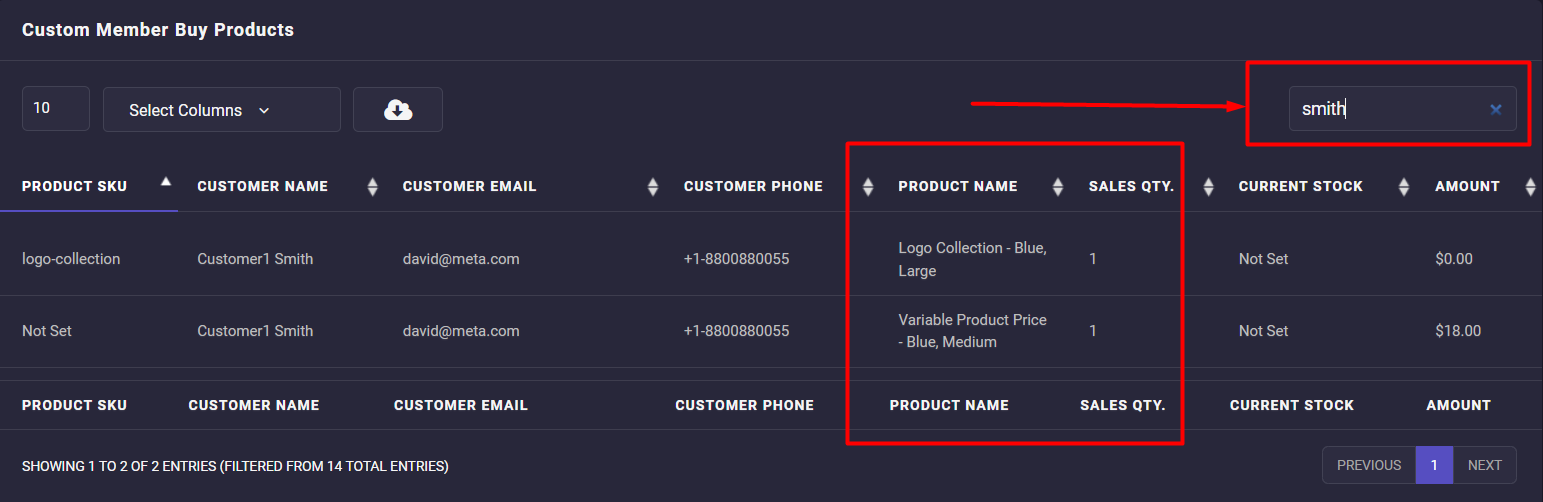
There is also a total report at the bottom of the table reporting the total sales quantity and the total amount of all orders in the specified interval date:


Comments