Streamlining your billing process is essential for maintaining a professional image and ensuring efficient order management. The Invoice Generator Add-On of REPORTiT – Advanced Reporting for WooCommerce plugin empowers you to create customised, branded invoices directly from your sales data.
This eliminates the need for manual invoice creation, reduces administrative overhead, and provides your customers with clear, professional documentation for their purchases.
To enhance the overall experience of your customer, you need to follow the two steps below:
Step 1: Configure invoice settings
Before generating invoices, you must first configure the template to reflect your brand identity. This one-time setup ensures all your automated invoices maintain a consistent and professional appearance.
- Navigate to Settings > General.
- Scroll down to locate the Invoice Settings section.
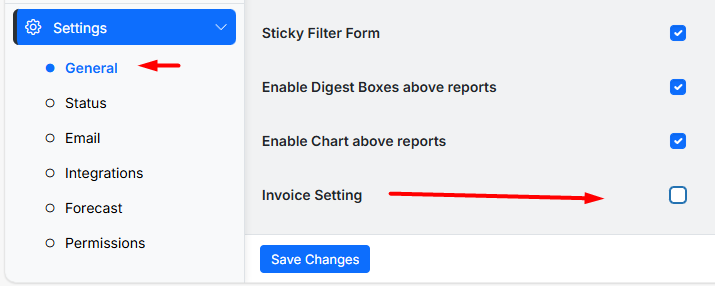
- Activate the feature by checking the “Enable” checkbox.
- Customize your invoice by configuring the following three options:
- Footer Text: Enter any custom text you wish to appear at the bottom of the invoice, such as a thank you message, return policy, or company registration number.
- Logo: Upload your company logo to be prominently displayed at the top of the invoice, reinforcing your brand identity.
- Signature: Upload an image of a signature to add a personal touch and enhance the document’s authenticity.
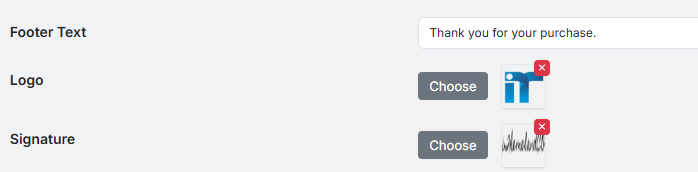
Once you have configured these settings, click “Save Changes” to apply your custom invoice template.
Step 2: Generating and Downloading Invoices
With the template set up, you can now generate and download professional invoices for any order in just a few clicks.
- Go to Revenue > Orders to access your main orders report.
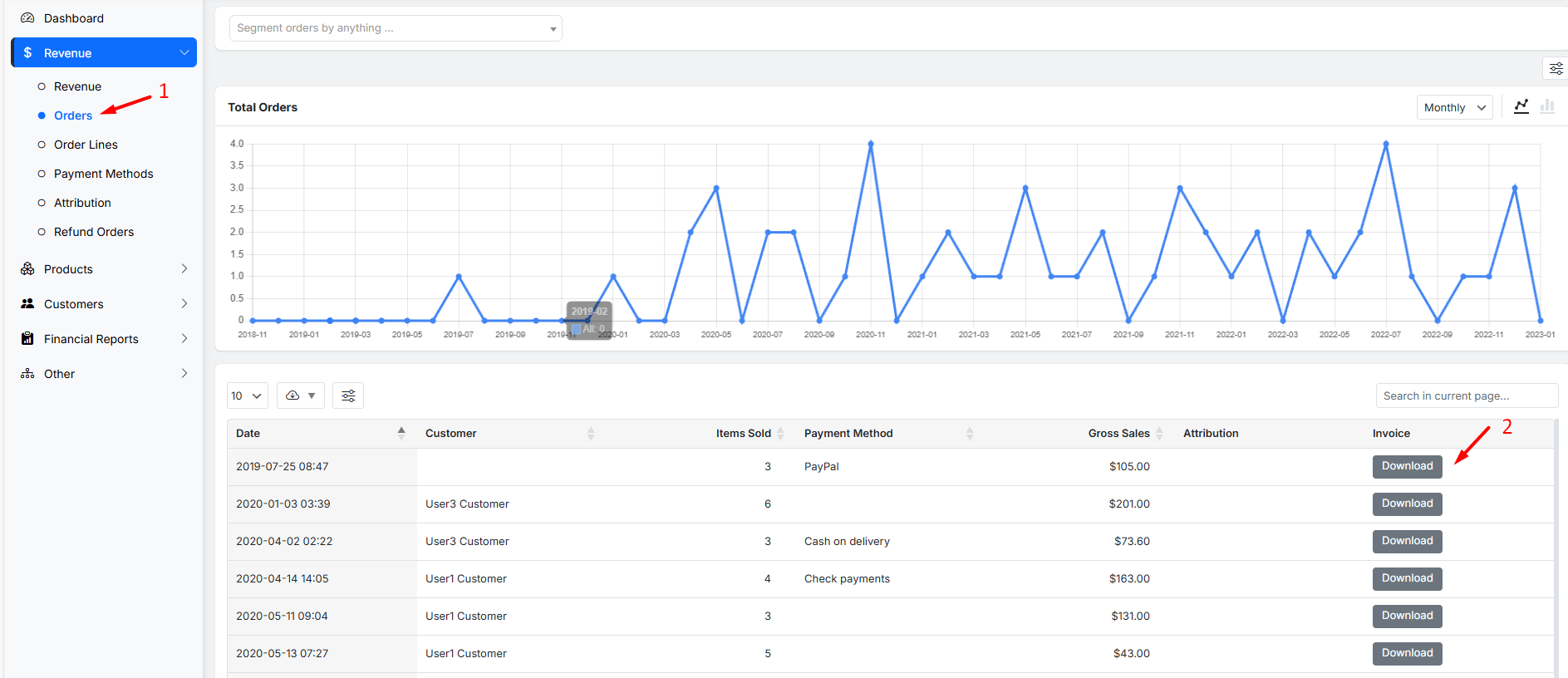
- Once the Invoice column is visible, you will see a “Download” button in that column. Simply click the “Download” button next to any order to instantly generate a PDF invoice based on your pre-configured template.
Note: If Invoice column is not in the report, locate the Column Manager. From the list of available columns, ensure the “Invoice” column is checked to make it visible in the table.
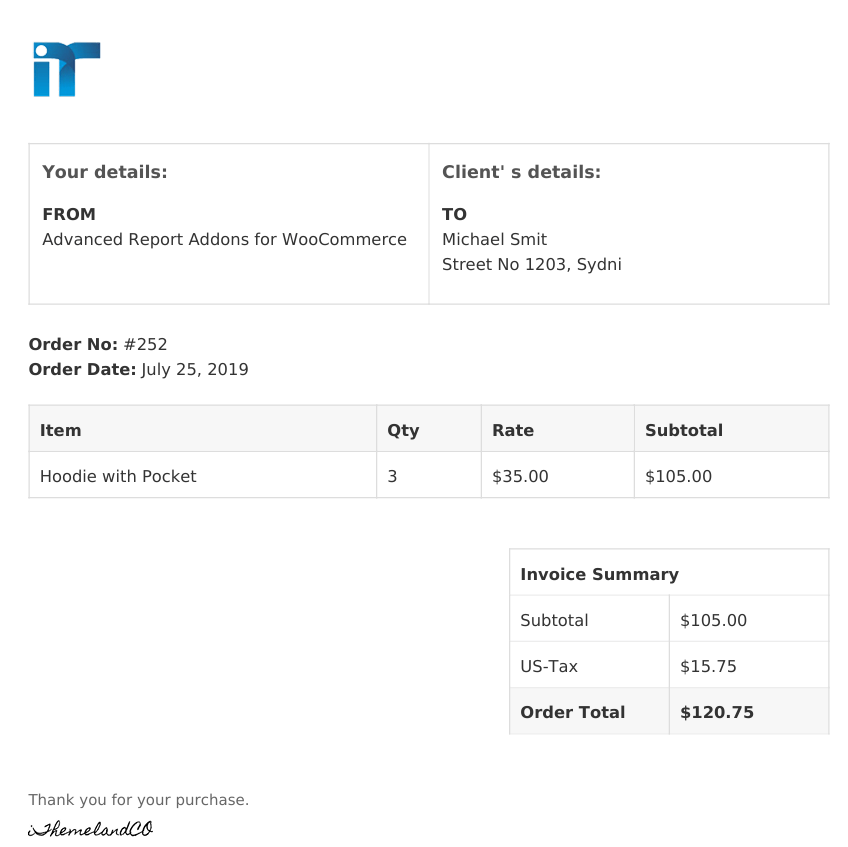
The generated PDF invoice is ready to be printed for your records or sent directly to the customer via email, providing them with an official record of their transaction. This seamless integration between your reports and invoicing system saves valuable time and ensures accuracy across all your financial documentation.

Comments