To effectively manage your store, you need clear insights into which products are best-sellers and which are underperforming. By tracking key metrics like items sold, revenue, and refunds for each product, you can make informed decisions about inventory, marketing, and promotions. The REPORTiT – Advanced Reporting for WooCommerce plugin makes generating product reports simple and powerful by following the three steps below:
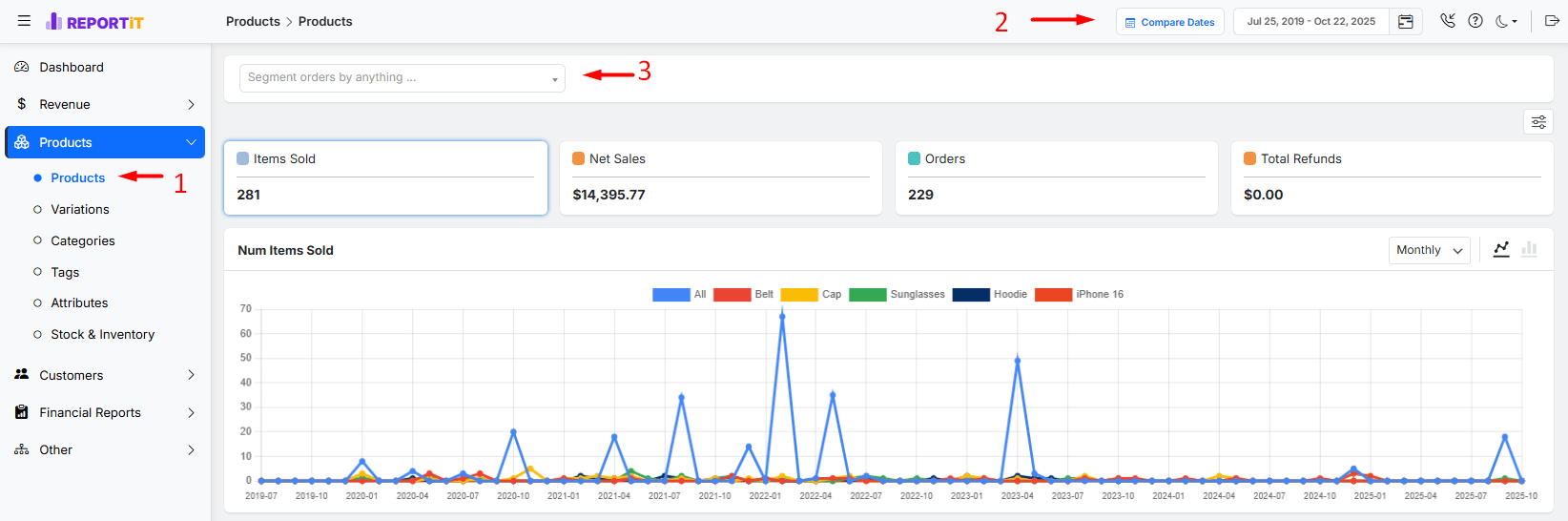
- Go to Products > Products
- Set your desired Date and Time filter using the predefined options (e.g., last month, this quarter, this month, etc.) or set a custom date using the built-in calendar
Read More: How to Use the Date Filter and Compare Performance Across Time Periods?
- Use additional filters to narrow down the products report, including:
- Product: Filter products by a specific product name.
- Product ID(s): Find products using unique product identifiers.
- Total sales: View products based on their overall revenue.
- Category/ Tag: Narrow down results by product category/tag.
- SKU: Filter products by specific stock-keeping unit codes.
- Sold Number: Filter products by the quantity of units sold.
- Total Refunds: View products based on refund amounts.
- Regular Price & Sale Price: Filter products by original and discounted pricing.
- Stock Quantity: Narrow down products by current inventory levels.
For example, you can filter a specific category like Accessories in the filter box, then apply it to review the related report:
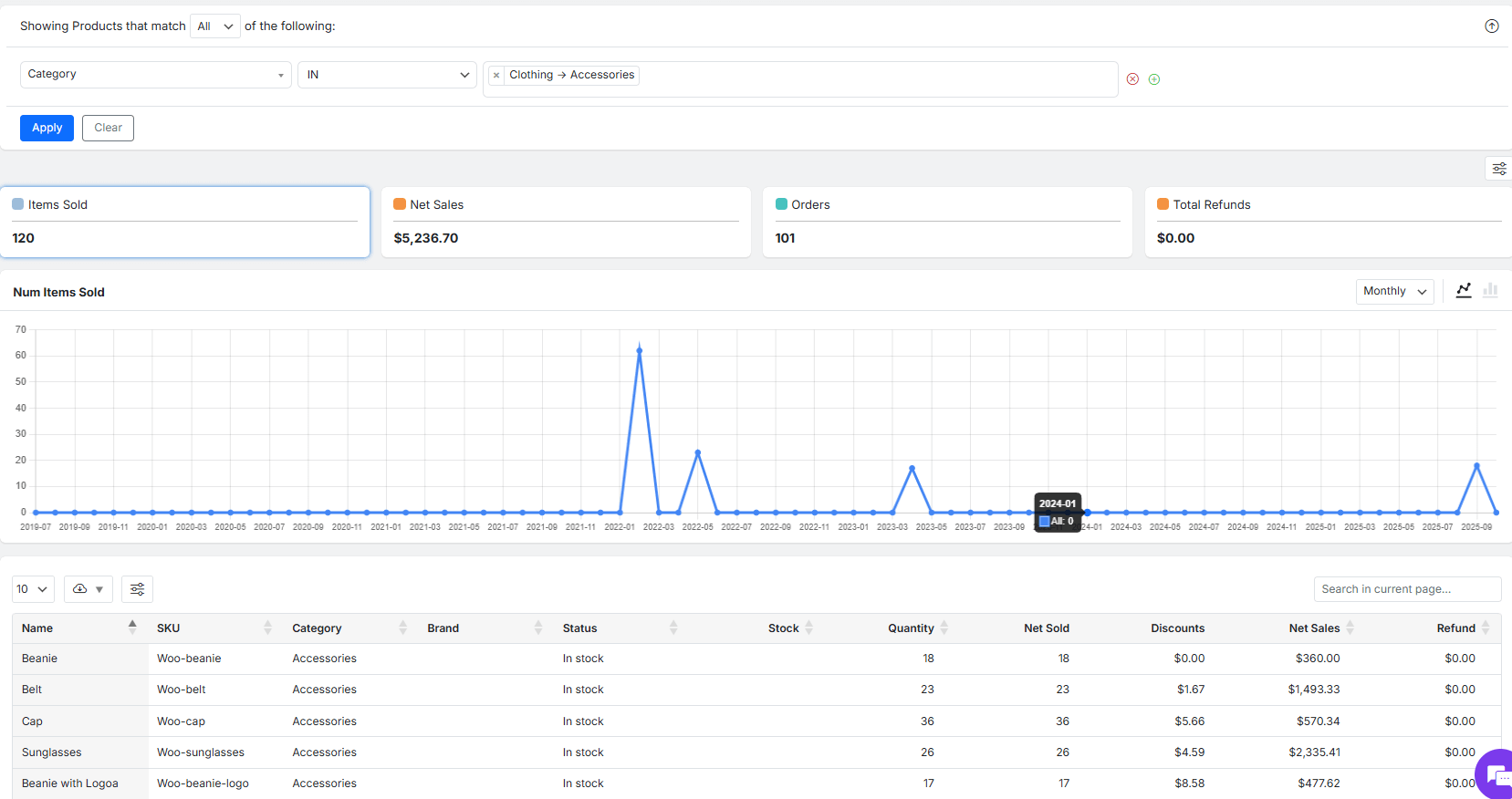
Once the report is generated, you will see three main sections:
1. Product report overview cards and chart
Here, you can find a quick snapshot of your overall performance for the selected period and filters in different cards, including:
- Items Sold: The total number of individual units purchased.
- Net Sales: Your total revenue after refunds and discounts.
- Orders: The total number of customer orders placed.
- Total Refunds: The total amount of refunded orders.

By clicking on each card, you will see a customizable chart that visually tracks the selected data over time.
For instance, if you click on the Items Sold card, the chart displays “Number of Items Sold” over time.
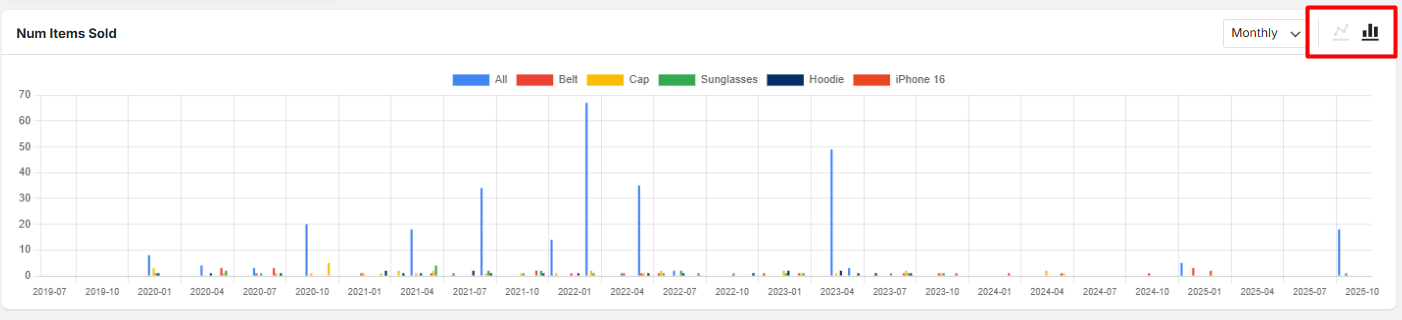
In this dynamic chart, you can change the timeline view to Daily, Weekly, Monthly, or Quarterly.
It is also possible to switch the chart type between Line and Bar graphs.

2. Product Table report
This is the detailed, sortable list of all your product reports and their performance, including all necessary data:
- Name: The product’s title.
- SKU: The product’s unique stock keeping unit identifier.
- Category: The product category it belongs to.
- Brand: The manufacturer or brand name.
Read More: How to Use the Brand Add-On to Track Sales by Brand?
- Status: The product stock status (e.g., In stock, Out of stock).
- Stock: The product stock quantity.
- Quantity: The number of products sold.
- Net Sold: The number of units sold (after accounting for refunded items).
- Discounts: The total value of discounts applied to this product.
- Net Sales: The total revenue generated by this product after refunds and discounts.
- Refund: The total amount refunded for this product.

There are many options available to customize the table based on your needs. You can:
- Show/hide columns from a list by clicking on the Column Manager icon on top of the table, and mark/unmark items.
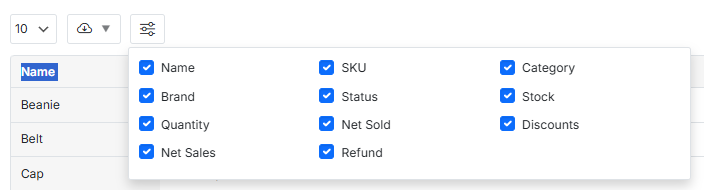
- Change the number of items per page,
- Or use the search box to find a specific product, category, attribute or other data.
For example, you can easily type the name of a product (e.g., Cap) to see the specific product report in the table:

Finally, if you wish to analyze the data externally, you can download the report in a compatible format like CSV or Excel.
Read More: How to Export Reports for Further Analysis?

Comments