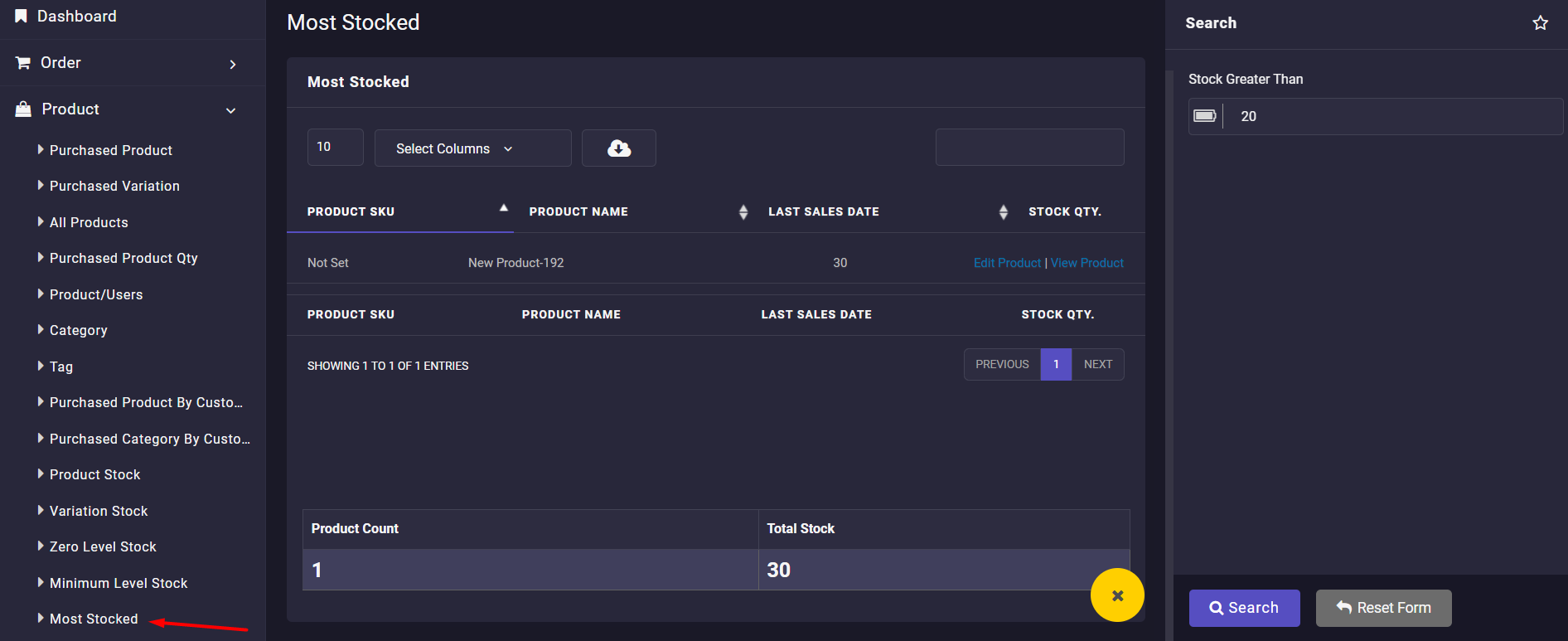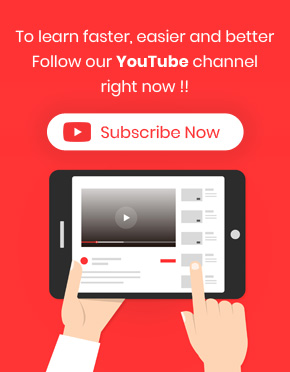Inventory reports help store managers to identify the stock quantity of their products and try to consider better marketing strategies for the products that remain in stock. They can also provide those with min. or zero stock quantity for their online stores to satisfy their customers.
In the WooCommerce report plugin, generating useful inventory reports and manage stock reports with just one click is possible. Let‘s review them individually.
Generate product stock quantity report
Generating product stock quantity report is simply possible by going to the below address in our plugin main menu:
Product -> Product Stock
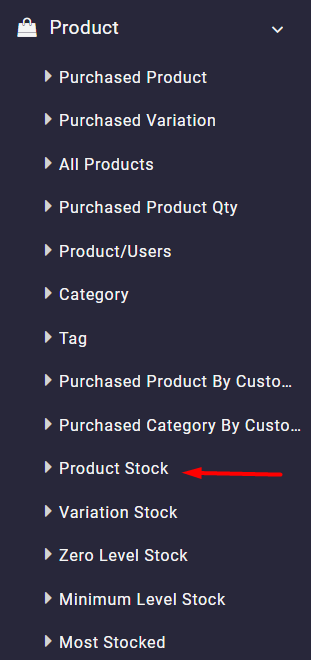
As soon as choosing the product stock report menu, a comprehensive report will be displayed to you as a table including all necessary information about the in-stock products such as:
- Product type: In this column, you can see the product type, such as simple, variable, downloadable, etc.
- Category: The category of the in-stock product is displayed in this column.
- Stock quantity: In this column, you can determine how many products remain in stock.
- Regular price: The regular price you have assigned to the product is displayed here.
- Sale price: If you have already set sale prices for the in-stock products, their amount is listed in this column.
- Etc.
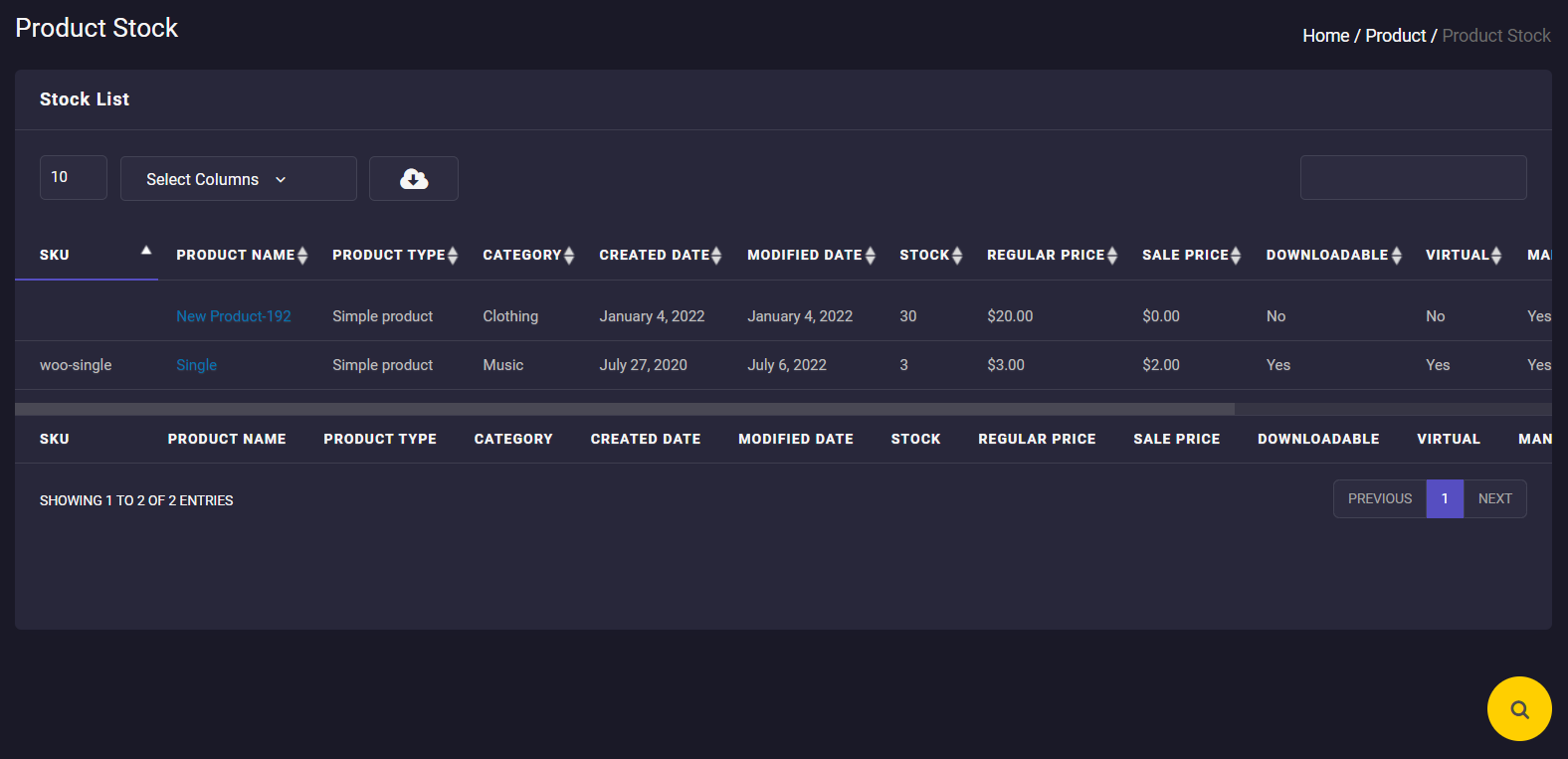
To give you a better insight about your in-stock product, we provide a search form in our plugin, which is available by pressing the Search icon.
In the search form, you can set some limitations to customize the product stock report exactly as you need.
You can see some of the customization options in the below picture:
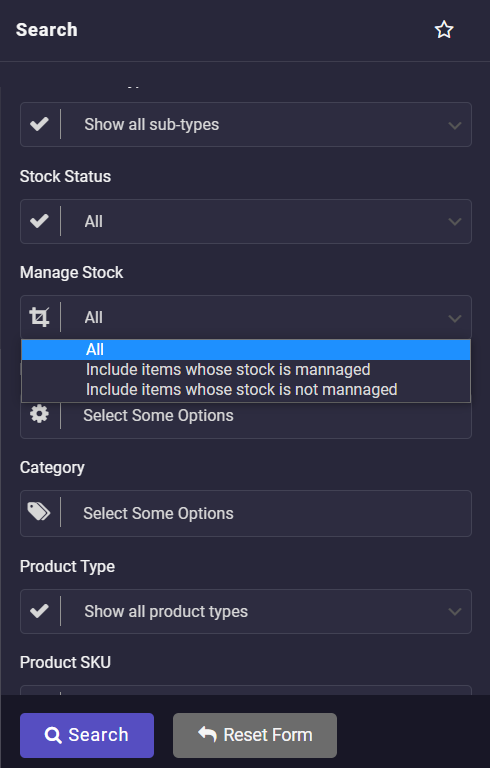
Generate variations stock quantity report
If you have many variable products, it is not surprising that you need a variation stock quantity report. In this report, you can find which variations have more demand and which ones remain in stock.
To generate this report in our plugin, simply go to the below address:
Product -> Variation stock
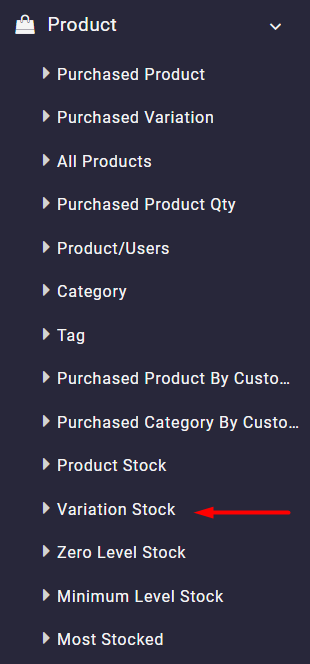
The plugin will automatically generate a full report containing all useful information like variation SKU, regular price, stock quantity, sales amount, etc.
You also have access to the search form, which is a powerful form for customizing the variation stock report based on your needs.
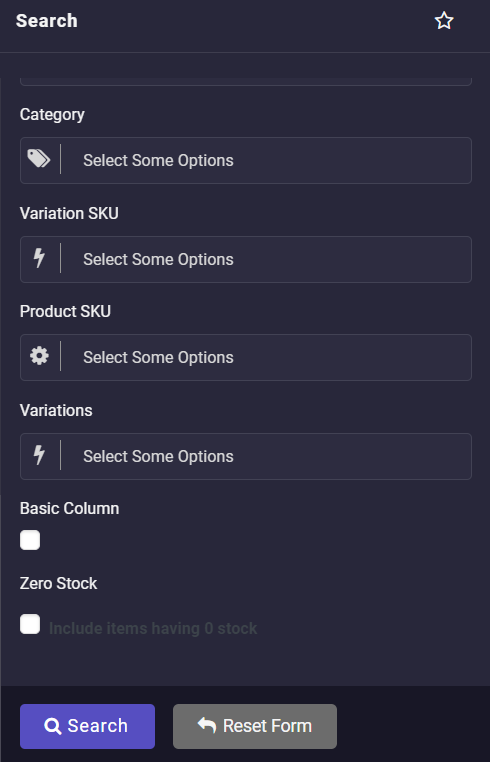
Generate zero level stock report
If you want to know which products are out of stock and you need to provide them for your online store to satisfy your customers, the zero level stock report can help you. You can observe this report with just one click by navigating to Product -> Zero Level Stock.
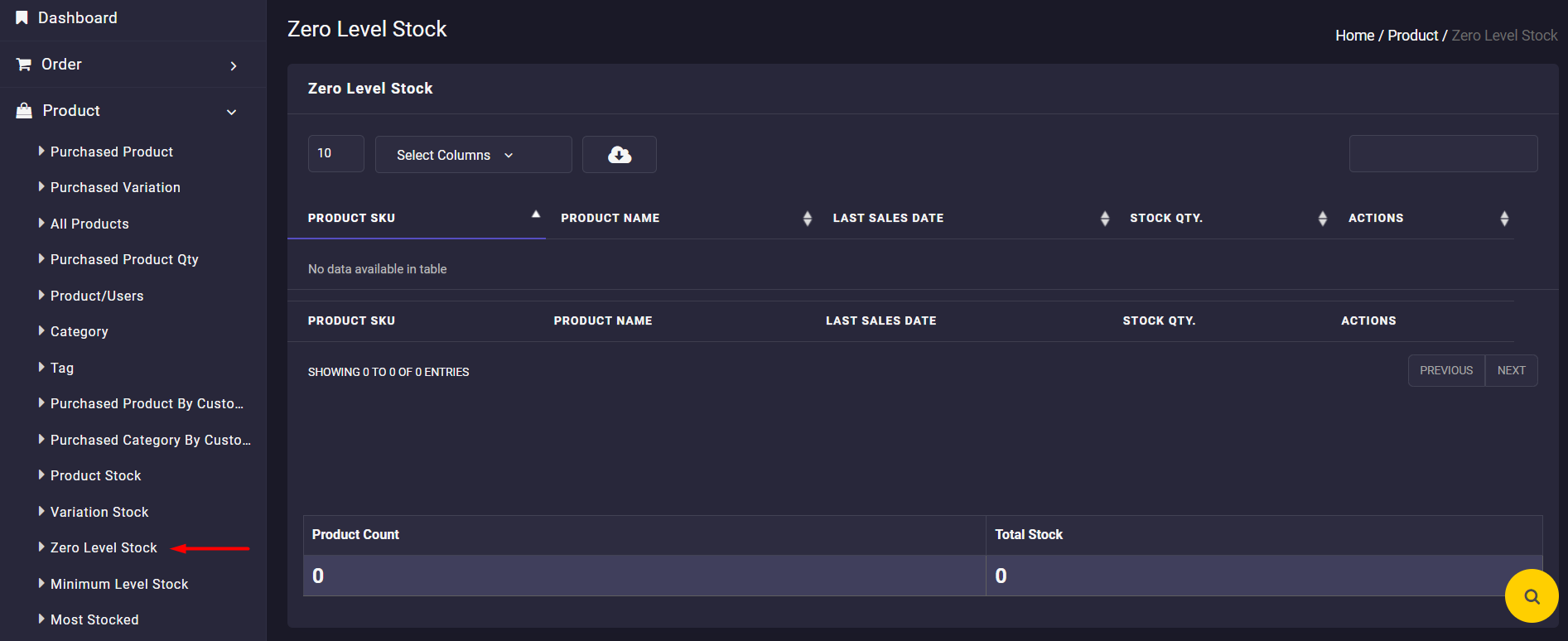
This is a simple report displaying the SKU, name, stock quantity, and actions in the table. The search form also has no limitation option to customize the report.
You can find a total count of products with their total stock quantity at the bottom of the table.
Generate most stocked products report
Having information about the most stocked products in your online store is necessary, especially when you want to start a marketing campaign to boost the sales of these products.
To simply generate the most stocked product report, navigate to the below address on our plugin main menu:
Product -> Most Stocked
You can find useful information like product name, last sales date, stock quantity, etc. in this report.
It is also possible to set the limitation for the most stocked quantity in the search box.
For example, we set 20 as illustrated below, which means the products whose stock quantity is more than 20 will be displayed in this report.