To optimize your product strategy and marketing efforts, it’s crucial to identify your most and least profitable categories. This analysis helps you allocate resources effectively, promote high-performing segments, and revitalize underperforming ones. Generating the category report is simply possible in The REPORTiT – Advanced Reporting for WooCommerce plugin.
How to get the sales by category report in the REPORTiT plugin
Navigating to Products > Categories and applying the following filters:
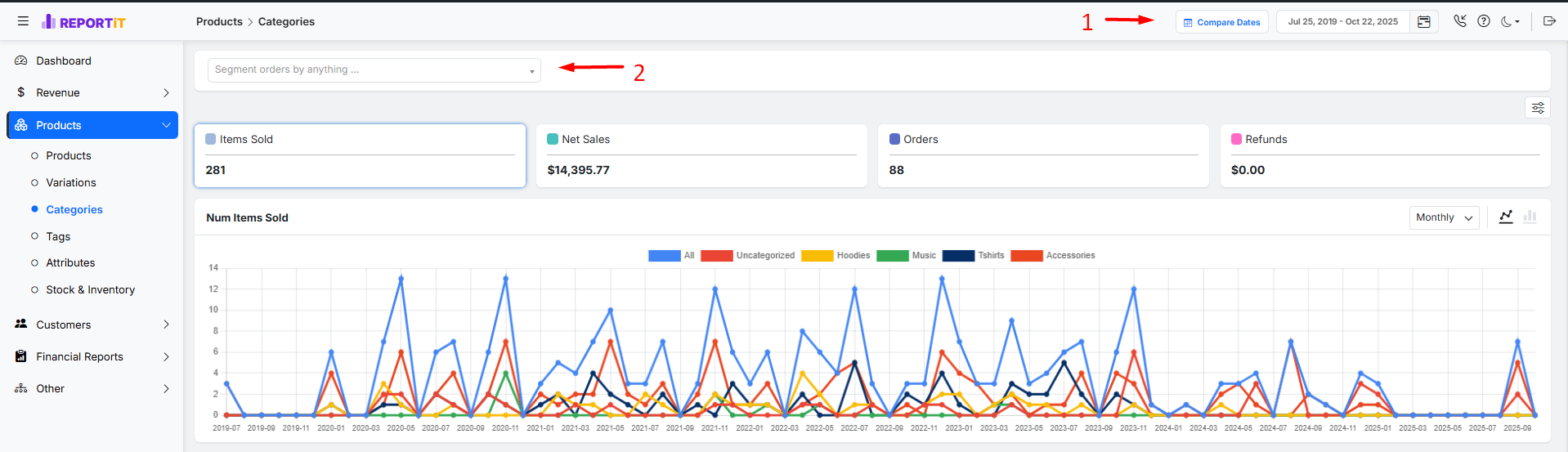
1. Date range (essential): Apply your preferred Date and Time range to analyze a specific period. You can either use presets or built-in calendar.
Read More: How to Use the Date Filter and Compare Performance Across Time Periods?
2. Other filters (optional): Refine the results using targeted filters, including:
- Category: Isolate report for a specific product category.
- Net Sales: Filter by the final revenue after refunds and discounts.
- Sold Number: View results based on the quantity of units sold.
- Refund: Focus on items with specific refund amounts or percentages.
For example, to find categories with net sales under $2,000, select “Net Sales” from the filters and set the amount range from 0 to 2000. Click “Apply” to generate the report as shown below.:
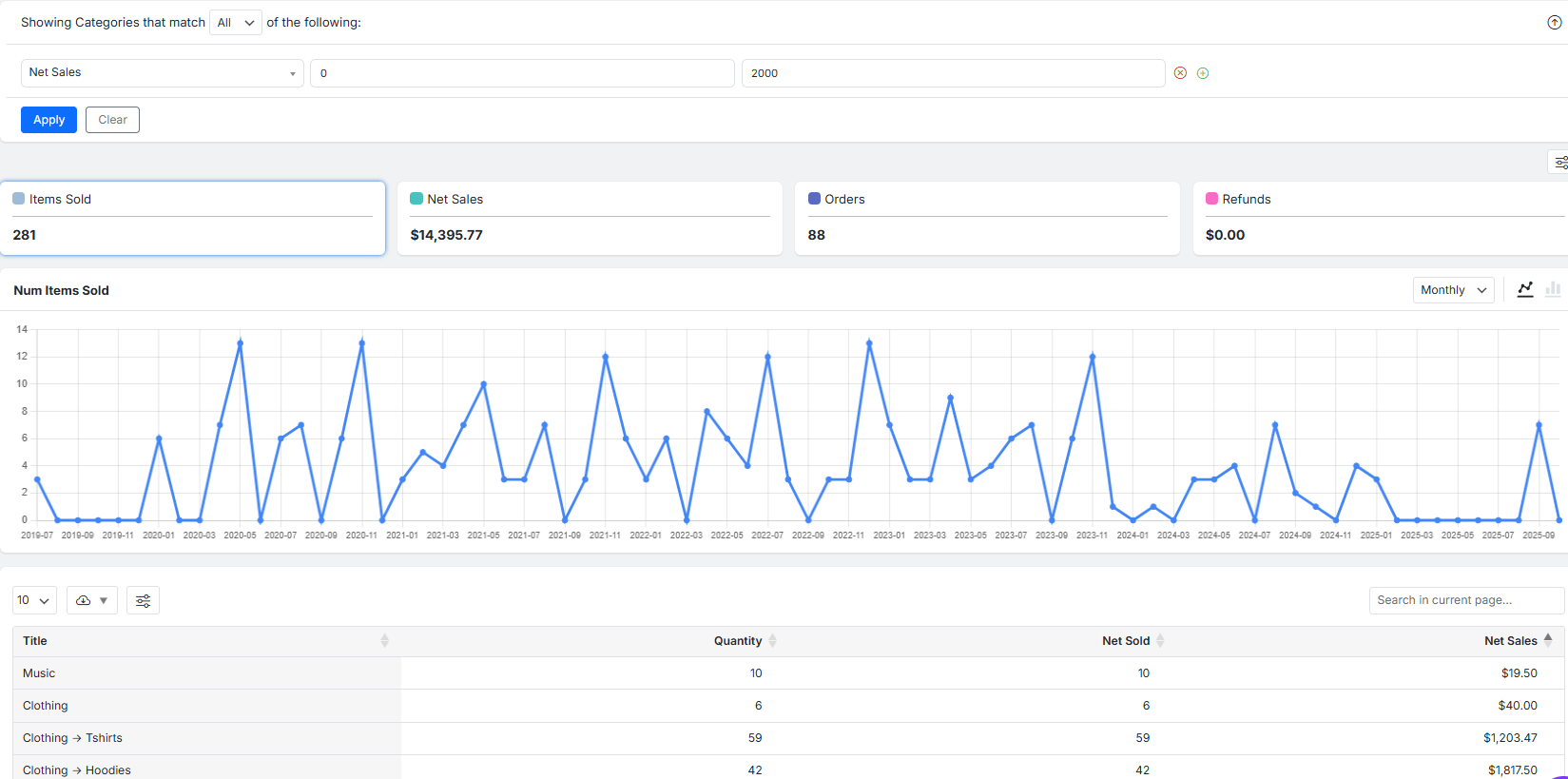
The generated report presents your data in three distinct, interactive sections for comprehensive analysis.
Product Category Report Performance Overview Tiles
This top section provides an immediate, high-level summary of your category performance, displaying key totals for the selected period:
- Items Sold: The total number of units purchased across categories.
- Net Sales: The total revenue earned after subtracting refunds and discounts.
- Orders: The total number of received orders in the category.
- Refunds: The total amount of all refunded orders in the category.

Product Category Report Dynamic Visualization Chart
This chart offers a visual representation of your category trends. You can click on any of the overview tiles above to plot that specific metric (e.g., “Net Sales”) on the chart.
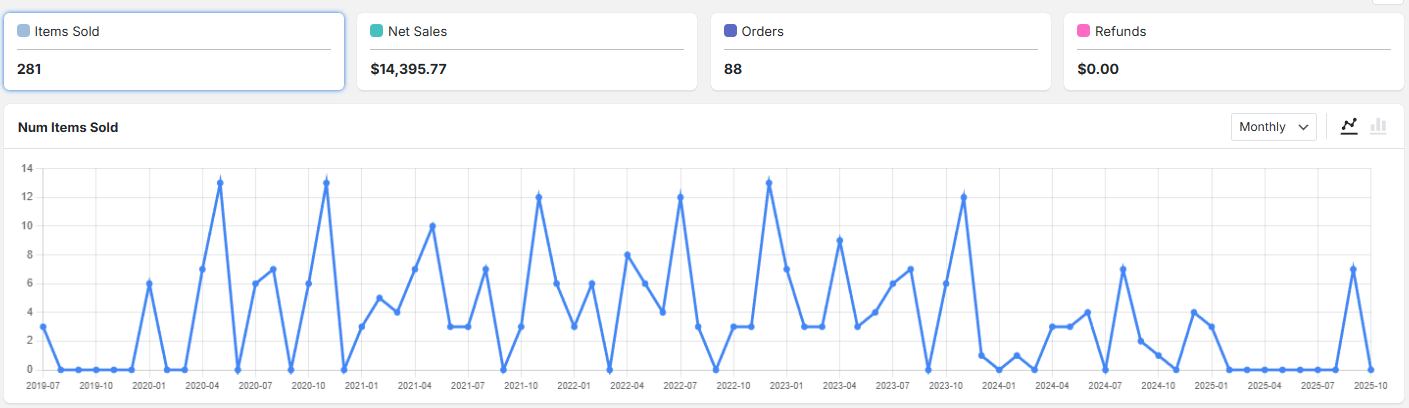
To have a better vision of the category report, you can adjust the time interval using Weekly, Monthly, or Quarterly views.

It is also possible to switch between Line and Bar chart formats for your preferred visual style.
Detailed Product Category Table
This sortable table contains the granular data for each product category. You can find the following data in the report:
- Title: The name of the product category.
- Quantity: The sold quantity for all products within this category.
- Net Sold: The number of units sold (net of refunded items) in this category.
- Net Sales: The total revenue generated by the category after refunds and discounts.
- Refunds: The total amount refunded for this specific category.
- Orders: The number of orders that included products from this category.
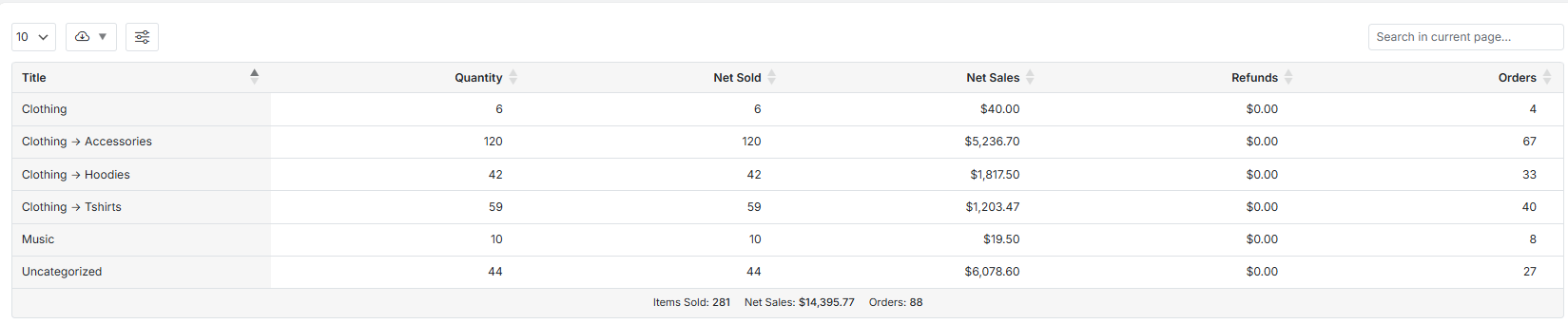
You can fully customize this table by showing or hiding columns, adjusting the number of rows per page, or using the search function to display data for a single category.
For example, if you unmark Refunds and Orders in the list, the related columns will be removed from the table:
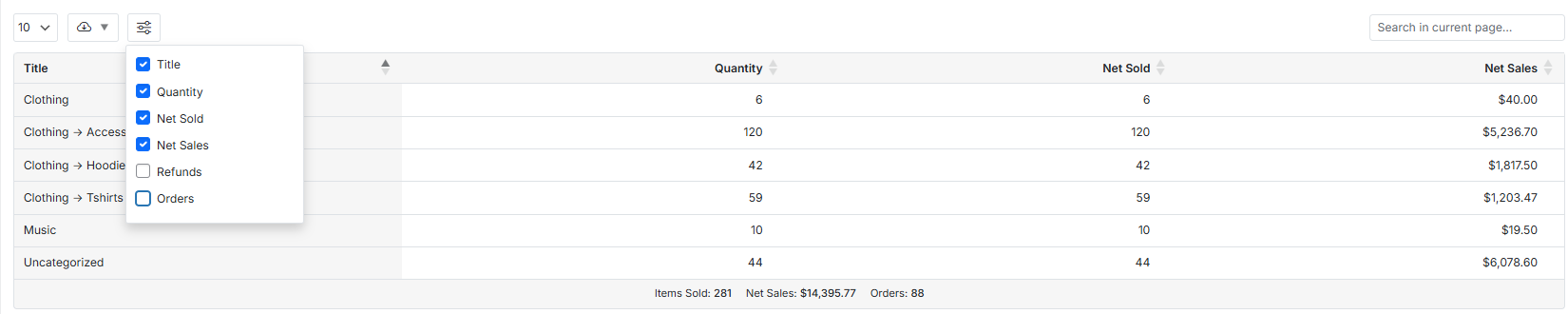
Or if you need to see the details about one of your categories (e.g., Music), you just need to type the name in the search box. So, the plugin will solely show the specific data in the report:

Finally, the report can be downloaded for further analysis or archival purposes in CSV or Excel formats.
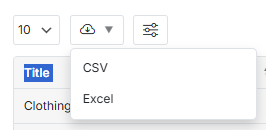
Read More: How to Export Reports for Further Analysis?

Comments