Accurate tax reporting and financial data exportation are crucial for maintaining regulatory compliance and effective bookkeeping. This specialized report in the REPORTiT – Advanced Reporting for WooCommerce plugin provides a detailed breakdown of all tax-collected transactions, organized for clarity and ease of use.
How to get the tax report in the REPORTiT plugin
To have comprehensive tax summaries for tax filings, or export clean financial data directly into your preferred accounting software or financial tracking systems, try the following Four Steps:
- Go to Financial Reports > All Taxes.
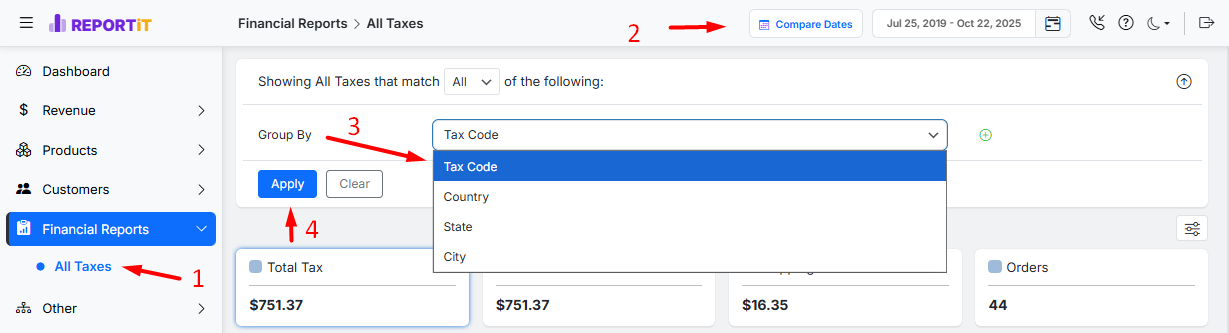
- Set the Date Filter using the presets or built in calendar for custom date range.
Read More: How to Use the Date Filter and Compare Performance Across Time Periods?
- Refine the report further using filters based on:
- “Group by” parameter, such as a specific tax code or a particular country, state, or city. (Essential)
- Tax code (Optional)
- Country/State/City (Optional)
- Once your parameters are set, click the “Apply” button to generate the report.
For example, you can review the report, which is grouped by Tax code and placed in a specific country, as shown below:
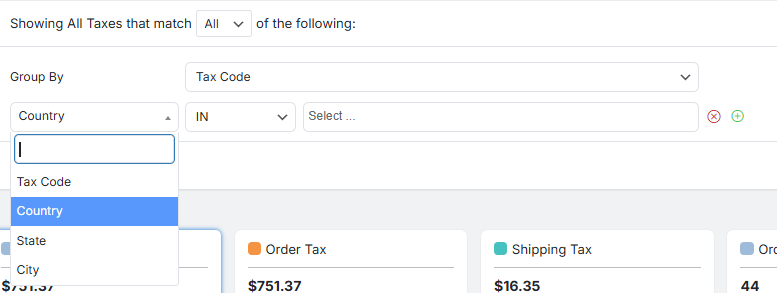
The generated report presents your financial data in two main interactive sections for in-depth analysis.
The Customizable Financial Overview
This top section provides an immediate, high-level summary of your total tax data for the selected period.
You can customize which key financial metrics are displayed from an available list.
Standard overview metrics include:
- Total Tax: The complete sum of all taxes collected.
- Order Tax: The portion of tax collected specifically from product sales, excluding any taxes applied to shipping costs.
- Shipping Tax: The portion of tax collected from shipping charges.
- Orders: The total number of orders on which tax was applied.

For visual trend analysis, simply click on any of these overview metrics to plot its data in the dynamic chart below.
For instance, if you click on the Order Tax, the graphical representation related to the selected financial metric over time is displayed:
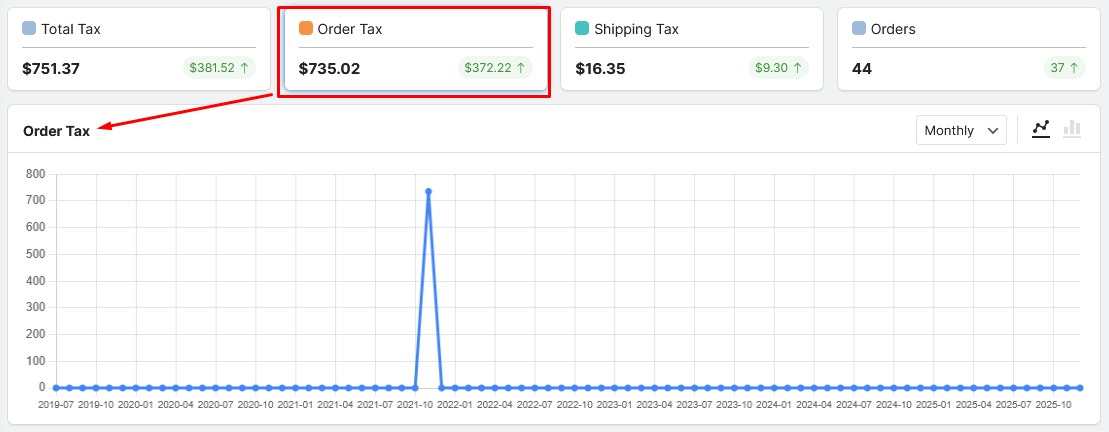
There are other customizations available in this chart:
- Adjusting the time interval to Weekly, Monthly, or Quarterly views to identify patterns.
- Switching between Line (ideal for trends) or Bar (ideal for comparisons) chart types.
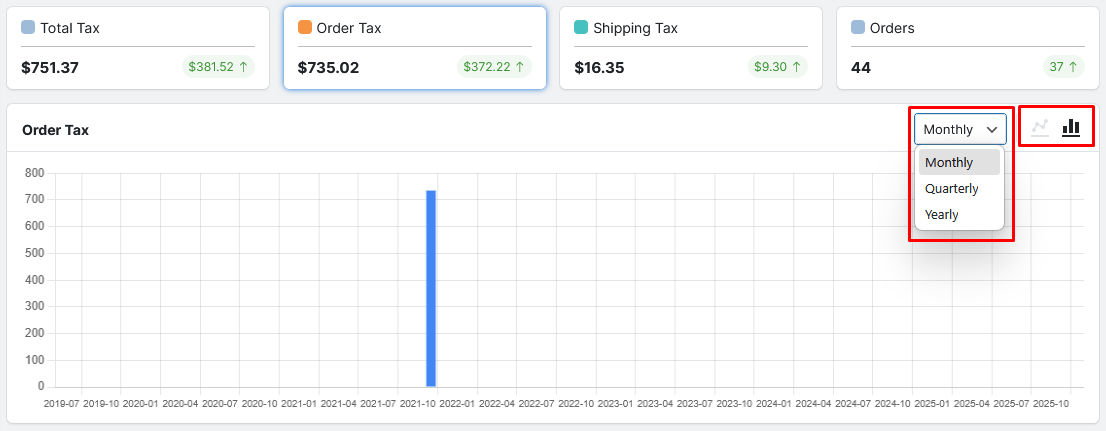
The Detailed Tax Report Table
This is the core of the report, offering a granular breakdown of your taxes based on your chosen “Group by” method.
Each column represents a distinct segment, including:
- Tax Code: The identifier for the tax rate applied.
- Rate: The percentage of the tax rate.
- Orders: The number of orders to which this tax was applied.
- Total Tax: The total amount of tax collected.
- Order Tax: The tax collected from product sales, except shipping tax.
- Shipping Tax: The tax collected from shipping charges.
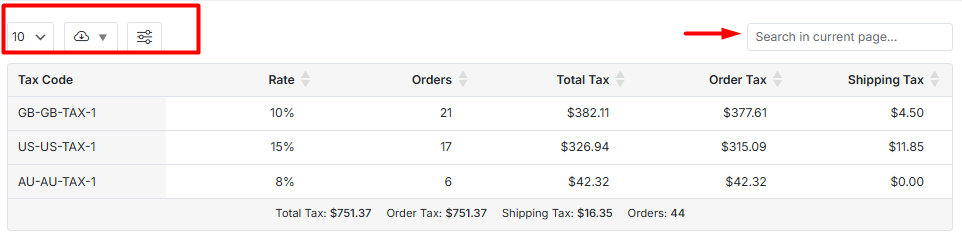
This table is fully customizable. You can:
- Show or hide columns by marking/unmarking items in the Column Manager list
- Control the number of rows per page,
- Use the search function to isolate data for a specific tax code or location.
- Download the complete tax report in CSV or Excel for seamless integration with your analysis tools or keep official records.
Read More: How to Export Reports for Further Analysis?

Comments