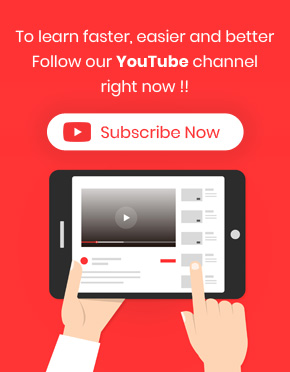Although creating an order status report in WooCommerce is not easy, especially when you have many orders with different statuses, The WooCommerce report plugin helps you generate this report with just one click.
What is an order status report?
Orders are the most important part of online stores and they are created in WooCommerce when the customer completes a checkout process. The order statuses give the managers an insight into how far along the order is. There are some default order statuses in WooCommerce, including:
- Pending payment: The customer placed an order but is not paid yet.
- Failed: The customer tried to pay the bill but the payment process failed.
- Processing: The customer completed the checkout process and paid the bill; however, there needs to be more products in stock to deliver to the customer.
- Completed: Customer paid the bill and received the ordered products.
- On hold: The customer didn’t pay the bill, and the product is out of stock.
- Canceled: Customer or manager cancels the order without any transaction. For example, a customer requests a product but it is not possible to supply it anymore.
- Refunded: The customer is not satisfied with the product and the manager refunds the payment.
An order status report is usually a list of Orders with their statuses and it is also possible to see how many orders are in different statuses.
Why is analyzing order status reports important?
Analyzing order status reports is essential to all store owners because it provides a direct insight into exactly what’s going on in their business. The main purpose of generating order status reports is to provide the number of orders with different statuses at a glance.
How to generate an order status report?
To create this order, open the Order menu in our plugin’s main menu and click on the Order Status.
Order -> Order Status
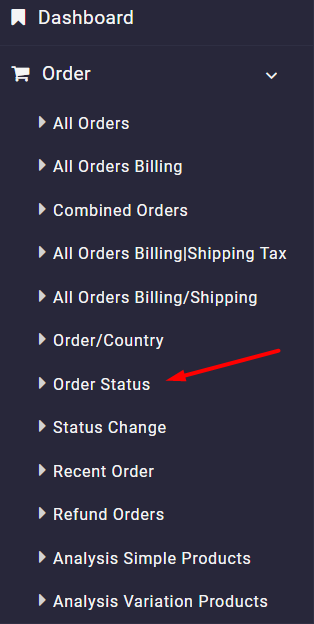
Now, when you set a date range in the search form and press the Search button:
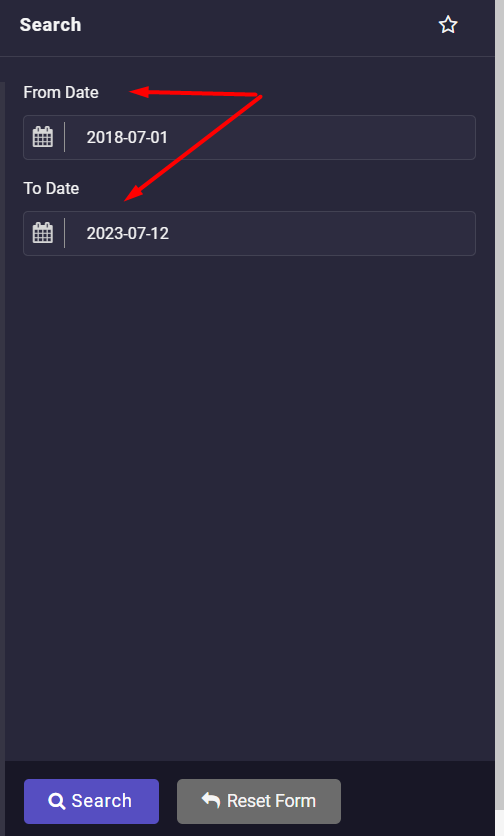
The plugin will generate the order status report automatically, as illustrated below:
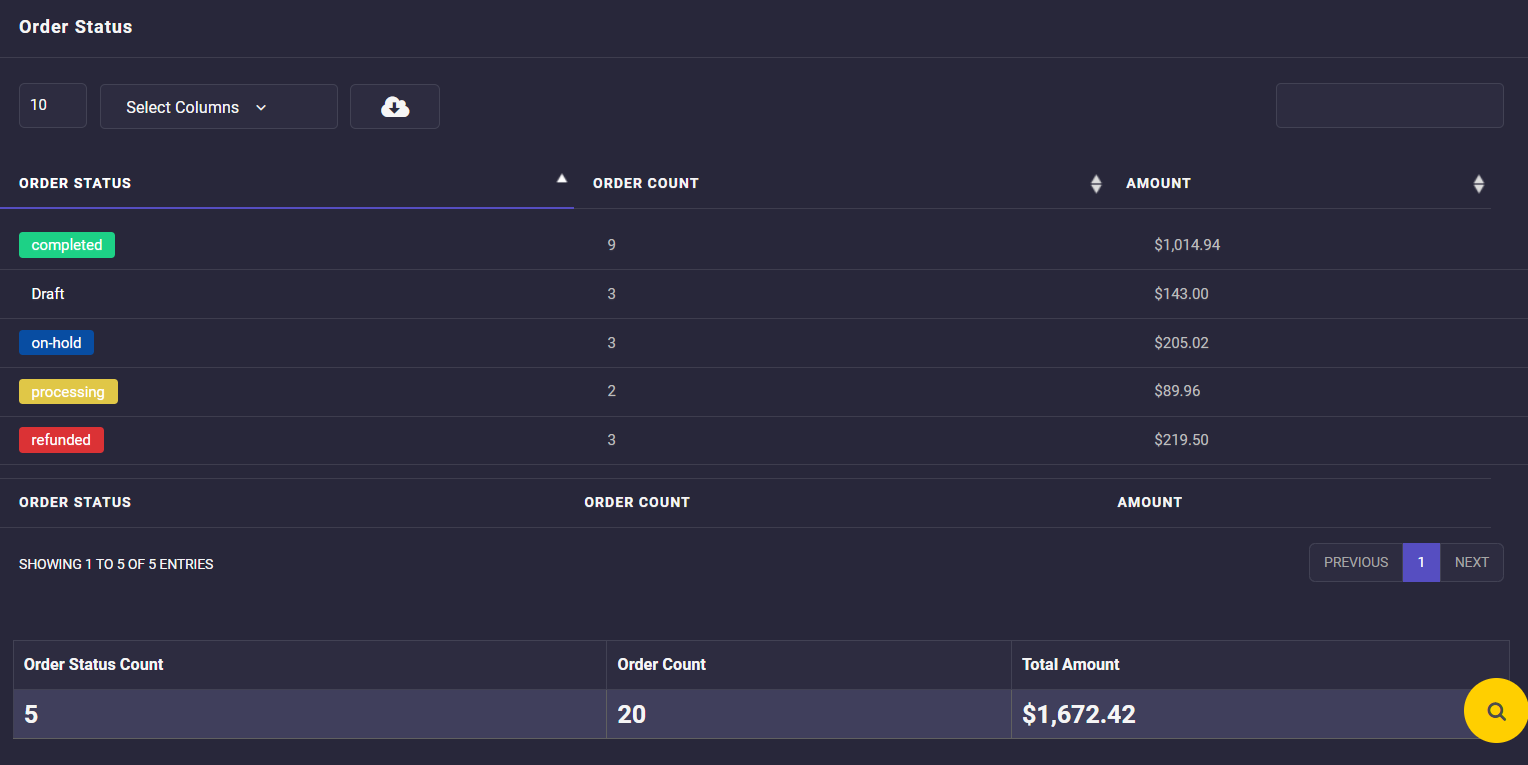
This is a simple report with three columns in the table:
- Order status: That shows WooCommerce order statuses such as completed, draft, on hold, processing, refunded, etc.
- Order count: This column shows each order status count.
- Amount: This column shows each order status amount.
So, you can easily find out how many orders are delivered or how many are refunded in less than a few seconds.