Bulk edit post tags in WPBULKiT – Bulk Edit WordPress Posts / Pages Plugin is an easy task very similar to bulk edit post categories.
To help you add, replace, or remove multipost tags at the same time, we provided three different options in the bulk edit form, including:
- Append: for adding tags to the current ones
- Replace: for replacing current tags with new ones
- Delete: for removing some tags
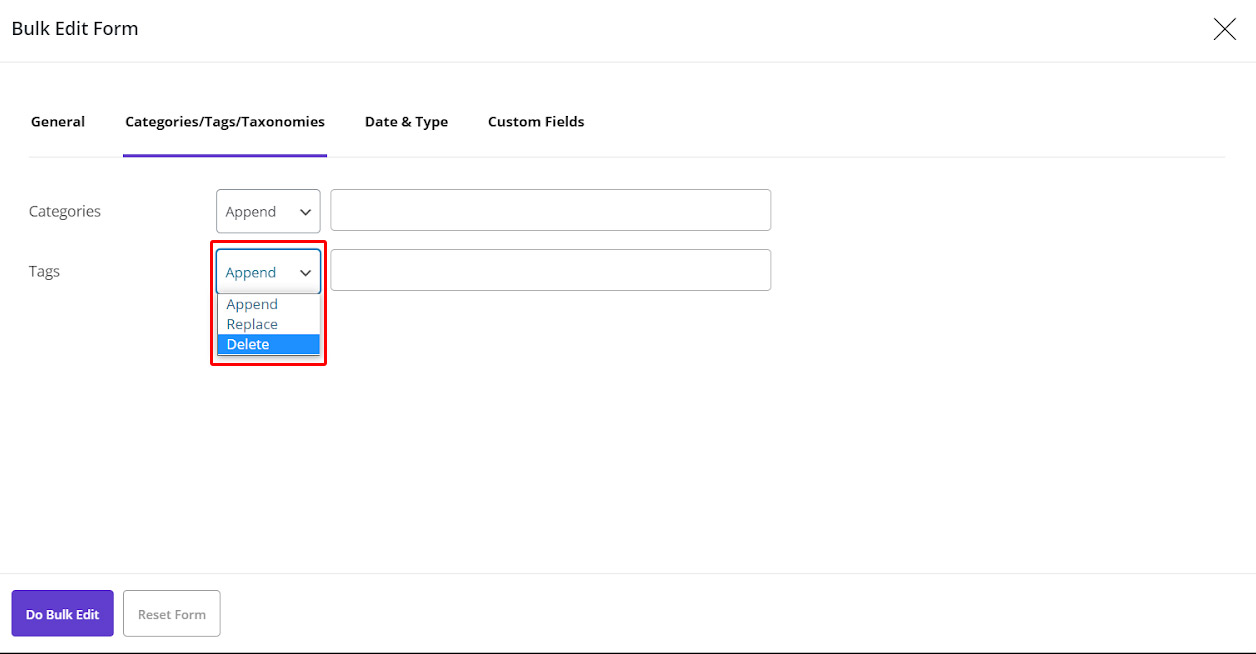
As you may notice, there is two ways for bulk editing post features such as tags in our plugin:
- Bulk edit tags by bulk edit form
- Bulk edit tags by inline edit
To better manage and trace bulk edit of post tags in our plugin, you need to start doing this tasks by:
Read More: How to save and load column profile on WPBULKiT – Bulk Edit WordPress Posts / Pages Plugin
Adding columns that you want to bulk edit their values can help you to directly bulk edit those features such as tags by using “Inline Edit”. On the other hand, if you want to use bulk edit form, displaying the values in the columns, ensures you that the results are exactly according to your expectations.
So, in this tutorial we added tags columns to our post table by using “Column Profile” form as shown below:
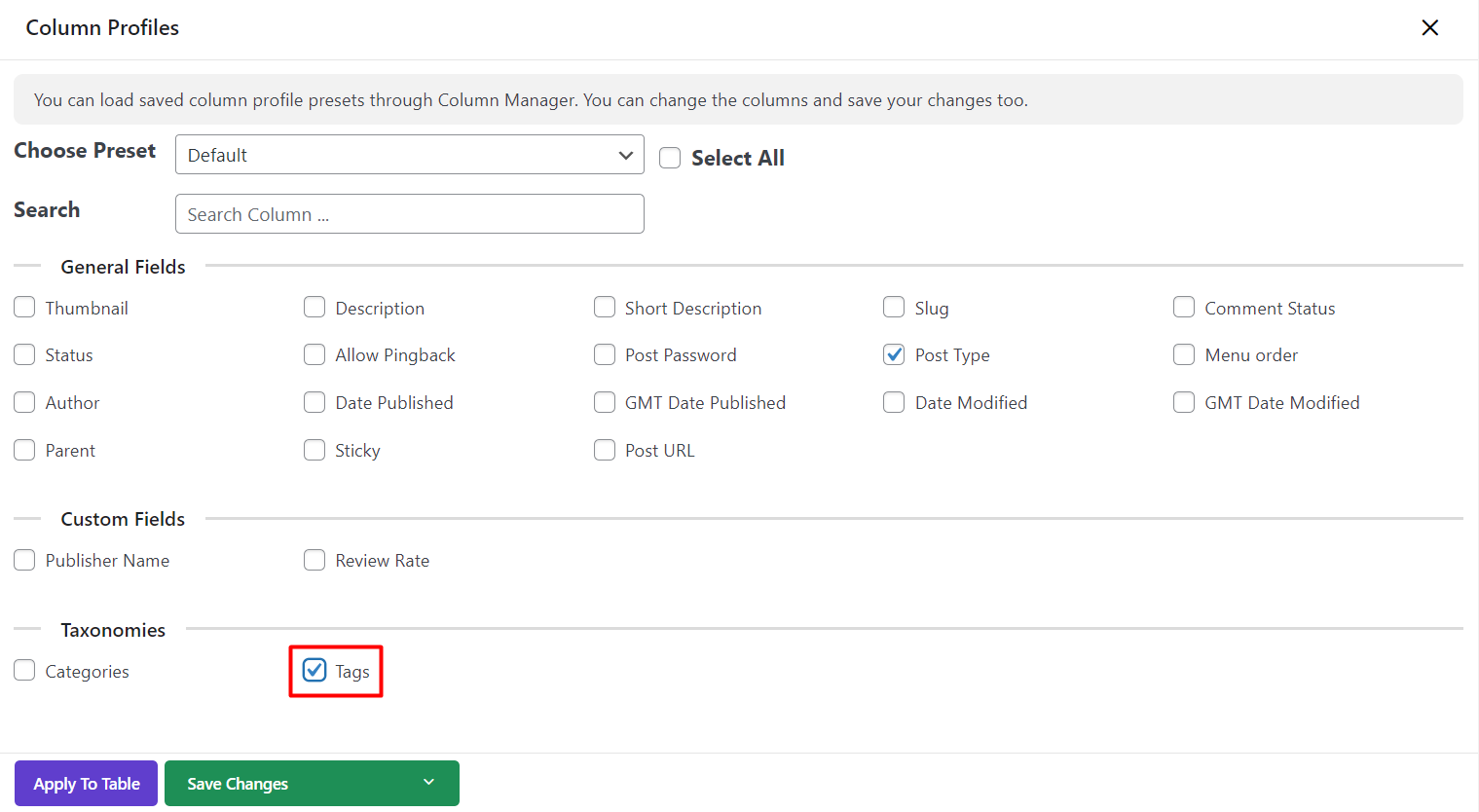
Filtering your custom posts to bulk edit post tags
You must filter the posts you need before the bulk edit operation.
You can filter posts in our plugin by using the Filter Form or Quick Search box.
Read More: How to filter WordPress posts / custom posts on WPBULKiT – Bulk Edit WordPress Posts / Pages Plugin?
Read More: How to use quick search in WordPress Bulk posts editing plugin?
In this tutorial we decided to use “Quick Search” box and filter those posts that their titles include “news”:
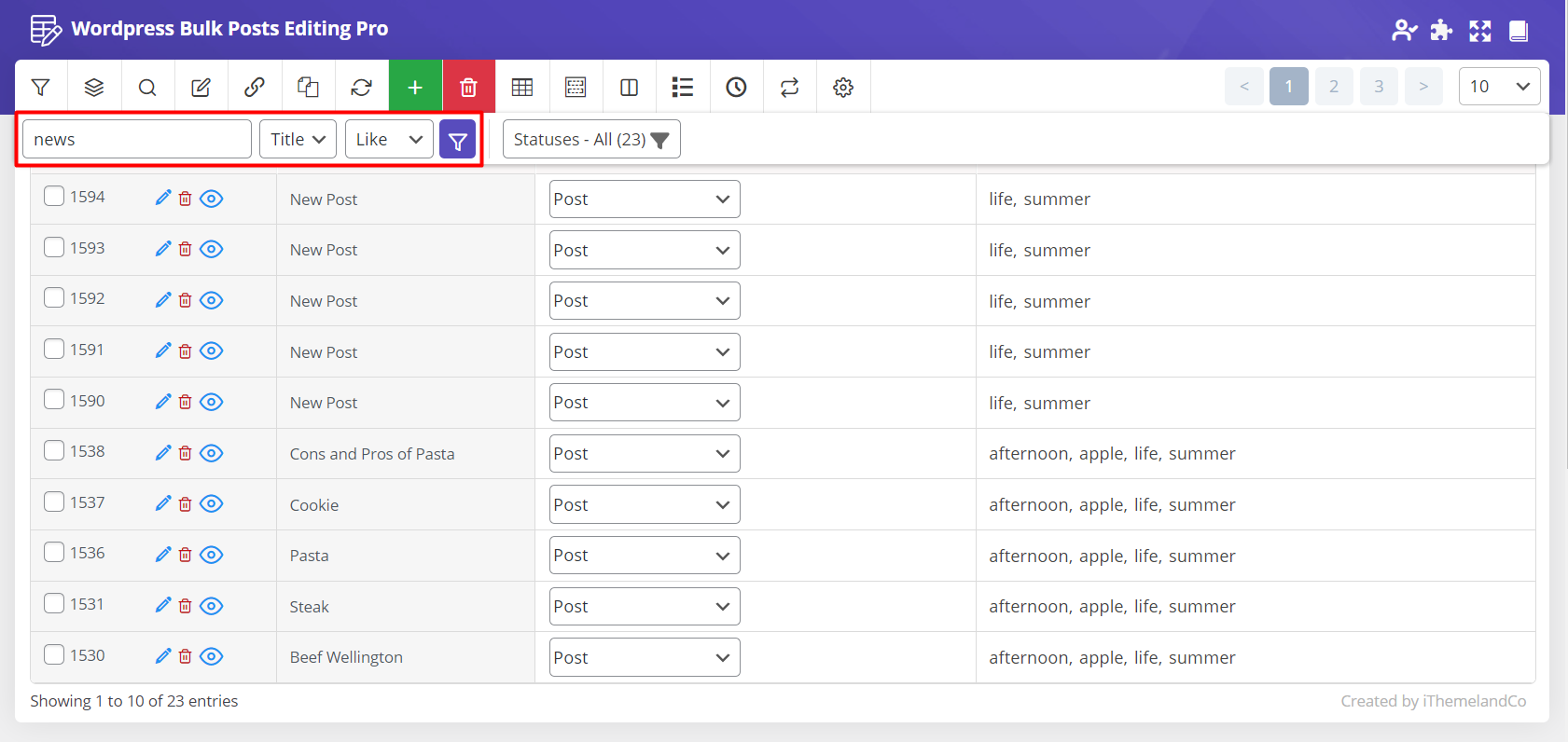
Bulk edit post or custom post’s tags
The options for bulk editing post tags are available in :
WordPress Dashboard > iThemeland > WPBULKiT > Bulk edit form > Categories/ tags / Taxonomies tab
In this tab you have to fill two boxes with suitable information which are:
- Condition box: in this combo box, the condition for bulk editing post tags must be specified.
- Select box: in this box you have to choose the new tags that the selected condition must be applied on them.
In this tab, you have 3 conditions for bulk editing post tags:
Append
You can add new tags to the current post tags by applying below actions:
- Choose “Append” from condition box.
- in the select box, Choose as many tags as you need to be added.
- Click on “Do Bulk Edit”.
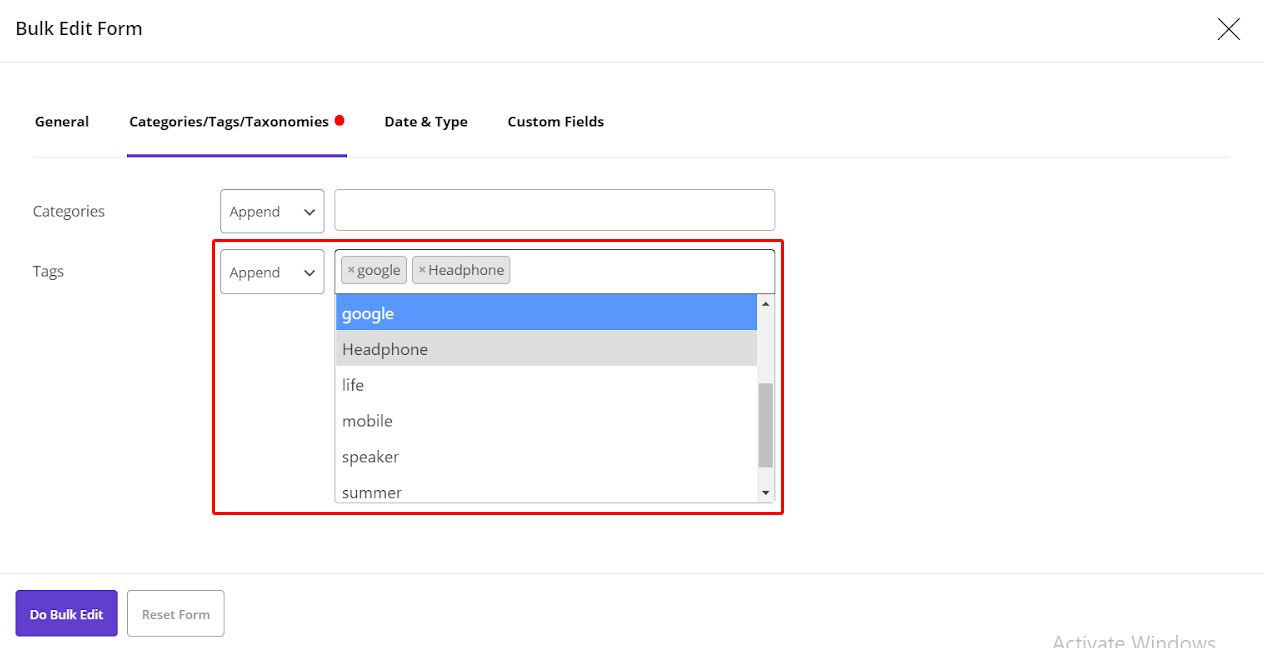
As we expected, “google” and “Headphones” were added to the post tags:
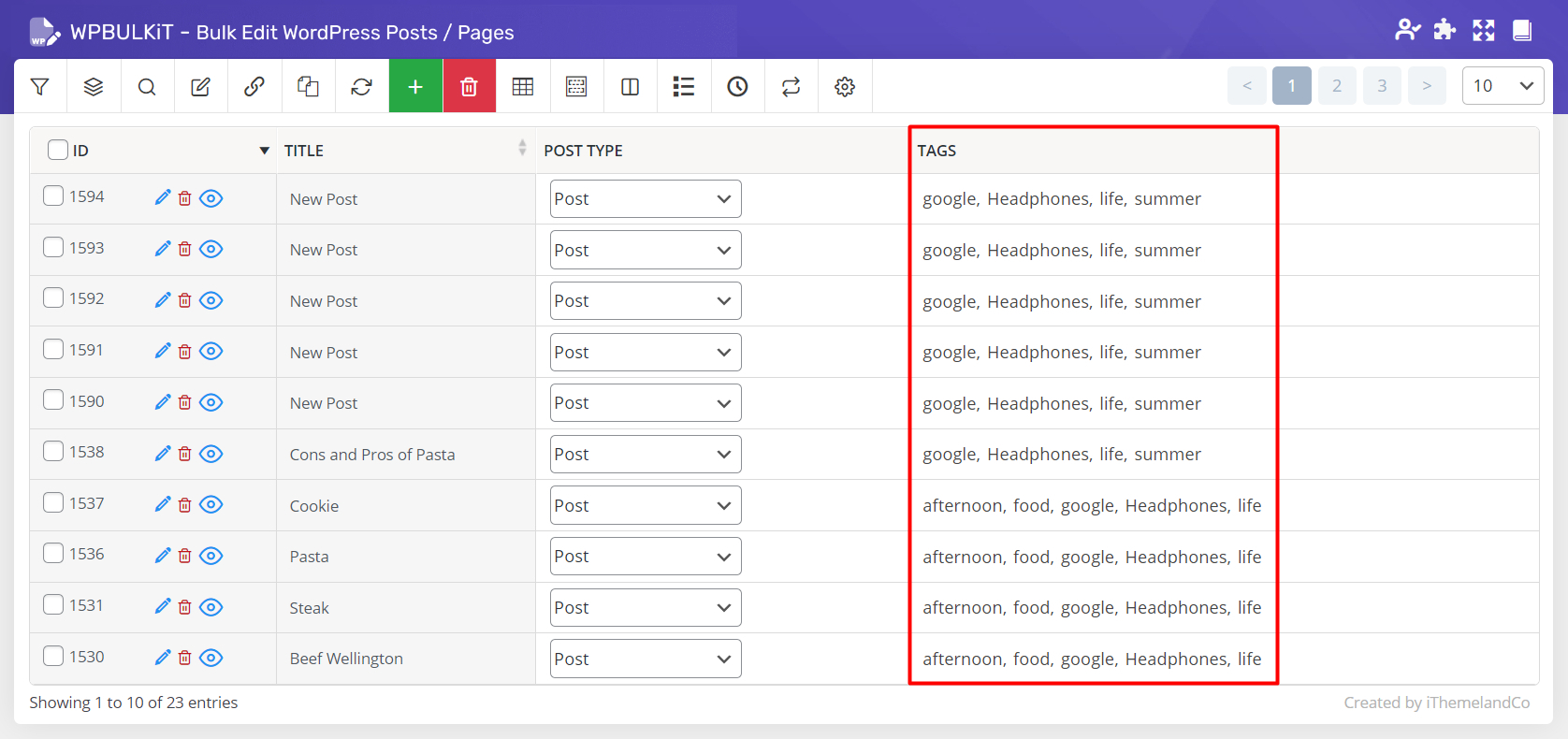
Delete
By choosing “Delete” from the condition box, you can delete as many tags as you selected in the select box from the post tags.
For example, we selected “Google” and “headphone” tags to be removed:
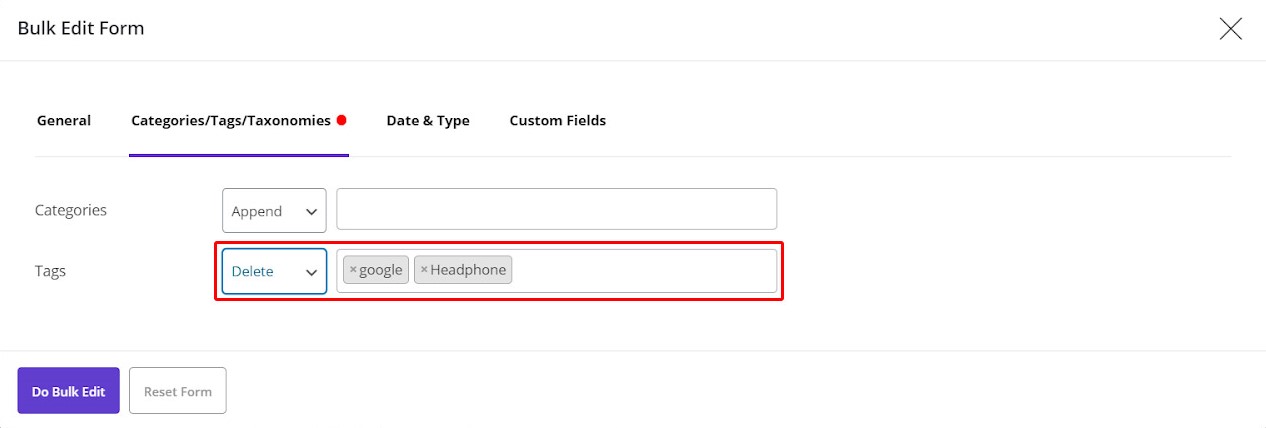
After clicking on “Do Bulk Edit”, those tags were no longer assigned to the filtered posts as shown below:
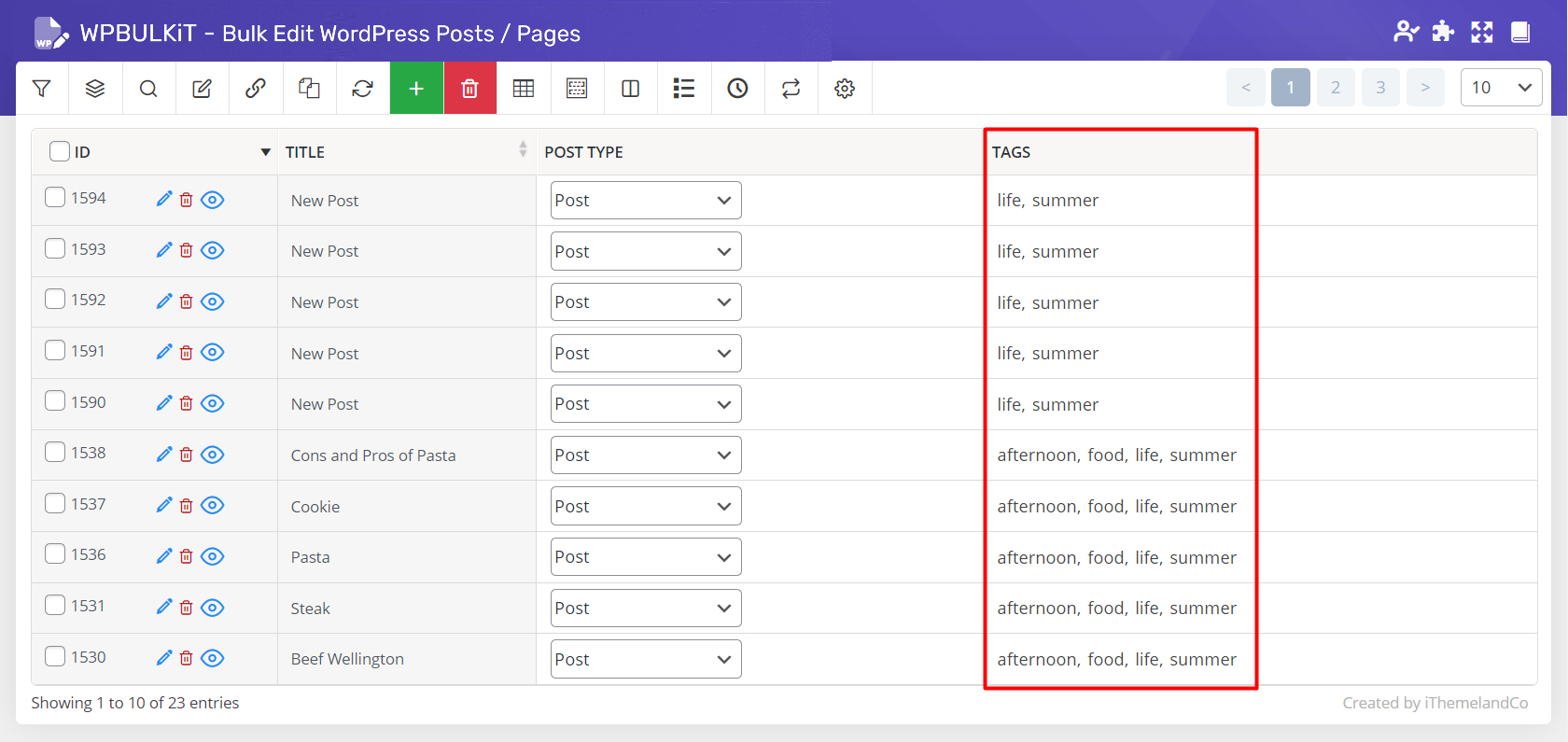
Replace
Replace is a good option when you need to assign some new tags to your posts.
For example, we decided to replace old tags by “life” and “summer” tags in our filtered posts:
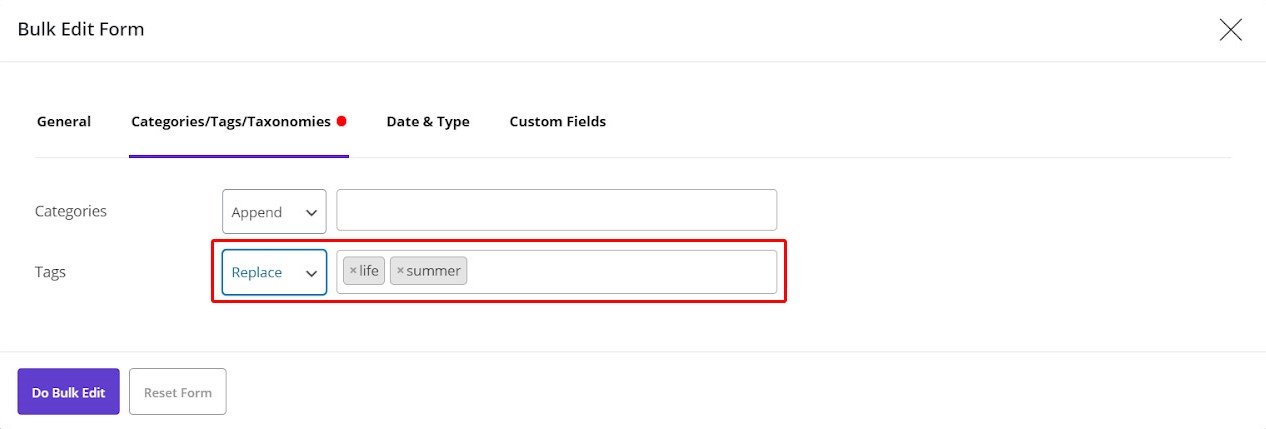
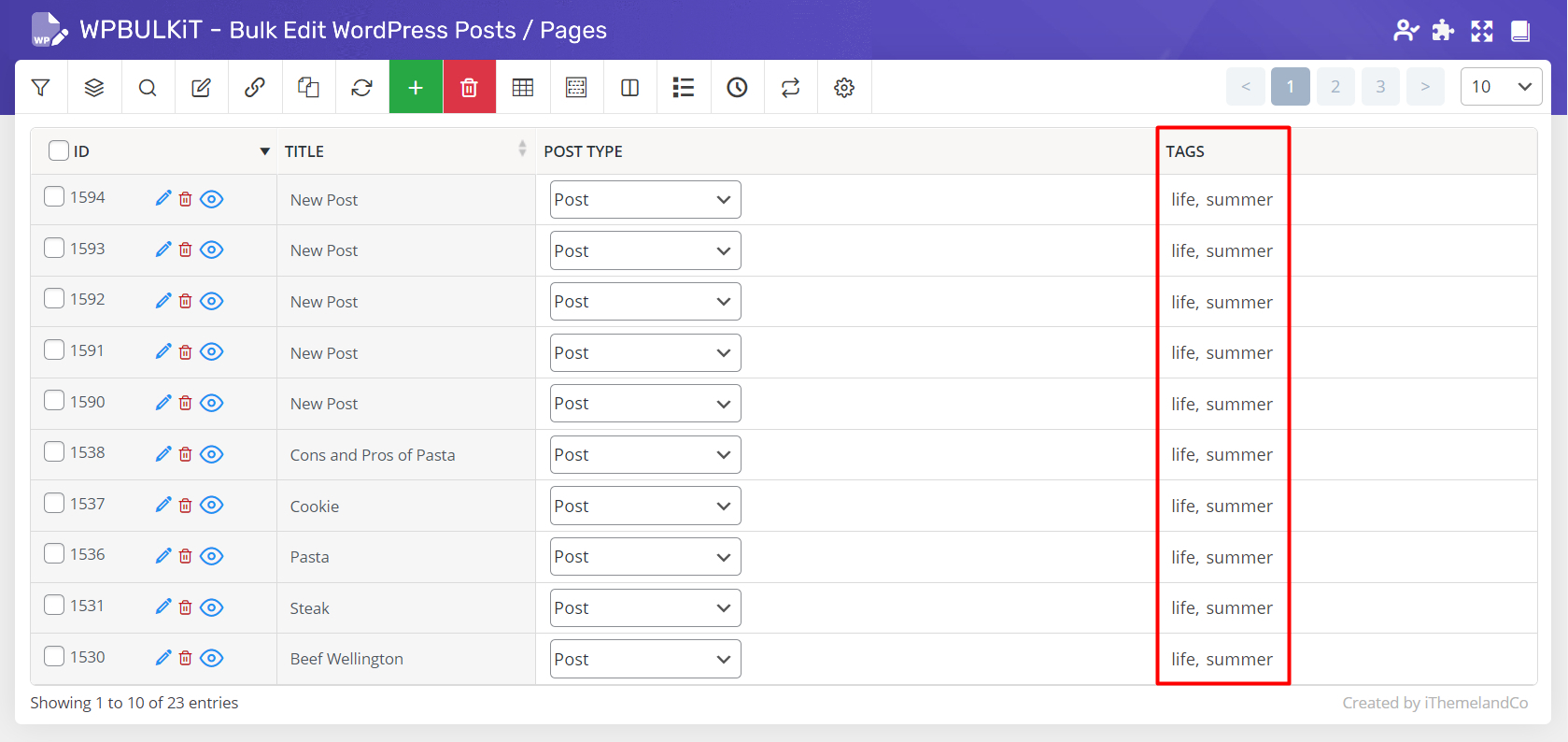
Bulk editing post tags resulted in below:
Add new tags
If the tags you want to assign to your posts are not available in the tag lists, there is no need to add new tags from the WordPress, but you can directly add them in the post table by clicking on the tag column.
After clicking a popup will appear and you can find “Add New” button at the bottom of this form:
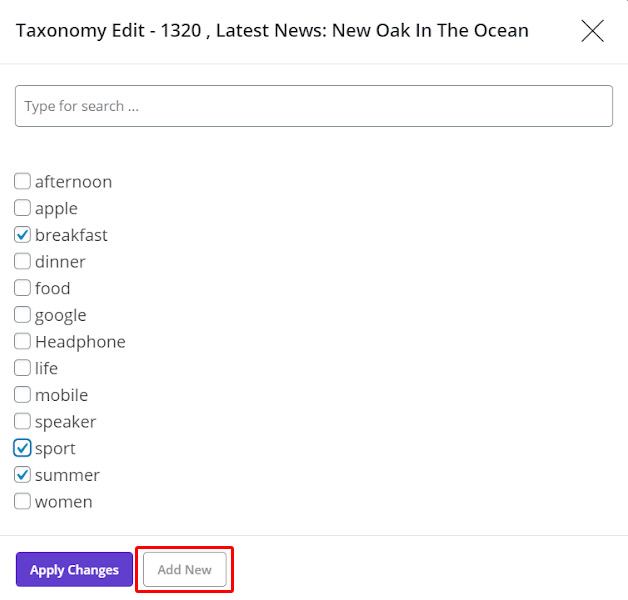
By clicking on “Add New” a new form will appear enabling you to fill the detail related to the new tag including:
- Name
- Slug
- Parent
- Description
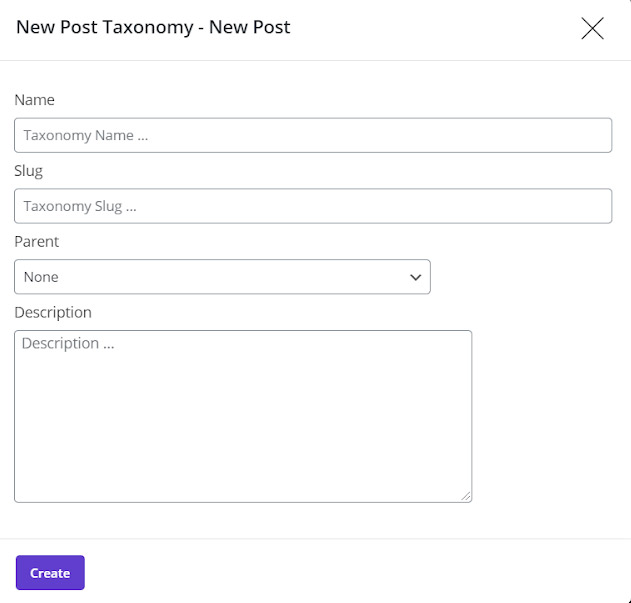
Finally, you can click on “Create” and the tag will be available in the tag list to be assigned to the posts.
We did the same for the “Sport” tag as you can see below:
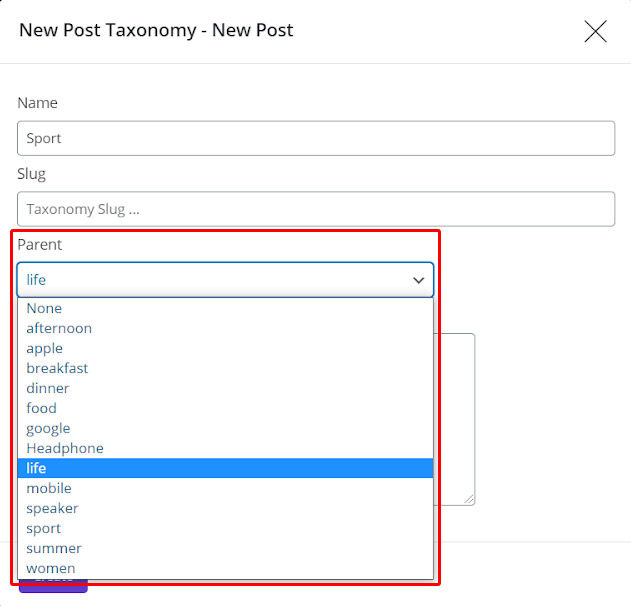
And this tag was added to the list of our post tags:
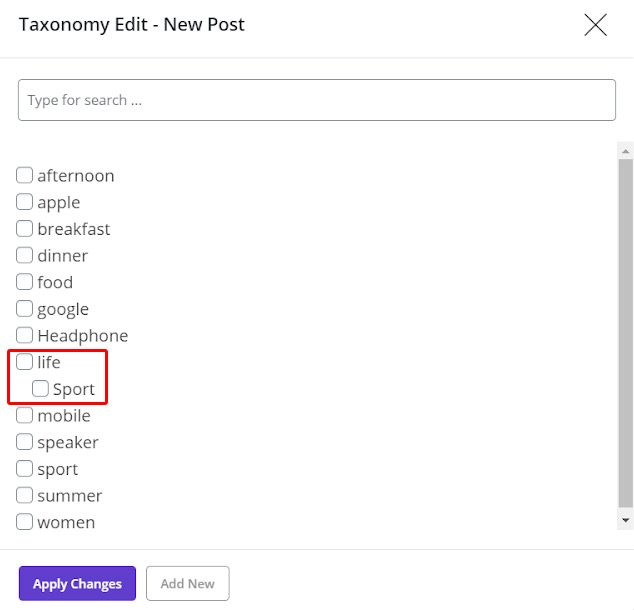
Bulk edit multi post/custom post tag at the same time by inline edit
Inline edit of post tags is a quick way for bulk editing post tags in few second which is directly available from the post table by following actions:
- Select the custom posts by marking their checkbox in the post table
- Mark the “Bind Edit” checkbox in the main page
- Click on tag column of one of the posts
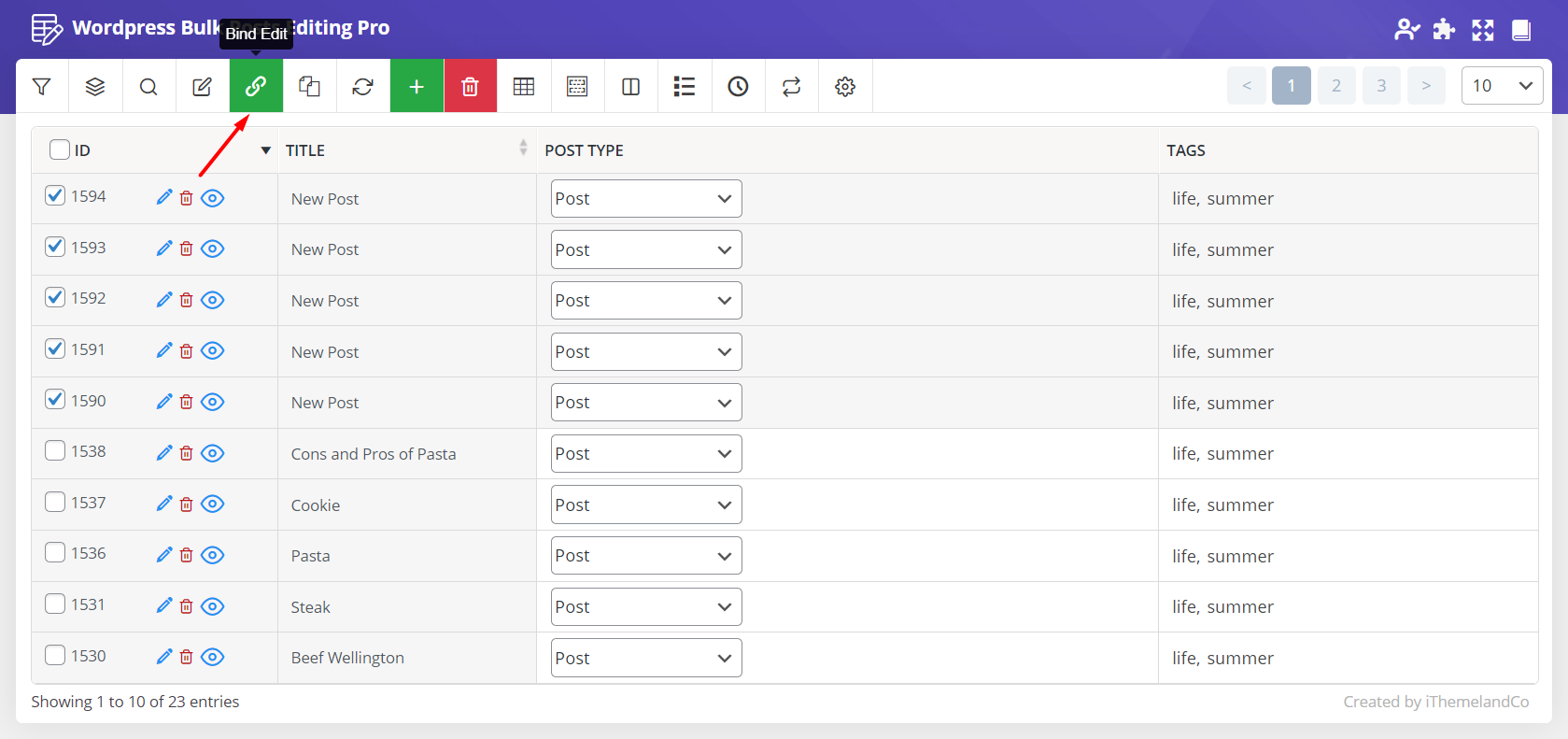
- Select the new tags you need to be assigned to the posts from the list or add a new tag to be chosen
- Click on “Apply Changes”
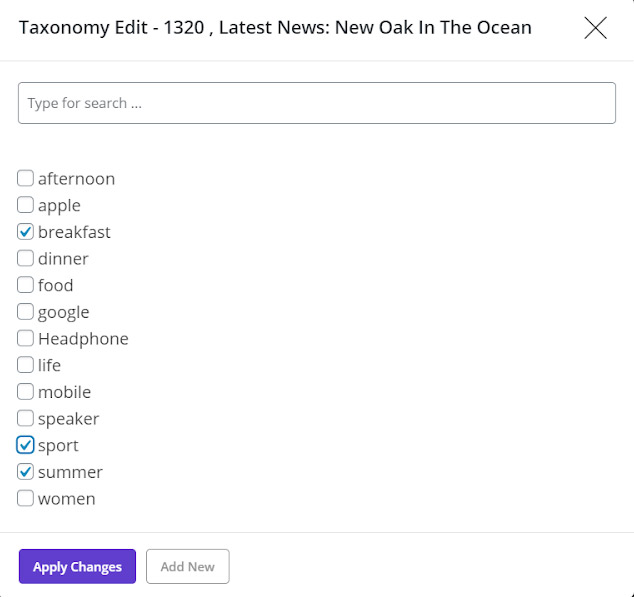
- Check the post table to see the result
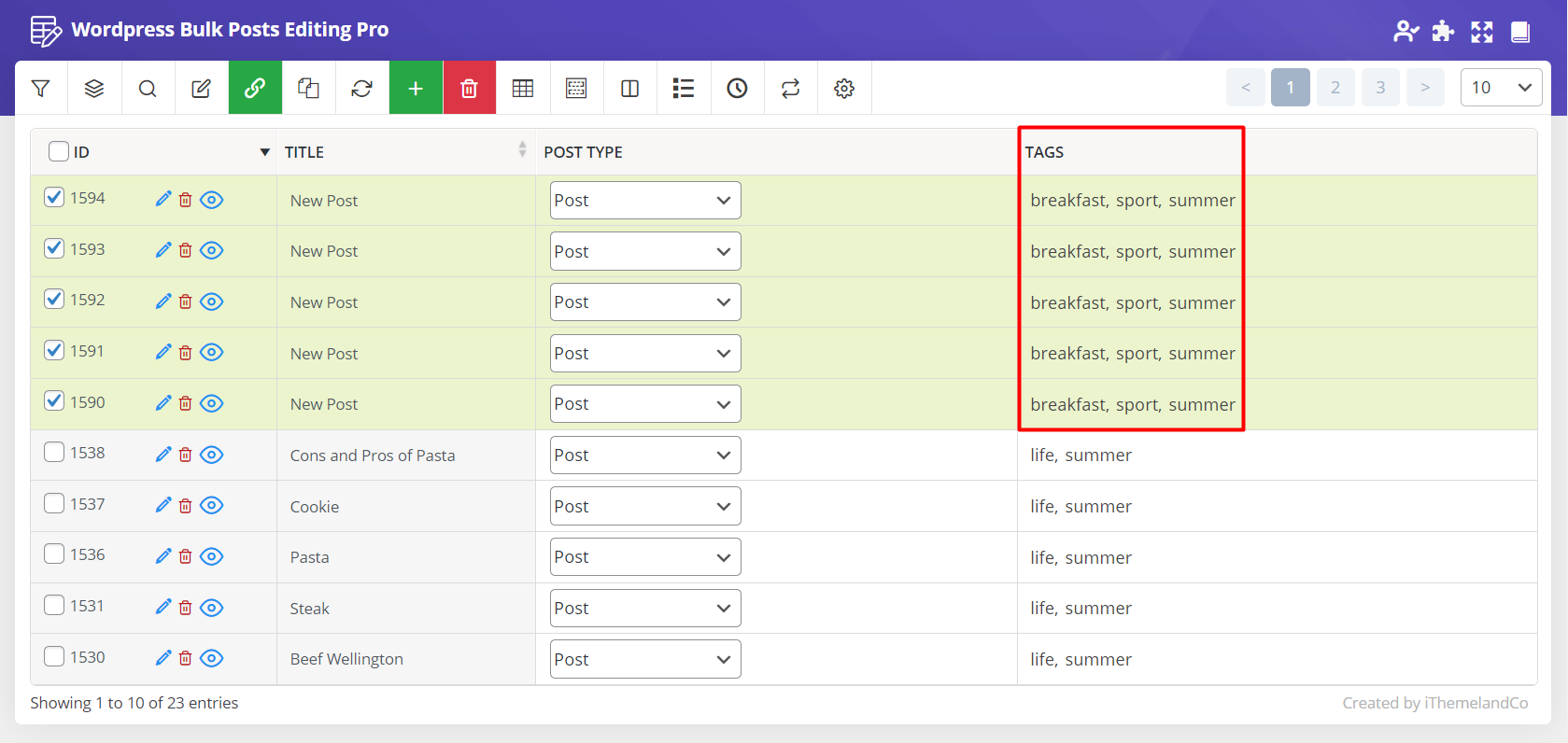
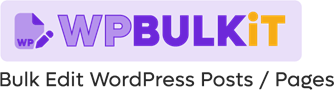
Comments