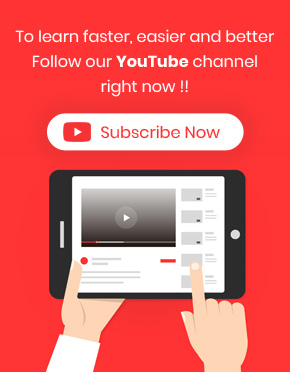WordPress export post is necessary when you need to use those data in another website or another time.
The good news is that exporting posts is very simple and straightforward in WordPress Bulk post editing plugin as we provided useful options in “Export/Import” tab.
To have access to the exporting posts options in our plugin, you need to go to the below address:
WordPress dashboard > Pro bulk bundle > WP posts > Export/Import tab
Export posts from WordPress using export options
for exports WordPress posts in the “export/ import” tab, you can choose how to export your post data by marking the options below “Posts” and “Fields” items.
To make every option available for you, it is possible to export posts data by choosing below conditions in the Posts and Fields items:
- Export Posts method 1 – Posts: All posts in table, fields: All fields
You can choose conditions and display all the data assigned in the table, and export them. In these conditions, there is no need to add any special columns to the table Or select any custom posts in the table.
In fact all the WordPress posts data that you displayed in the columns or not will be export (All of the post’s fields).
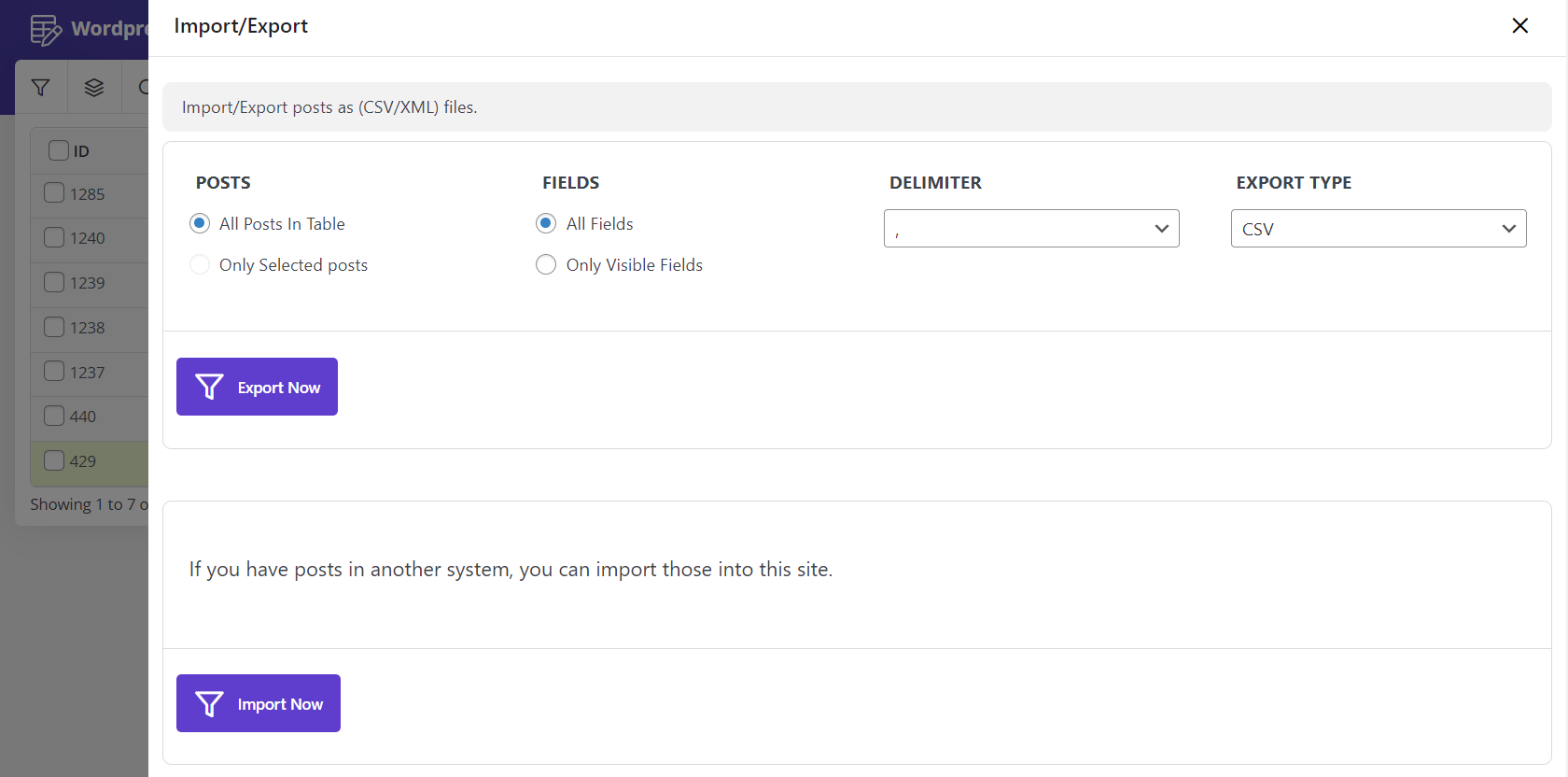
- Export Posts method 2 – Posts: All posts in table, fields: Only visible fields
The exported data related to these conditions include the data displayed in the post columns of the table.
It is important to choose the right columns for displaying in the post table. Because our plugin exports only the visible columns.
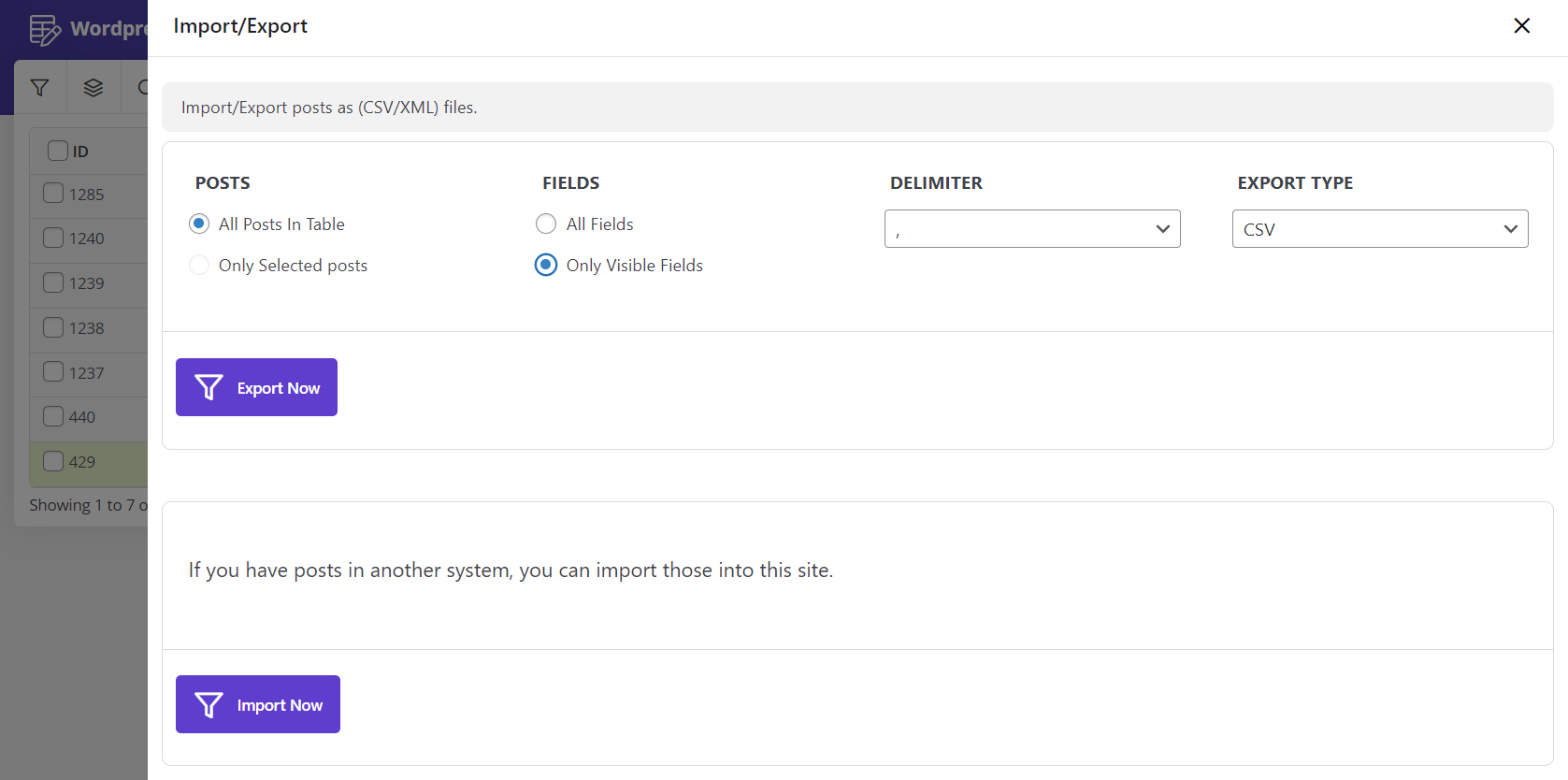
- Export Posts method 3 – Posts: Only selected posts, fields: All fields
In these conditions, you will export all data of those posts that you filtered before in the post table.
To do this perfectly by choosing this condition. You need to filter and select those posts that their data need to be export in the post table.
You can filter custom posts by using “Filter Form” or finding them by “Quick Search”. Anyway, after filtering those posts, you need to select those custom posts by marking the check box next to them.
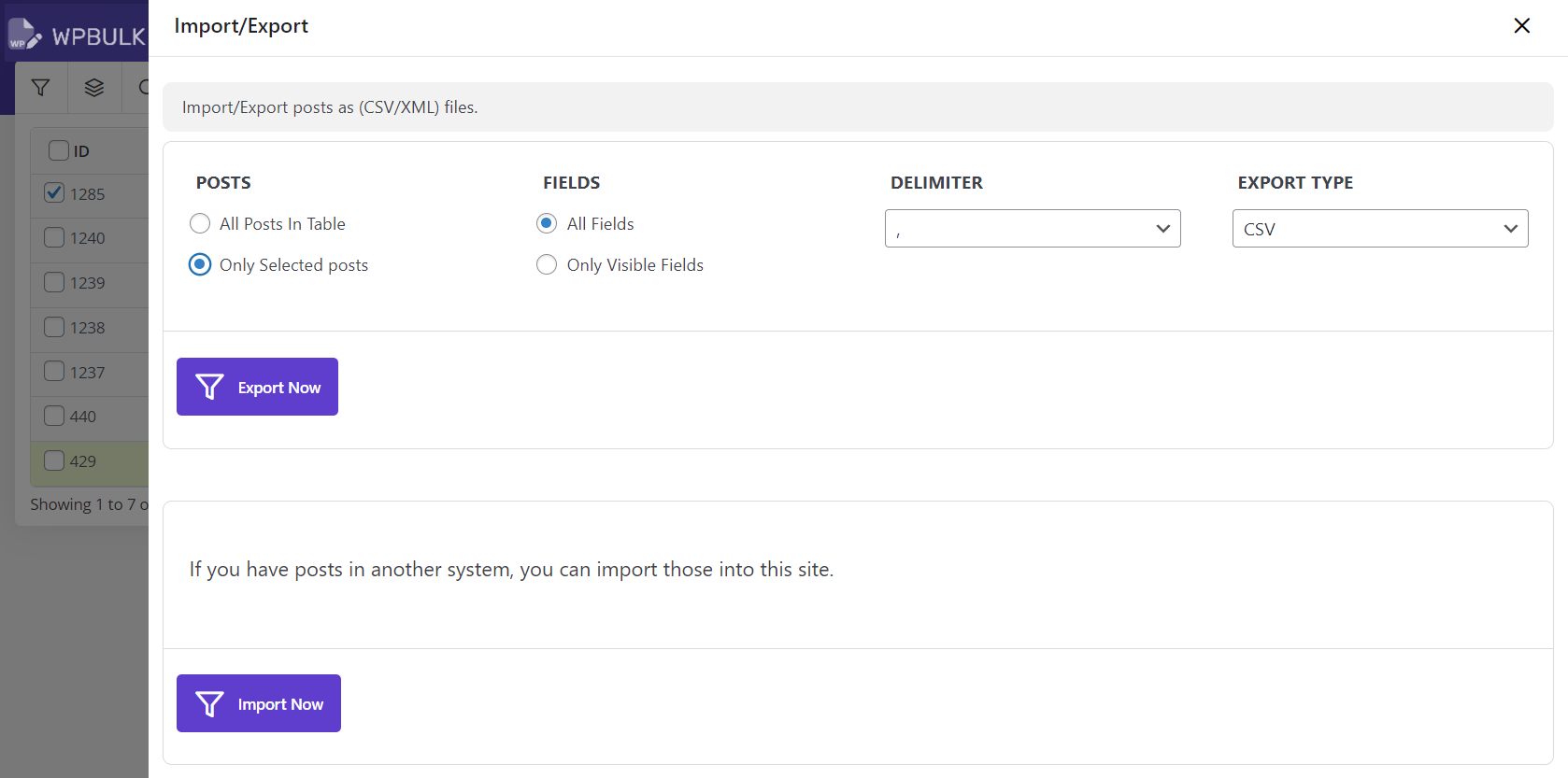
- Export Posts method 4 – Posts: Only selected posts, fields: Only visible fields
This is the most specific data export in our plugin, using this useful condition you can choose some custom posts and filtered data related to those posts to be exported.
To do this kind of data export perfectly, you need to add those columns that their data needs to be exported to the post table. Then filter the custom posts to select them in the post table.
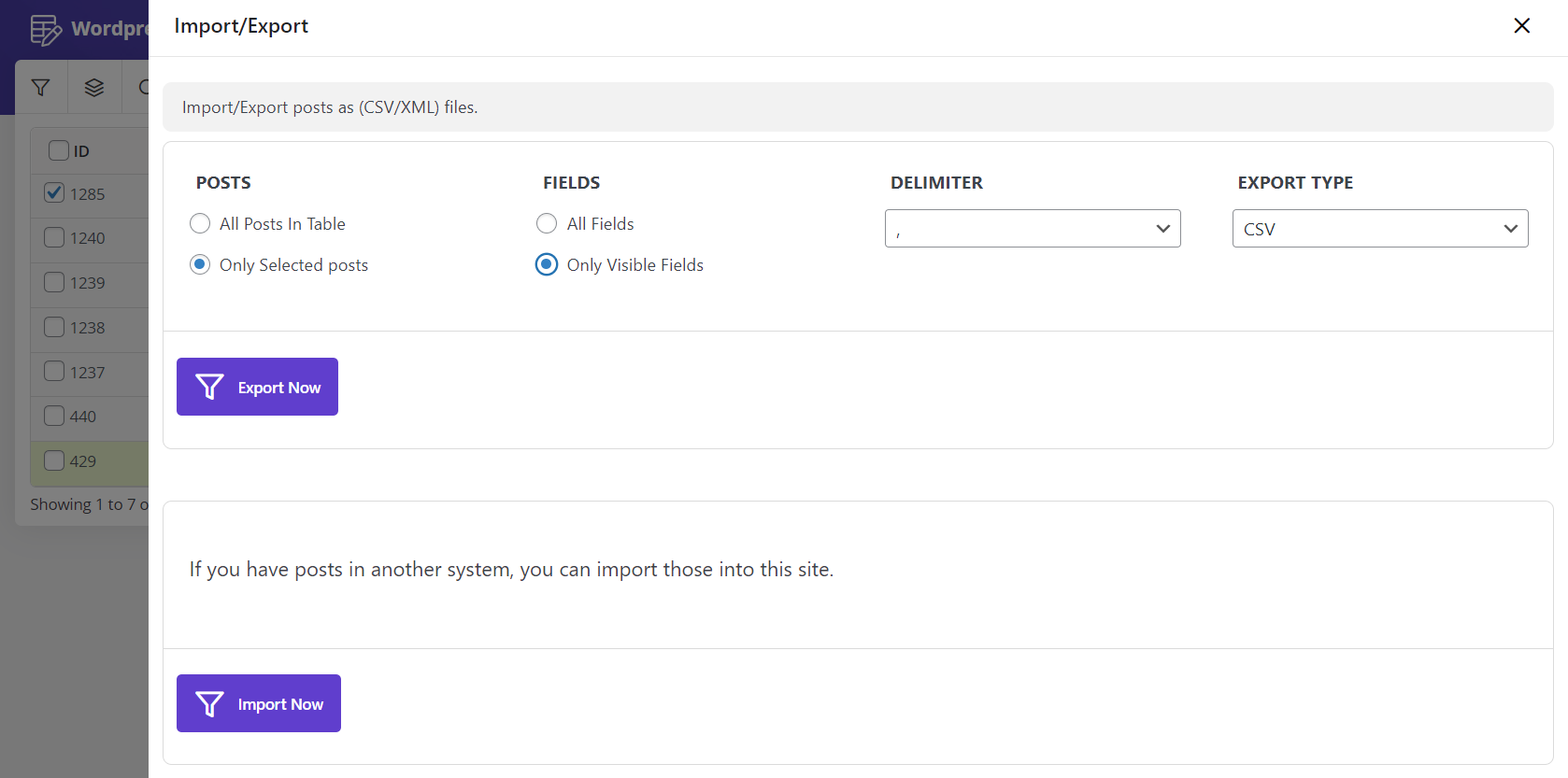
Example: Exporting the visible fields of selected data
To export WordPress post data of visible fields, we added the below columns to our post table:
- Short description
- Post type
- Menu
- Categories
- Tags
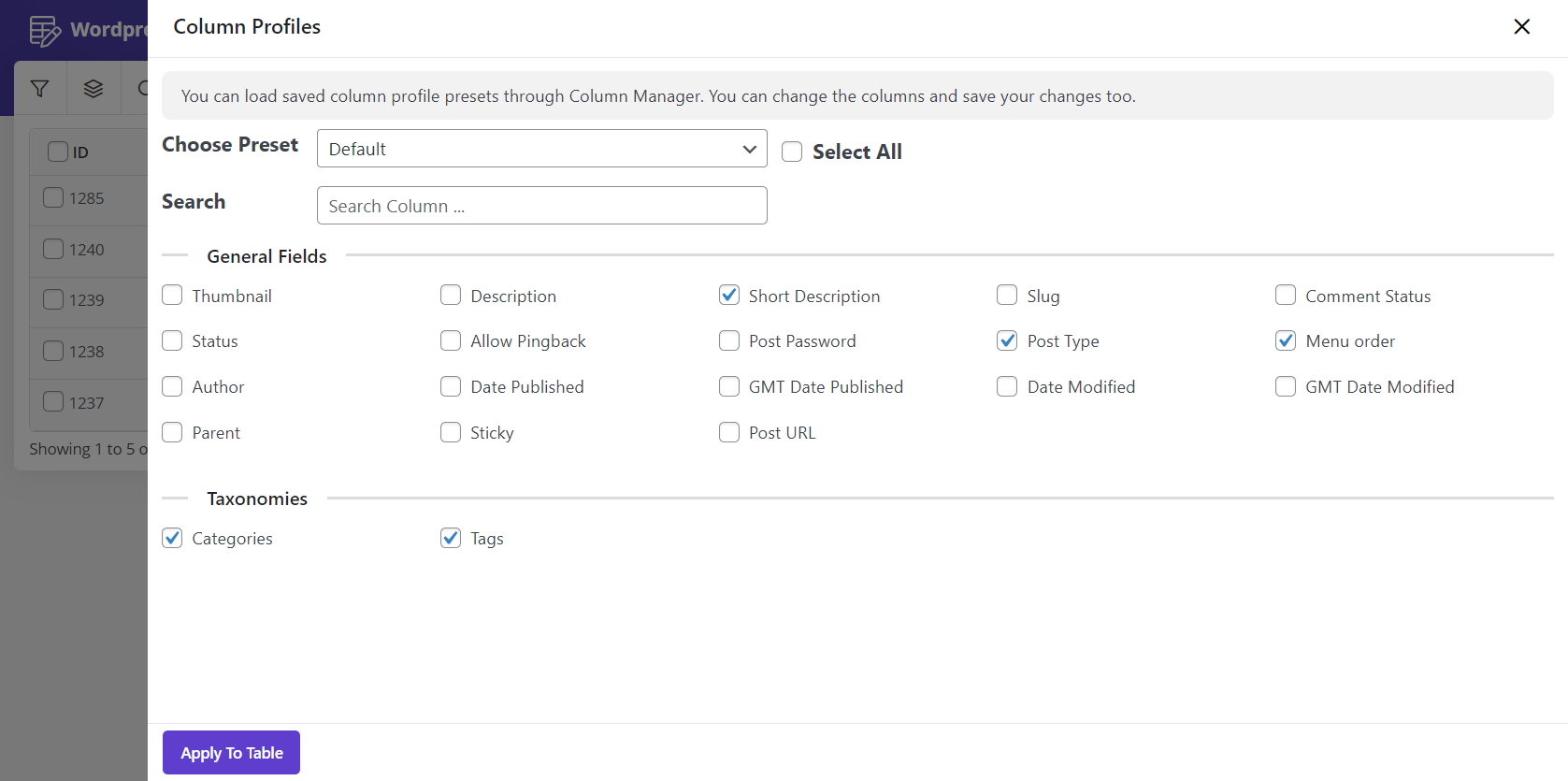
After adding the proper columns, we selected the post No. 1240 and 1238:
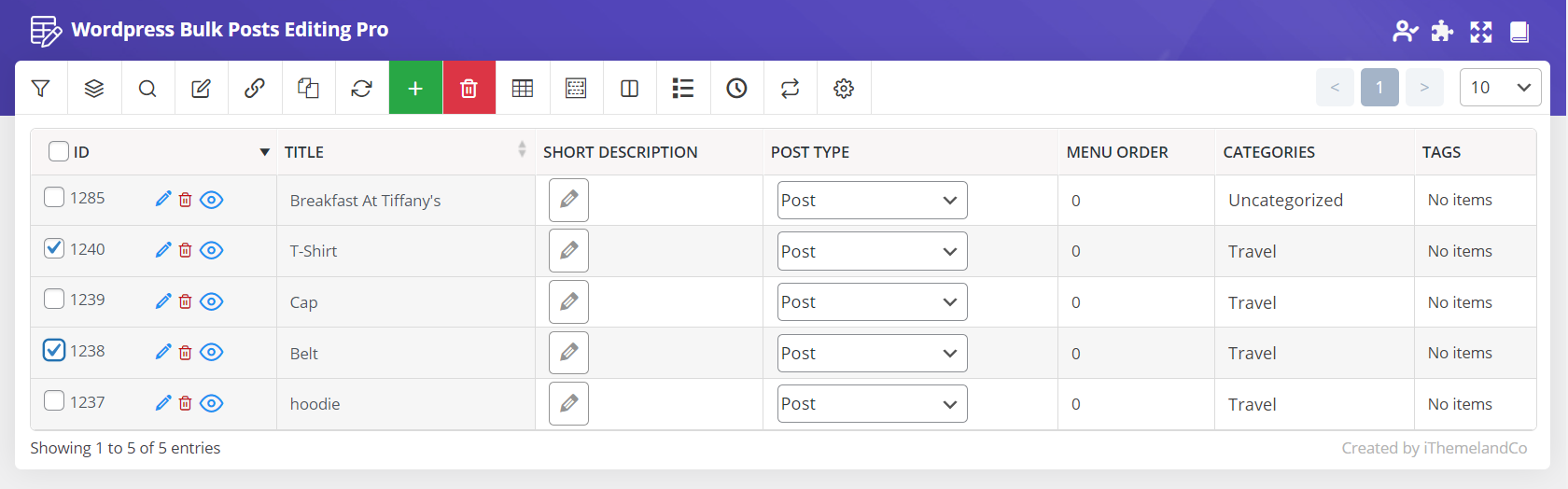
Finally:
- opening the ”Import/ Export” tab.
- choosing “Only Selected Posts” and “Only visible fields“.
- Clicking on “Export Now” button.
After that your operation was done perfectly and a new excel file in CSV format is available in your download folder.
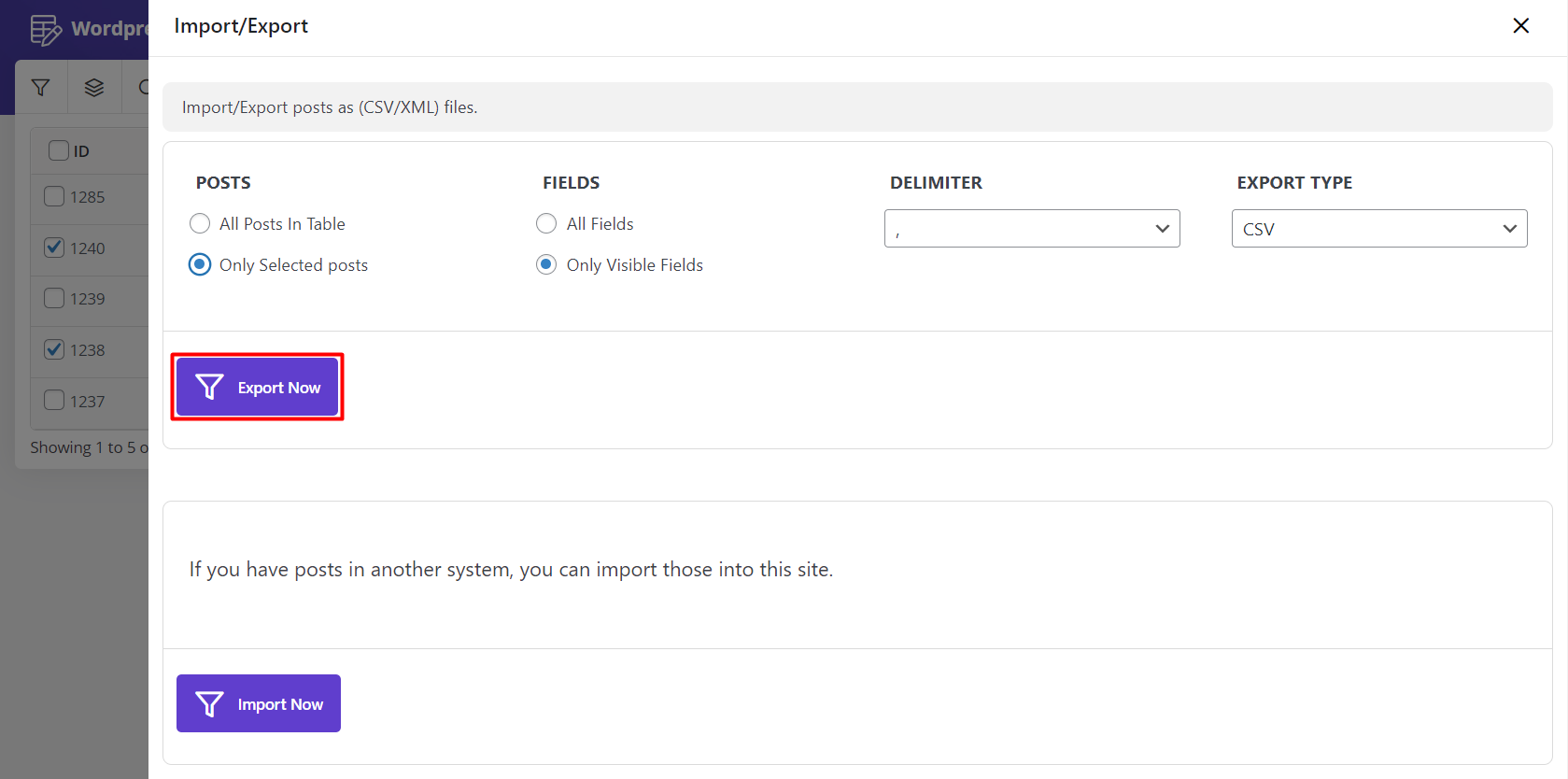
You can have access to this file by right click on this downloaded file and click on “Show in folder”:
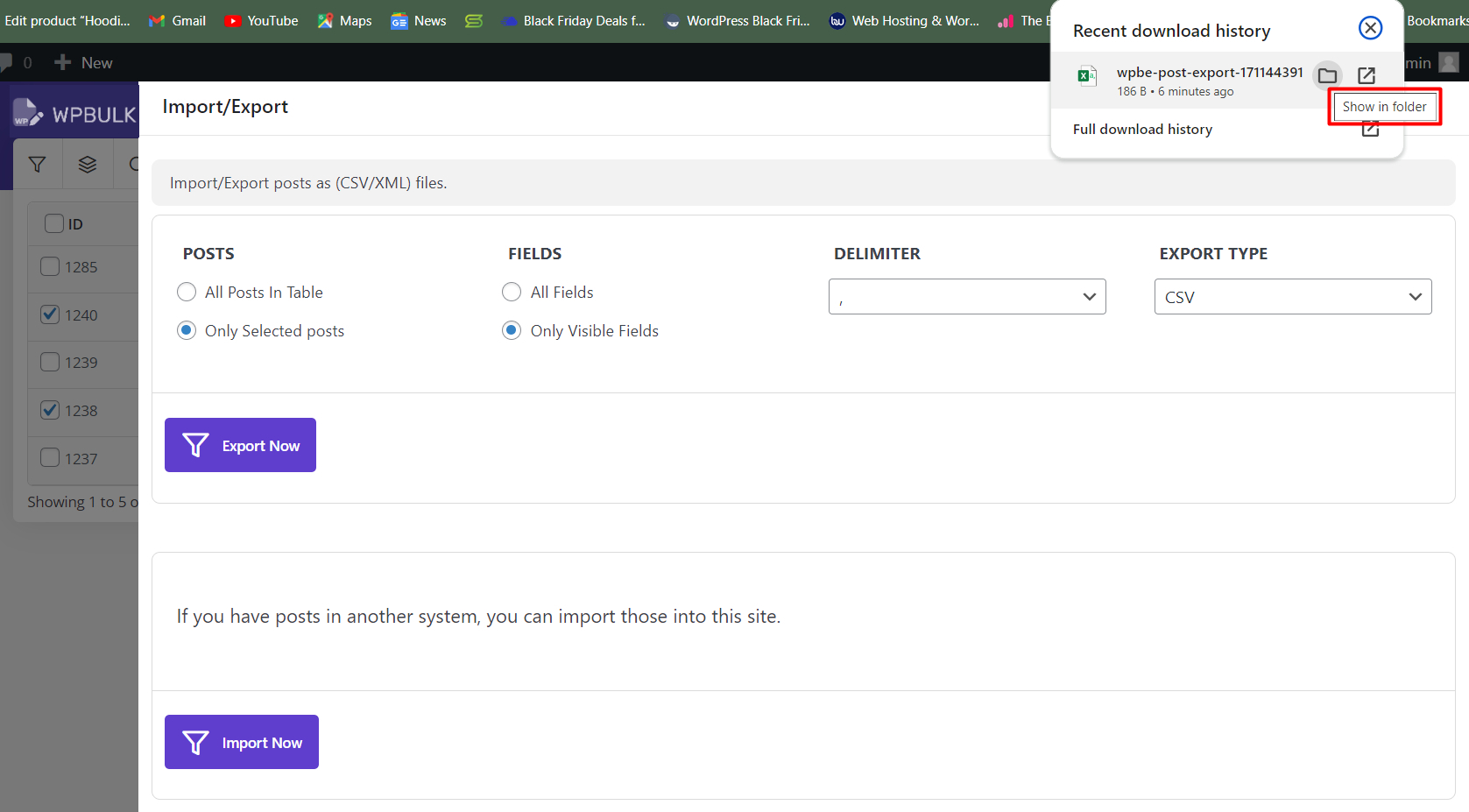
As shown below, our plugin assigned a name to that file. Also you are able to open it with Microsoft excel or import it directly to some other plugins:
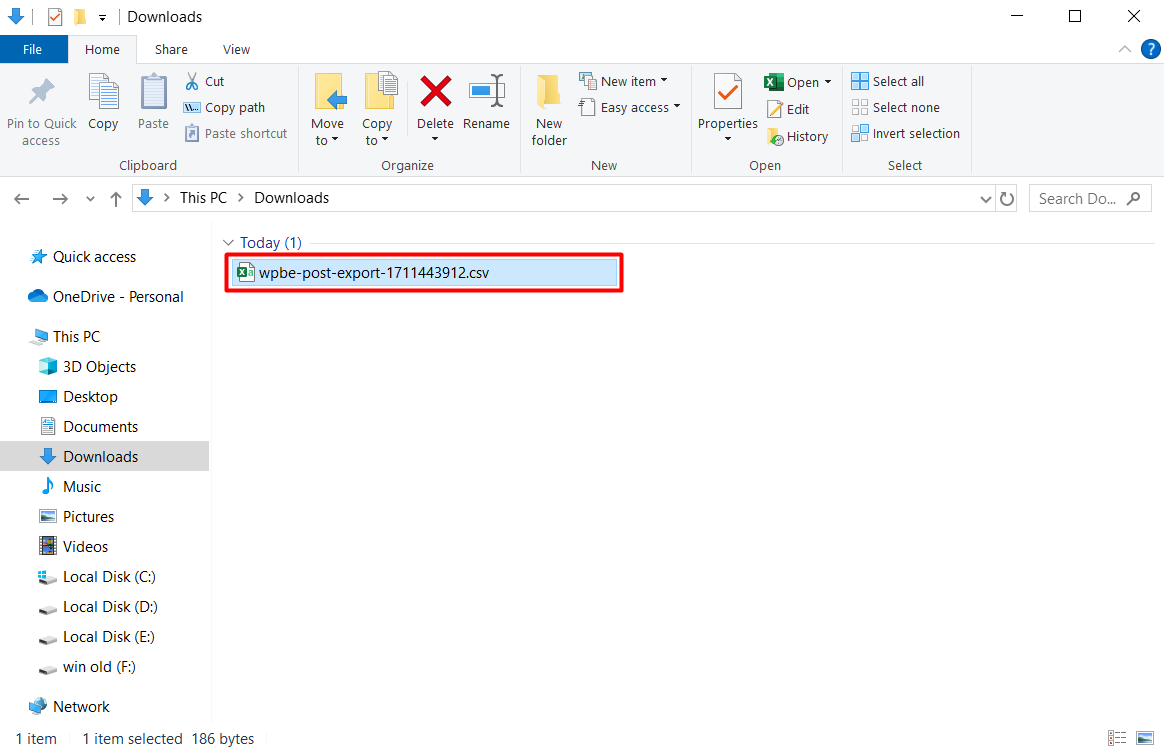
As illustrated below, all columns that we added to our post table before with their related data were exported to the downloaded file exactly according to our expectation:
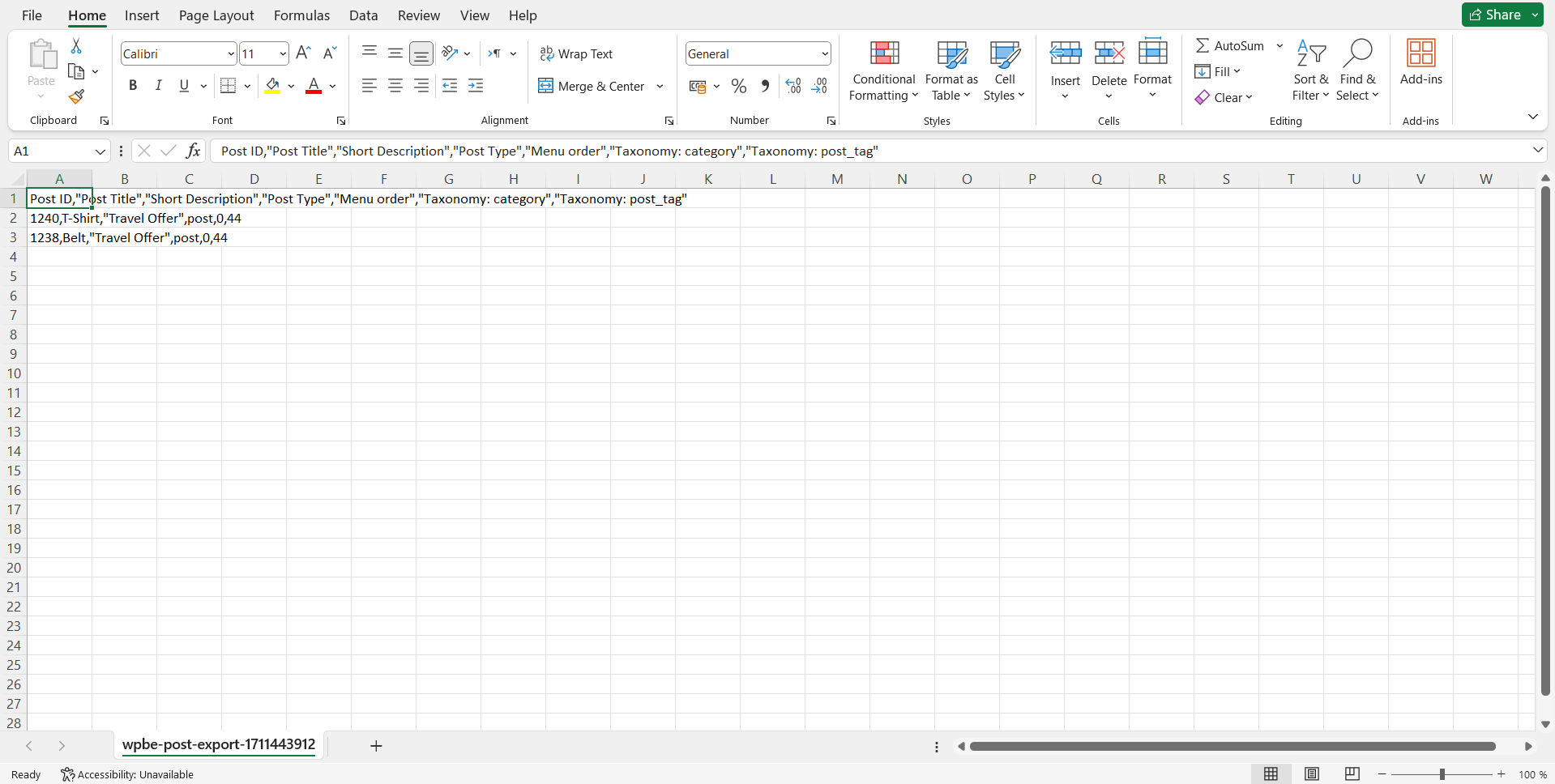
How to export posts from WordPress?
You can use “iThemeland WordPress Bulk Post editing” plugin. You can filter WordPress posts by any field and custom field and get export from filtered posts to CSV file.
Is this only a WordPress post export plugin?
No, you can do more actions such as bulk edit, inline edit, filter and many more on any WP post, custom posts and pages .
Can I export custom post type with this plugin?
Yes, you can export any custom post type with this plugin.