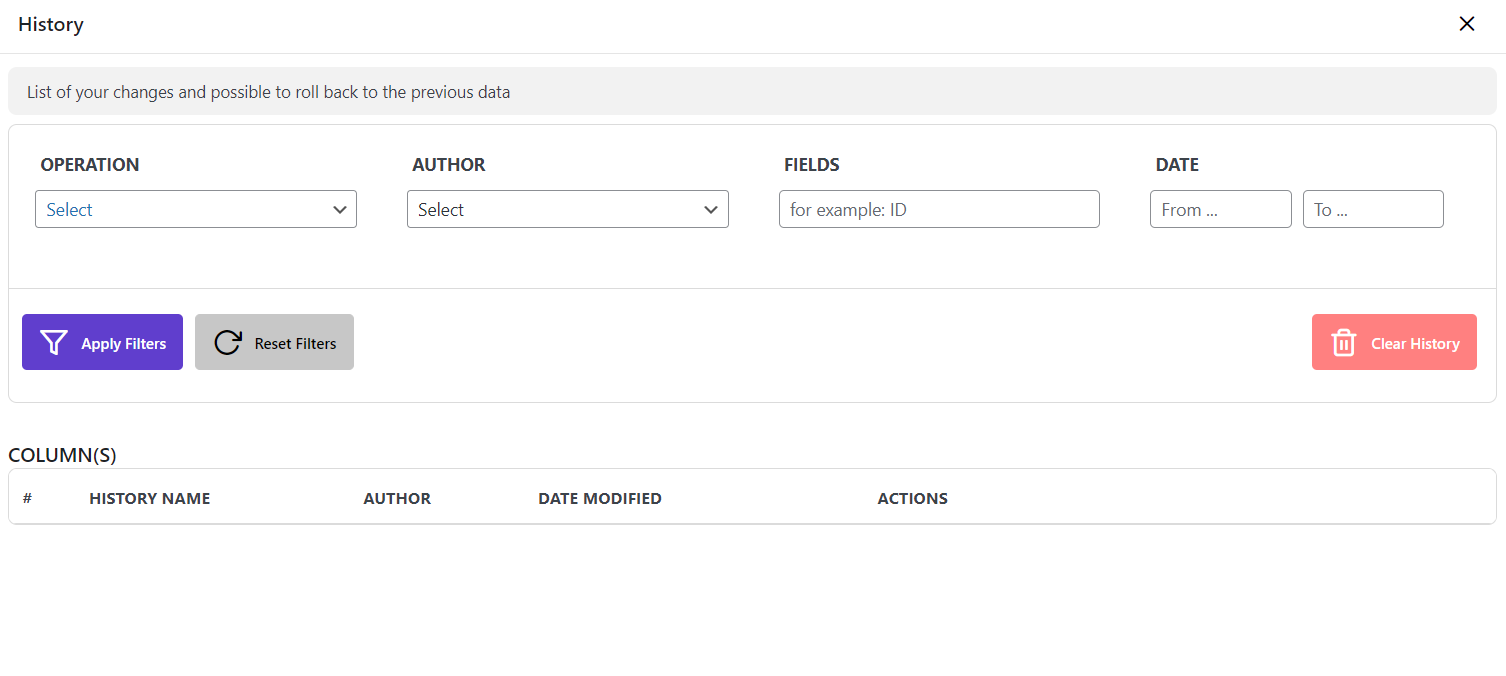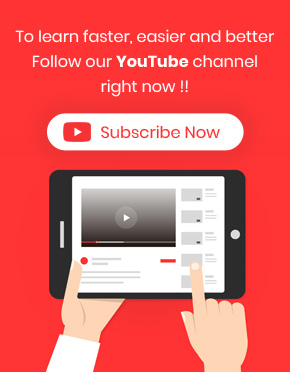Roll back to the previous data could be done in WordPress Bulk Post editing Plugin for the last changes you have made, by using “Undo / Redo” button or for the other changes performed before, by using options provided in the “History” tab.
Roll back to the previous data using undo / redo button
The “Undo” and “Redo” buttons are available on the main page of our plugin to allow you to roll back the last changes made on the posts quickly.
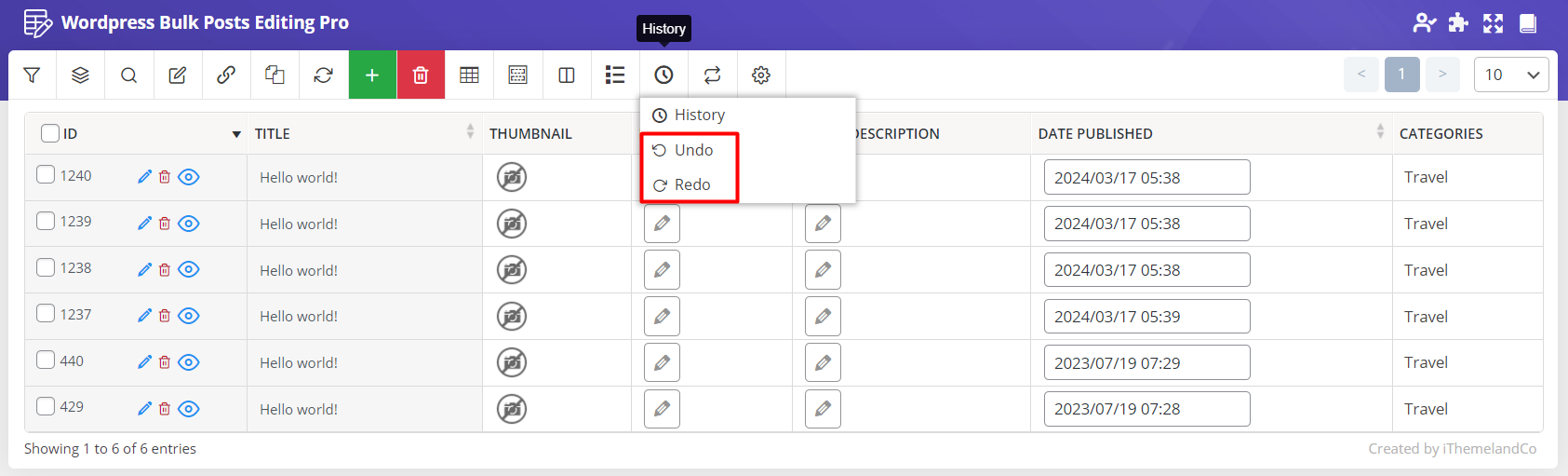
For example if we bind edit the Title of the first and second posts in the table, as shown below:
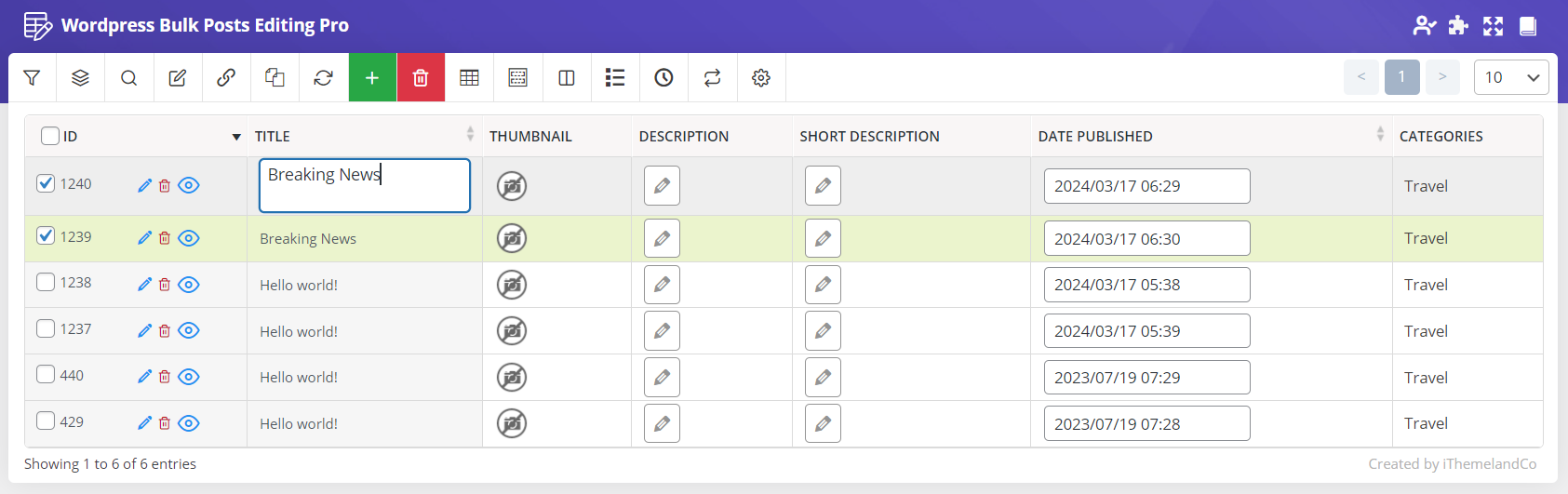
And we recognized that we made a mistake and we need to roll back to the previous data:
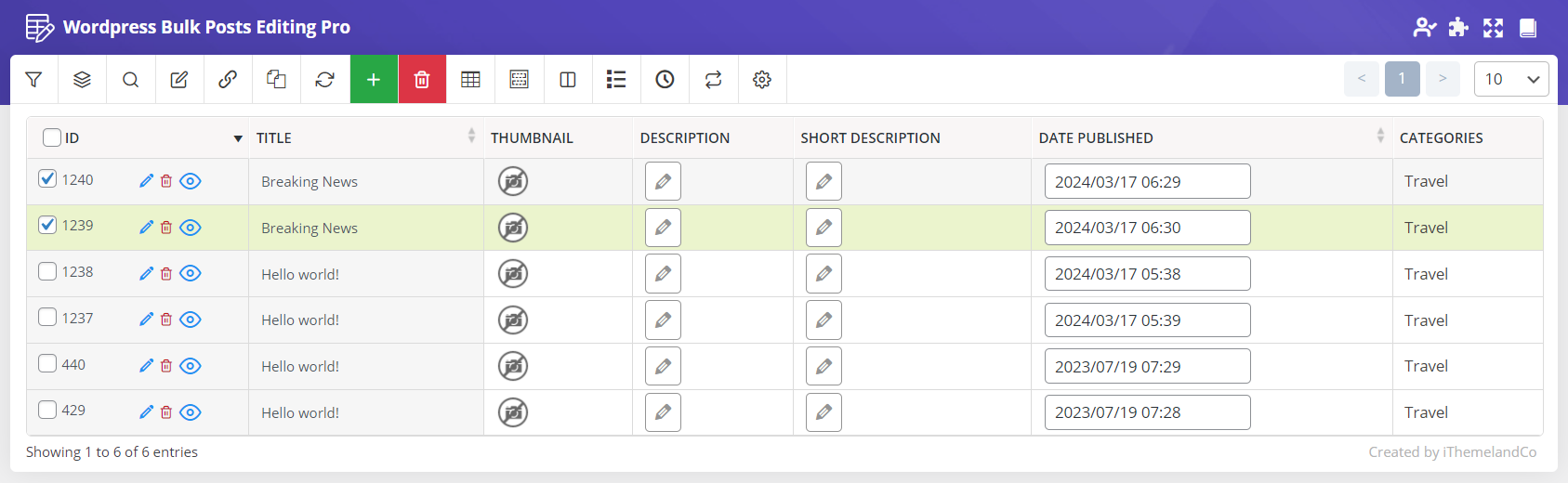
It is easily possible by clicking on “Undo” button:
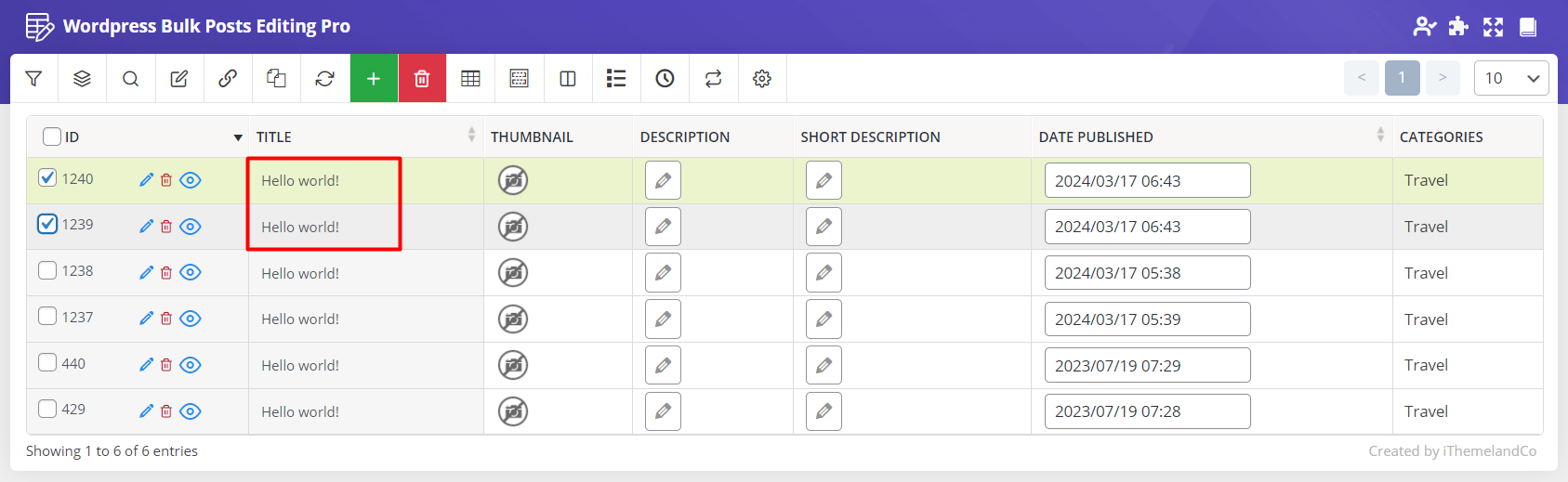
On the contrary, if we need to see the last changes again, it is simply possible by clicking on “Redo” button as we did for the title of the first and second posts in the table:
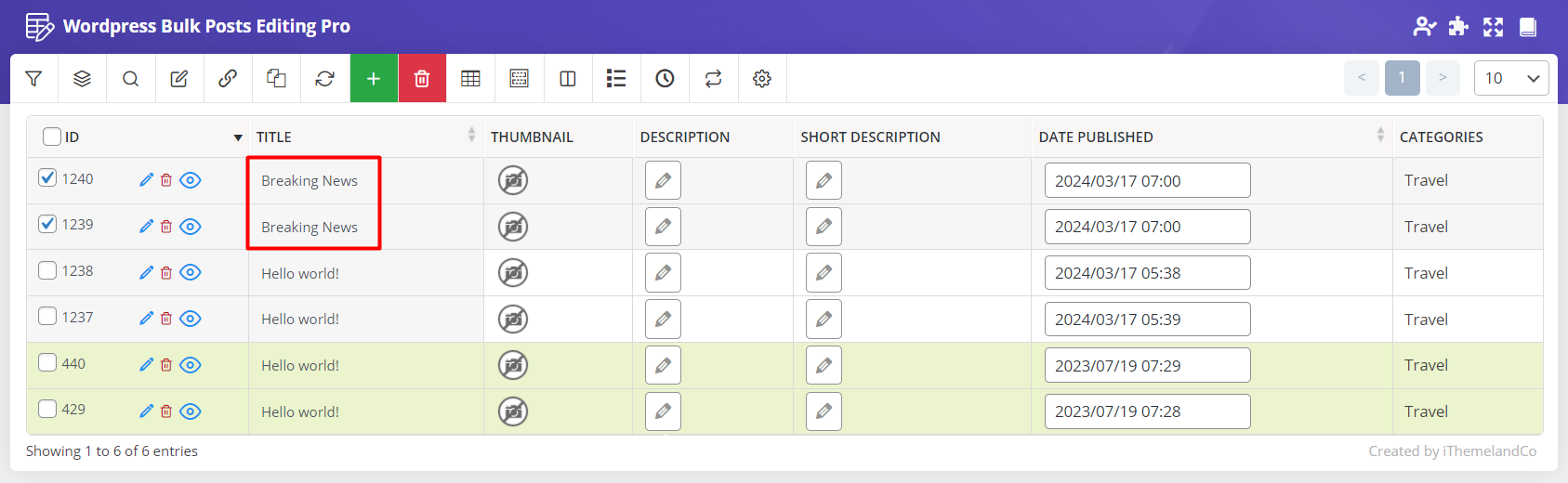
Roll back to the previous data in the history tab
In the “History” tab, you can see two different parts:
Part 1: Search an specific history of changes
In this part, we make it easier for you to find any specific changes you have made before. Then roll back the related data in a few seconds.
To search and find the history of changes, you can filter the list of changes displayed in the second part according to the following fields:
Operation
In the “Operation“ combo box, you can choose the type of operation : “Bulk Operation” or “Inline Operation”.
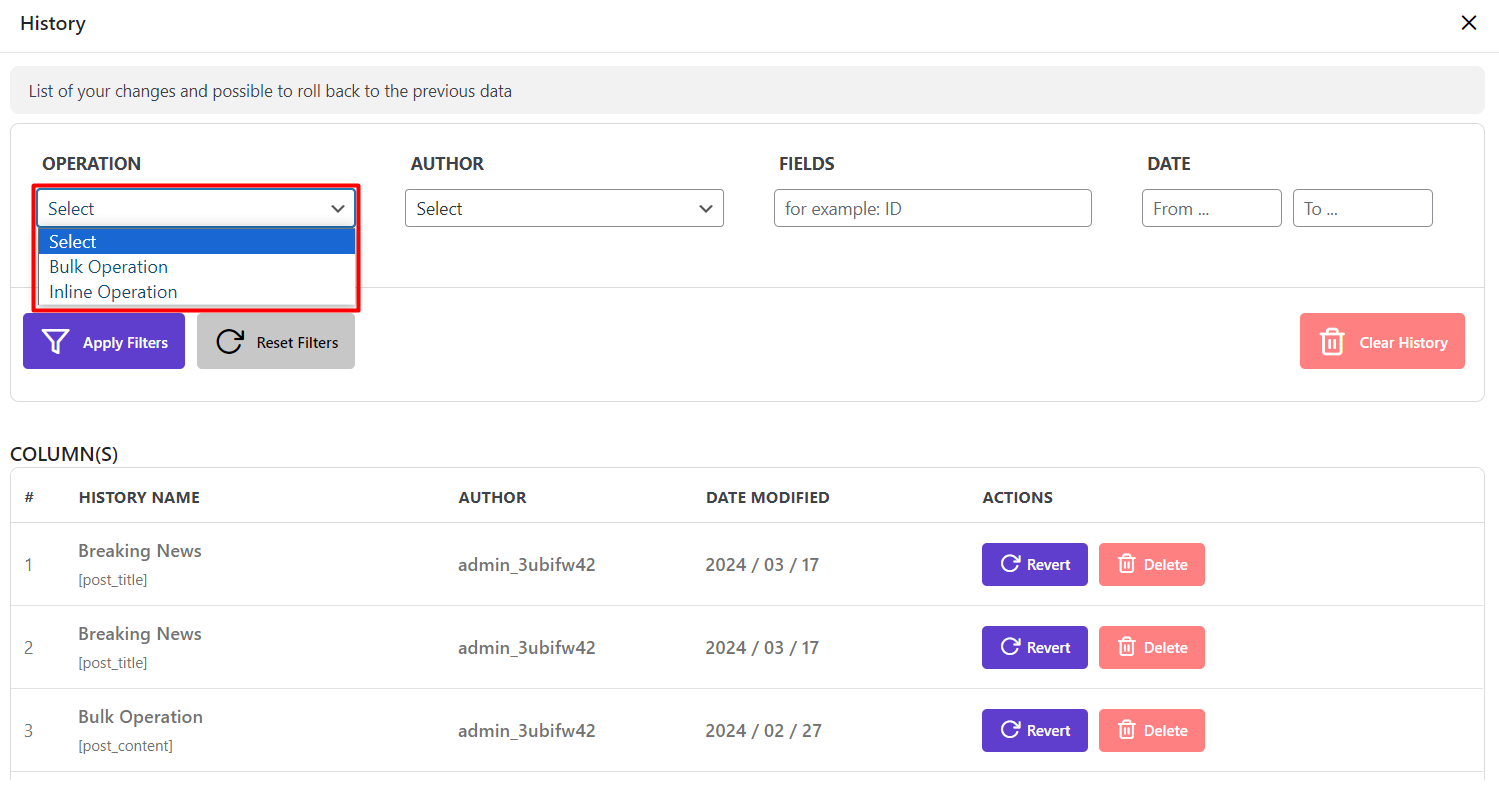
Author
A list of all authors that have made some changes in the post fields is provided in this combo box. Therefore, you can filter those changes related to a specific author.
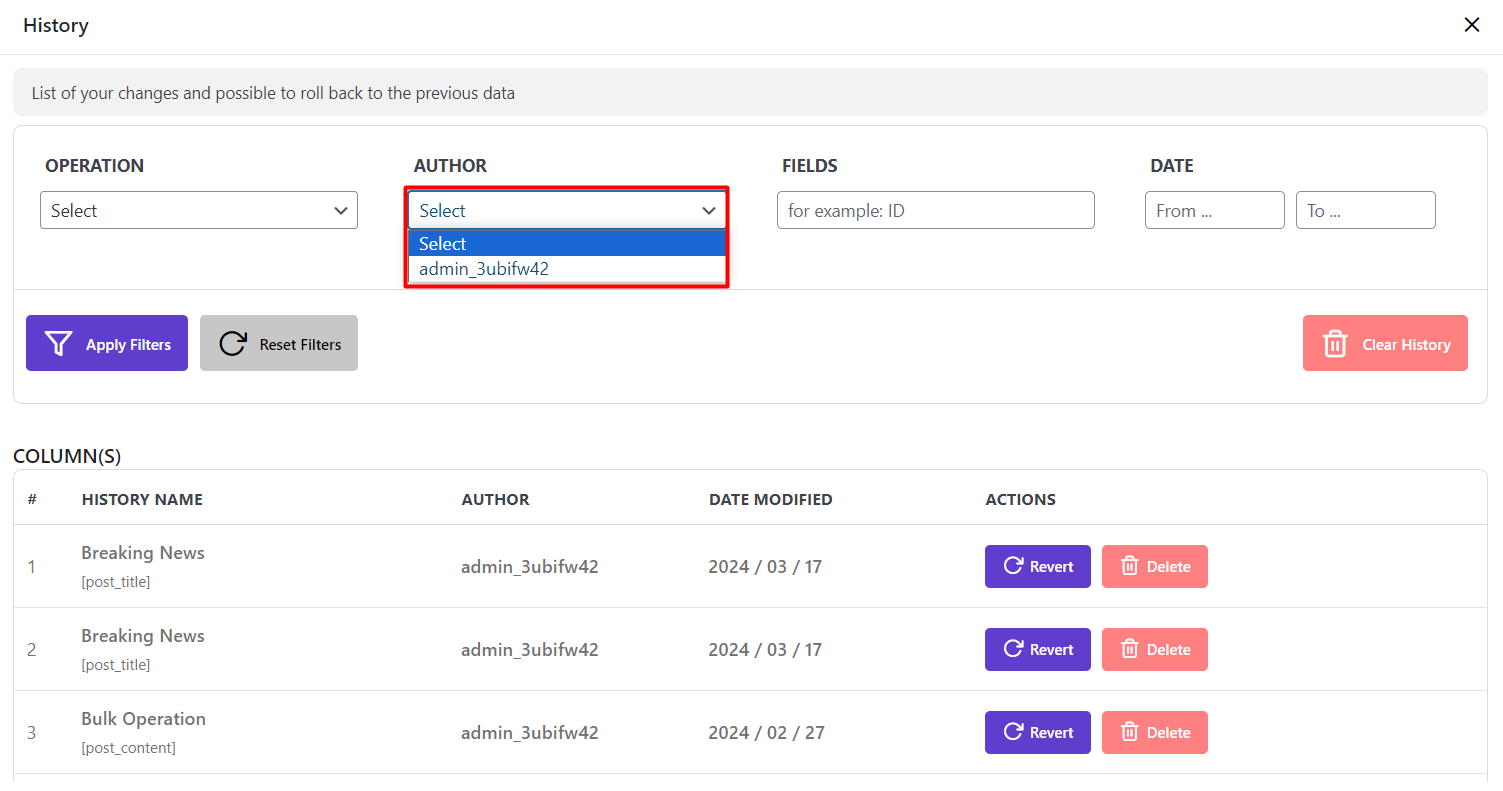
Fields
This is an amazing part of our plugin. It can allow you to see the history of all changes made on a specific field.
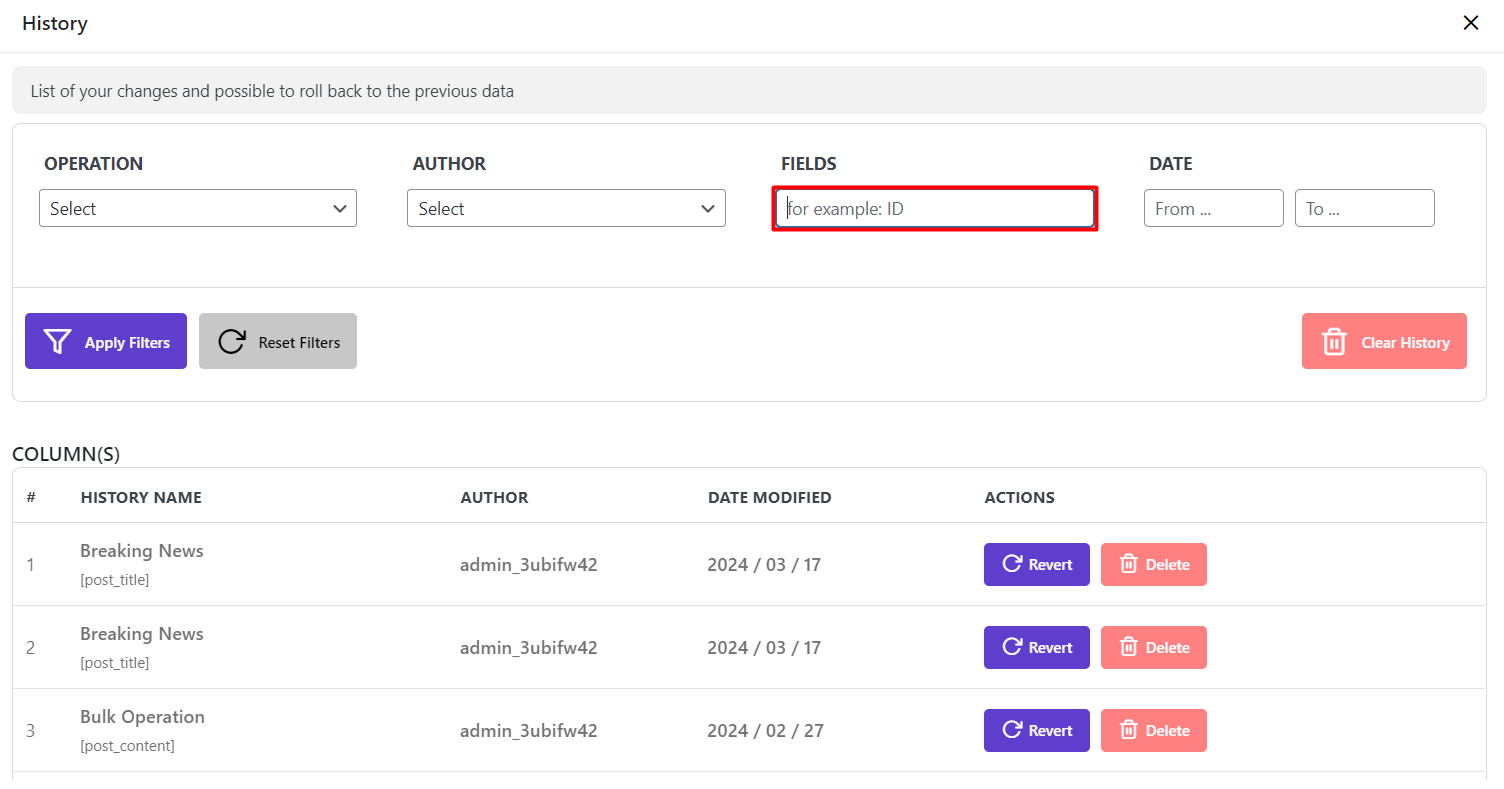
Date
In the date part, it is possible to filter the changes made on the post fields on a special date. Then roll back to the previous data of that date.
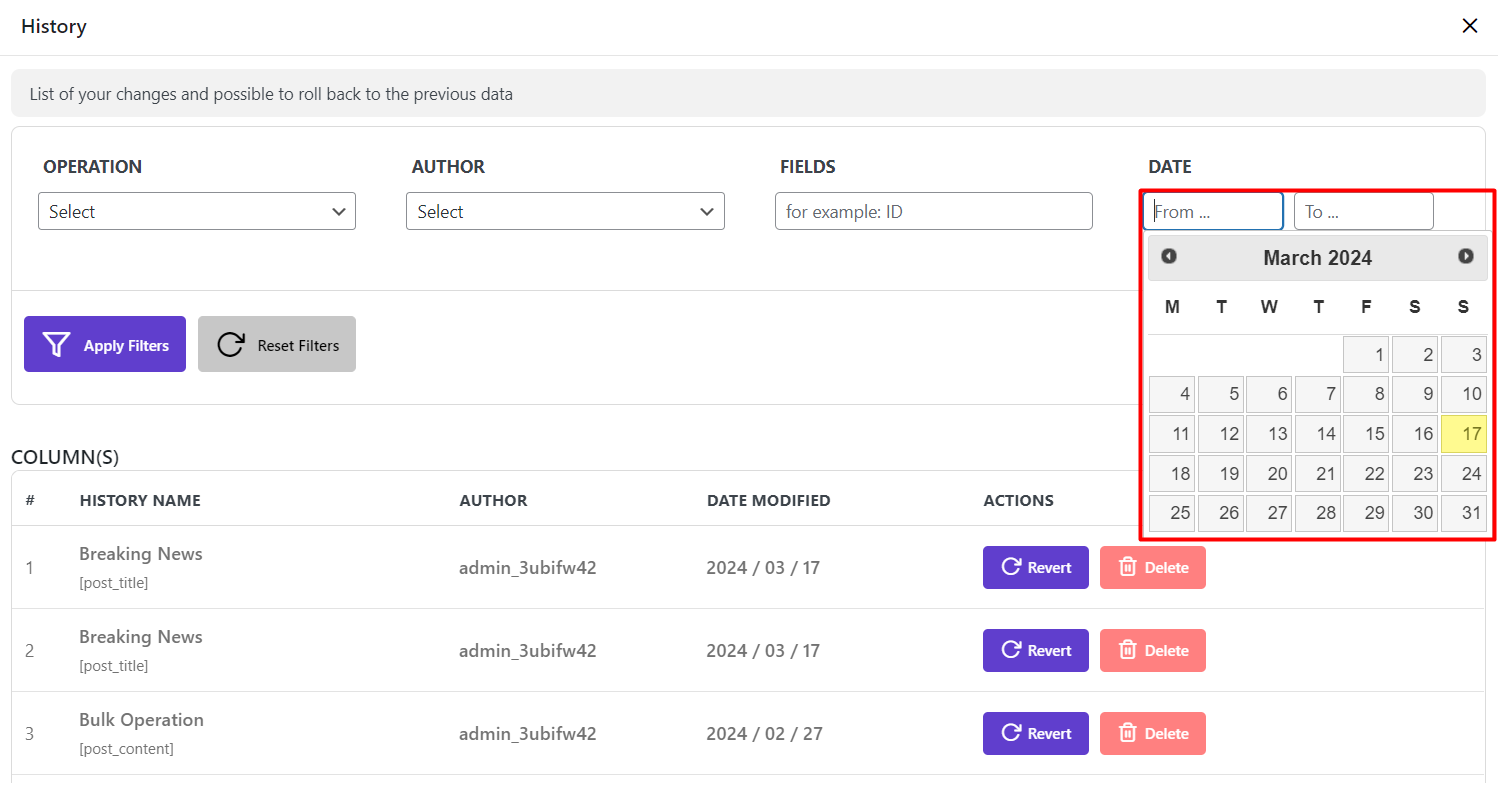
Apply filter button
When you set your conditions to filter the history of changes, the filtered list will be displayed in the second part by clicking on this button.
Reset filter button
If you need to set the conditions again and remove the previous ones, all fields in the first will be clear by clicking on this button.
Clear history button
By clicking on the “Clear History” button, all the data listed in the below part will be removed and they are not available to roll back to that previous data.
Part 2: columns
In the columns part, a list of all changes applied to the post fields are displayed. You can roll back to any previous data you need by clicking on “Revert” button.
If you filter some changes by setting related conditions on the first part, a list of filtered changes will be displayed here and you can choose to roll back to those previous data by clicking on the “Revert” button in front of each column.
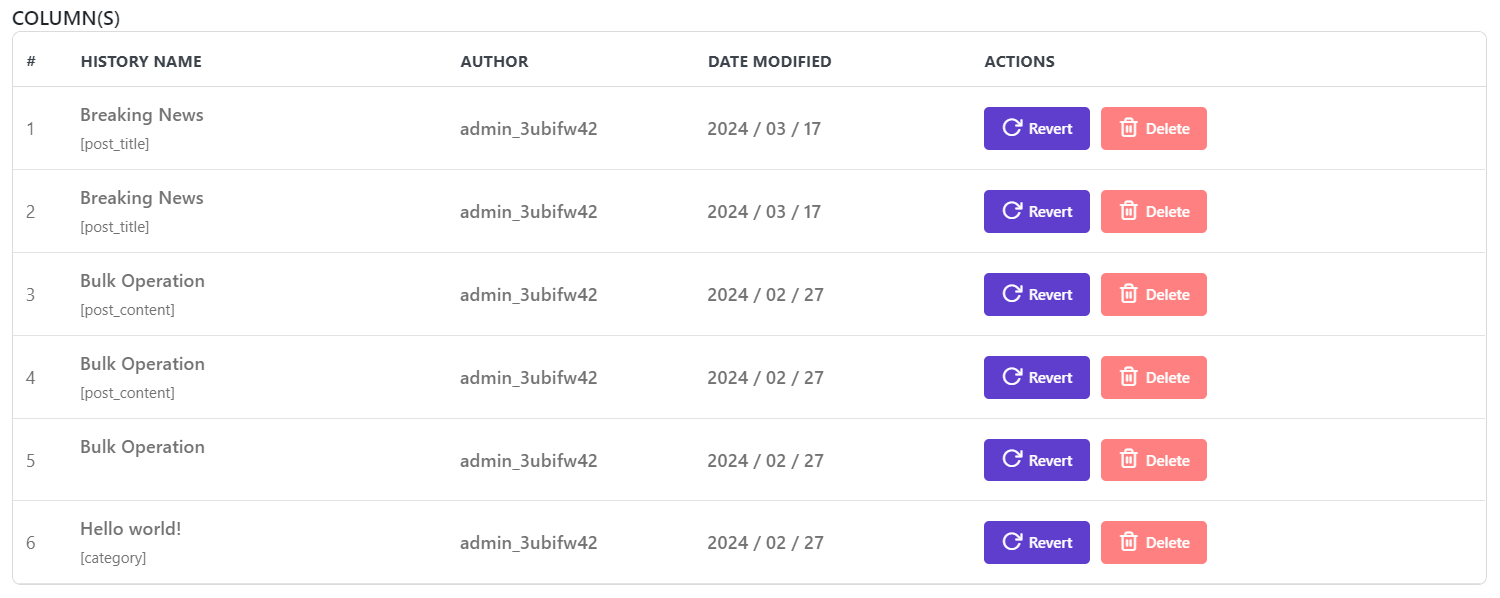
Example 1: Roll back to the previous data
We set the below conditions to filter the previous changes:
- Operation: Bulk Operation.
- Date: 2024/02/1 to 27.
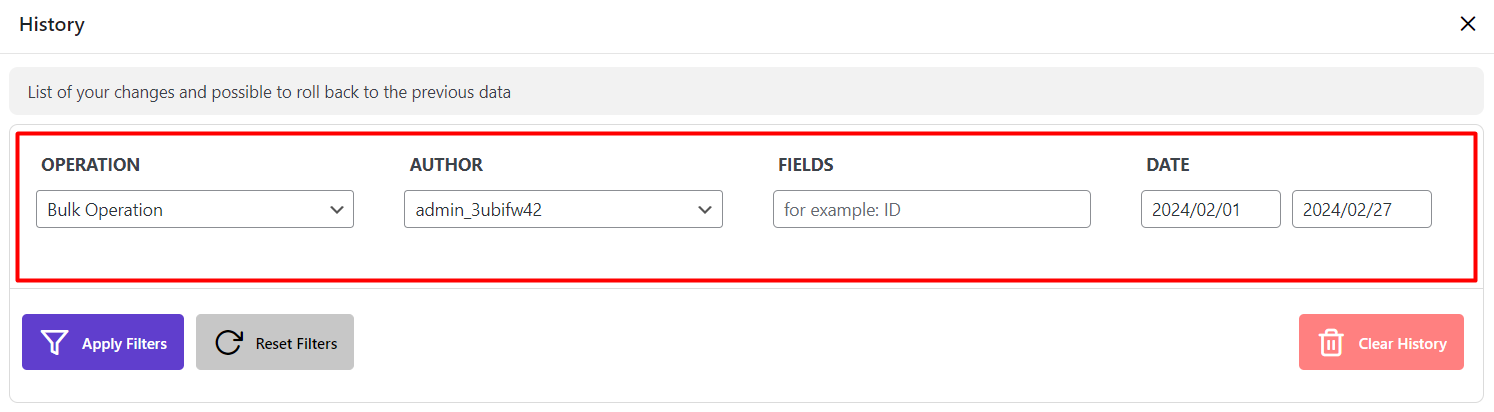
By clicking on “Apply Filters”, the previous changes displayed in the “Columns” part:
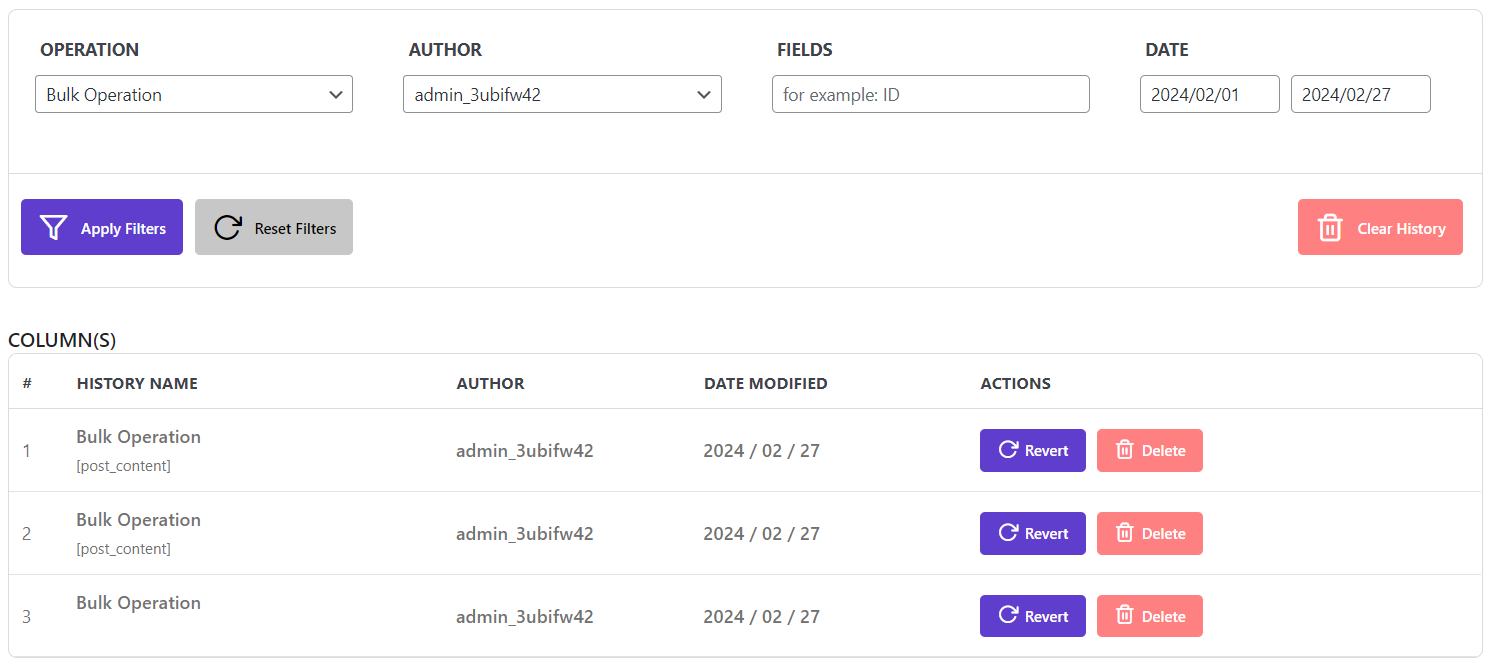
When we click on “Revert” button of the first row, a pop-up appeared and asked us to confirm rolling back to the previous data:
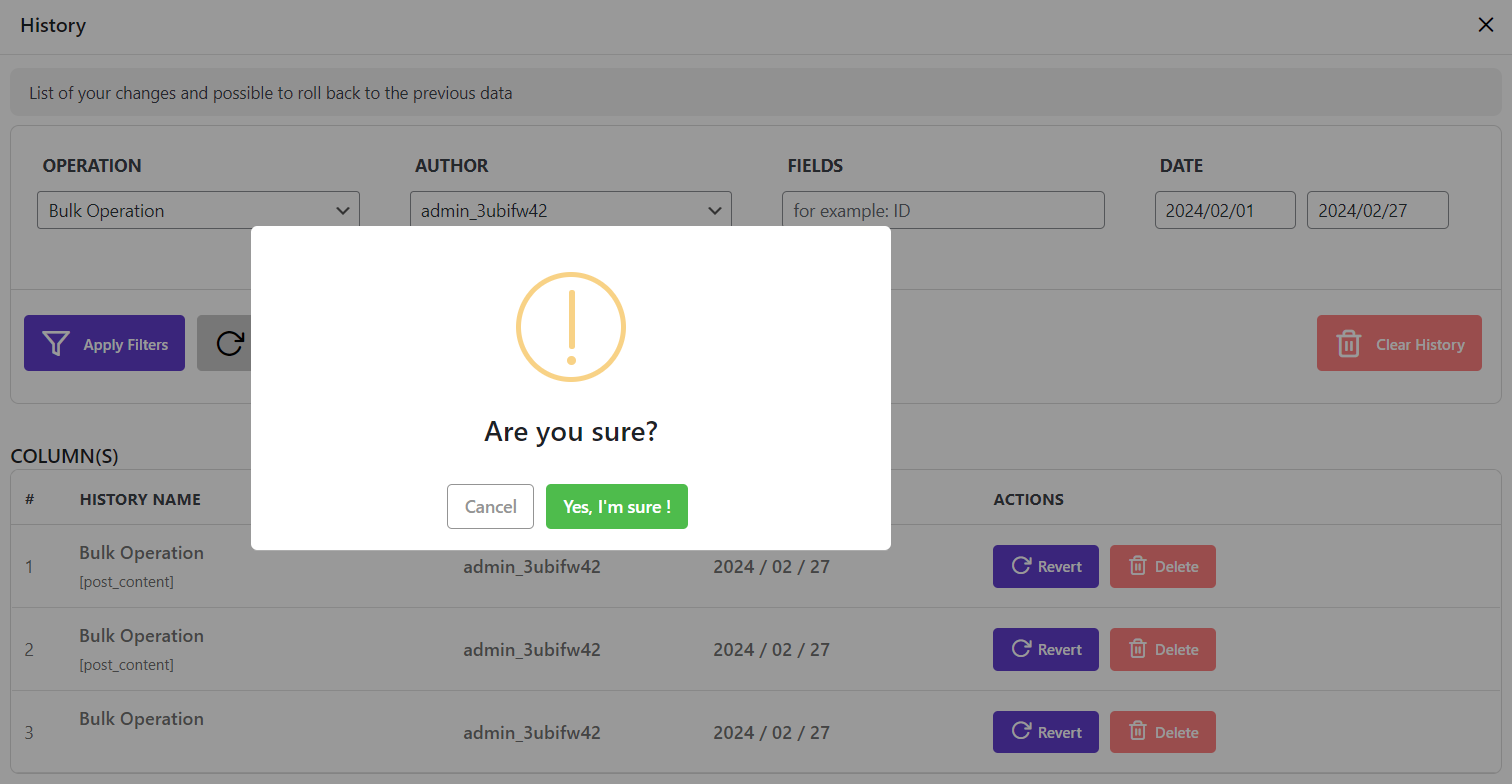
After confirming, those changes were reverted.
Example 2: Delete filtered changes
As shown below, to delete one or more history of changes, you can easily click on the “Delete” button in the columns part.
For example, we deleted the second and third rows in the columns part by clicking on “Delete” button:
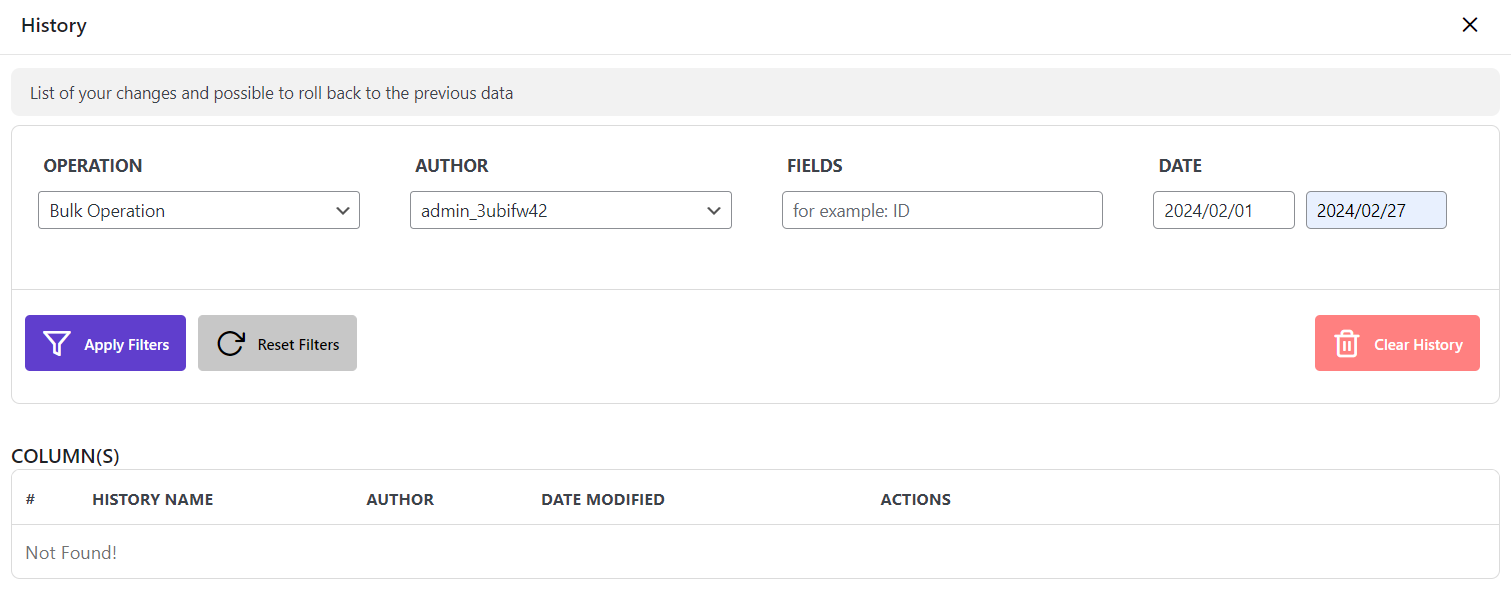
And confirm deleting those history:
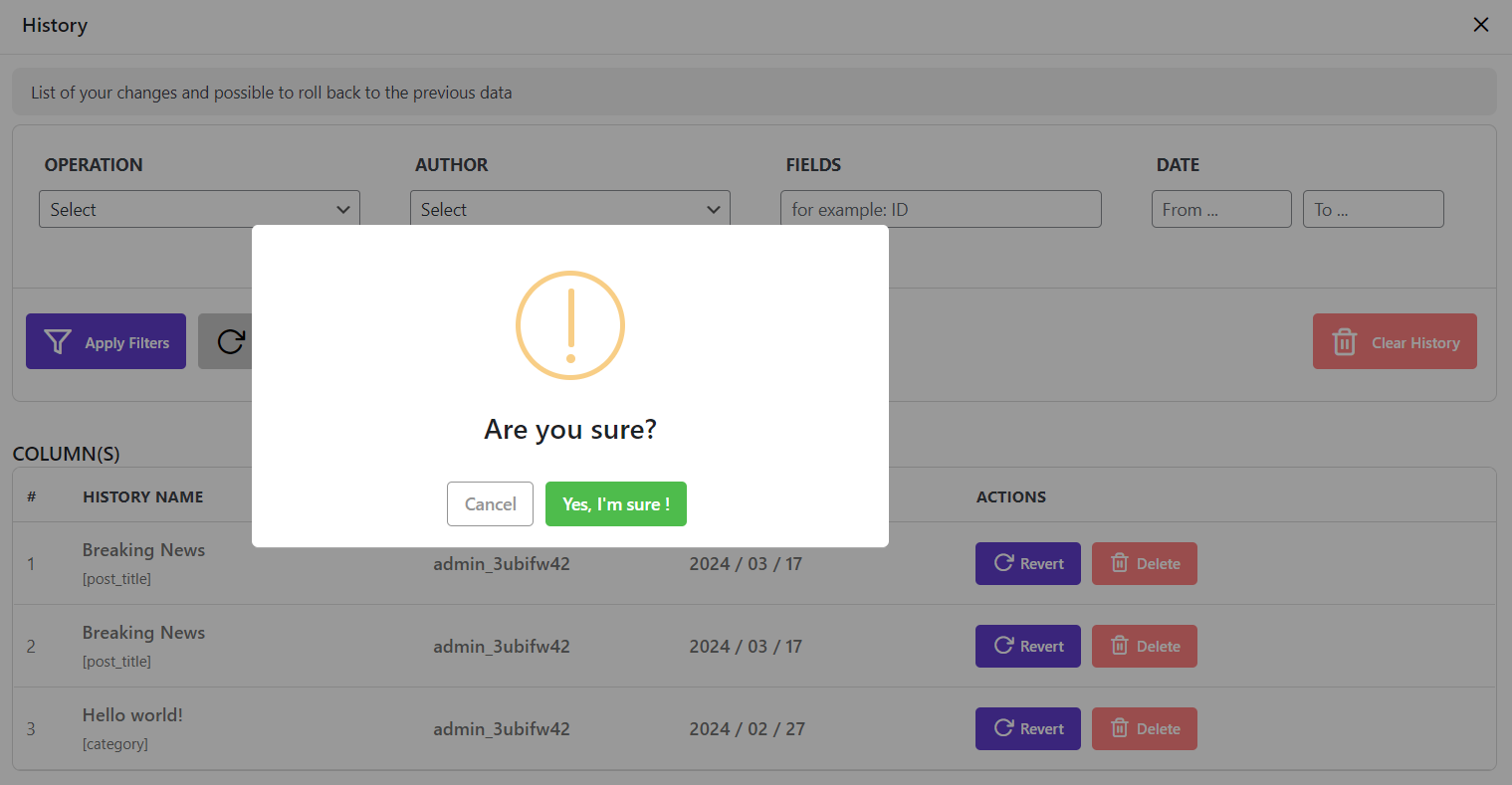
Example 3: Remove all history of filtered changes
To remove all history of changes you have filtered in the first part, we provided a “Clear History” button in our plugin.
So, as illustrated below, by clicking on “Clear History” all history of filtered changes were removed from the list in the columns part and they are no longer available to be reverted.