WordPress filter posts are essential when you need to bulk edit some features of your website posts. By using, “Filter Form” in the WPBULKiT – Bulk Edit WordPress Posts / Pages Plugin, you can choose the custom posts quickly and Bulk Edit them in a few seconds.
We provide the most important fields in the filter form which are need for filtering the posts in your website.

As you can see in the below picture, after opening the “Filter Form” you have access to the different tabs including:
- General
- Categories / Taxonomies / Tags
- Date & Type
- Custom fields
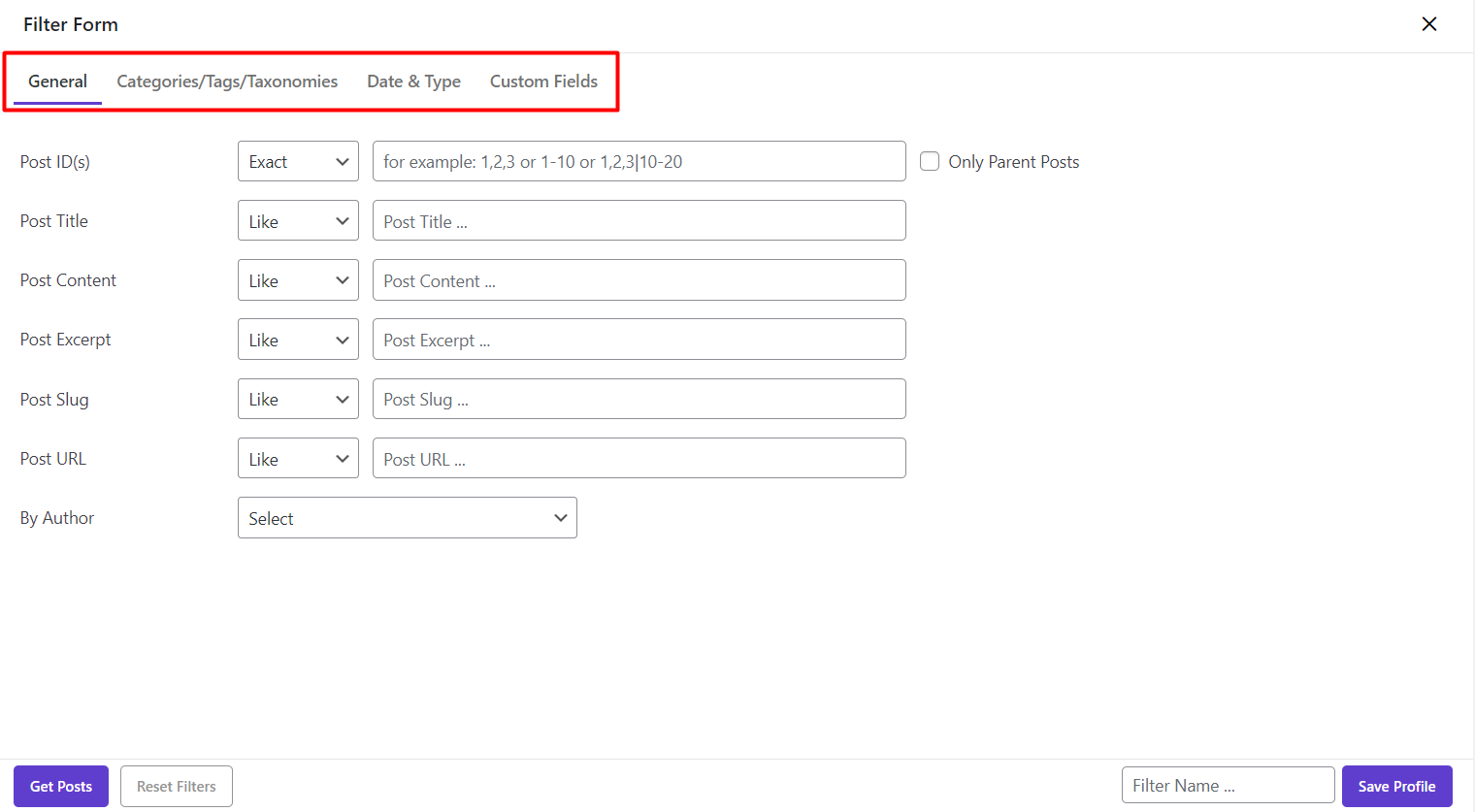
In this tutorial, to help you use our plugin effectively, we are going to describe all fields in the filter form of our plugin in detail.
Filter WordPress posts in general Tab
In the “General” tab, the below fields are provided for you to filter according to them:
- Post ID(s)
- The Post Title
- Post Content
- The Post Excerpt
- Post Slug
- The Post URL
- By Author
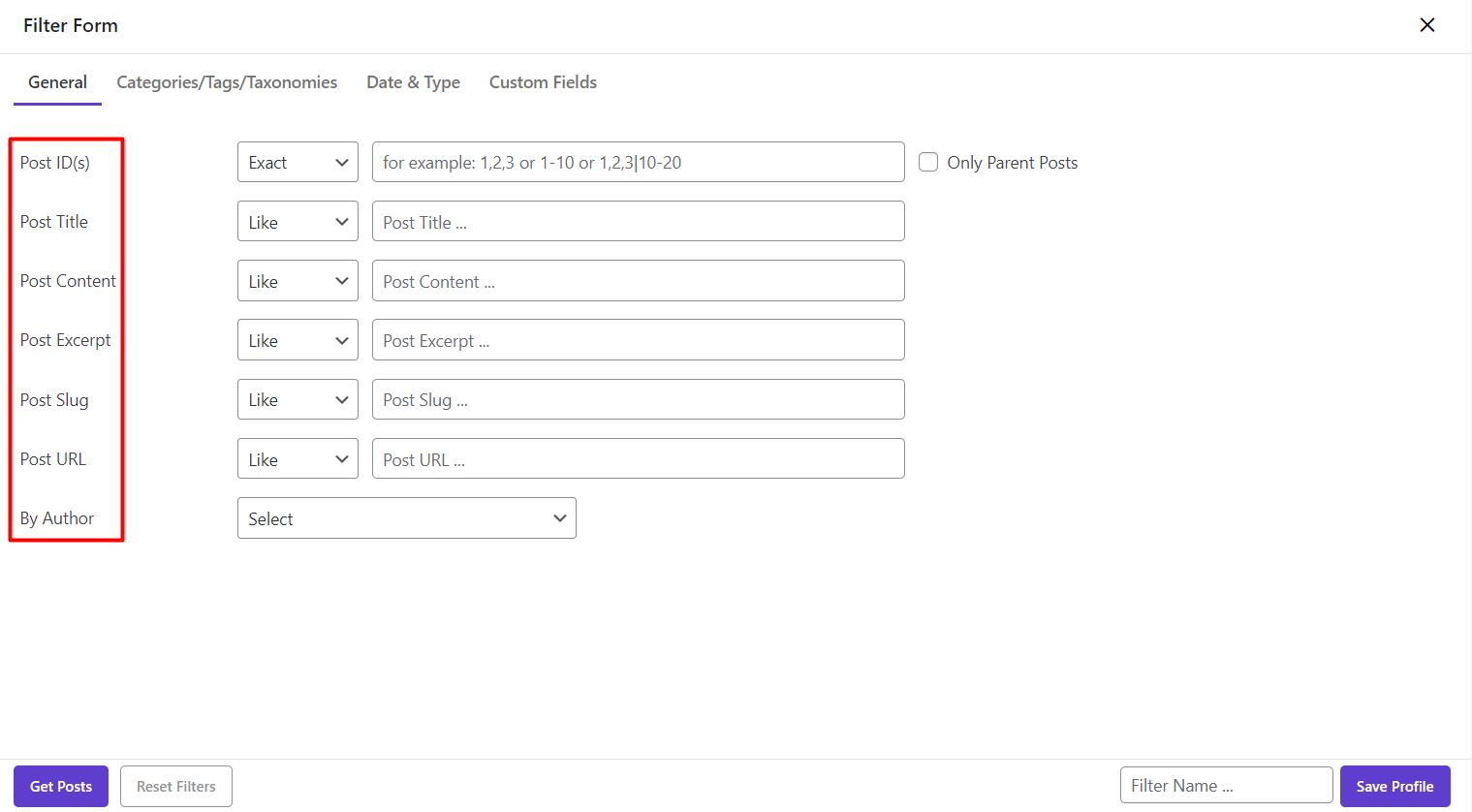
In these fields except “By Author”, you can filter t exactly according to your preferences by choosing one of the below conditions:
- Exact: The value you enter should match exactly with that data related to the post.
- Like: Entered value is included in the data related to the post.
- Not: The value you enter is not included in the data related to the post.
- Begin: The data related to the post is began with the value you entered.
- End: The data related to the post is ended with the value you entered
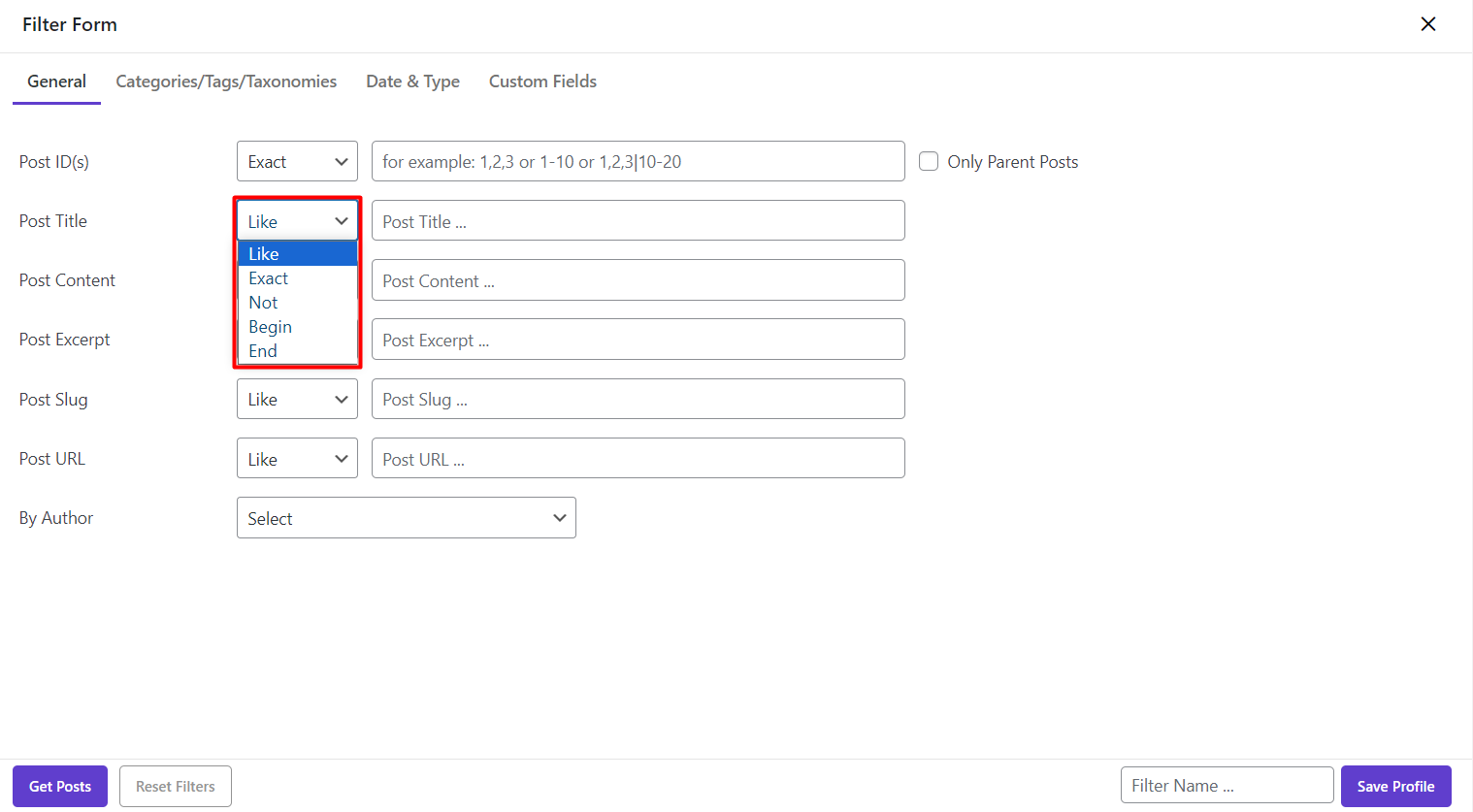
Let’s filter some posts by using these fields and the related conditions:
- Filter WordPress posts by ID number 1529 and 1530 to 1593
As you can see in the below picture, you can filter by:
- Typing the numbers individually and separating them with “,”.
- Entering a range of ID numbers from one number to another and type a hyphen “-“ between them.
For filtering posts with 1529 and 1530 to 1593 ID numbers, we entered those values as below in the textbox.
If you want to view the result, click on “Get Posts” button.
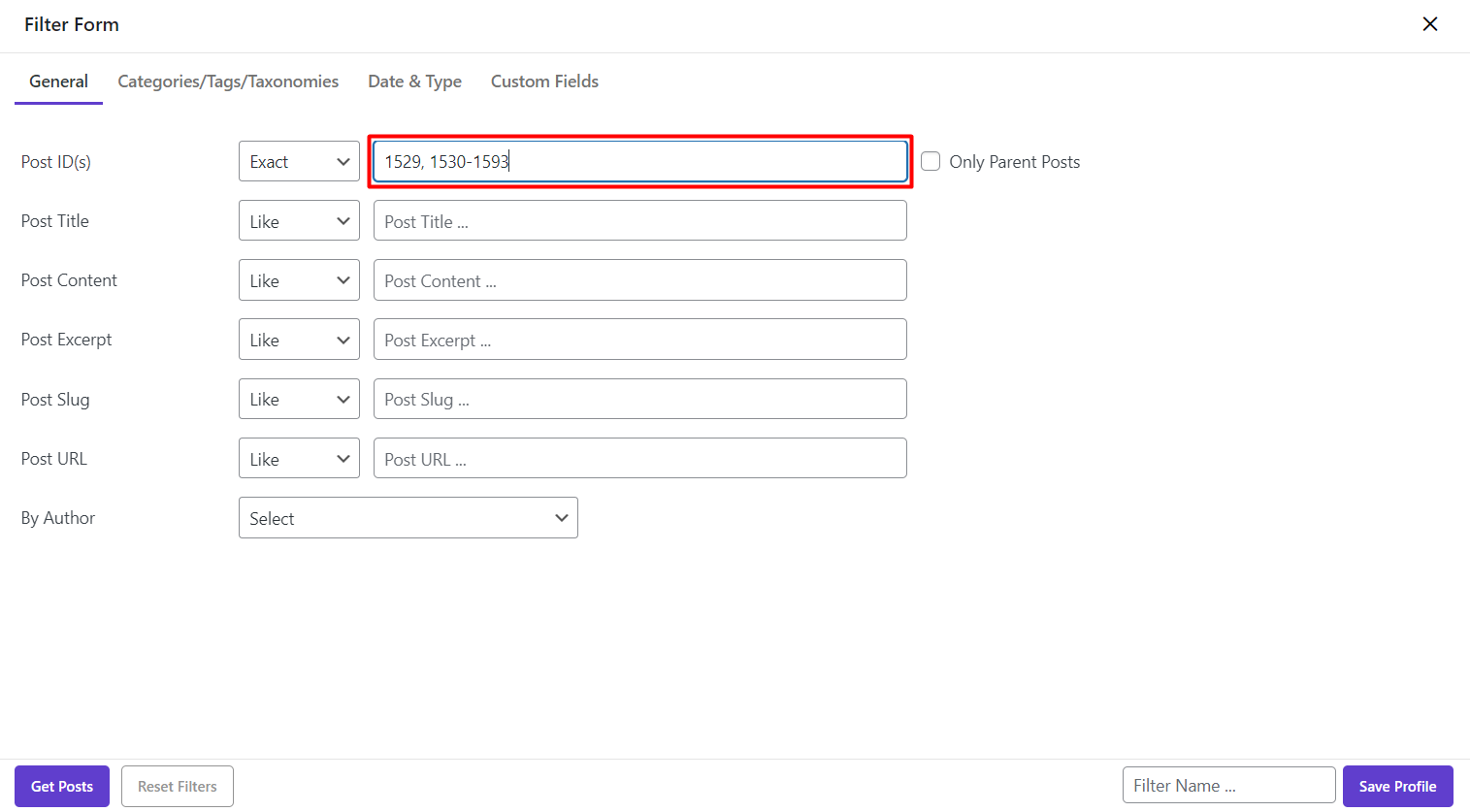

- Filter posts by titles including “Shirt”
To do this that their “Titles” include “shirt”, you can:
- Choose “Like” from the condition box of “Post Title” in the “General Tab”.
- Enter “Shirt” as your preferred value in the text box
- Click on “Get Posts”.
As you can see, the related posts were filtered:
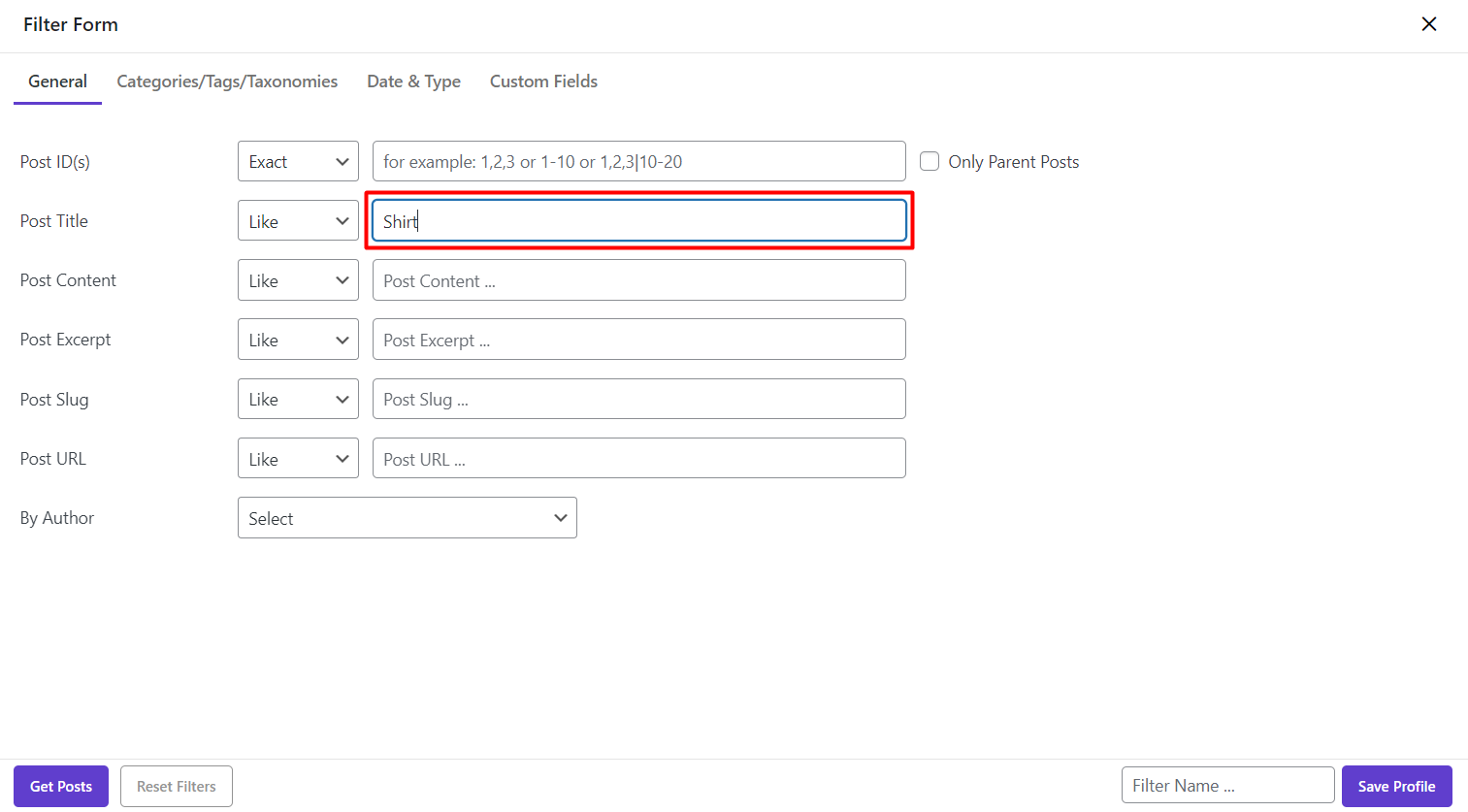

- Filter WordPress posts by author
You can select the name of “Author” from the dropdown list, if you need to bulk edit posts / custom posts by author as below:
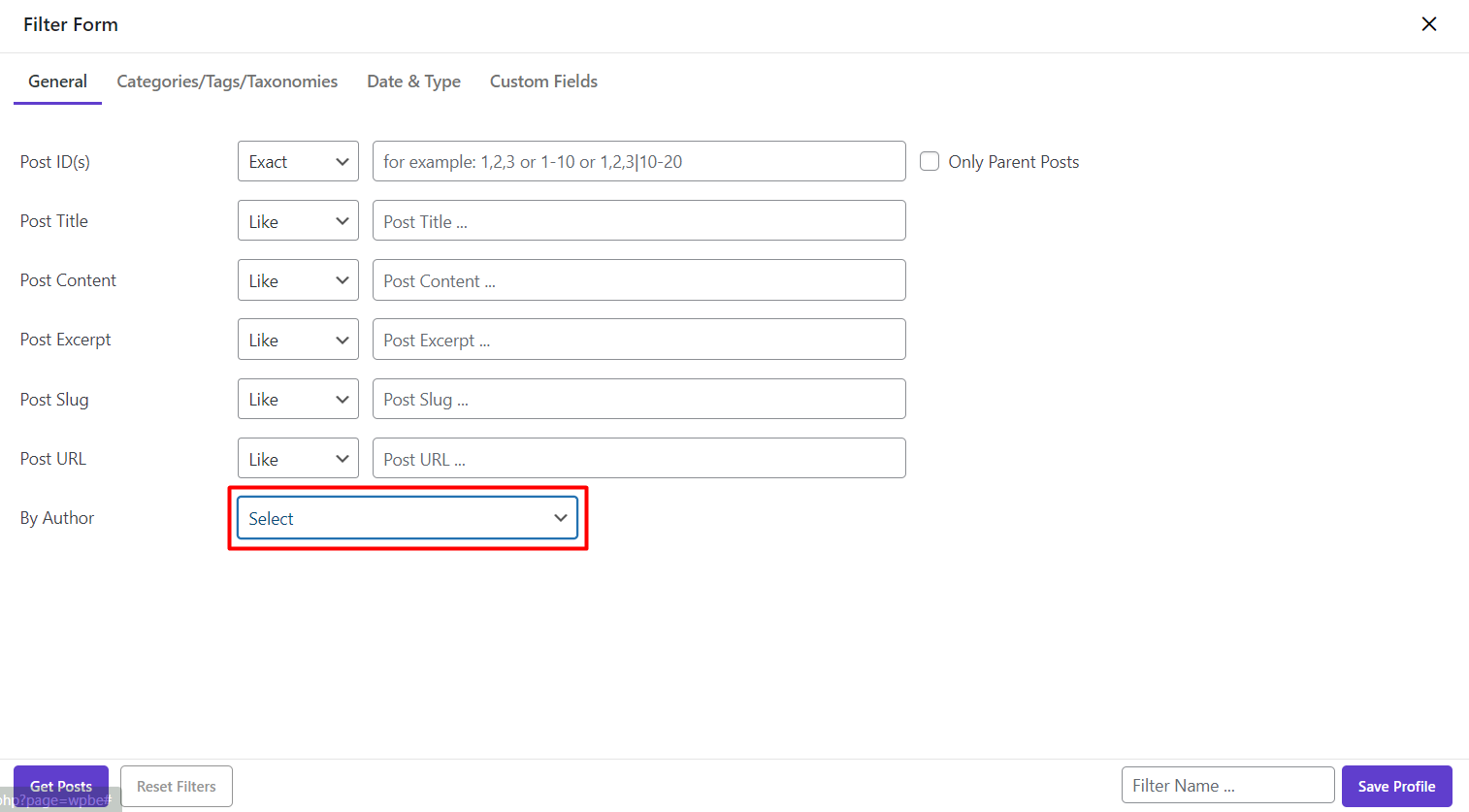
WordPress filter posts by categories / tags / taxonomies
It is possible to filter WordPress posts according to their categories / tags or taxonomies already added to the WordPress by using below conditions:
- OR: If you choose more than one categories / tags / taxonomies, the plugin will filter the WordPress posts which are assigned to each of these values.
- AND: If you choose more than one categories / tags / taxonomies, the plugin will filter the WordPress posts which are assigned to all of these values
- NOT IN: The plugin will filter the WordPress posts which are not assigned to the values you have entered.
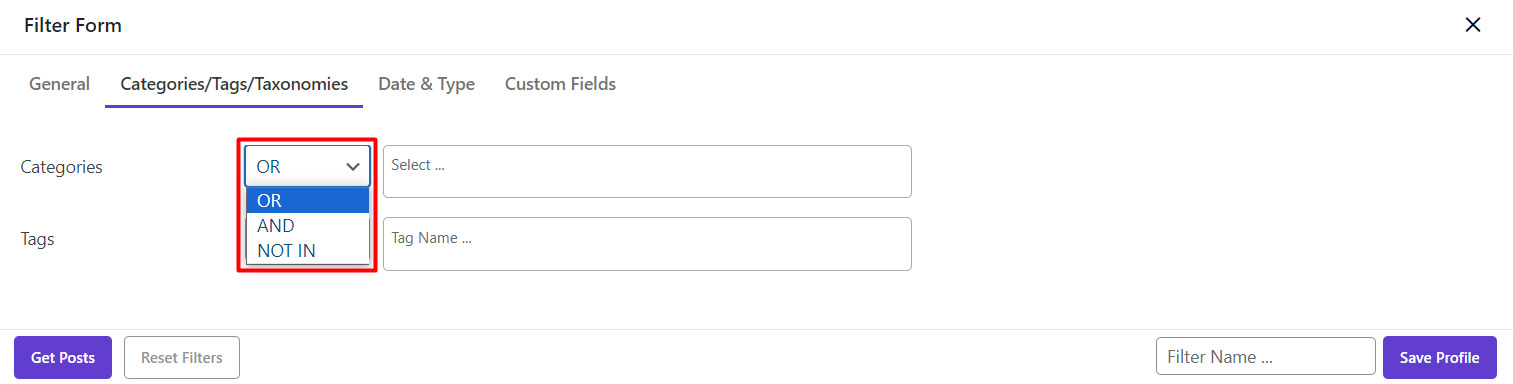
For example, to filter WordPress posts that assigned to the “Food” or “Tech” categories, we have to:
- Choose “Or” from condition box.
- Select “Food” and “Tech” from the dropdown list in the textbox.
The custom posts will be filtered by clicking on “Get Posts”:
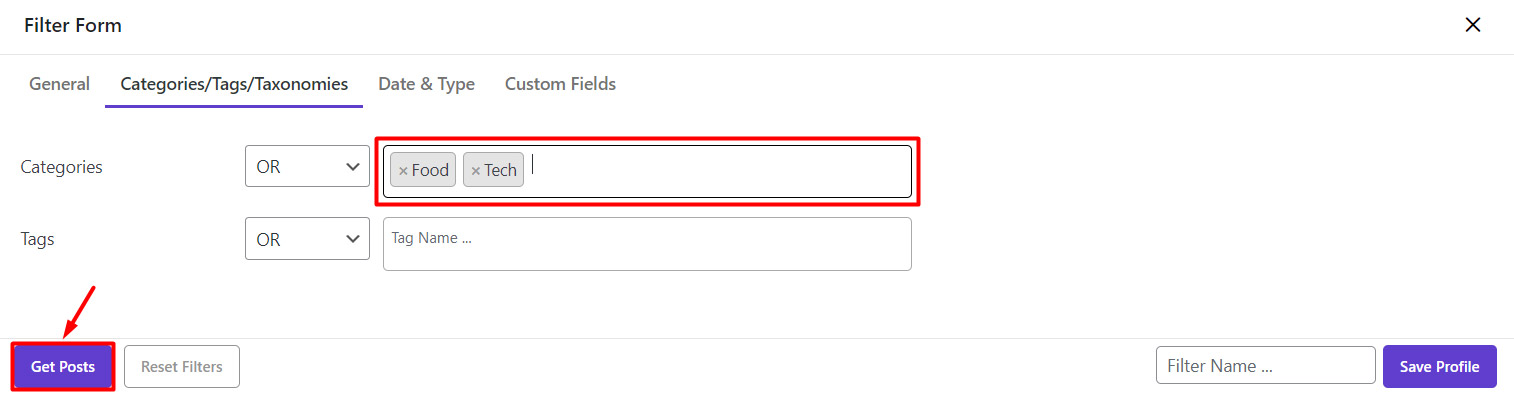

We can also add another condition and ask plugin to display the custom posts which “Life” and “summer” are not include in their tags:
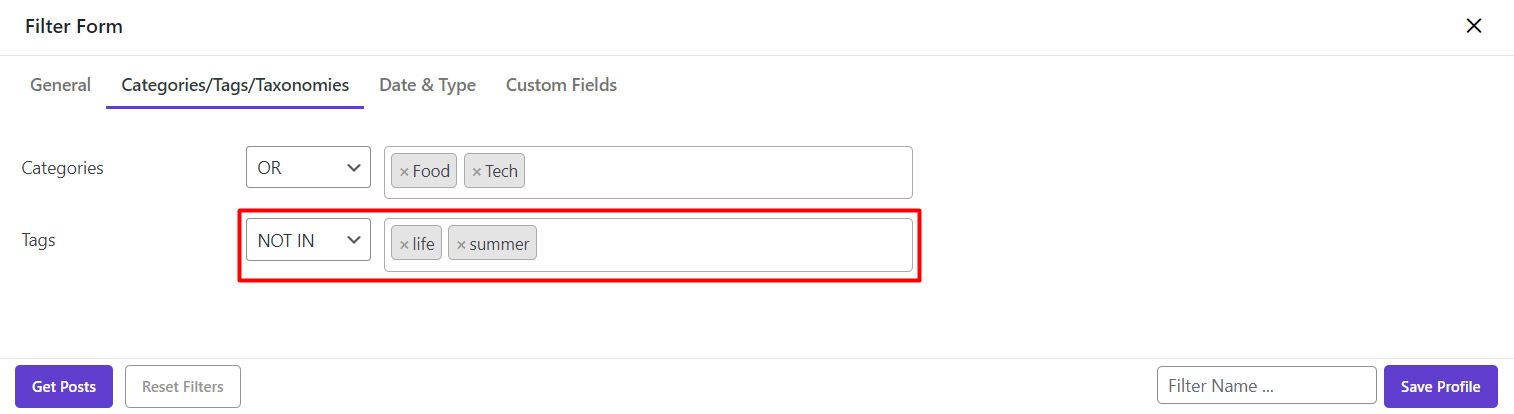
So the result will be:

Filter WordPress posts by Date & Type
In the “Date & Type” tab you can filter WordPress post / custom post according to the below fields:
Filter WordPress Posts by Status
For filtering the posts according to the “Post Status” field, we provided a combo box which enable you to filter custom posts regarding below status:
- Draft posts
- Posts pending for Review
- Private Posts
- Published Posts
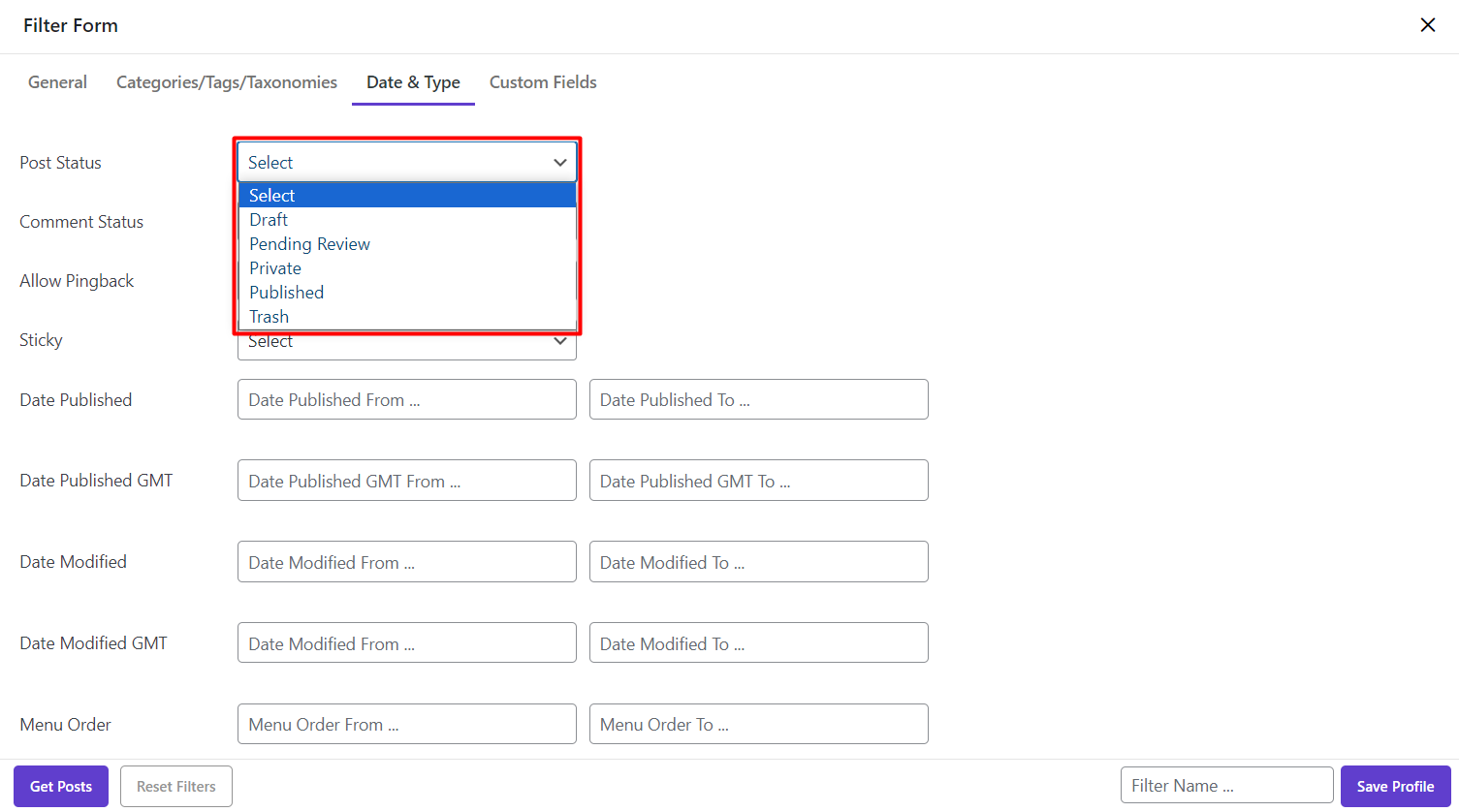
Filter WordPress Posts by comment status
You can also filter WordPress posts which their comments are “Open” or “Close” by selecting the right option from the dropdown list of “Comment Status”:
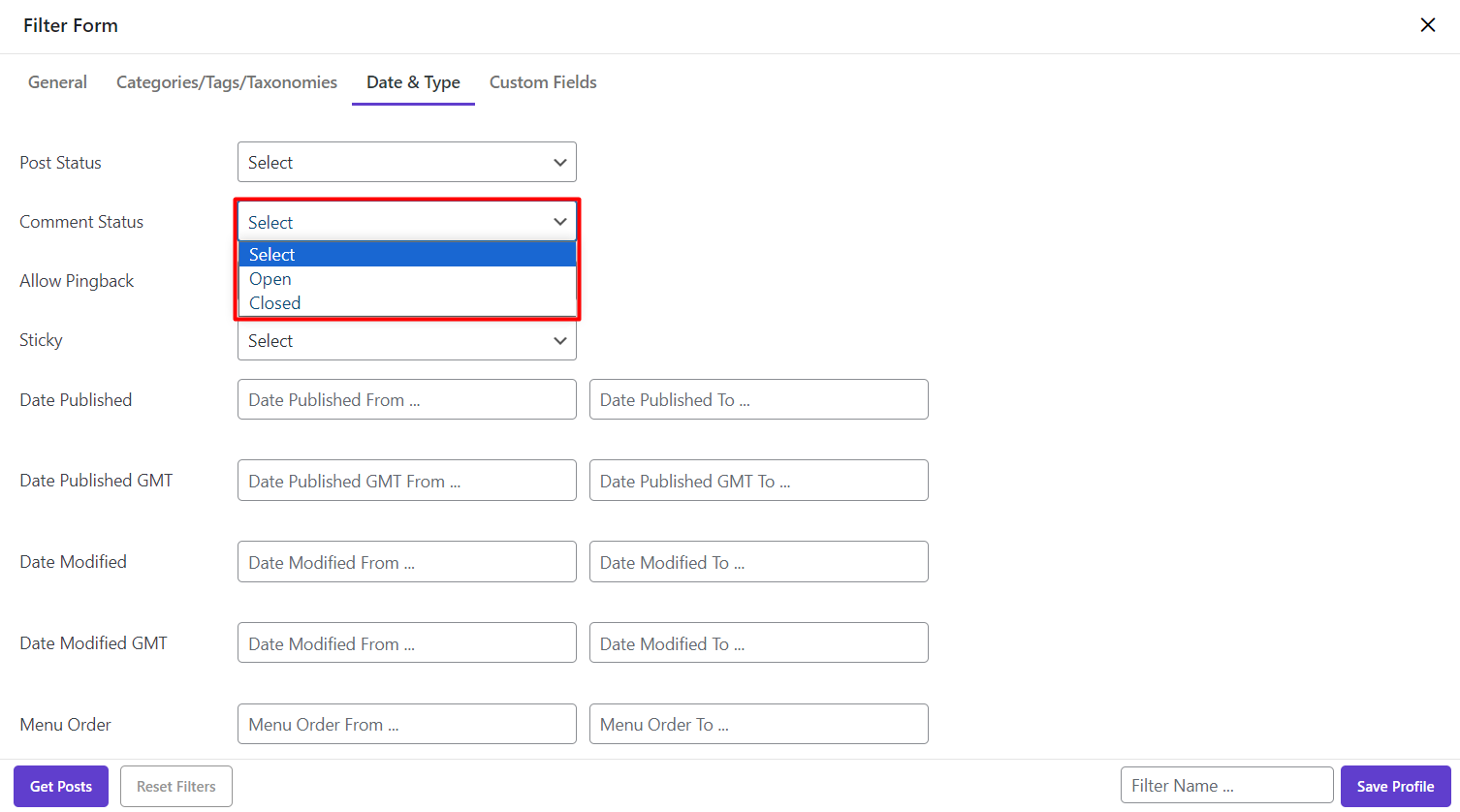
Filter WordPress Posts by allow pingback
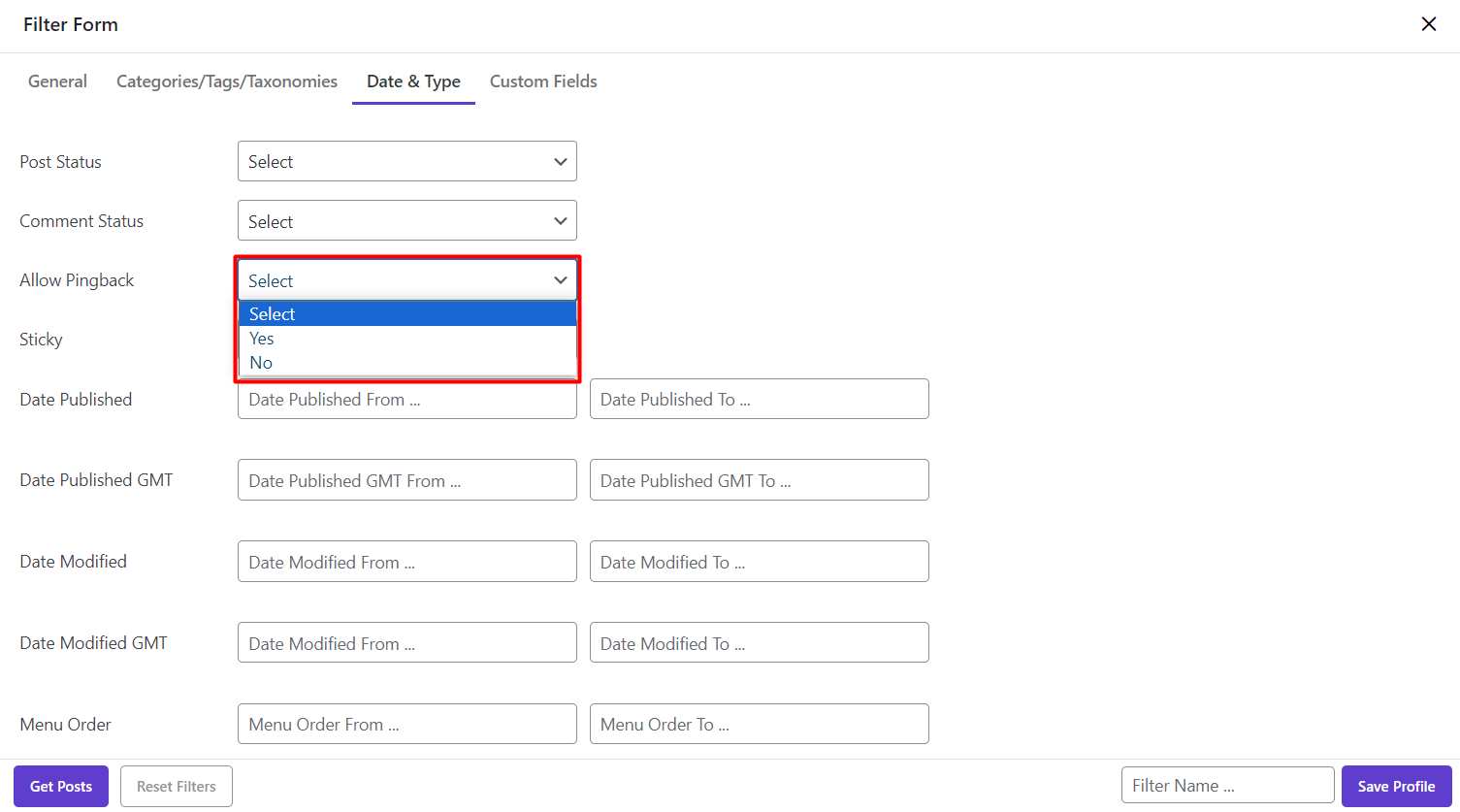
You are also able to see and bulk edit the custom posts which their pingback is allow or not as below:
Filter WordPress Posts by sticky
You can set the “Sticky” status as “Yes” or “No” and let our plugin to filter the related WordPress posts as you wish:
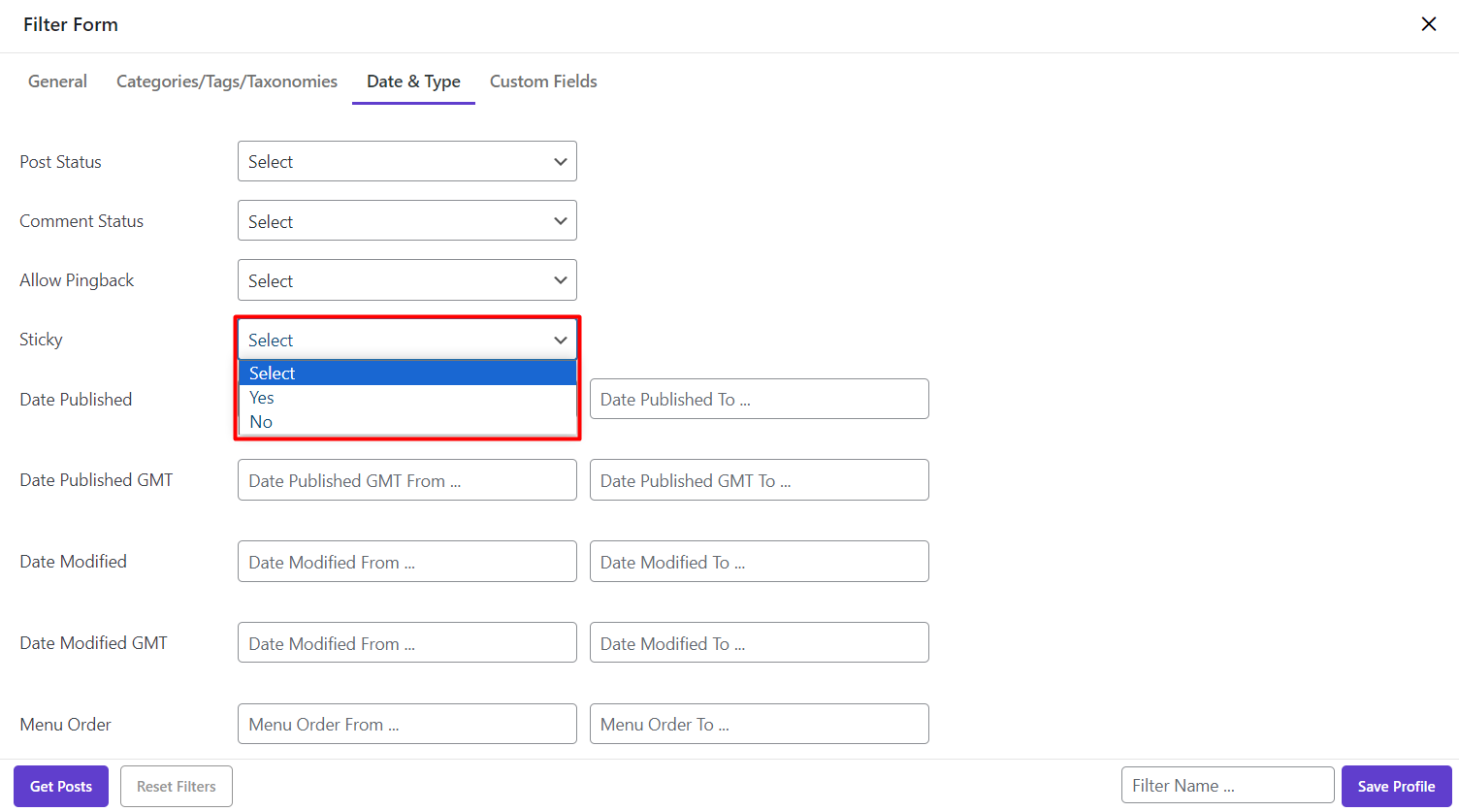
WordPress filter Posts by date range
Filtering WordPress custom post is also possible according to the below date in our plugin:
- Date published
- The date published GMT
- Date modified
- Date modified GMT
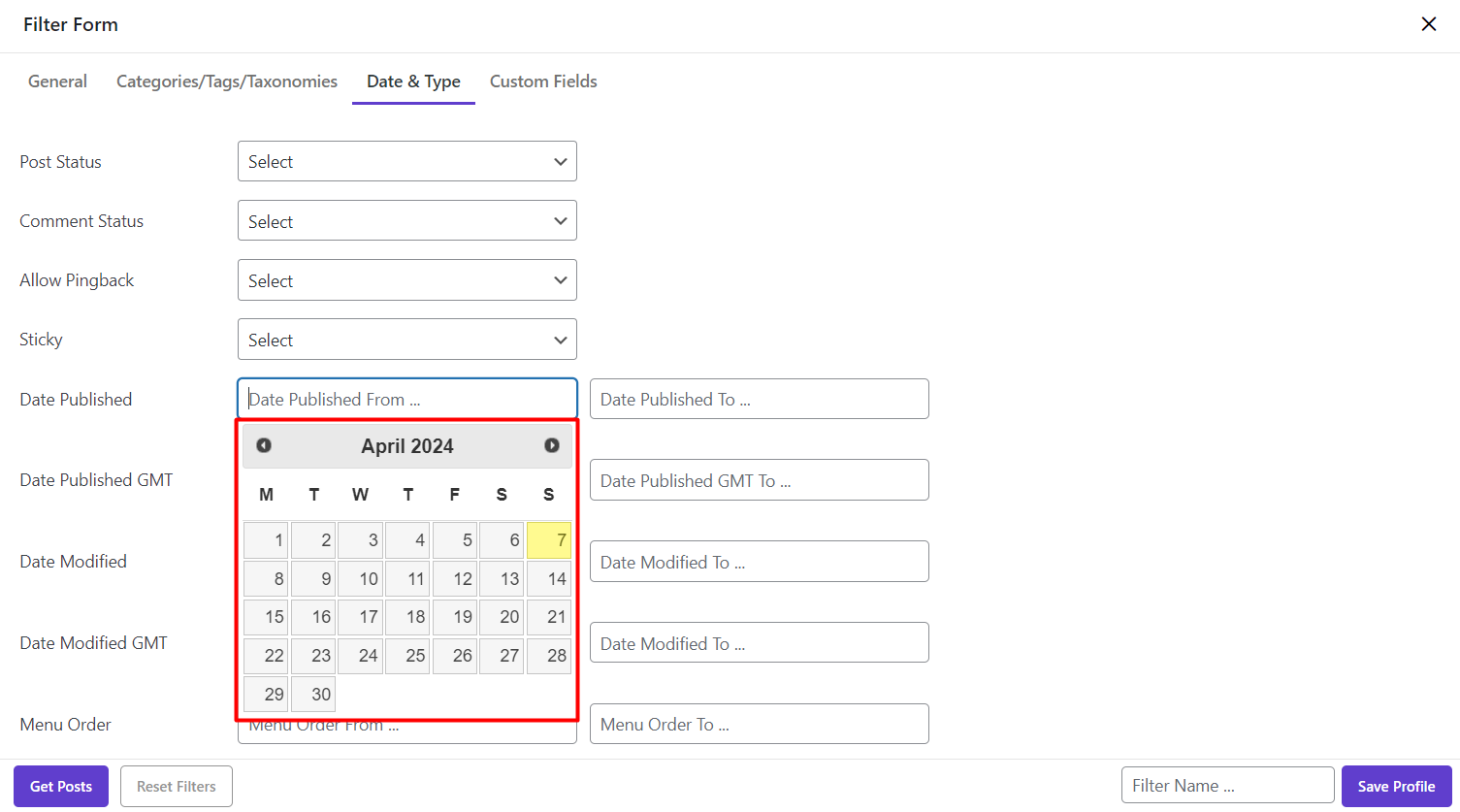
To make filtering posts by their date easier for you, we provided a Calendar in this kind of fields. So, you can quickly pick a date by clicking on the Textbox:
Filter WordPress Posts by menu order
Filtering WordPress posts according to the menu order is another option available in the filter form for the post managers.
In this field, you can either type a number or use up/down keys for increase/decrease the number in the textbox.
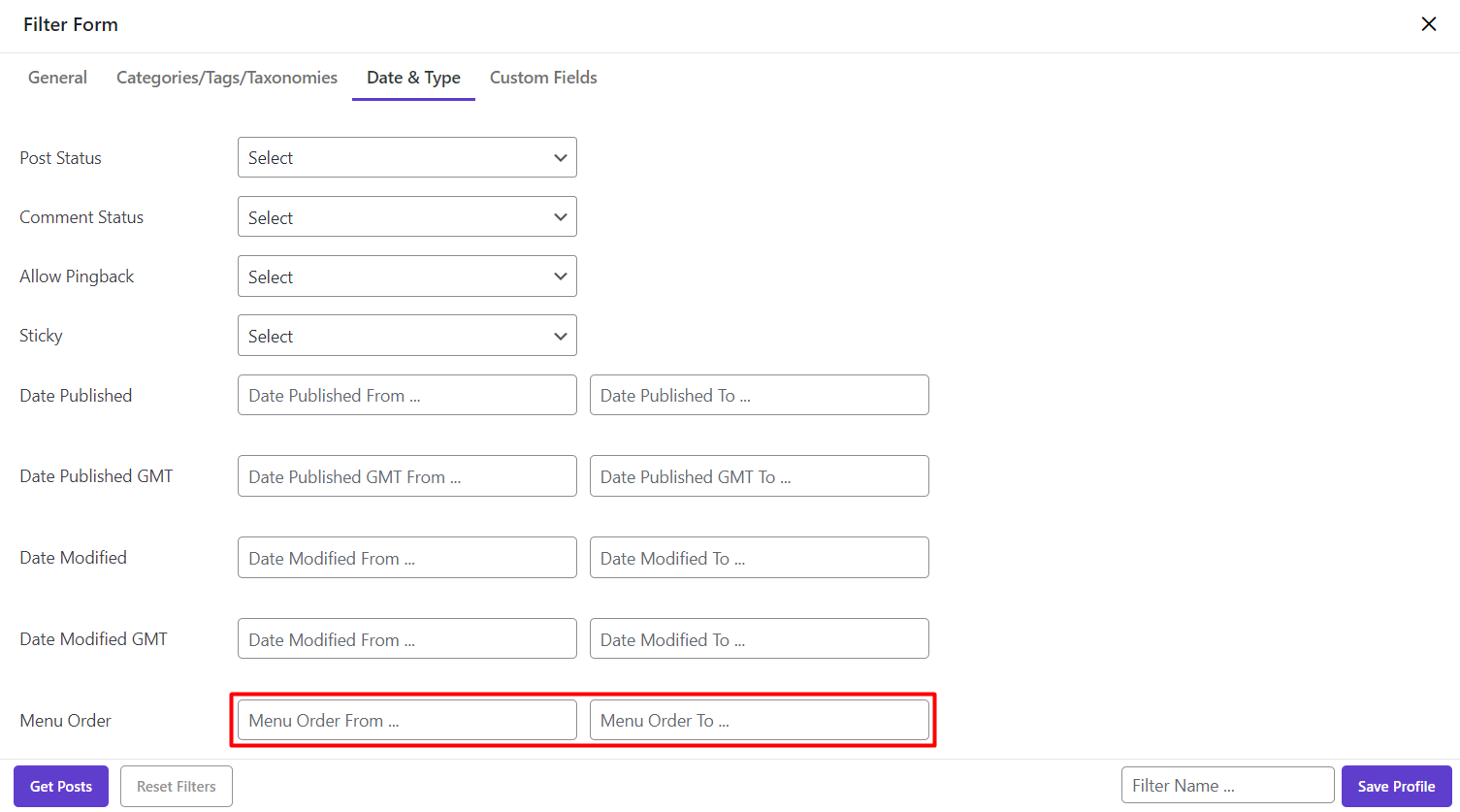
WordPress filter posts by custom field
“Custom Field” is the last tab in the filter form. In this page, you can see all of the meta fields or custom fields that you have already added in this plugin and in your WordPress post page.
As we have already described this field in detail, we just skip and refer you to the article below:
Read More: How to add WordPress custom field / meta key and Bulk edit post meta / custom fields key in WordPress?
Reset filter
Anytime you need to filter your posts again and change the conditions or values you have entered in the filter form, you can use “Reset Filter” button which is available at:
- The top of main page after filtering some posts
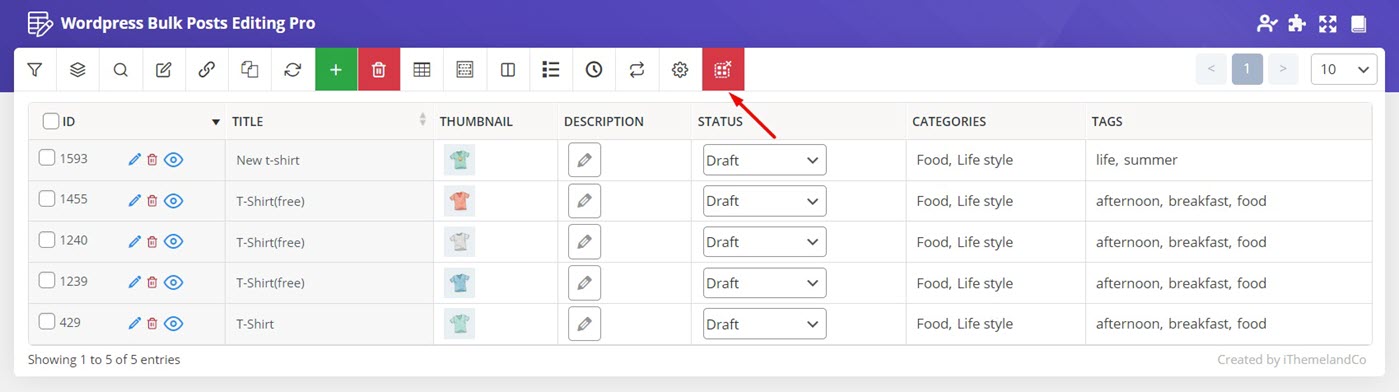
- The bottom of “Filter Form” when you open this page:
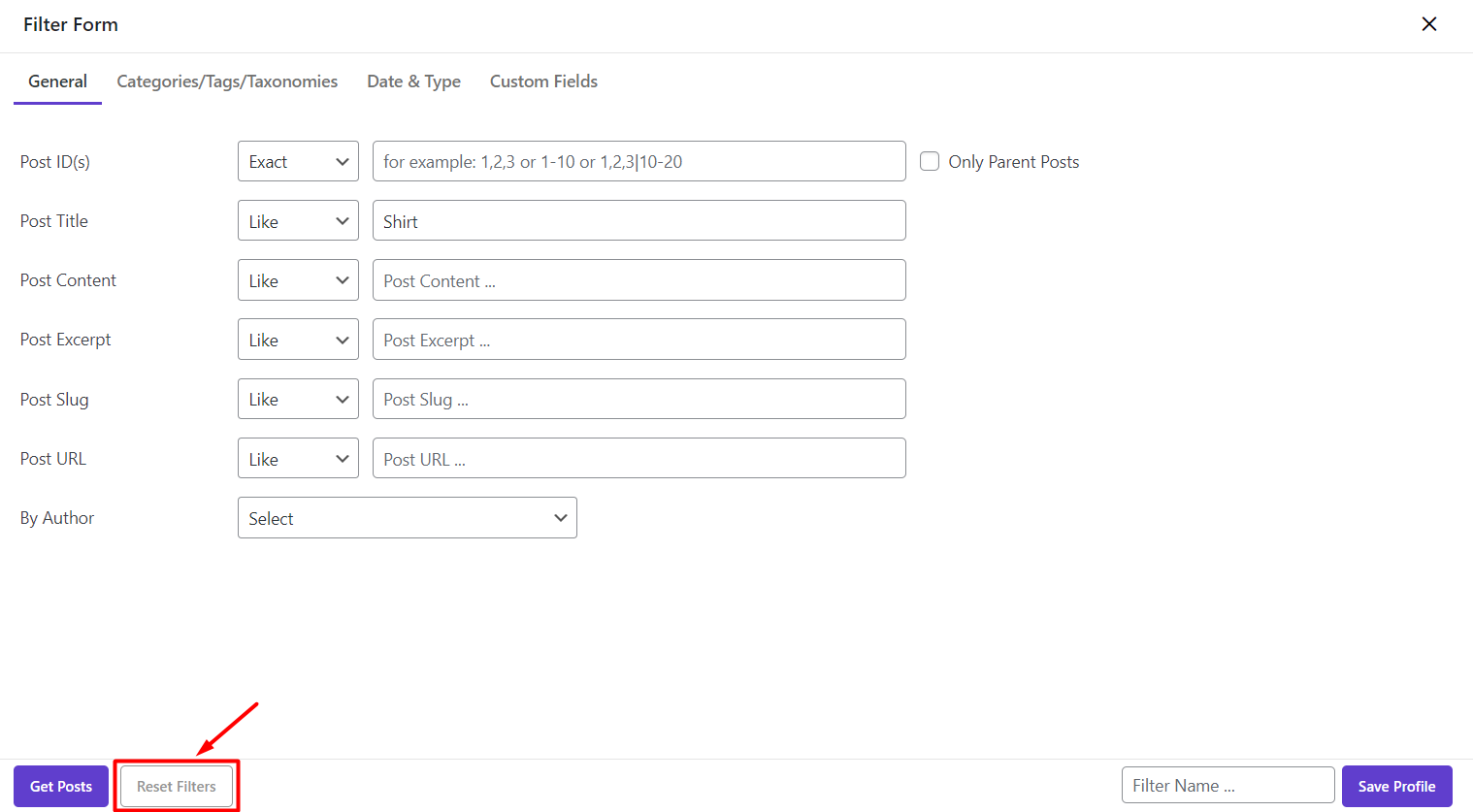
By clicking on “Reset Filter”, all the previous conditions will be removed and you can set the new conditions to filter custom post again.
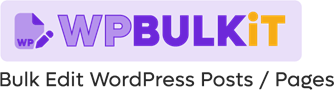
Comments