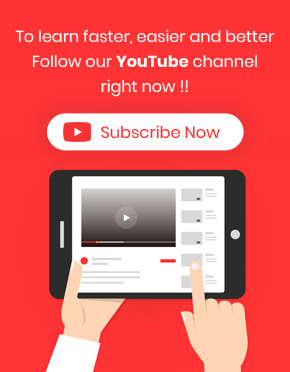One of the best ways to encourage customers logged in to your website before placing any orders is to offer a free gift to only newly registered users. This is an important strategy for gathering user data and use it for more marketing and advertisement in the future.
To setup a free gift for only newly registered users, you need to decide about the below information at first:
- How many free gifts you want to offer to your customers?
- What are the products you want to offer as free gifts?
For example, let’s consider that you have decided to let only the newly registered users to choose one free gift from the products in the iCat category.
You can easily setup this free gift by following four simple steps in Free Gifts For WooCommerce plugin:
Step 1: Add rules and choose method
To setup a free gift for only newly registered users, you need to create a new rule by navigating to the below address and click on “Add Rule” button:
WordPress Dashboard > Woo Free Gift > Rules l Settings
By opening the “Rule Page“, you can see a new form with four different sections including:
- Method
- Quantities & Settings
- Get
- Conditions
At the very beginning of this form, you can set the method for offering gifts. As you want to offer this gift only to the newly registered users, “Simple Adjustment” method is the best option.
You can also assign a name and add a description to your free gift in the “Rule Name” and “description” fields, respectively.
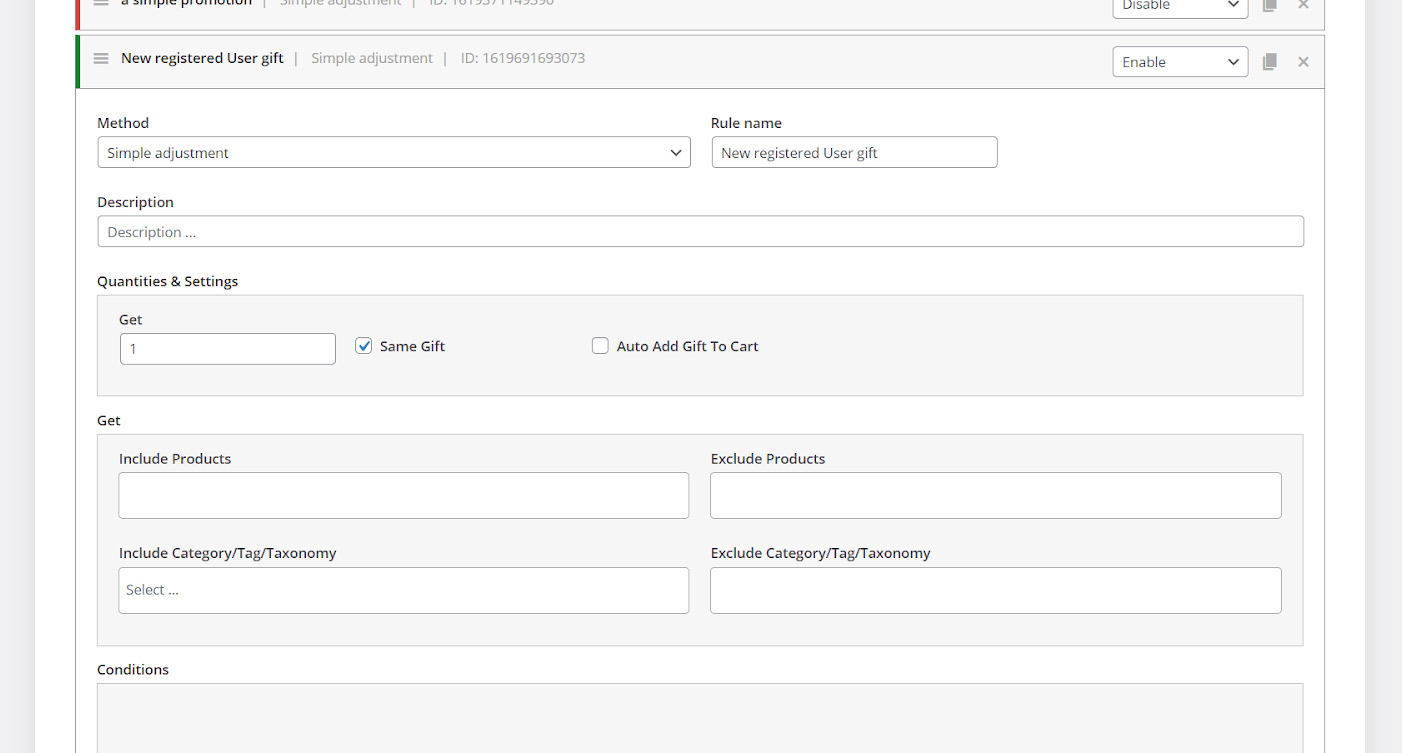
Step 2: Set quantities and settings
In the “Quantities & Settings” section, it is possible to specify how many gifts you want to offer to the newly registered users. As we mentioned above, we have decided to offer “one Gift” so we typed “1” in the Get field.
It is better to always mark “Same Gift”.
We kept “Auto Add gift to Cart” unmarked because we want to let newly users to choose their free gift among a list of products.
Step 3: Set get section
Get section enables you to specify the products or categories that customers can get them as free gifts.
For example, to let newly registered customers choose their preferred gift from products in the iCat category, you need to add iCat category under “Category / Tags / Taxonomies field” as illustrated below:

Step 4: Set the conditions
Conditions section is the most amazing part of our plugin designed to help you offer your free gifts to your preferred customers.
To instruct our plugin offers this free gift to only newly registered users, two below conditions must be applied at the same time:
First condition – The customers who have already registered or logged in to your website
- Click on “Add Conditions” button
- Choose “is logged in” under Customer item from the first combo box
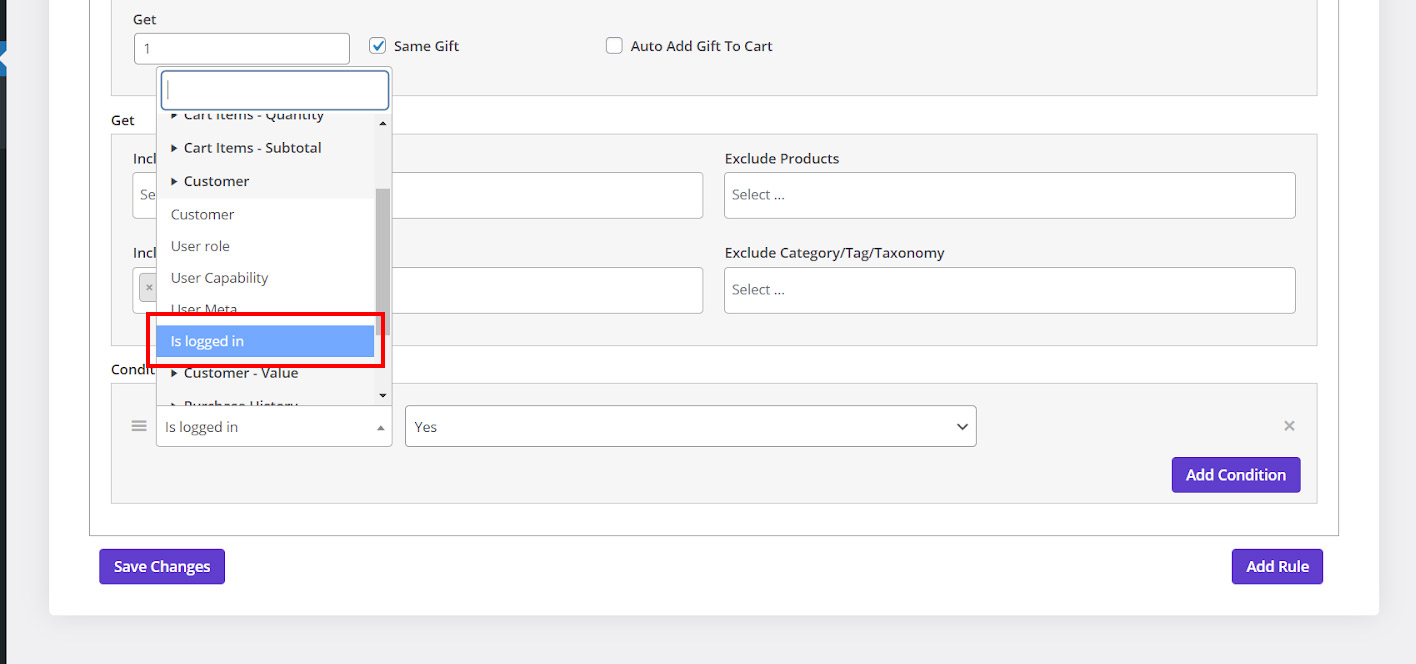
- Select “Yes” from the second combo box
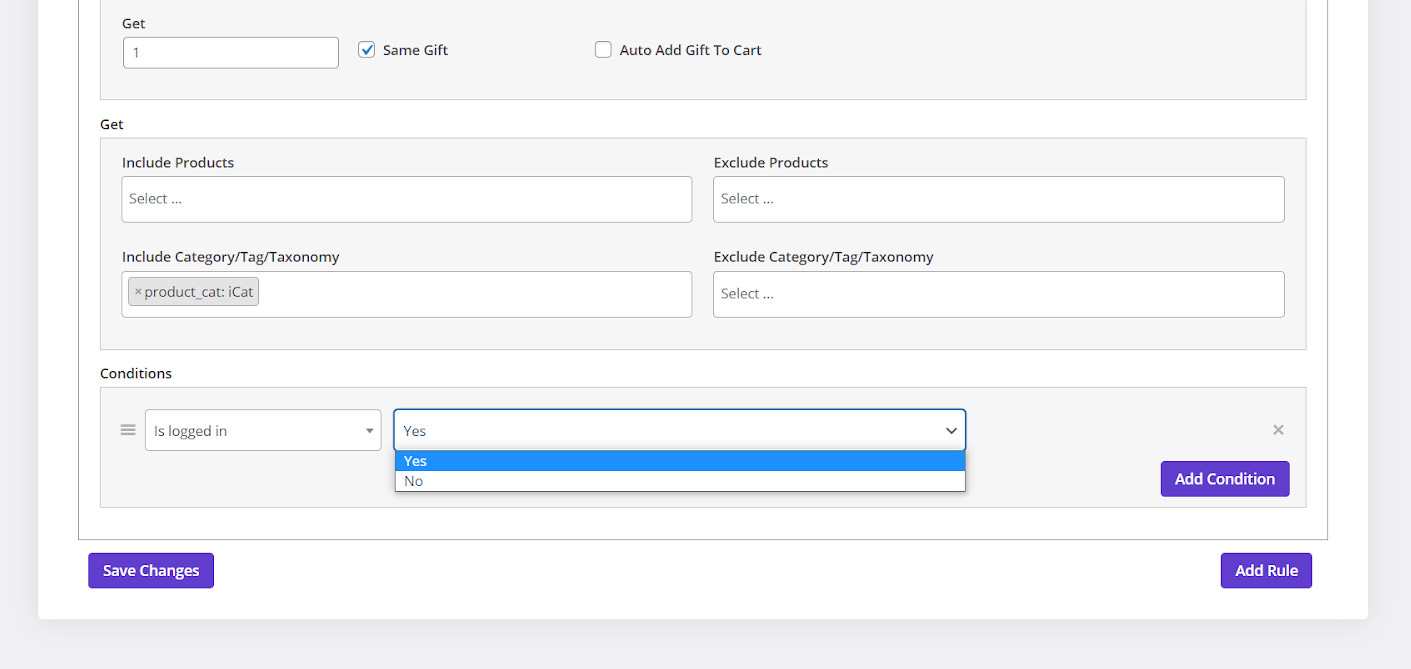
Second condition – Those logged in customers that their “Order Count” is zero which means they have not purchased from your website before
- Add another condition
- Choose “Order count” under “Customer-Value” item
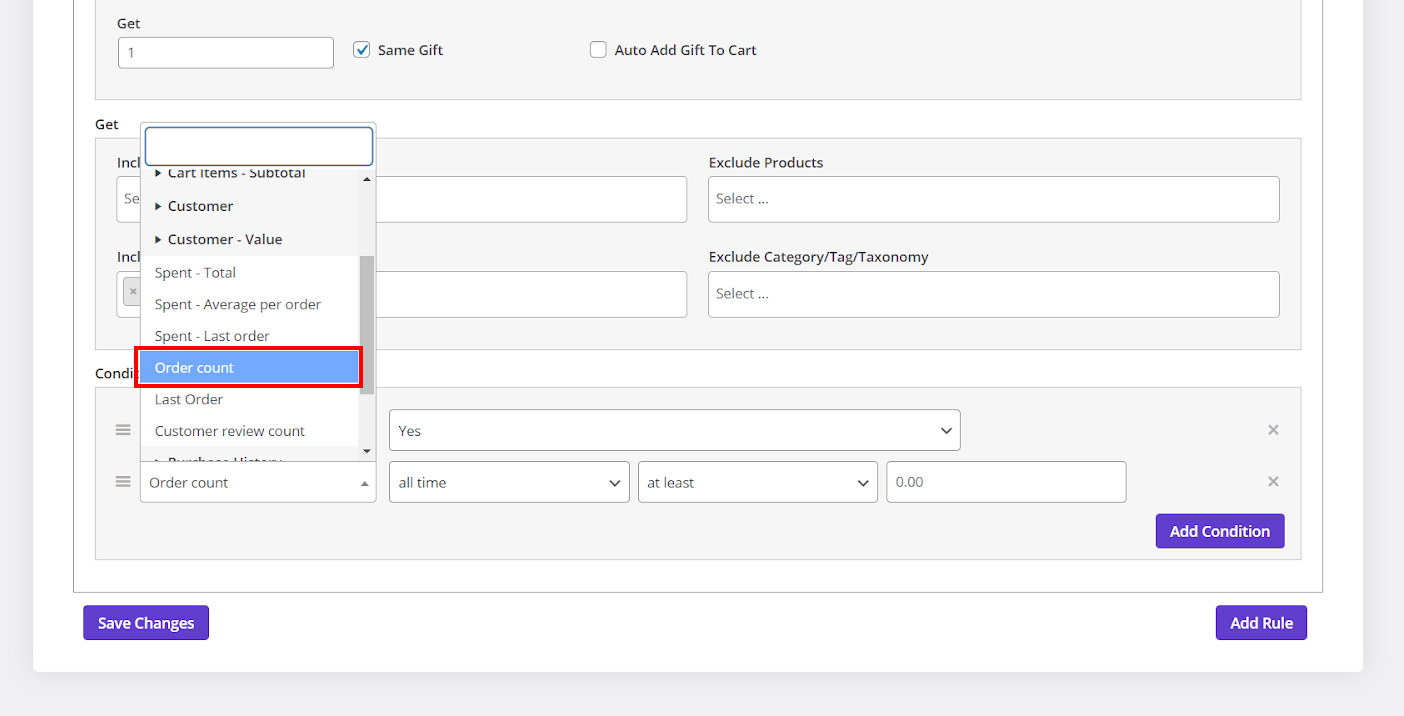
- Set “all time” and “at least” for the second and third combo boxes, respectively.
- Type “0” in the last box
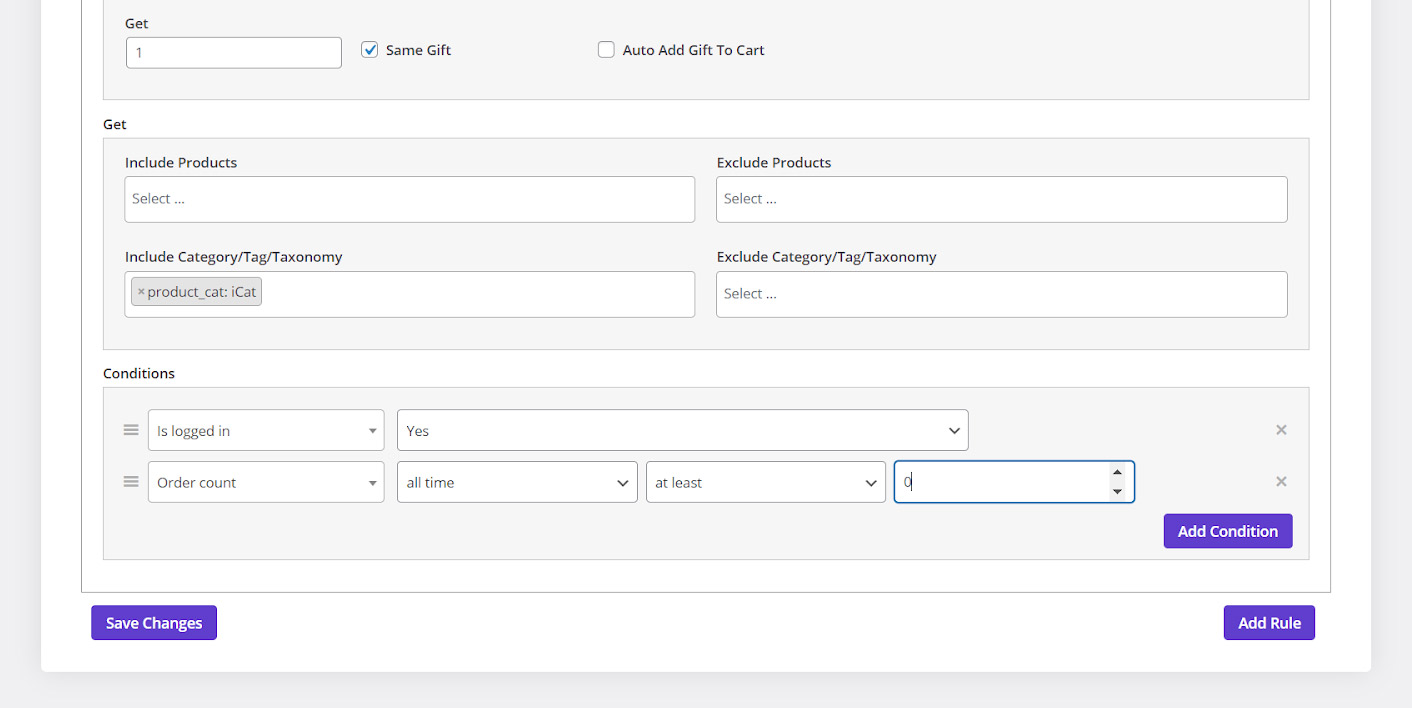
By clicking on “Save Changes”, your free gift will be activated and offered to the only newly registered users.