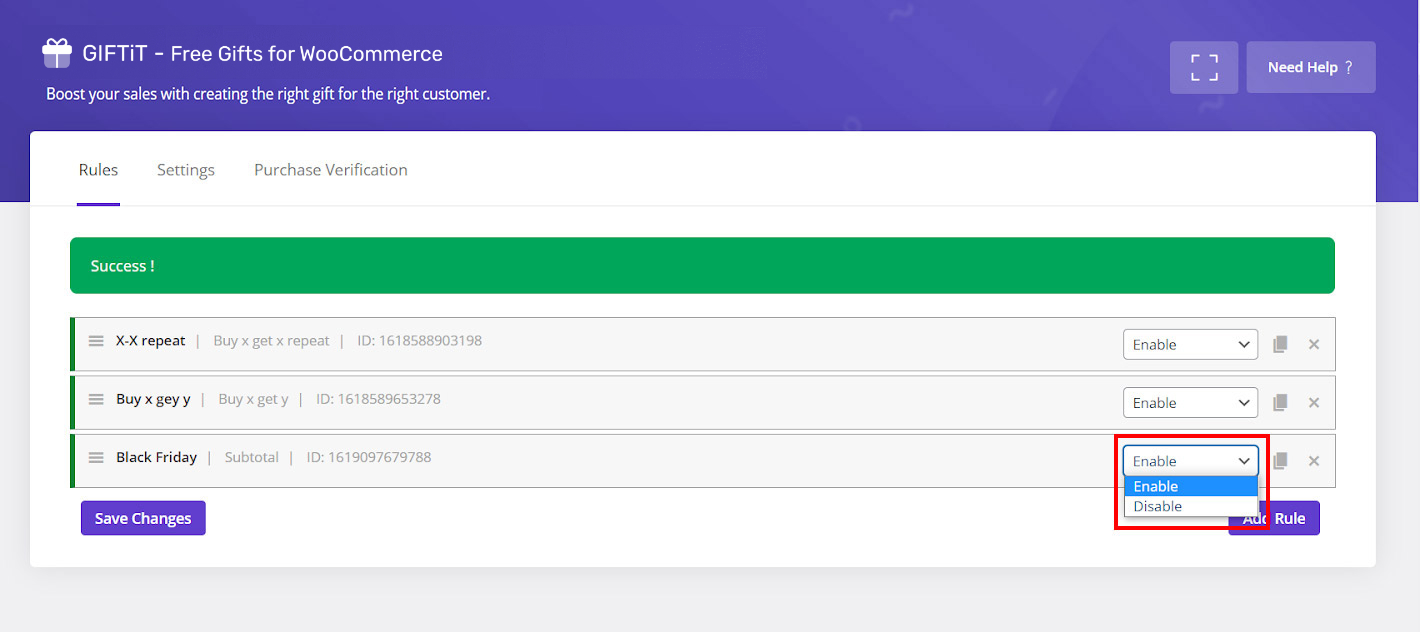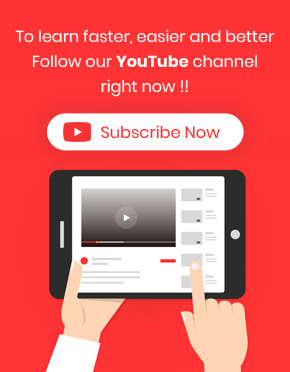Do you think it’s time to offer a free gift based on a day of week as a marketing strategy to attract attention of your customers and boost your sale but you don’t know how? We are here to help you setup a free gift based on day of week by using Free gifts for WooCommerce plugin in three simple steps.
Let’s start.
Step 1: Add rules and define your preferred method for offering free gifts
To setup a free gift based on day of week, at first you need to add a new rule on the Rule page of our plugin which is available in the below address:
WordPress Dashboard > Woo Gifts Product > Rules l settings
In this page, you can start setup a free gift by pressing on “Add Rules” button.
At the very beginning of the gift rule form, you can see the “Method” field as shown below:
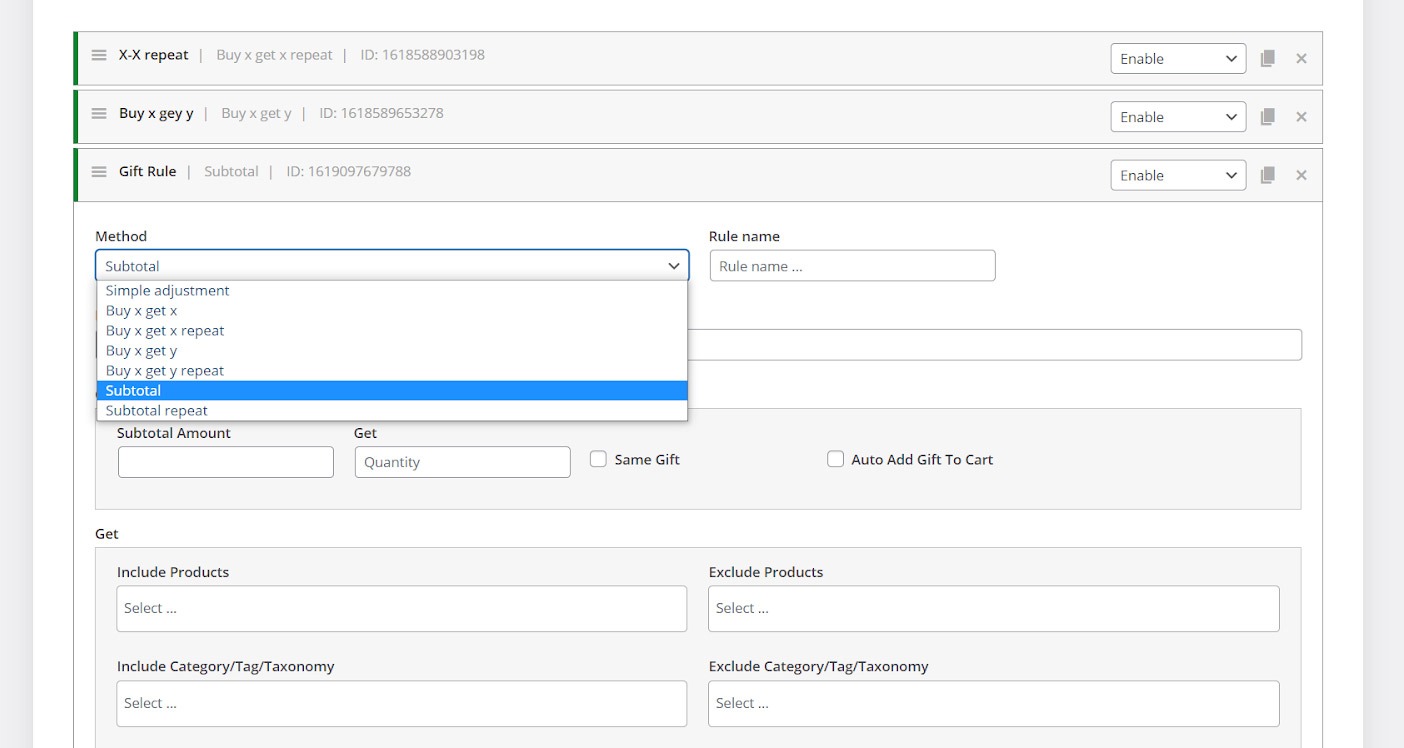
Under “Method” field, all possible methods that you can offer a free gift has been listed including:
- Simple Adjustment
- Buy x Get y / Repeat
- Buy x Get y / Repeat
- Subtotal / Repeat
It’s totally up to you to choose the method which is best for offering a free gift based on day of week. To help you completely understand the options provided in our plugin, it’s better to continue this tutorial by making an example.
Let’s consider that we want to set a rule as below:
If customers buy more than $700 from our online store on Saturdays, they will get 2 free gifts.
It is obvious that for offering this free gift we need to choose “Subtotal” from the list of “Method” field.
Then we can type a rule name and also a description on “Rule Name” and “Description” fields, respectively.
As soon as choosing “Subtotal” method, two new fields will be added under “Quantities & Settings” section to enable you set the subtotal amount and the number of free gifts. We filled these two boxed according to the mentioned rule as below:
- Subtotal amount: 700
- Get: 2
It is also important to mark same gift.
Step 2: Set the free gift based on day of week
The next section is designed to help you specify those gifts that must be offered to the customers on your online store. For example, consider that we want to let our customer to choose 2 free gifts from “music” category.
To do this, we need to follow the below instructions under the “Get” section
- Type a letter like “m” in the “Include category / tag /taxonomy field“
- Choose “Music” from the list of categories
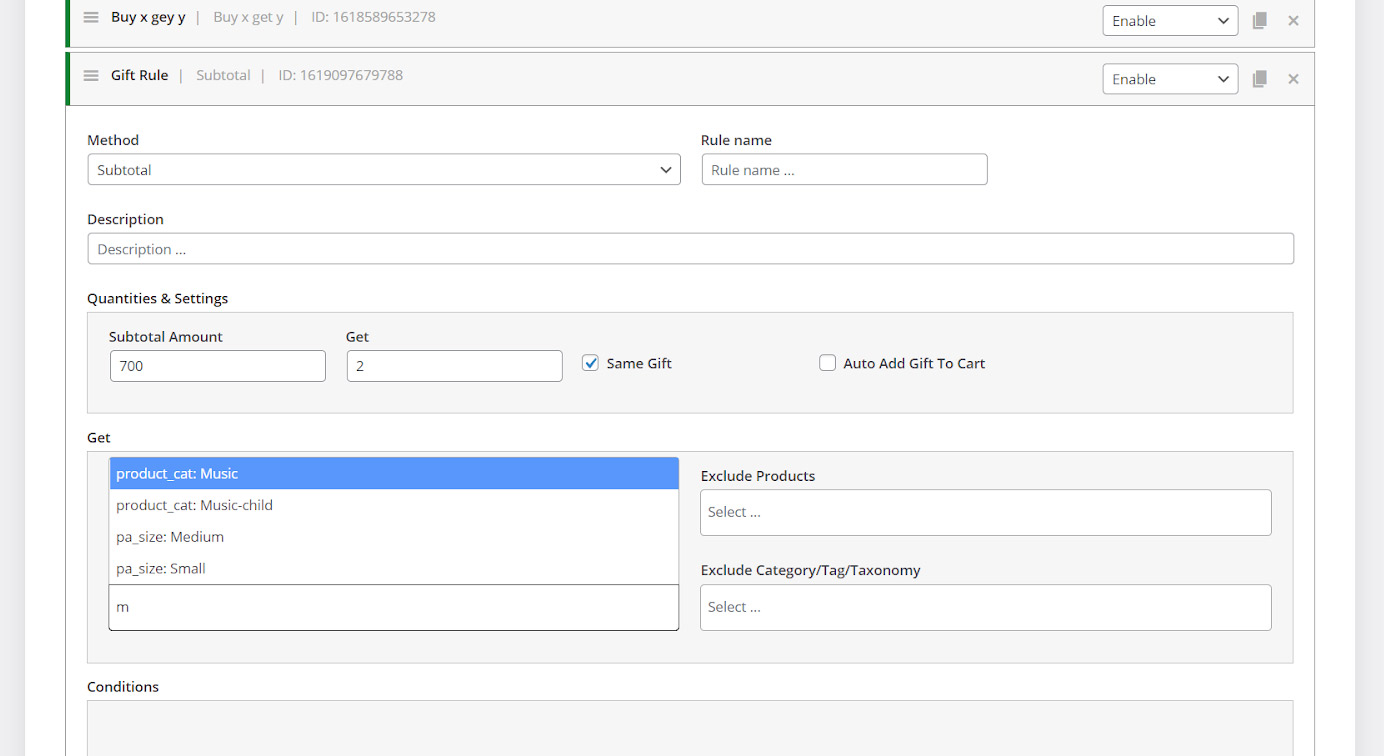
The rules we have setup in the previous steps is good for offering 2 free gifts from music category to the customers who purchase more than $700 from our shop. However, it’s not our ultimate goal. Our purpose is to let customers enjoy these free gifts only on “Saturdays“.
To setup a free gift based on day of week, we have to use options provided in “Condition” section.
Step 3: Set a day of week condition
To set a new condition and setup a free gift based on day of week, at first you need to press “Add Condition“. Then, as illustrated below, three fields are displayed:
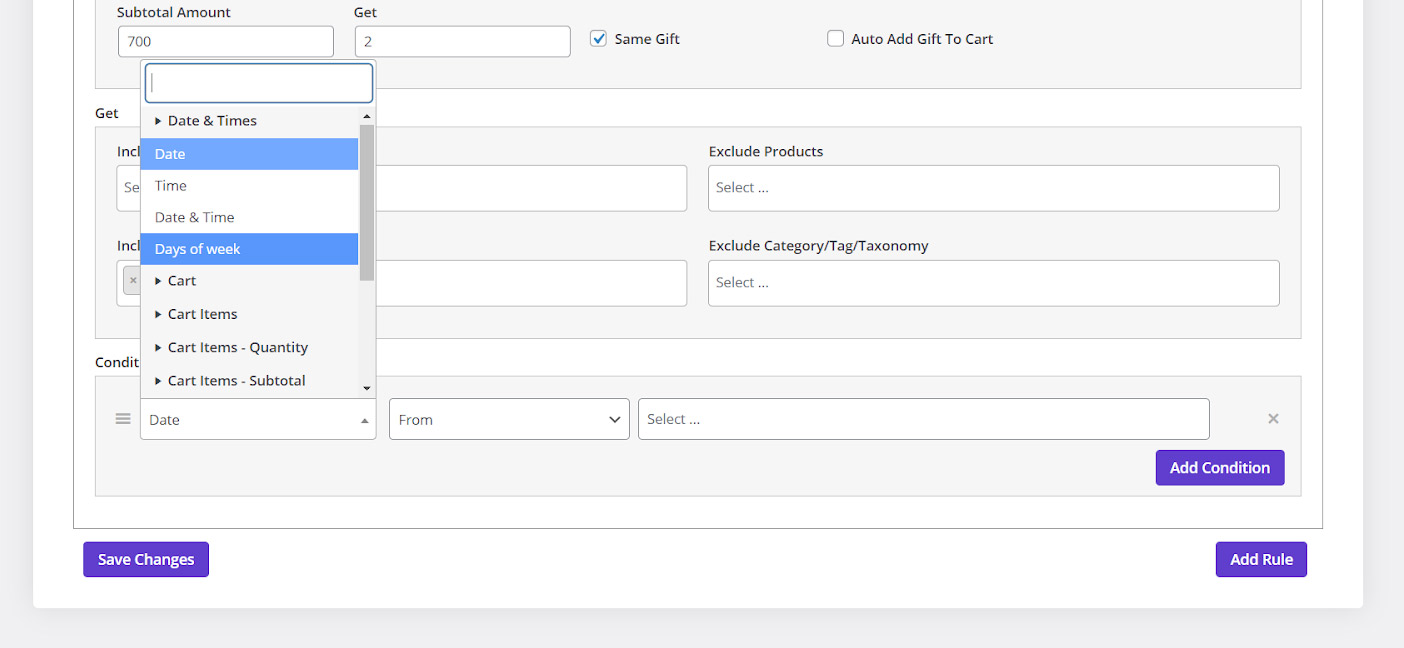
On the first field a list of all possible conditions is available and you can setup a free gift based on day of week by choosing “Date > day of week” from the list.
By clicking on the last field, a list of all days in a week will appear:
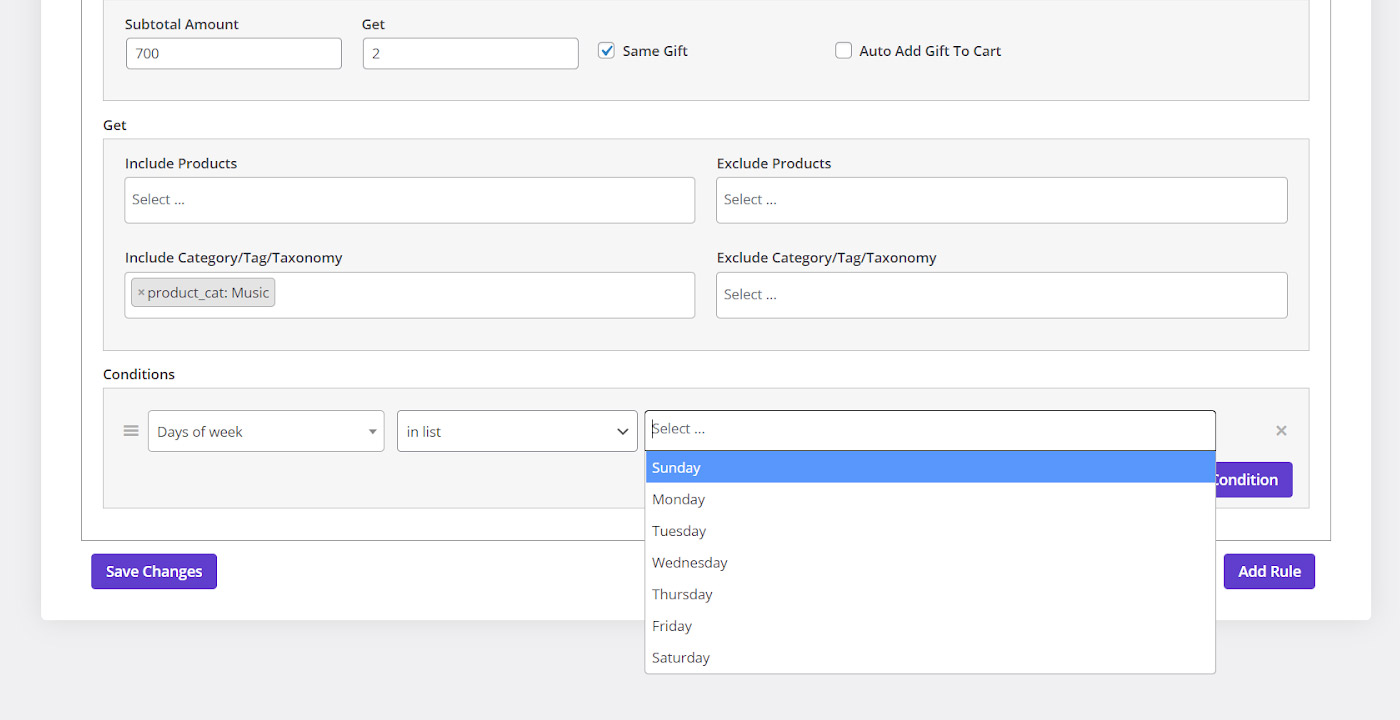
As we want to offer this free gift on “Saturday“, we have chosen this day from the list.
Now it’s time to activate this free gift by clicking on “Save changes”.
You can also deactivate this rule at any time by choosing “Disable” from the combo box displayed in front of it on the “Rules” page.