Setup a free gift on WooCommerce stores especially when you offer it based on WooCommerce customer cart subtotal amount repeatedly. It is a great driven force to encourage them purchase more products from your online shop.
For example, when you offer “buy any 1000$ get 1 free gift“, customers do their best to increase their purchase amount in order to receive more “free gifts“.
Fortunately, setting up “buy any 1000$ and get one free gift” is not a complicated task in the GIFTiT – Free Gifts for WooCommerce plugin. You can offer this free gift on your online store after installation of our plugin in three simple steps.
Step 1: Set the rule
To setup “buy any 1000$ and get one free gift” in our plugin, at first you need to open the main page by navigating to the below address:
WordPress Dashboard > iThemeland > GIFTiT > Rules | Settings
In this page, you can see a new form to set your gift rule by clicking on “Add Rules” button:
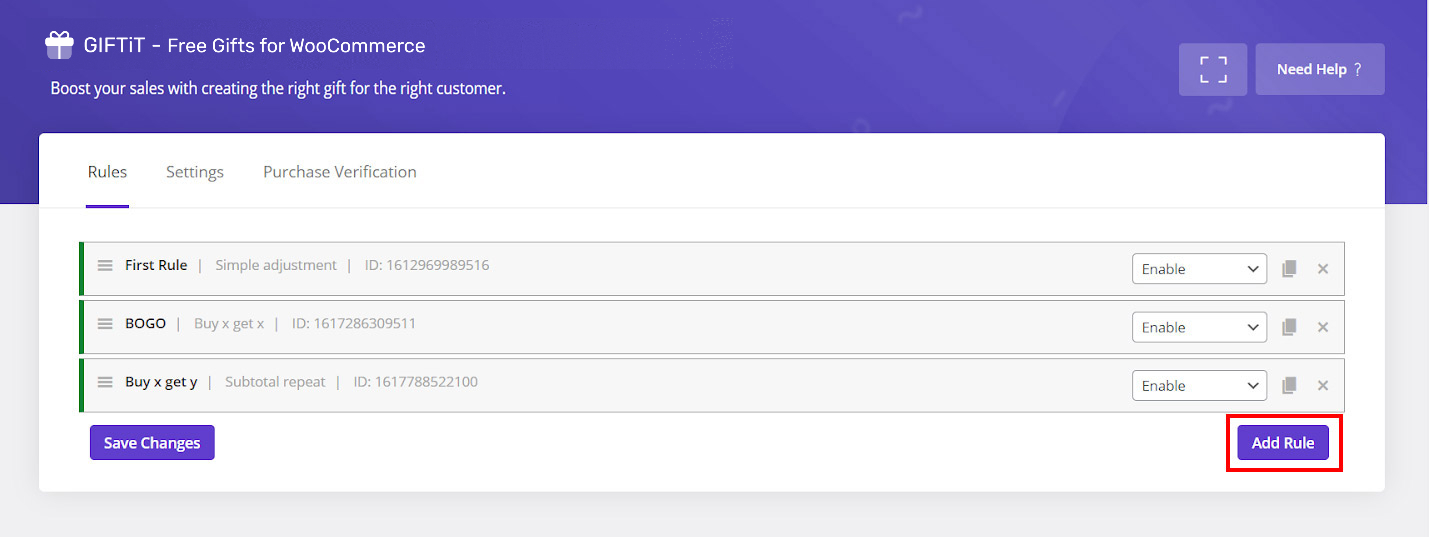
In this new form, you need to choose the gift method from a default list under Method field. To setup “buy any 1000$ and get 1 free gift”, you have to choose “Subtotal repeat” method.
Now, you are able to set the subtotal amount and the number of gifts that customers will receive as per purchasing that specified amount under “Quantities & Settings” sections as following:
- Subtotal Amount: 1000
- Get: 1
It means customers can get one free gift as per every $1000 purchase. For example, if one customer buys at least $5000 from your online store, he/she can get 5 free gifts.
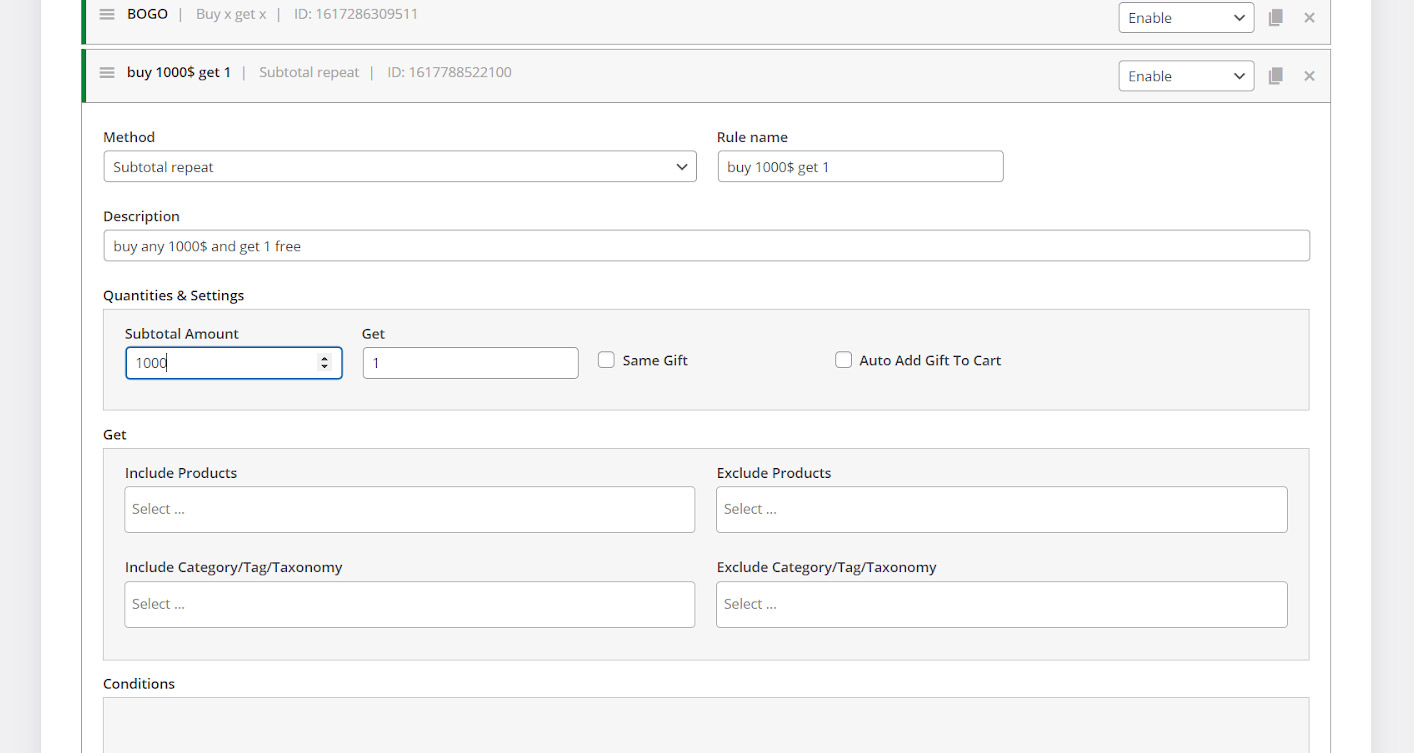
Step 2: Determine the gifts
In the next step, you have to specify which products include/ exclude in the free gift on the Get section.
For example, we selected “T-Shirt, V-Neck T-Shirt, T-Shirt with logo” under “Include Products” field. We also added “V-Neck T-Shirt Green” in the “Exclude” field which means this product would not be offered in the gift list to the customer.
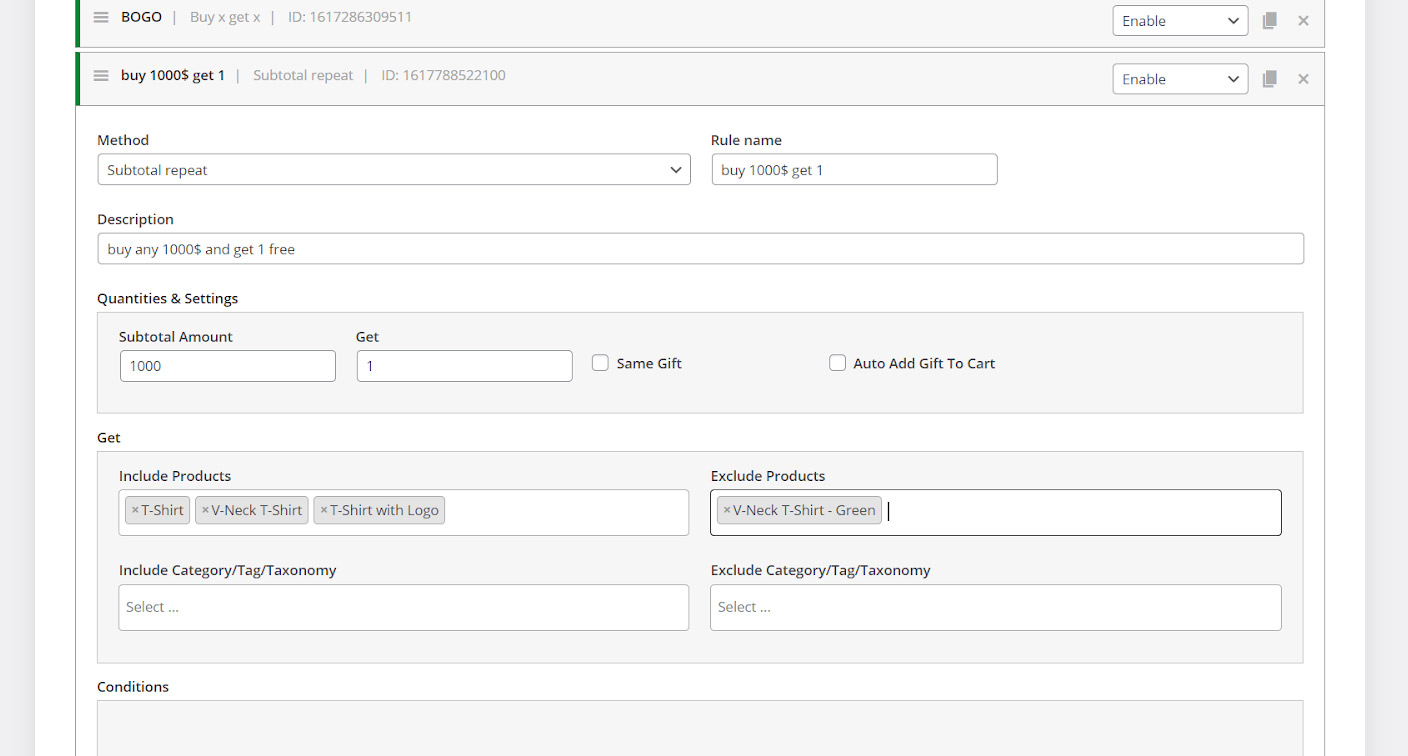
Step 3: Set the condition for offering free gift (optional) and activate
If everything seems good, there is no need to add any condition in the Conditions box. However, you are able to set up a free gift under different conditions by pressing “Add Condition” button and choosing one of the items from condition list.
For example, consider that we want to let those customers who buy at least $1000 from some special categories receive this free gift. We can easily setup free gift according to this condition as below:
selecting “Cart item subtotal- Categories” from the first combo box.
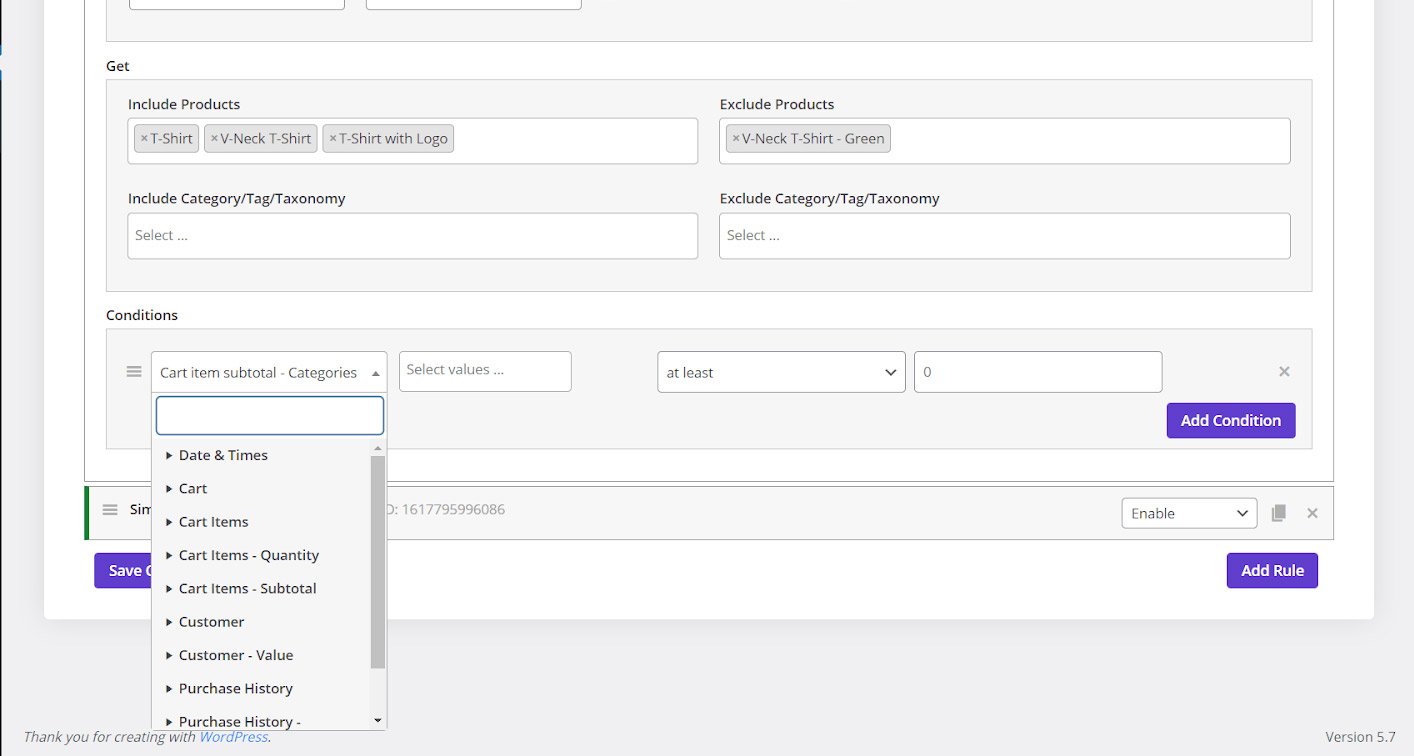
Adding our preferred categories including:
- T-Shirts
- Clothing
- Accessories
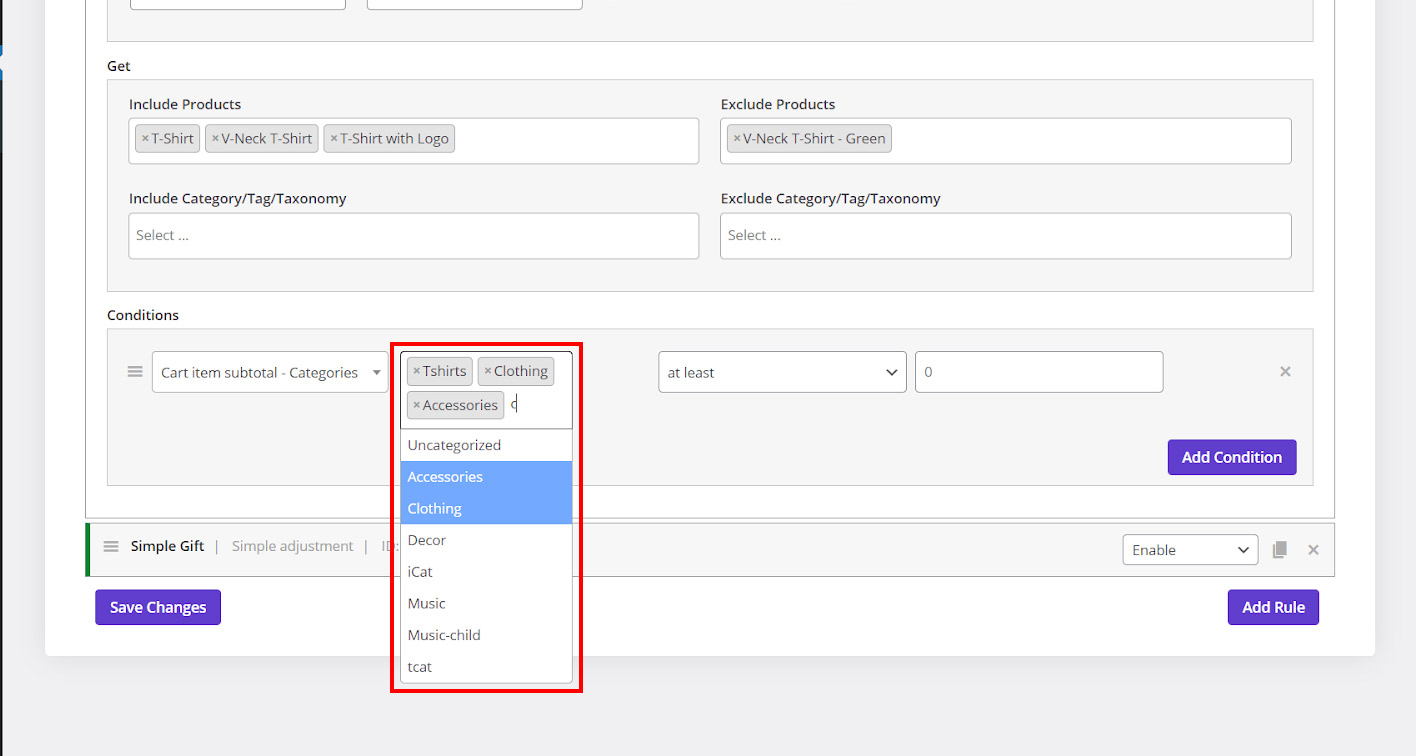
Choosing “At least” from the next combo box:
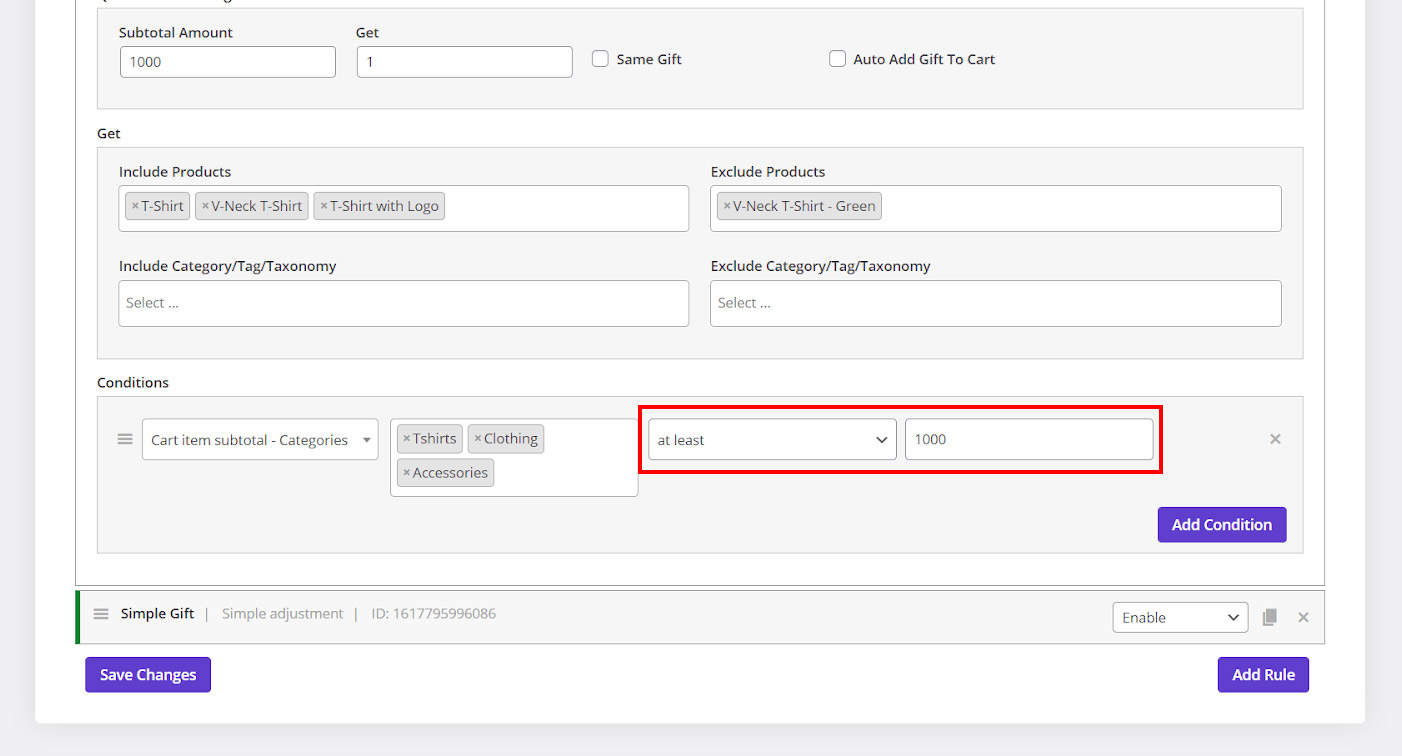
Typing “1000” on the last Textbox as the minimum amount of the customer cart:
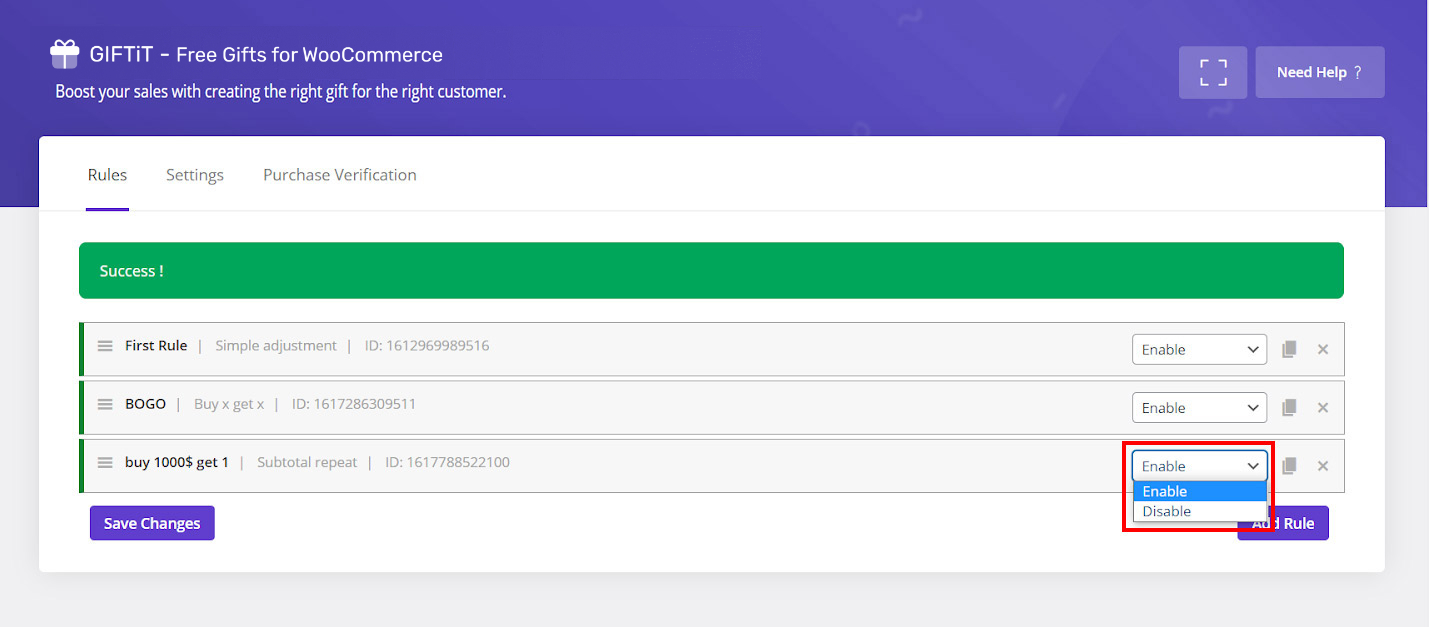
When free gift setup has been completed, you can activate it by pressing “Save Changes”. Now let’s see how this free gift is displaying to the customers.
Customer view
As shown below, when the cart subtotal of customer purchases is more than “$1000”, a new combo box will be shown at the bottom of the cart page.
By clicking on “Select Your Gift” button, a list of all free gifts you had specified before, will be shown to the customer and they can choose one of them as per every $1000 cart subtotal.
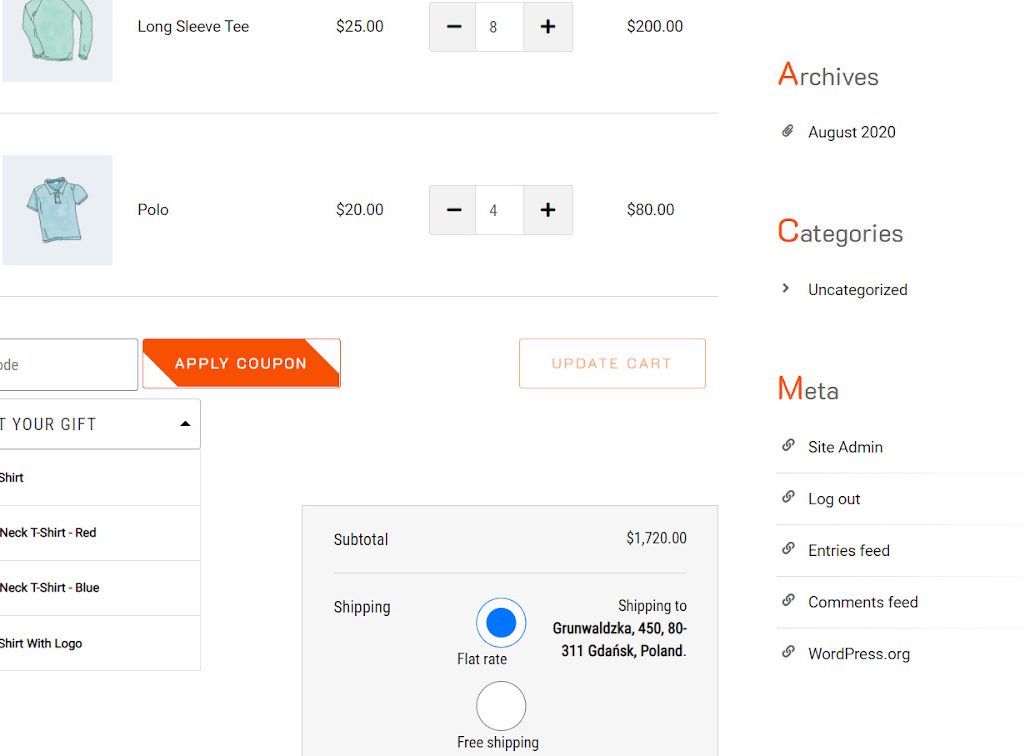
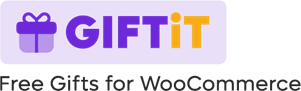
Can i define woocommerce buy 1 get 1 free with this plugin?
Hi Dear Emilie;
Yes , we describe this on:
https://ithemelandco.com/docs/free-gifts-for-woocommerce/setup-woocommerce-free-gifts-and-buy-one-get-one-deal-method/
Vest Regards