Remove coupons in WooCommerce is one of the easiest tasks in CBULKiT – Advanced Bulk Coupons for WooCommerce by using the “Delete button” designed in the main page.
The most important feature that you can take advantage of in case of deleting coupons, is using our “Filter form” to exactly filter those coupons you need to be removed, then remove them just by one click.
To better understand how to remove coupon in woocommerce after filtering, let’s make an example.
Delete WooCommerce coupons expired in a specific date
Consider that you need to remove all WooCommerce coupons expired in “Mar.2024“.
To do this, at first you need to filter coupons by “Filter Form” as following:
- Open “Filter form”.
- Go to General tab.
- Choose the exact date from the calendar of “Expiry date field“.
- Click on “Get Coupons“.
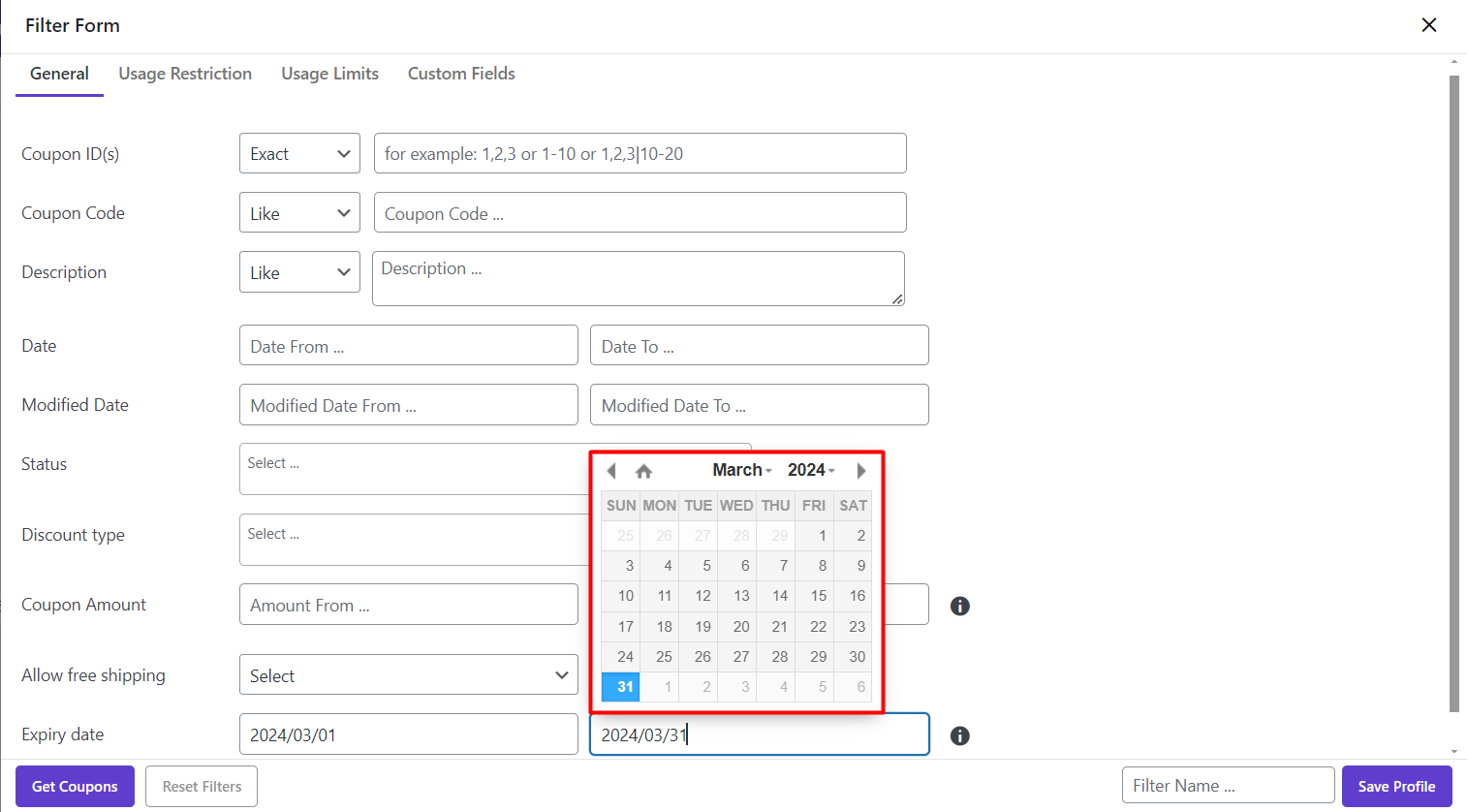
As illustrated below, all coupons that their expiry date is in the selected range, have been filtered:
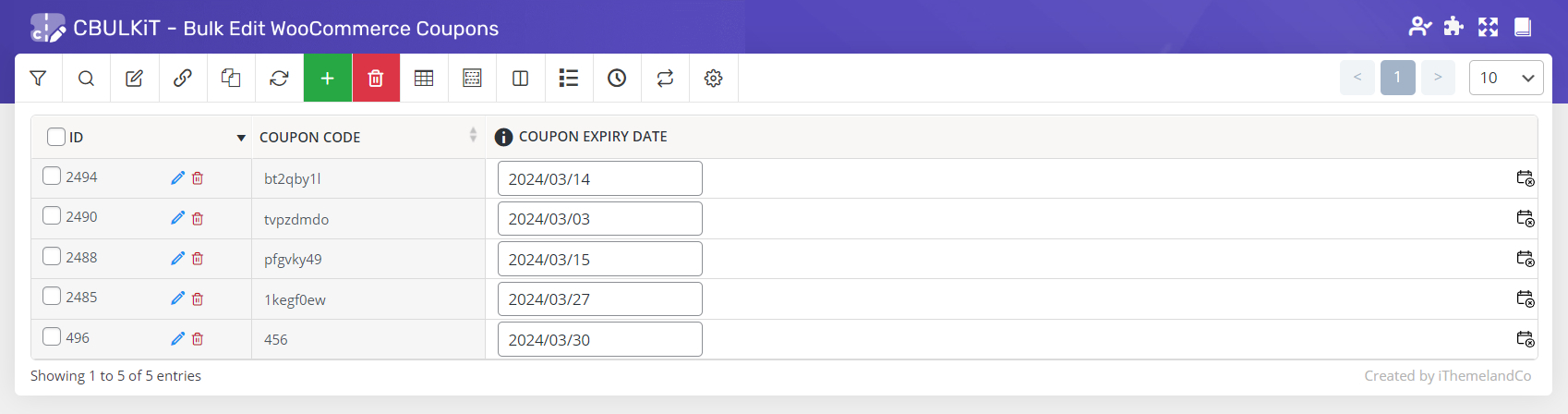
Now, it’s time to delete these coupons by following below actions:
- Mark checkbox next to “ID” to select all filtered coupons
- Click on “Delete” button
- Choose one of the options: “Move to trash” or “Permanently”
That’s all. By choosing one of the mentioned options, all of the selected coupons will be removed.
If you don’t know what’s the difference between “Move to Trash” and “Delete permanently” continue reading, we are going to completely describe them in the following.
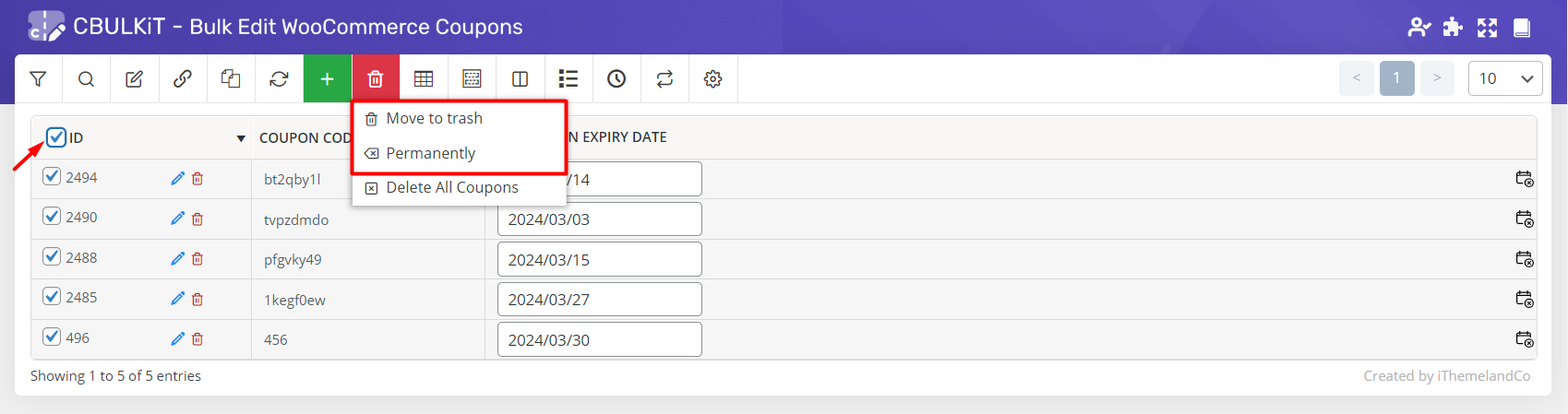
Remove multiple coupon using Move to trash
If we choose the “Move to Trash” option, all coupons we have deleted, remain in the Trash of WooCommerce.
So, you have always access to them in the WooCommerce coupon trash page to be restored.
Restoring those coupons you have deleted by choosing the “Move to Trash” option is possible directly from our plugin.
As illustrated below, as soon as deleting one or more coupons by this option, Trash tab will be added on the top of the Coupon table, as shown below:
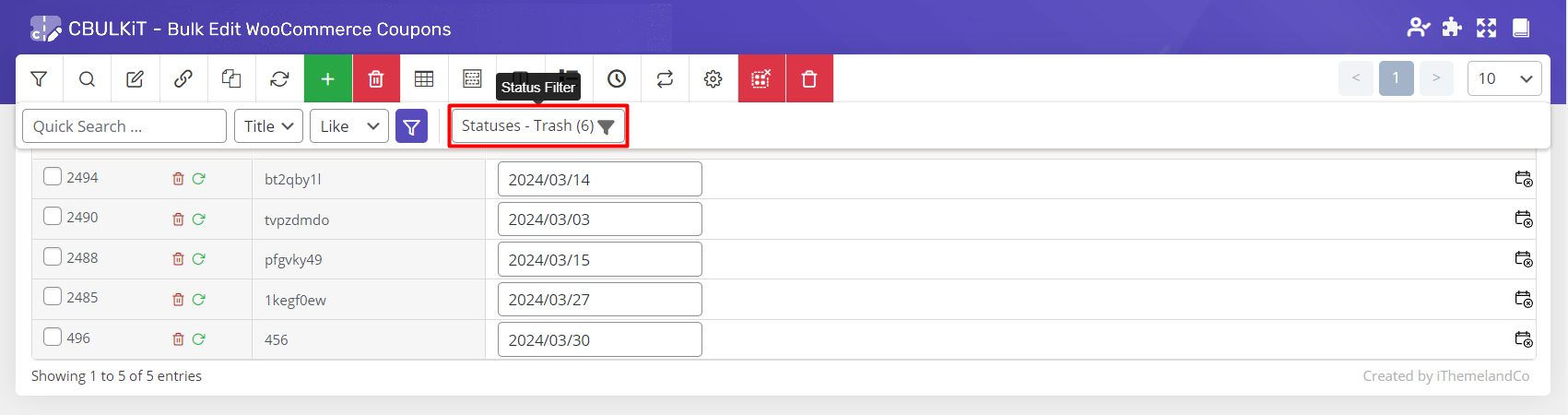
When you click on the “Trash” tab, all coupons removed by “Move to Trash” will appear.
By selecting one or more coupons in this list, multi new options will be displayed on the toolbar of the table, including:
- Restore
- Empty trash
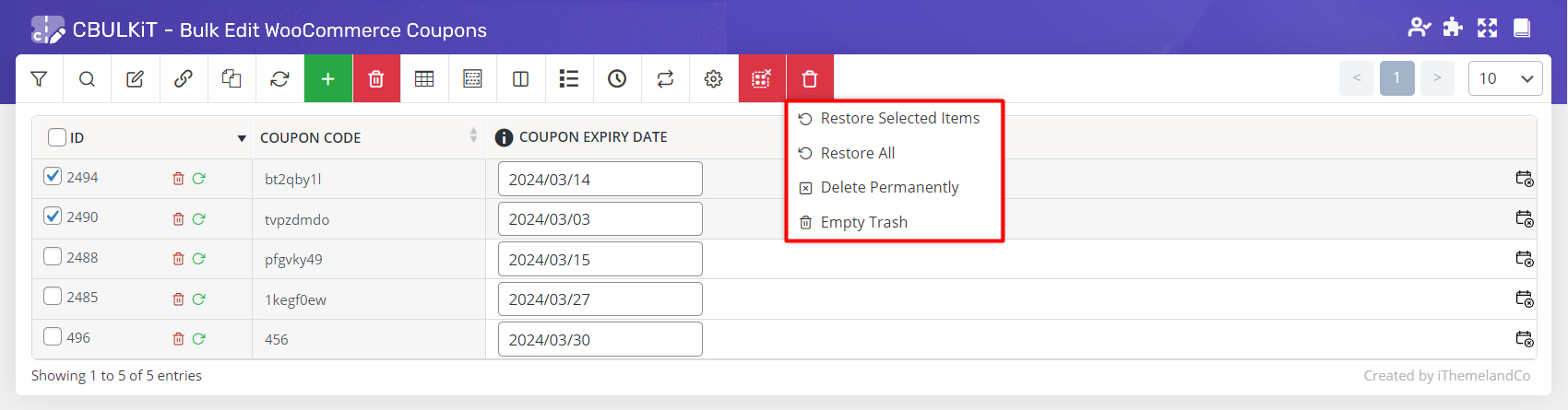
If you choose Restore, those selected coupons will be restored to the coupon table and you can use them again.
If you choose “Empty Trash“, those coupons will be removed permanently and you don’t have access to them anymore to be restored in the future.
Delete multiple WooCommerce coupon permanently
If you choose “Delete permanently”, all selected coupons will be removed from your database forever. So, you don’t have any access to them in the future.
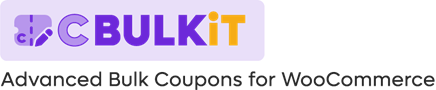
Comments