To import WooCommerce coupons data to your website, it is possible to use the Import option in the WooCommerce CBULKiT – Advanced Bulk Coupons for WooCommerce. WooCommerce import coupons is really straightforward and quick with this plugin.
Let’s see how you can import thousands of WooCommerce coupons with just one click.
Open Import/Export page
To open the Import/Export page, navigate to the following address:
WordPress Dashboard > iThemeland > CBULKiT > Import / Export
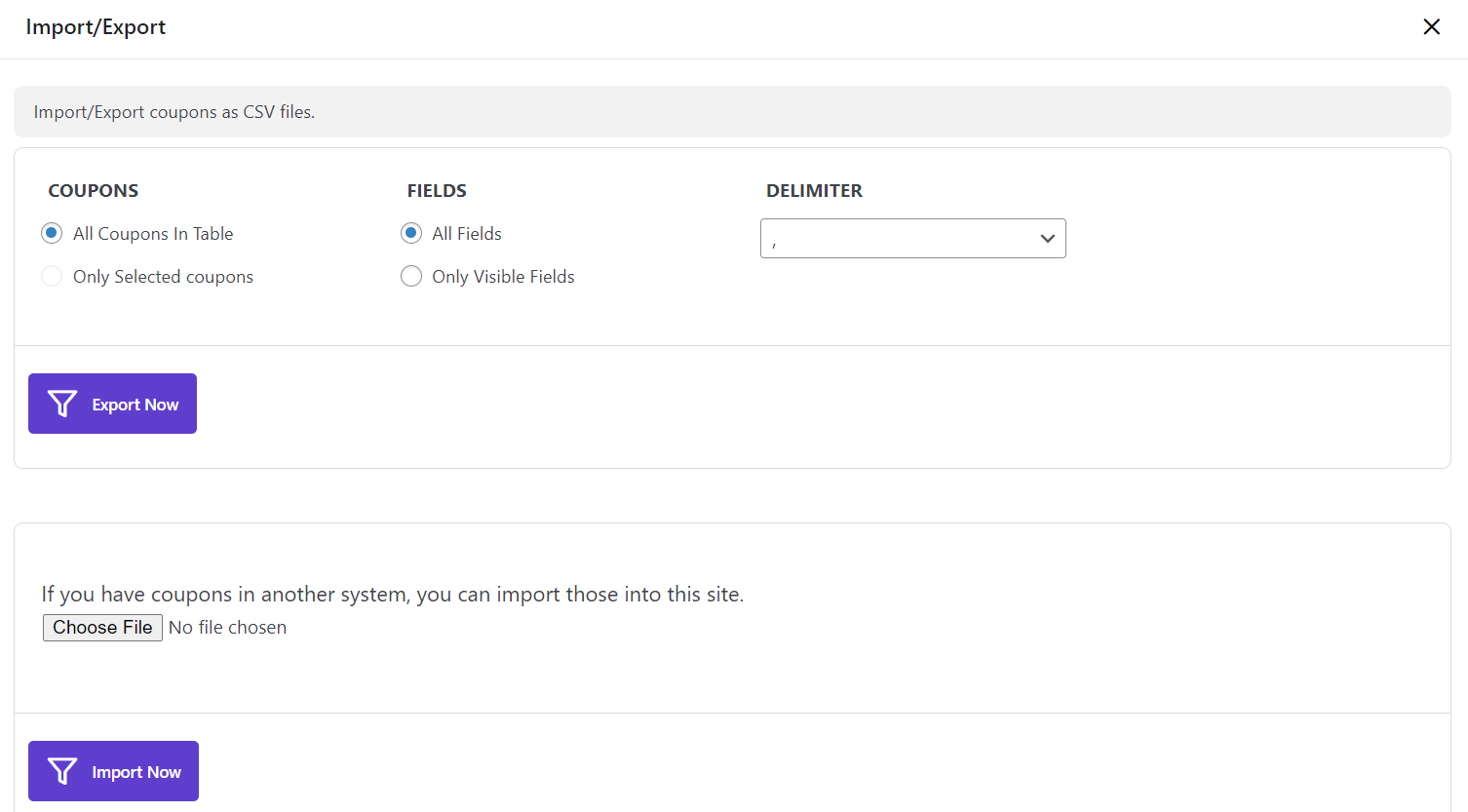
Choose .CSV file for CBULKiT – Advanced Bulk Coupons for WooCommerce upload
To import WooCommerce coupons as you need to the WooCommerce by using our plugin, you need to have a .CSV file including the suitable data.
Then you can instruct our plugin to import data from this file by following the steps below:
- Click on “Choose File”
- Browse the location where you have saved the file on your device and choose it
- Click on “Open”
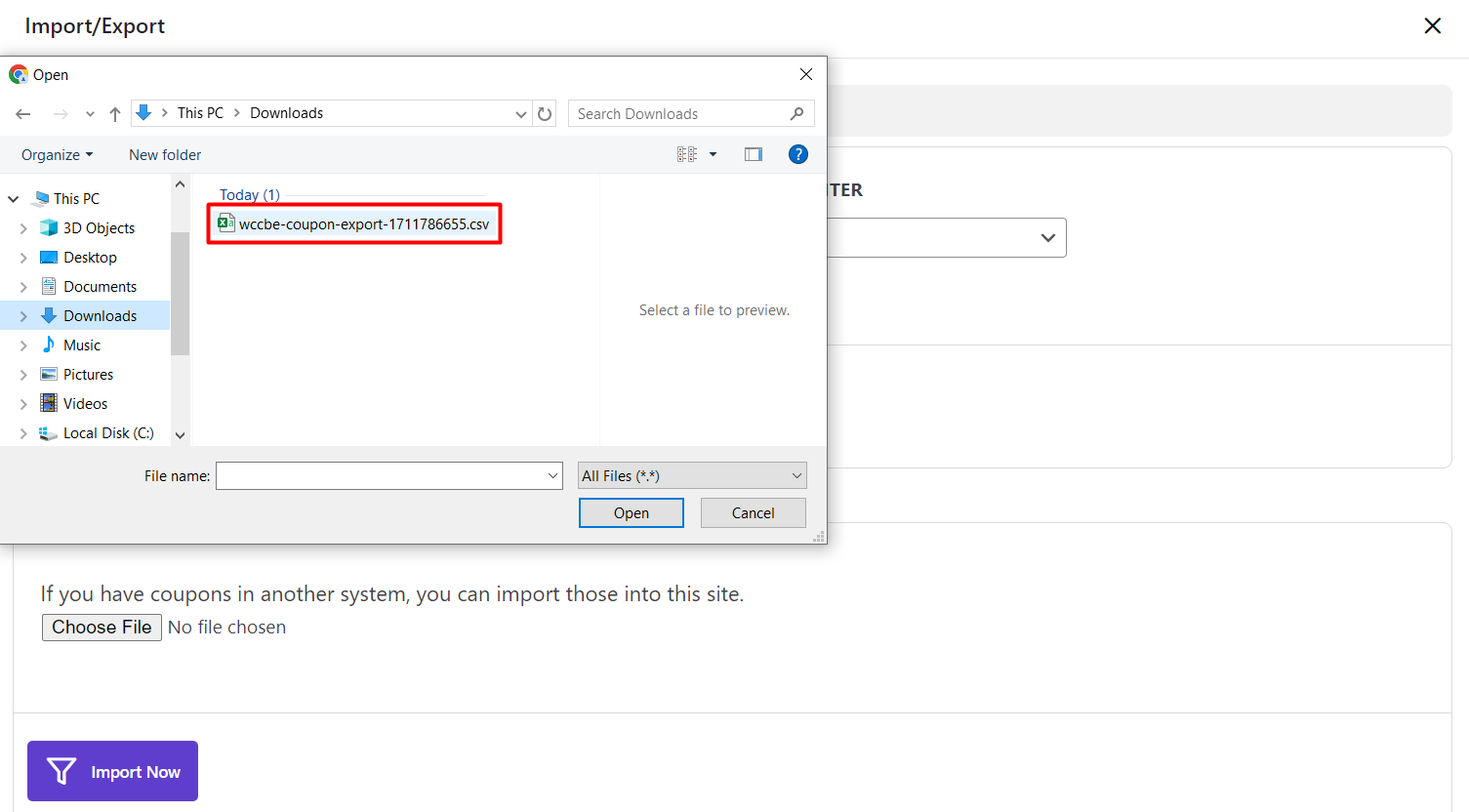
As shown below, the name of that file will be displayed in front of “Choose File”, which means the data of coupons is ready to be imported.
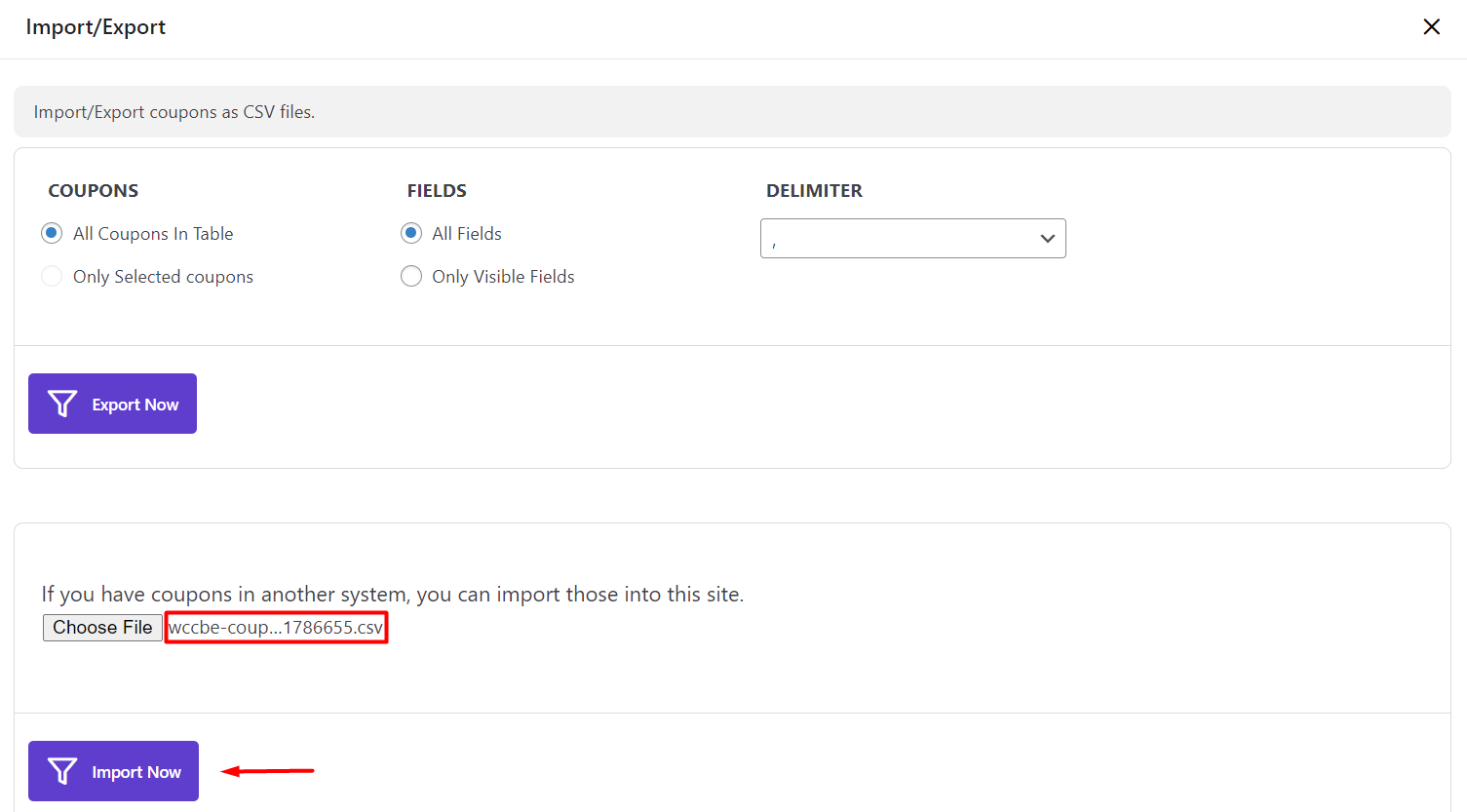
Import coupons
To import the data of coupons, just click on “Import Now” and wait for the plugin to do its task.
Finally, after importing coupons to WooCommerce, you can bulk edit them. We have another article that can help to improve your WooCommerce coupons management.
Read More: How to change the multi coupon amount at the same time?
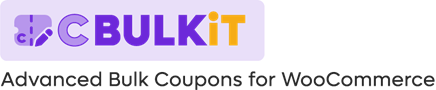
Comments