Inline edit is an incredible feature of CBULKiT – Advanced Bulk Coupons for WooCommerce enabling store managers to easily edit any coupon fields directly from the table.
It is obvious that to change any data in the table, you need to see its related column in the coupon table.
So, before trying to inline edit each field, it is necessary to use “Column Profile” form to add your preferred columns to the table.
In this tutorial, we are going to show you the power of our plugin for inline editing all kinds of data just by one click in the table. That’s why we have added all available columns to the Coupon table by marking the “Select All” checkbox in the “Column Profile” form and clicking on “Apply to table”.
Now, let’s change some values related to the displayed columns by inline edit.
Inline Edit by using Combobox
If you have already created some coupons in WooCommerce, you know that there are some fields with some default items that you are just allowed to assign one of them to your coupon.
For example, consider “Status”. For this field, you need to choose one of the below items to be assigned to your preferred coupons:
- Published
- Draft
- Private
- Pending Review
- Trash
As you can see in the below picture, to make inline editing this kind of field easier for you, a combo box including all possible options has been designed for the Status field.
So, the only thing you have to do for inline editing in this field, is to click on the combo box in front of your preferred coupon and pick one of the items.
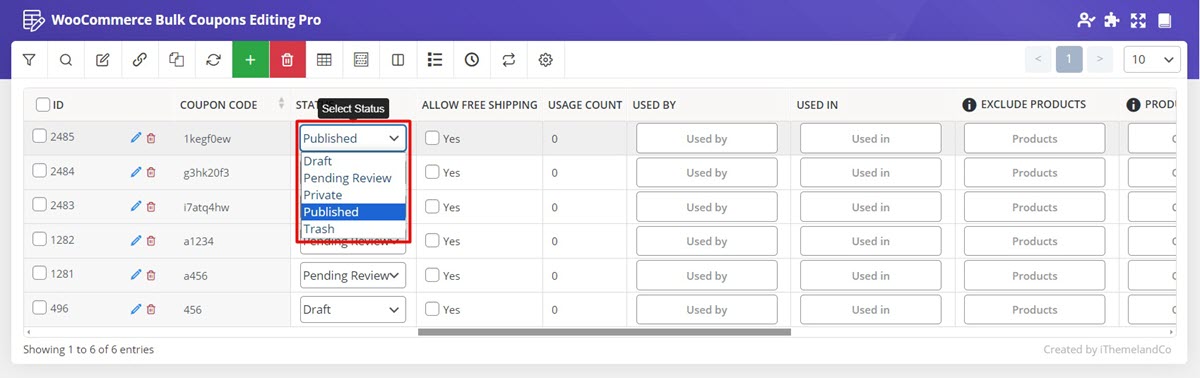
“Discount Type” is another field which can be inline edited by the same way in the Coupon Table just by one click.
Inline Edit Texts
For some fields like Description that you need to write any text as you wish and assign it to your coupon, we have designed a simple Textbox.
So, to inline edit the text in those fields, just click on the cell and start writing.
For example, in the below picture, we tried to add an Email to the “Allowed Email” field of the first coupon in the table by inline editing.
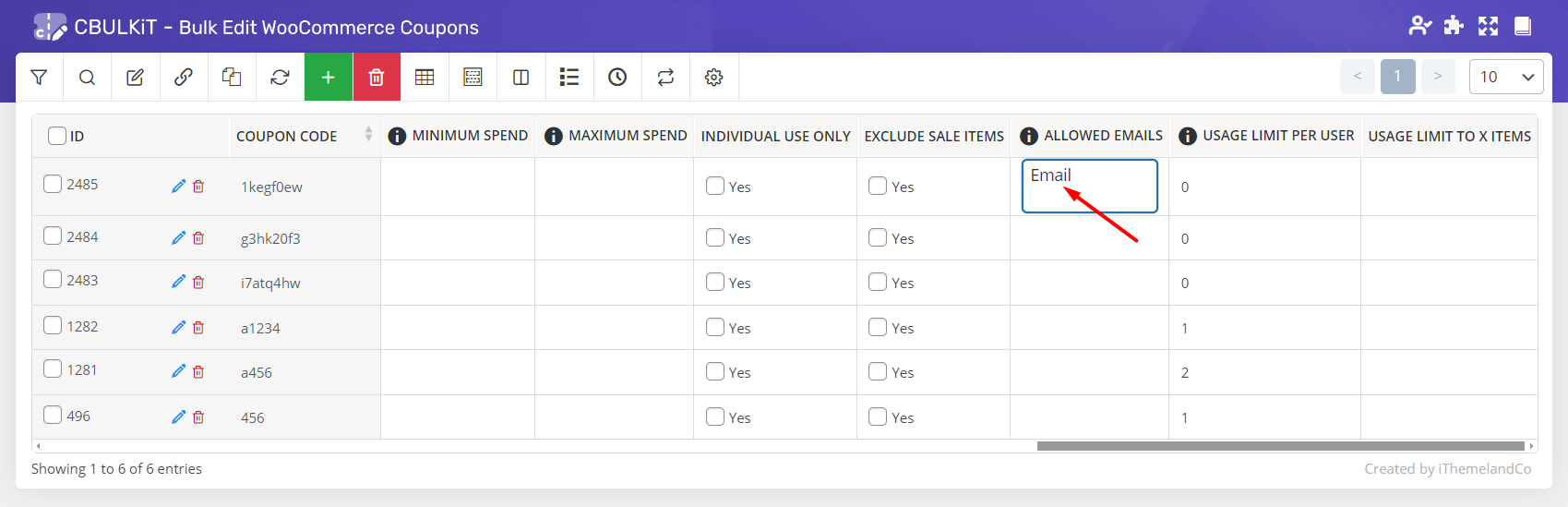
Inline Edit coupon items
Inline edit of “Coupon items’ is as easy as other fields which include:
- Products
- Used by
- Used in
- Exclude Products
- Product categories
- Exclude categories
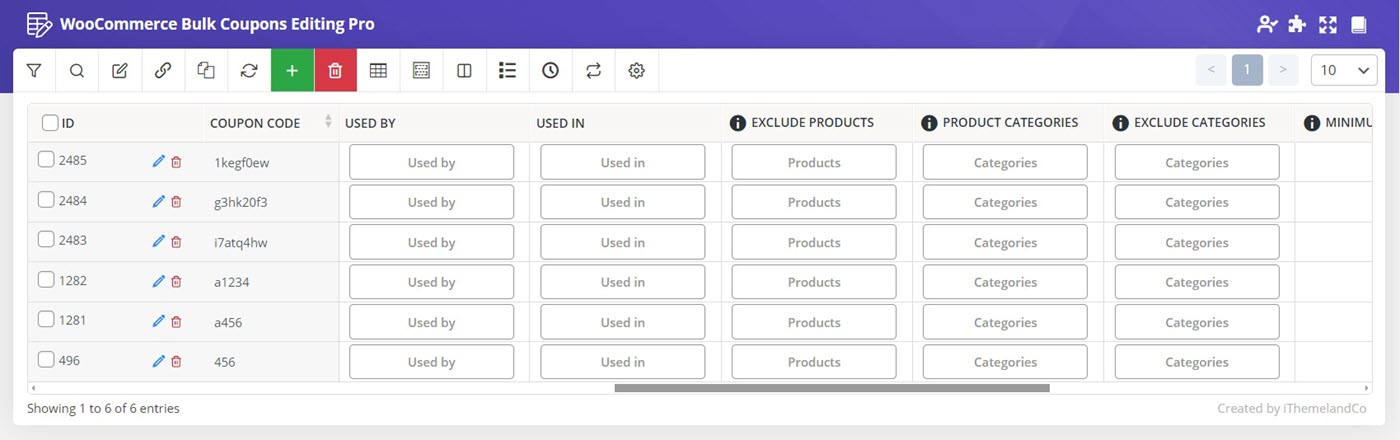
To inline edit these fields, you just need to click on the button designed in the table to see a pop-up page:
If you type a letter in the Textbox of the pop-up page, a list of all items such as products or categories will appear and you can assign as many items as you need to your preferred coupon by selecting those items from the list:
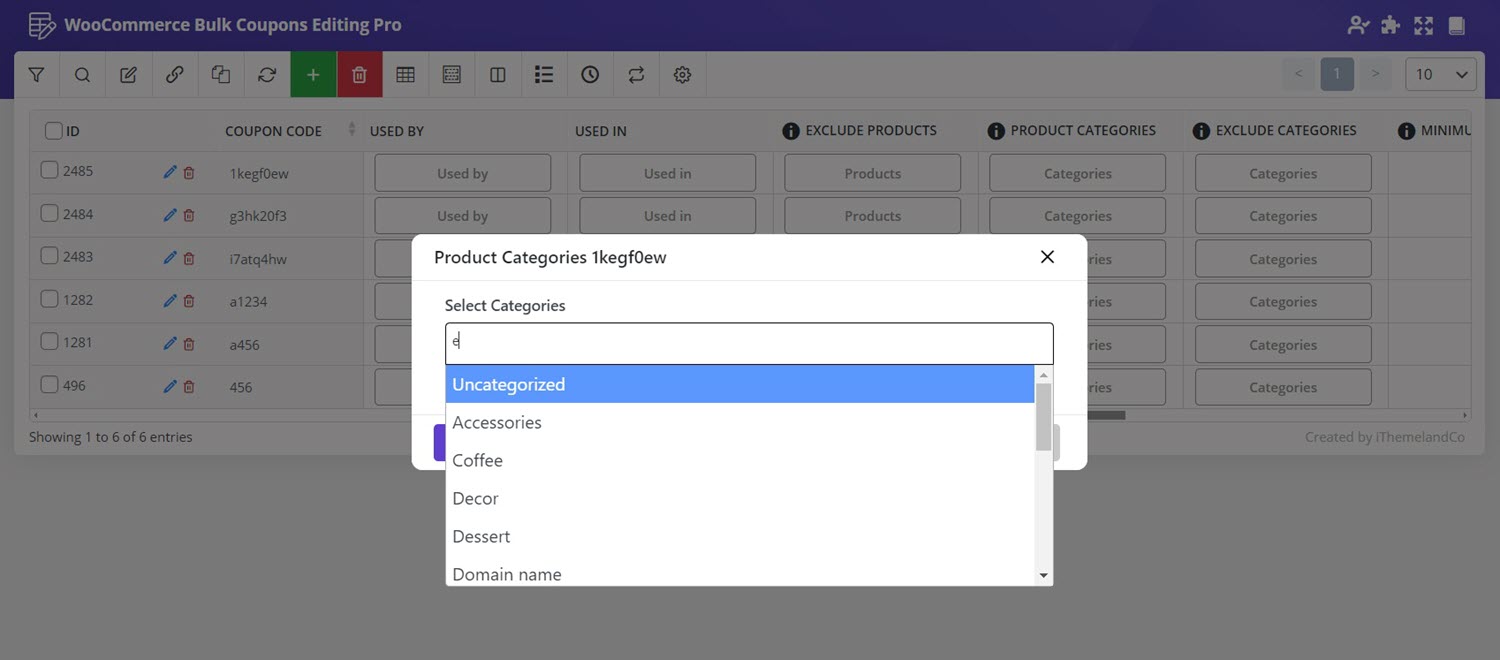
Inline Edit dates
One of the reasons that makes our plugin very popular is providing a built-in calendar for picking dates easily and quickly.
For Inline editing any fields that you need to assign a date to your coupon including:
- Coupon Expiry date
- Published on
A calendar will appear by clicking on the cell.
So, in our plugin, picking any date is as easy as drinking a cup of tea.
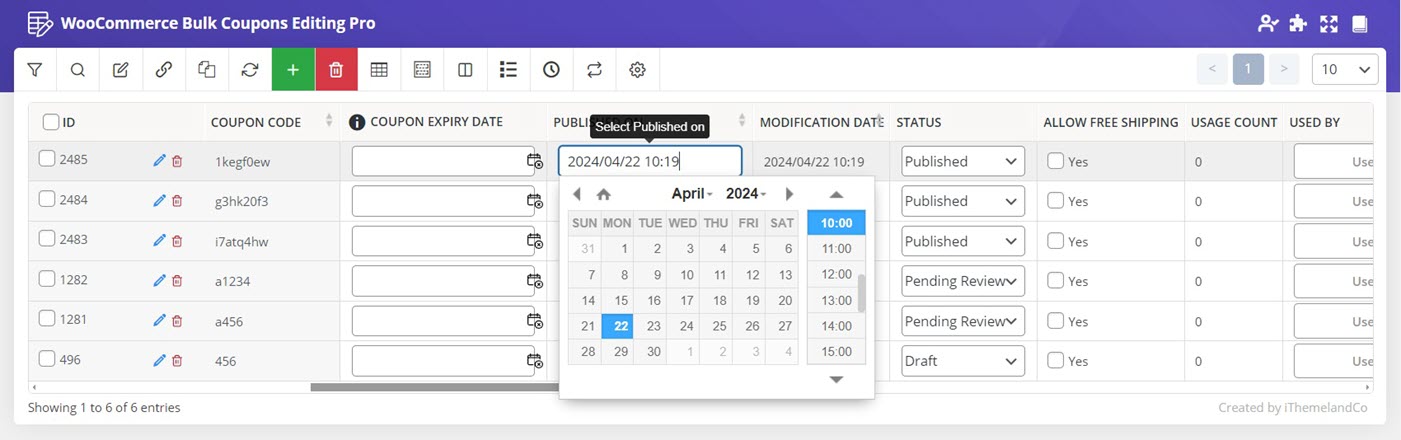
Inline Edit by marking Checkboxes
For those fields that you have to confirm or refuse a value, we designed “Yes/ No checkboxes” in the table. So, inline editing those columns such as:
- Allowed Free Shipping
- Individual use only
- Exclude sale items
Is simply possible by marking the “Yes / No checkbox”.
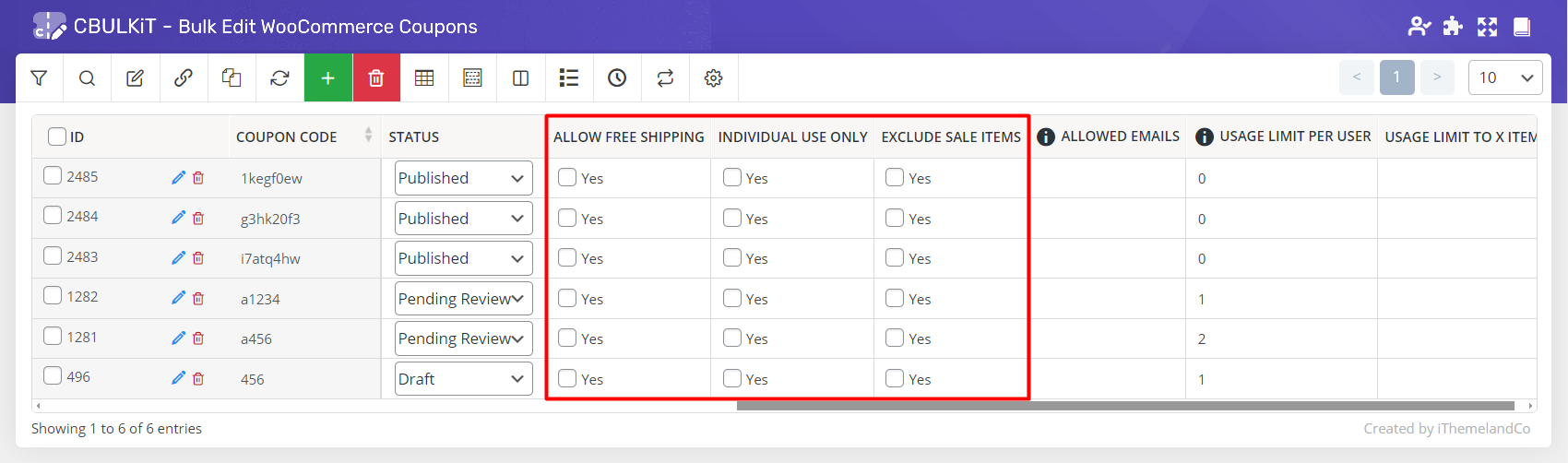
Inline Edit amounts and numbers
We are completely aware of your demands for editing some special fields such as “Usage limit per user”. In these kinds of fields, you need to assign a new amount or number to your coupons.
So, we designed a calculator for you to make calculation of those amounts easier.
Although you can type any number or amount in the Textbox of those columns or even use the “up/down buttons” in each cell to increase / decrease the amounts quickly.
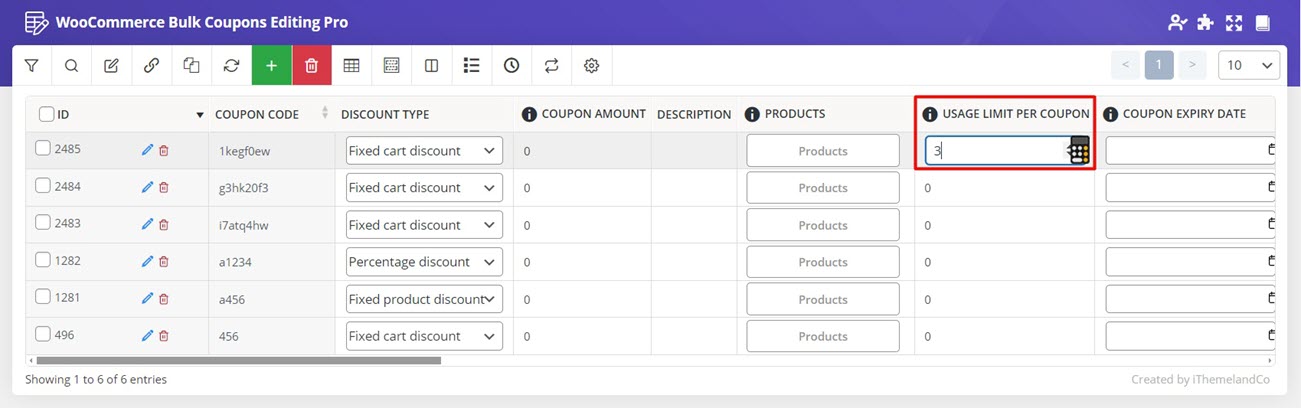
Calculator has been designed in the below columns of the Coupon Table to make inline editing more convenient for store managers:
- Usage count
- Coupon Amount
- Usage limit per coupon
- Minimum/ Maximum Spend
- Usage limit per user
- Usage limit to X items
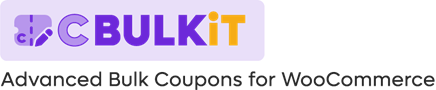
Comments