Change multiple order statuses can help store managers to manage huge amounts of received orders effectively in less than a few minutes.
Using the “Filter Form” and “Bulk Edit” form of our plugin is a good way to change multiple order statuses. In this tutorial, we are going to show you how to filter your preferred orders and then bulk edit their status at the same time in OBULKiT – Bulk Edit WooCommerce Orders Plugin.
Filter orders
To filter orders, you need to use our “Filter Form” and set the conditions of any field relevant to the orders in that form.
Read More: How to filter order on OBULKiT – Bulk Edit WooCommerce Orders – Plugin?
For example, consider that you want to change the order status of those orders that are paid as “Cash on delivery”.
You can easily use the following steps to filter those orders:
- Open “Filter Form” from the main page
- Go to the “Other Fields” tab
- Choose “Cash on delivery” from the list of “Payment Method” field
- Click on “Get Orders”
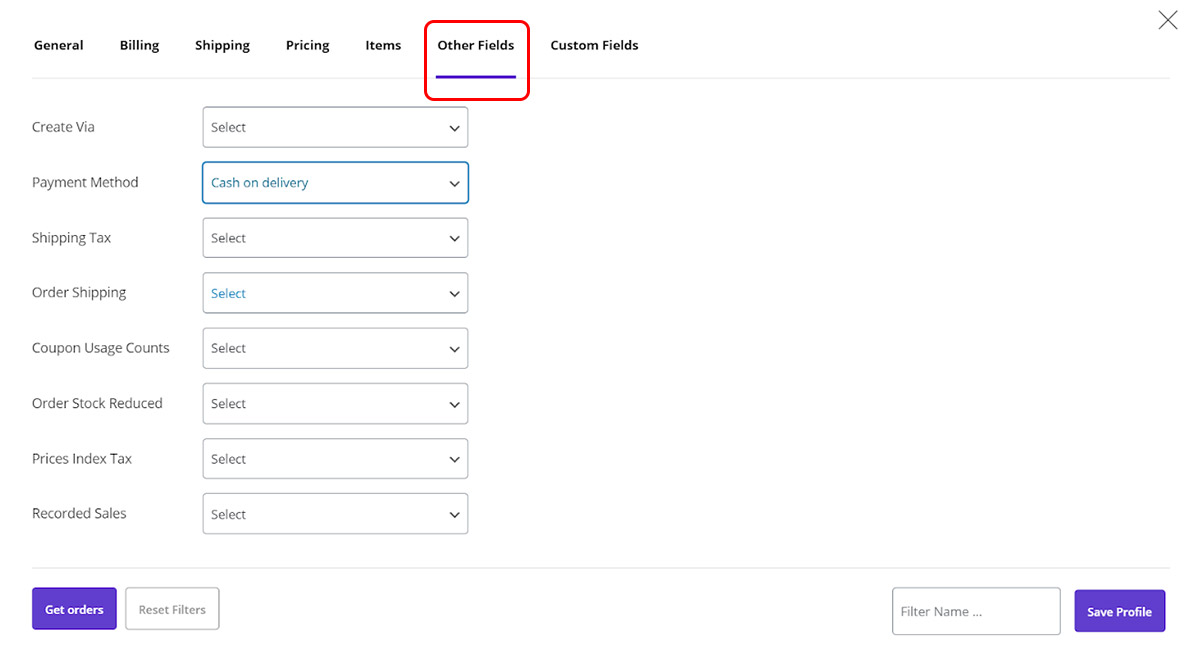
Change multiple order statuses
Now, you have filtered the preferred orders successfully, it’s time to bulk edit their status using the bulk edit form and following the steps below:
- Open the “Bulk Edit” form by clicking on the “Bulk Edit” button on the main page
- Go to the “General” tab
- Find the “Status” field
- Open the combo box in front of it to see the items below:
- Pending payment
- Processing
- On hold
- Completed
- Canceled
- Refunded
- Failed
- Trash
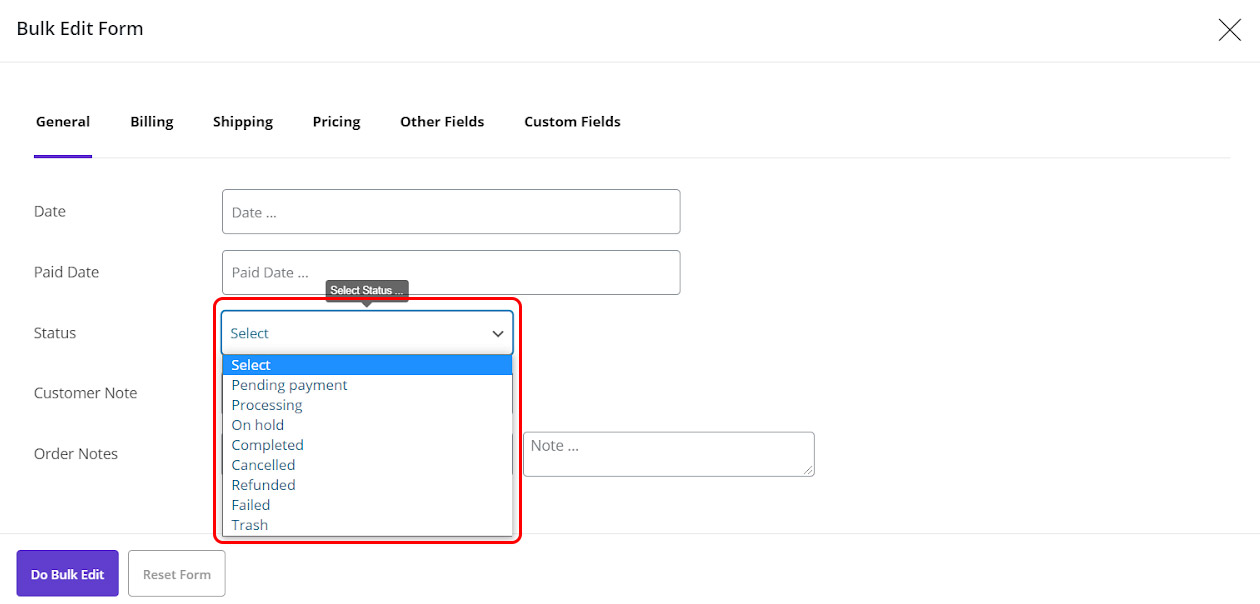
- Select one of the items, such as “Pending Payment“
- Click on “Do Bulk Edit”
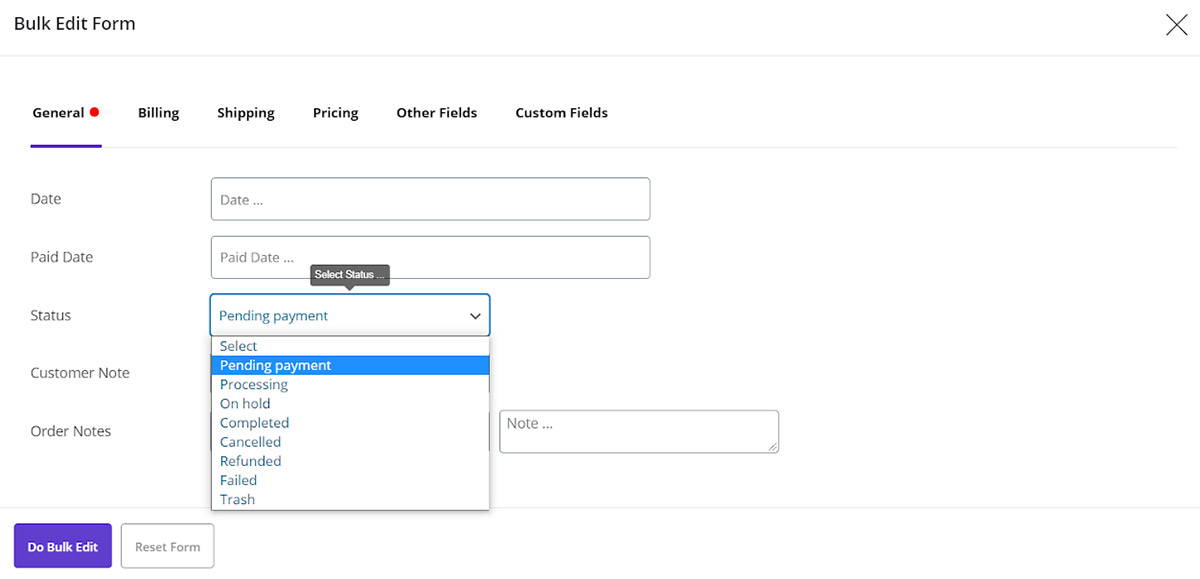
Add “Status” column to the order table
To observe that the order status has been changed successfully for filtered orders, you need to add the “Status” column to the order table as shown below:
- Open the “Columns Profile” form by clicking on that button on the main page
- Mark “Status” under “General” field
- Press “Apply to Table”
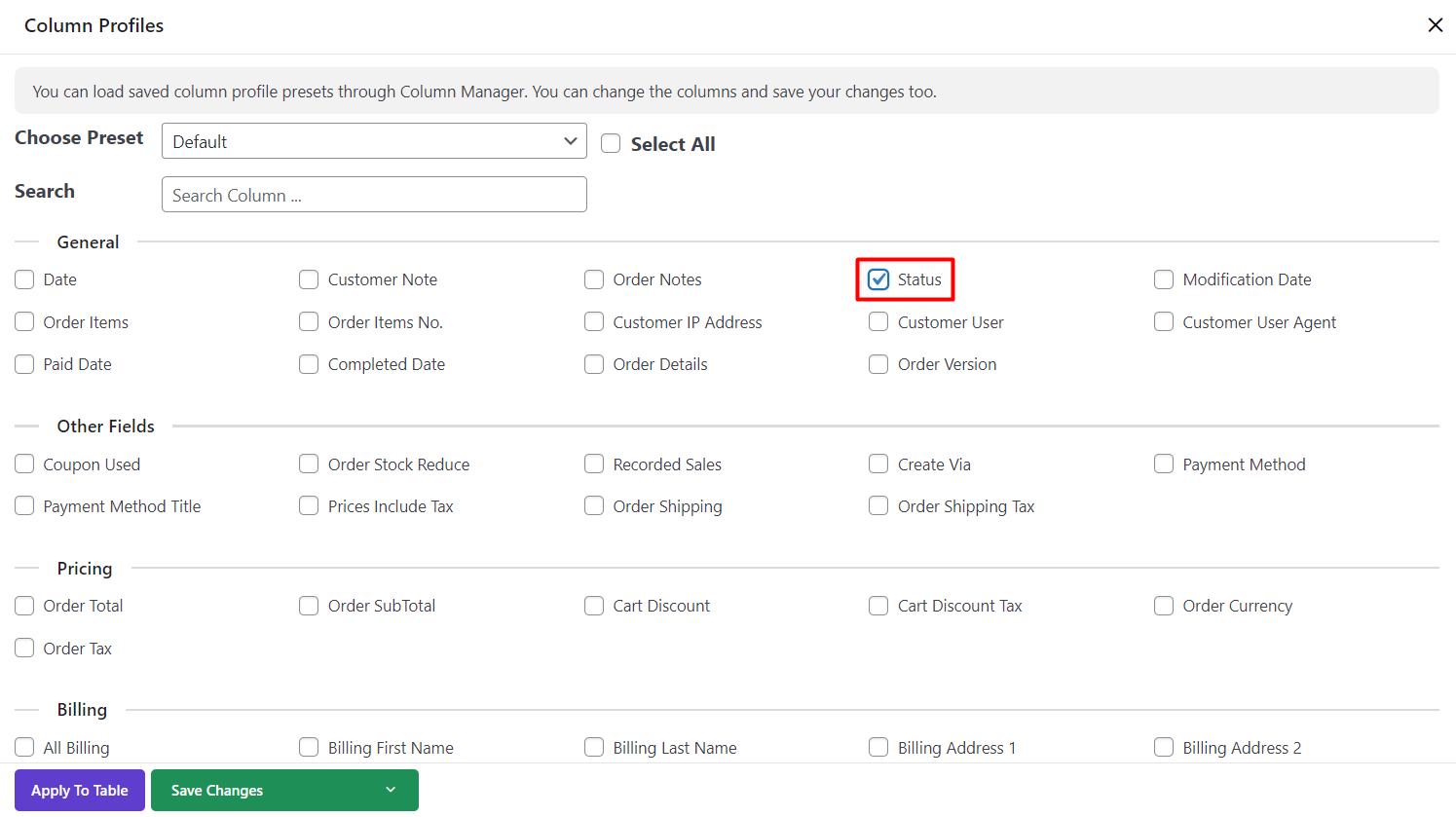
As you can see, the status of those filtered orders has been changed to “Pending payment“:
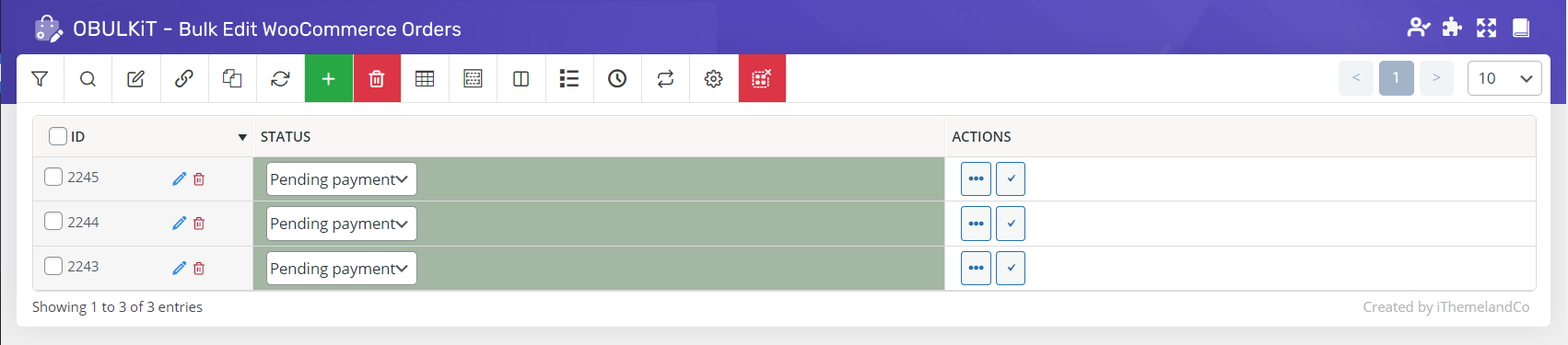
Change multiple order statuses by Bind Edit
Sometimes it is more convenient for you to change some values of multiple orders directly from the table. To help you perform this task quickly, we provided a “Bind Edit” option in our plugin.
This option is available just for the values that are visible in the order table. So, if you want to change multiple order statuses, for example, you have to add this column to the order table first.
As we added the “Status” column in the previous step, it is possible to use the “Bind Edit” option for bulk editing this value. Let’s try the following steps to see the result:
- Mark those products that you want to change their “Status”
- Mark “Bind Edit”
- Open the combo box of the “Status” column related to one of the selected products
- Choose the item you prefer from the list, for example, “On Hold”
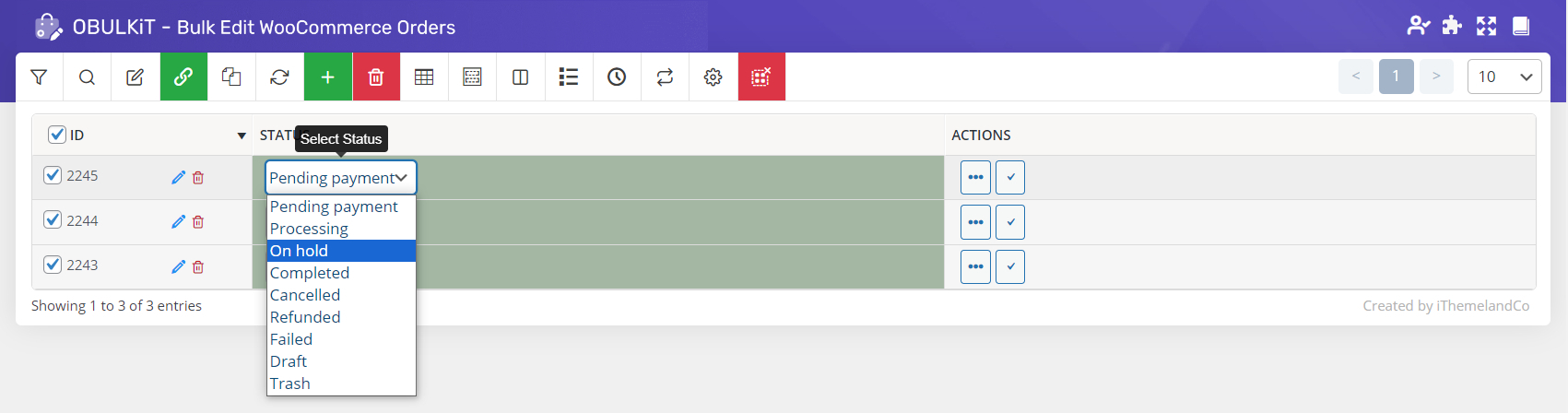
Wait for the plugin to change the value of other selected orders in less than a few seconds
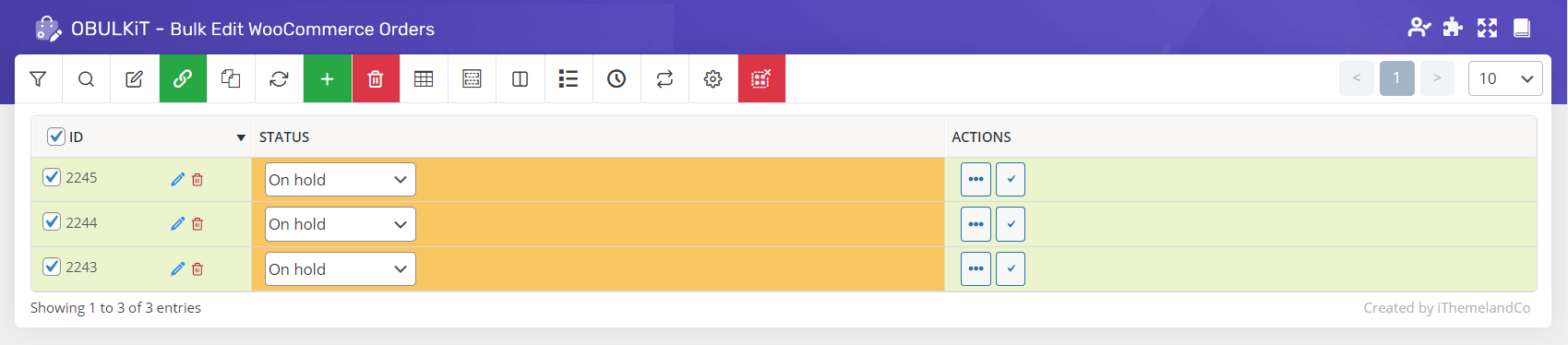
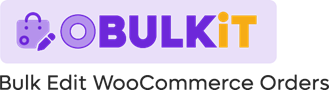
Comments