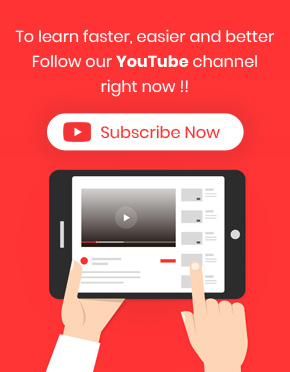change multi order custom fields is one of the incredible features of our plugin. It is possible with adding and editing custom fields of WooCommerce orders just like other fields. In this way, you don’t need to open the WooCommerce page of each order to edit their custom fields one by one.
You can quickly add those custom fields to our plugin once and change them many times in the future.
To do this, you can use two methods just like the other fields in WooCommerce bulk orders editing plugin:
- Bulk Edit
- Bind Edit
The only difference is that you need to add the custom fields that you want to be bulk edited at first from the Meta Fields tab as we described in “How to add custom field / meta key to WooCommerce bulk edit plugin?”.
After adding those custom fields, you have access to them on Bulk Edit form and also on the orders table to Bind Edit them as well.
So, consider that we added a custom field called “Delivery Date” as a field to the plugin and now we want to change it. Let’s try.
Change multi order custom fields by bulk edit
Before trying to change multi order custom fields by bulk edit, you can filter those orders that their custom fields need to be edited by using “Filter Form” or “Quick Search”.
However, we just marked those orders that we needed on the table then followed the below actions to change multi order “delivery date”:
- Open the “Bulk Edit” form by pressing “Bulk Edit” button on the main page
- Go to “Custom Fields” tab
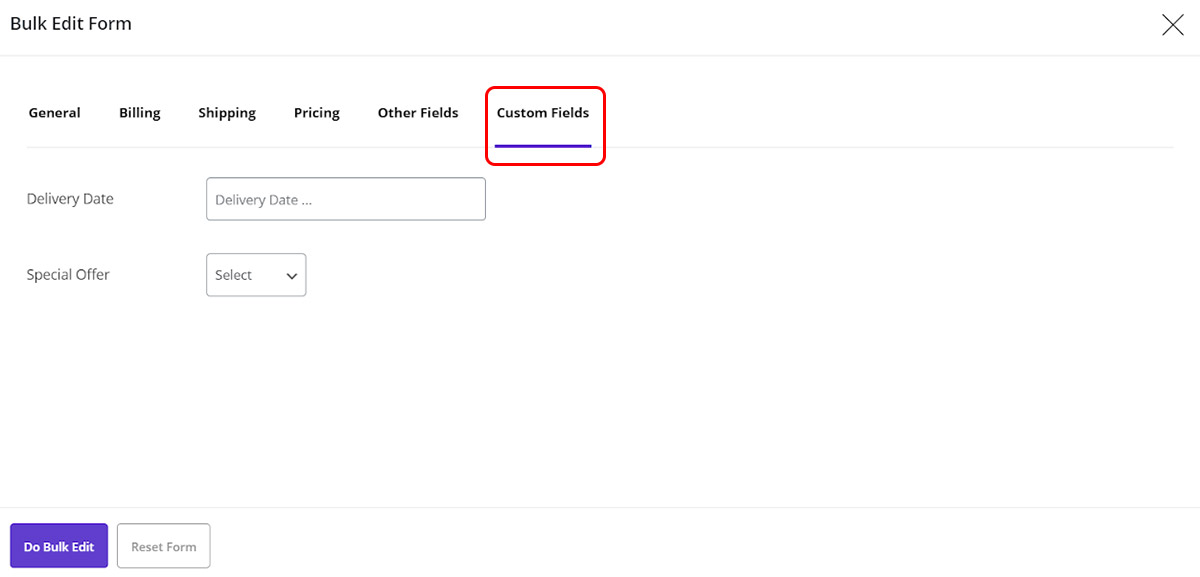
- Click on the box in front of “Deliver Date” to open the Calendar
- Pick a date from the Calendar. For example, we chose 2021/03/20
- Click on “Do Bulk Edit”

That’s it you have successfully change multi order custom fields at the same time by using “Bulk Edit” Form.
If you check the order table, you will see that the Deliver Date of the selected orders has been changed to the specified date.
Change multi order custom fields using bind edit
It is also possible to change multi order custom fields at the same time by using “Bind Edit” option.
To use this method, at first the custom fields columns must be added to the order table by following below steps:
- Open “Column Profile” forms by pressing “Column Profile” button on the main page
- Scroll down to see “Custom Fields” section
- Mark the “Custom Fields”
- Click on “Apply to table”
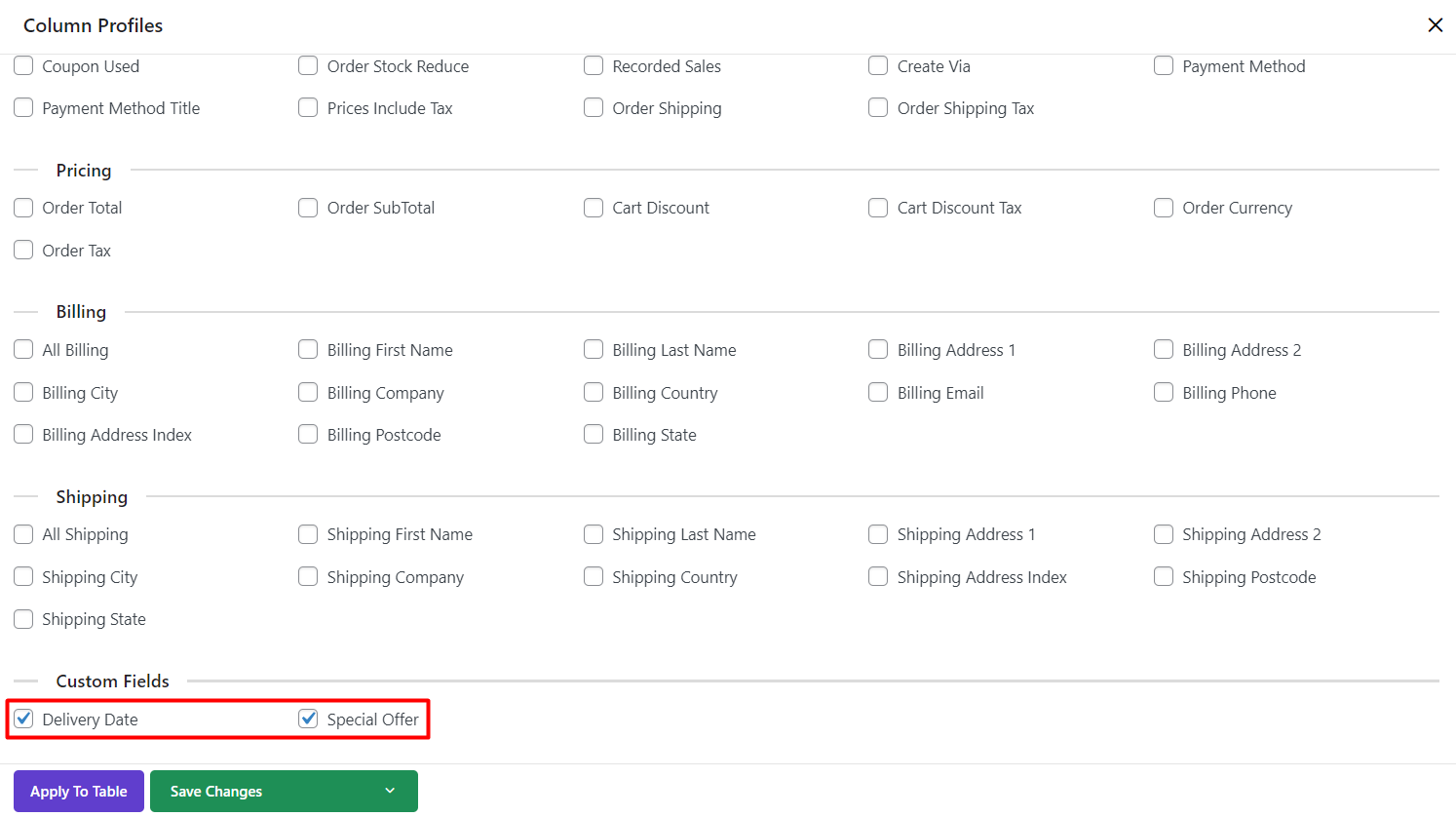
As shown below, the custom fields were displayed in the table. Now, you can follow the below instructions to.
- Mark The checkbox of “Bind Edit”
- Mark those orders you need to be bulk edited as we did for order no.170. 171, 172
- Click on the “Delivery Date” column in front of one of the orders
- Pick a date from the calendar as we selected 2021/03/27
- Wait for the plugin to apply changes on other orders
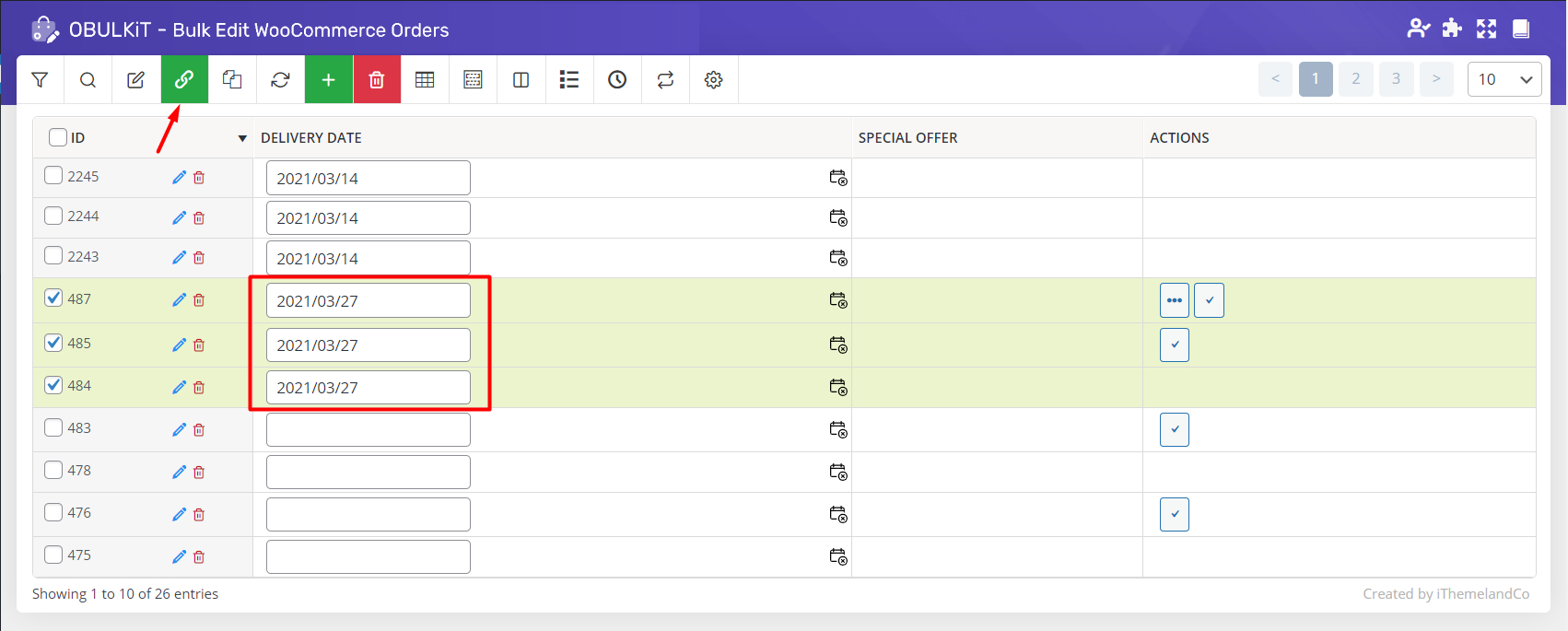
As you can see, the “Delivery Date” of all orders be change to that specified date.