WooCommerce delete all orders at the same time is simply possible in OBULKiT – Bulk Edit WooCommerce Orders plugin in two steps:
- Filter orders by “Filter form“
- Delete orders by pressing Delete button
Stay with us to show you how to delete all orders in WooCommerce in our plugin by following these two steps.
Step 1: Filter WooCommerce orders
The incredible feature of our plugin is enabling you to filter those orders you need to be removed exactly according to your requirements.
Read More: “How to filter orders in OBULKiT – Bulk Edit WooCommerce Orders plugin?”
You have access to all order fields in the filter form. So, filtering those orders you need is not a complicated task in our plugin.
For example, consider that we need to remove all orders that their “Shipping Country” is “Australia”.
At first, we need to filter those orders by following below instruction:
- Open “Filter Form” from the main page
- Go to Shipping tab
- Click on the combo box in front of Shipping country
- Choose Australia from the list
- Press “Get orders“
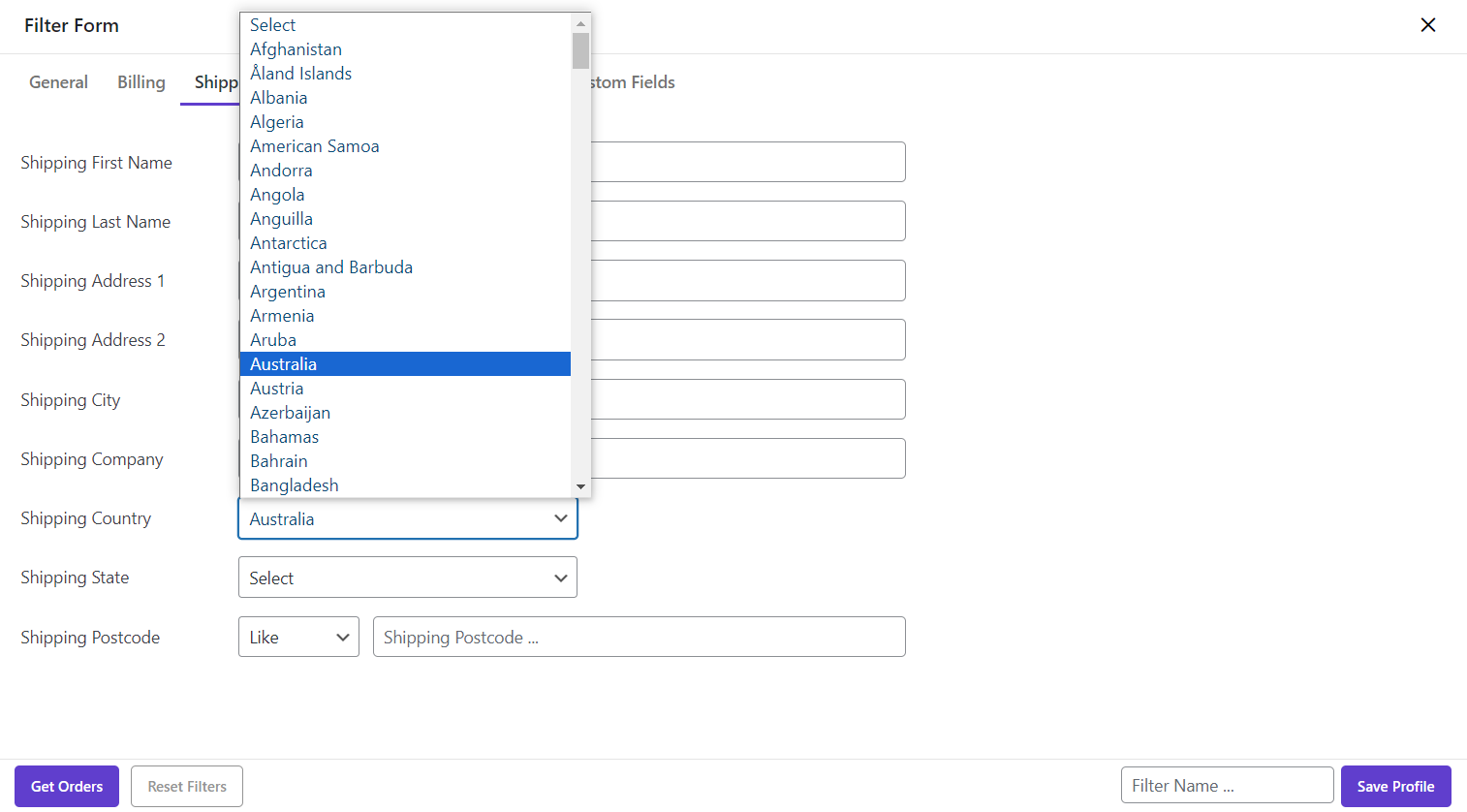
In the below picture, you can see that those orders were filtered:
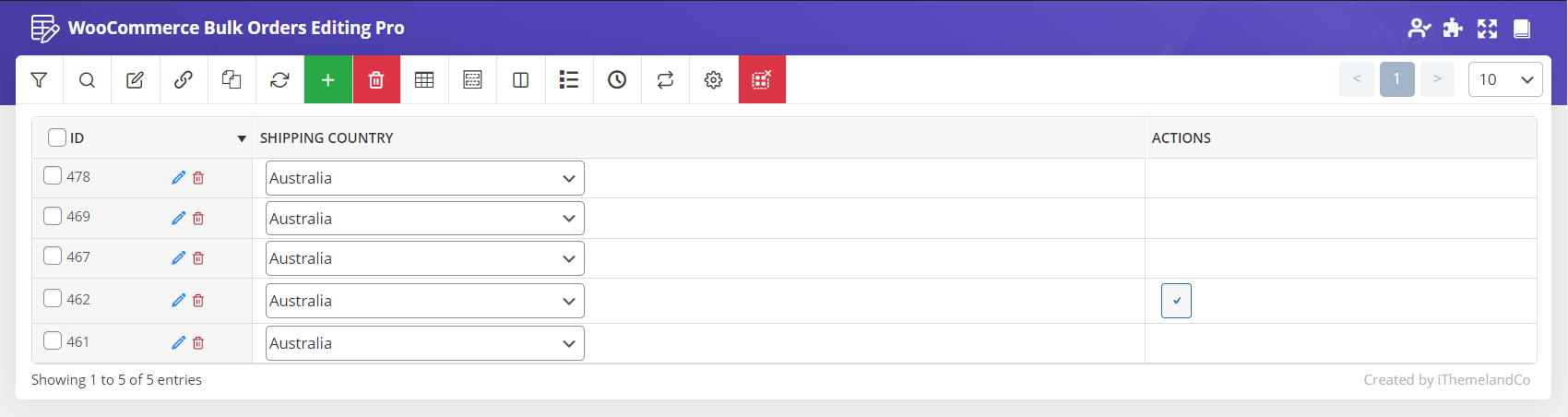
Now it’s time to delete multi orders just by one click.
Step 2: Bulk delete all orders
To delete multi orders, you need to mark the checkbox next to ID in order to select all filtered orders.
As soon as marking those orders, the Delete button will appear at the top of the page.
By pressing Delete button, you can see two options:
- Move to Trash
- Permanently
Both options will remove the orders perfectly from WooCommerce orders, however there is a slight difference between them.
To better understand the result of deleting multi orders by each option, let’s try using them.
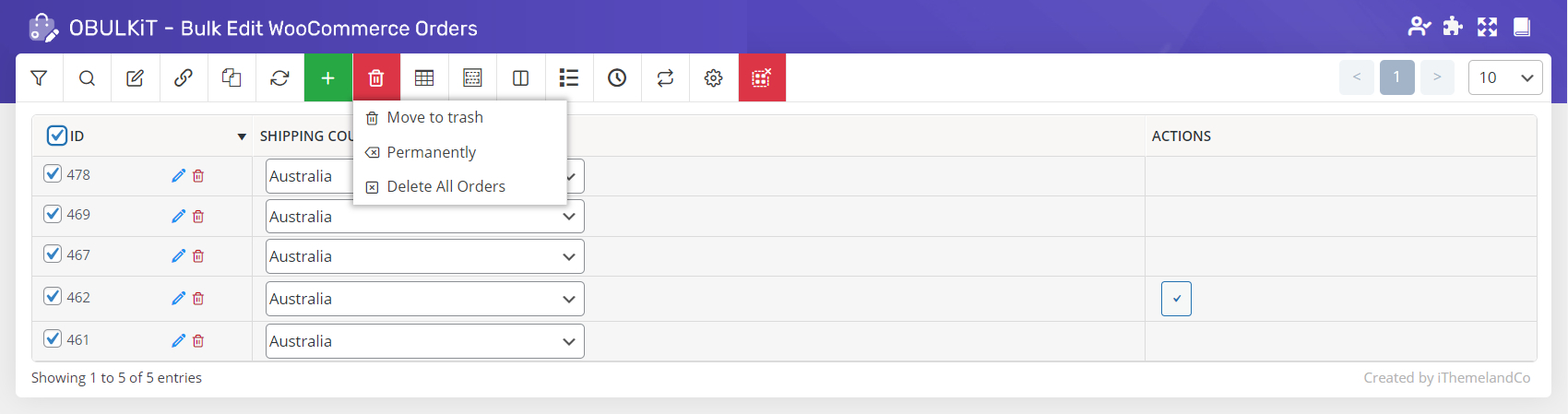
Delete all orders using move to trash
If you choose “Move to Trash” for removing those filtered orders, all deleted orders will be moved to the WooCommerce Trash. It means they are not removed completely from your database. So, if you would need them anytime in the future, they are available in the trash page of WooCommerce orders and you can restore them to your order table again.
You have access to the Trash page by clicking on the Trash tab appeared on the top of the order table as soon as removing some orders by choosing the “Move to Trash” option.
By clicking on the Trash tab, a list of all orders have been moved to trash will be displayed in the table:
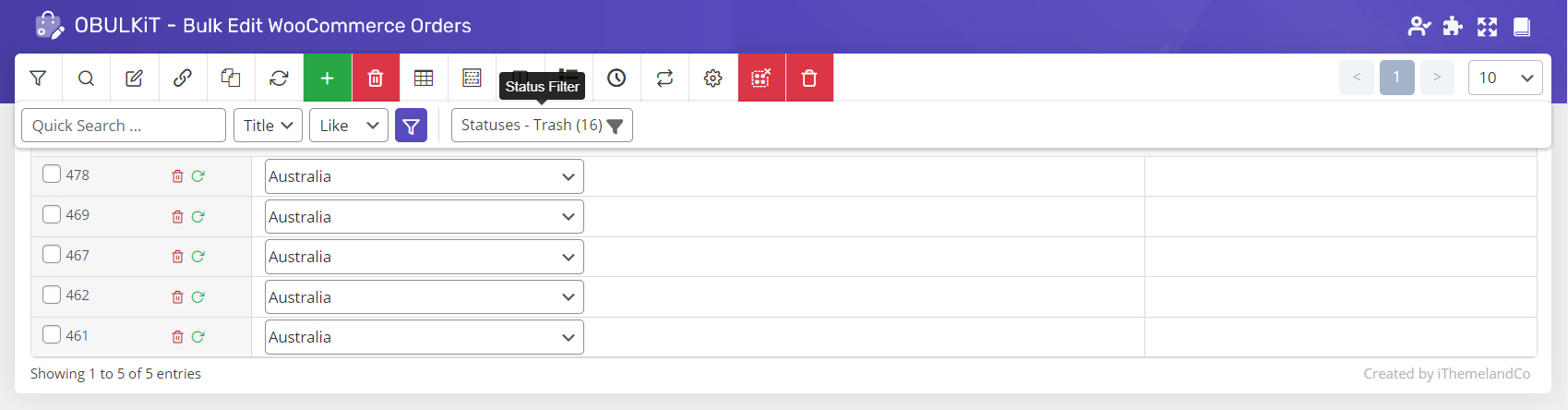
You can select some orders in this table to be restored by pressing the “Restore” button or to be deleted permanently by pressing the “Empty Trash” button.
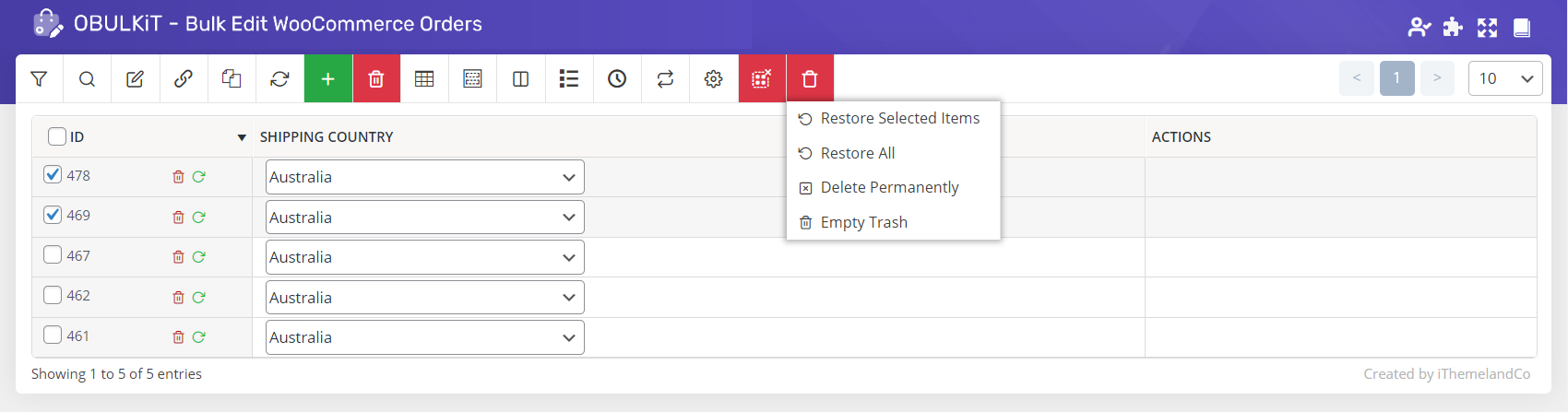
Delete all orders using delete permanently
“Delete permanently” as its name revealed, will remove those filtered orders forever from your database. It means you don’t have any access to them in the future and they are not available to be restored later.
FAQ
How to delete all orders in WooCommerce?
You can install OBULKiT – Bulk Edit WooCommerce Orders plugin in your WordPress. Go to the plugin, filter desired orders and bulk delete all orders with one click.
How to delete old orders in WooComemrce?
If you are using OBULKiT – Bulk Edit WooCommerce Orders plugin, you must go to filter order tab and filter orders by date. then select filtered orders and delete all selected orders with click on delete button.
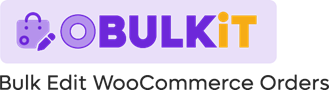
Comments