Changing multiple WooCommerce order payment methods in OBULKiT – Bulk Edit WooCommerce Orders plugin could be easily done by using the “Filter Form” and “Bulk Edit” form.
If you just start to use our plugin to bulk edit some fields related to your orders, it’s good to know we have provided a “Filter Form” to help you find and filter those orders you need to be bulk edited.
So, before starting to change the order payment method in WooCommerce, you need to filter those orders by using the mentioned “Filter Form”.
Filter orders by payment method
In this tutorial, we just make an example to review how to use the “Filter Form”.
Read More: How to filter WooCommerce order in OBULKiT – Bulk Edit WooCommerce Orders?
For example, consider that we need to bulk edit multiple order payments of those orders received from “Australia”.
To filter those orders, we followed steps below:
- Open “Filter Form” from the main page.
- GO to the “Billing” tab.
- Open the combo box in front of “Billing Country”.
- Choose “Italy” from the default list.
- Click on “Get Orders”.
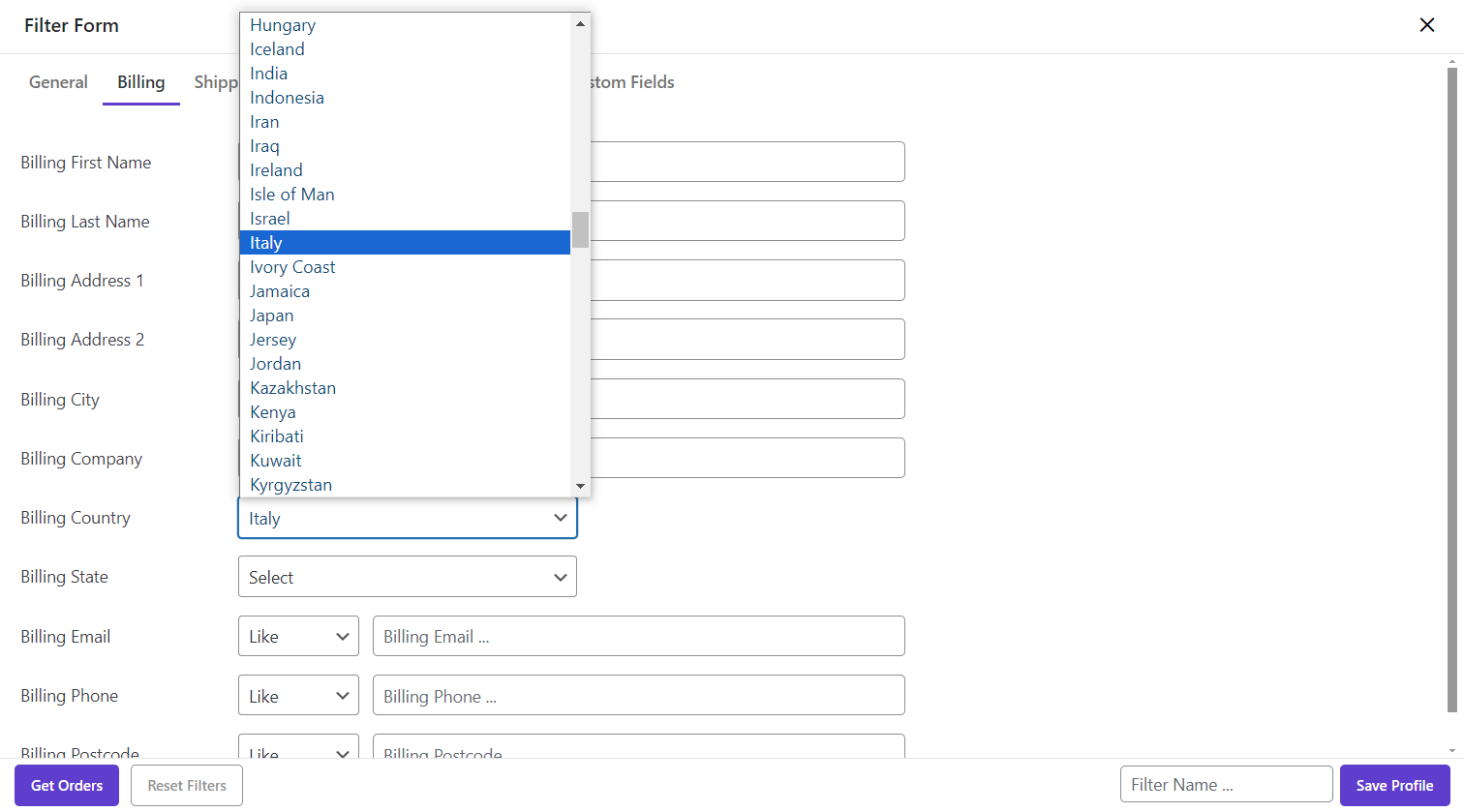
Now, we filtered those orders whose order payments must be edited. So, let’s do it in the next step.
Change the multiple WooCommerce order payment method
To change the multiple WooCommerce order payment methods after filtering the custom orders, you just need to:
- Click on the “Bulk Edit” button on the main page of our plugin.
- Go to “Other Fields”.
- Open the “Combo Box” in front of “Payment method”.
- Choose one of the options you prefer among “Cash on delivery” or “Other”.
- Click on the “Do Bulk Edit” button at the bottom of the “Bulk Edit Form”.
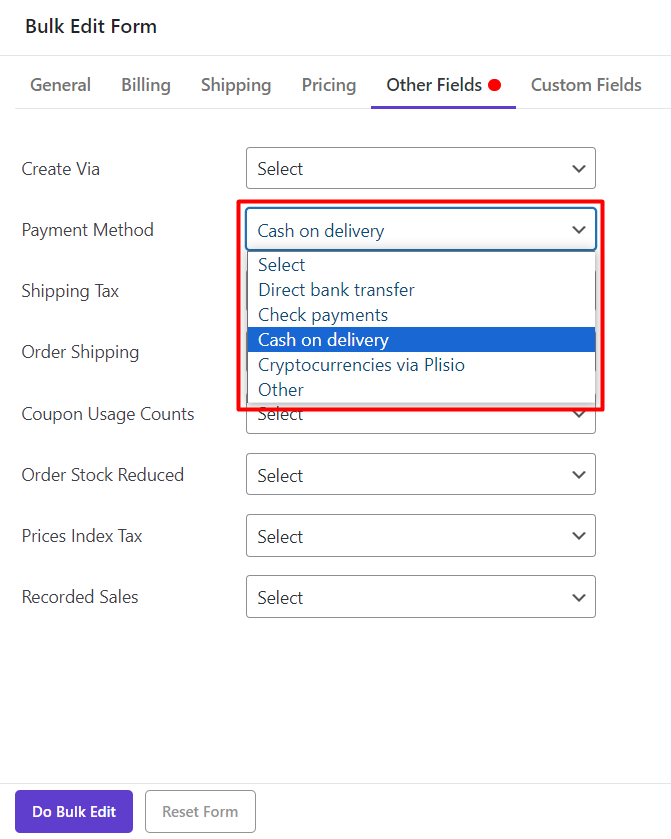
- Confirm this action by clicking on “Yes, I’m sure” in the appeared pop-up page
The changes you have made are applied to your filtered orders. However, to ensure that the plugin has done its task perfectly, we recommend that you to add the “Order Payment Method” column to your order table by using the “Column Profile” Form.
Add columns to the order table
To add the Payment Method column to your order table, you just need to:
- Click on the “Column Profile” button on the main page
- Mark “Payment Method” under the Other Fields tab.
- Click on “Apply to table”
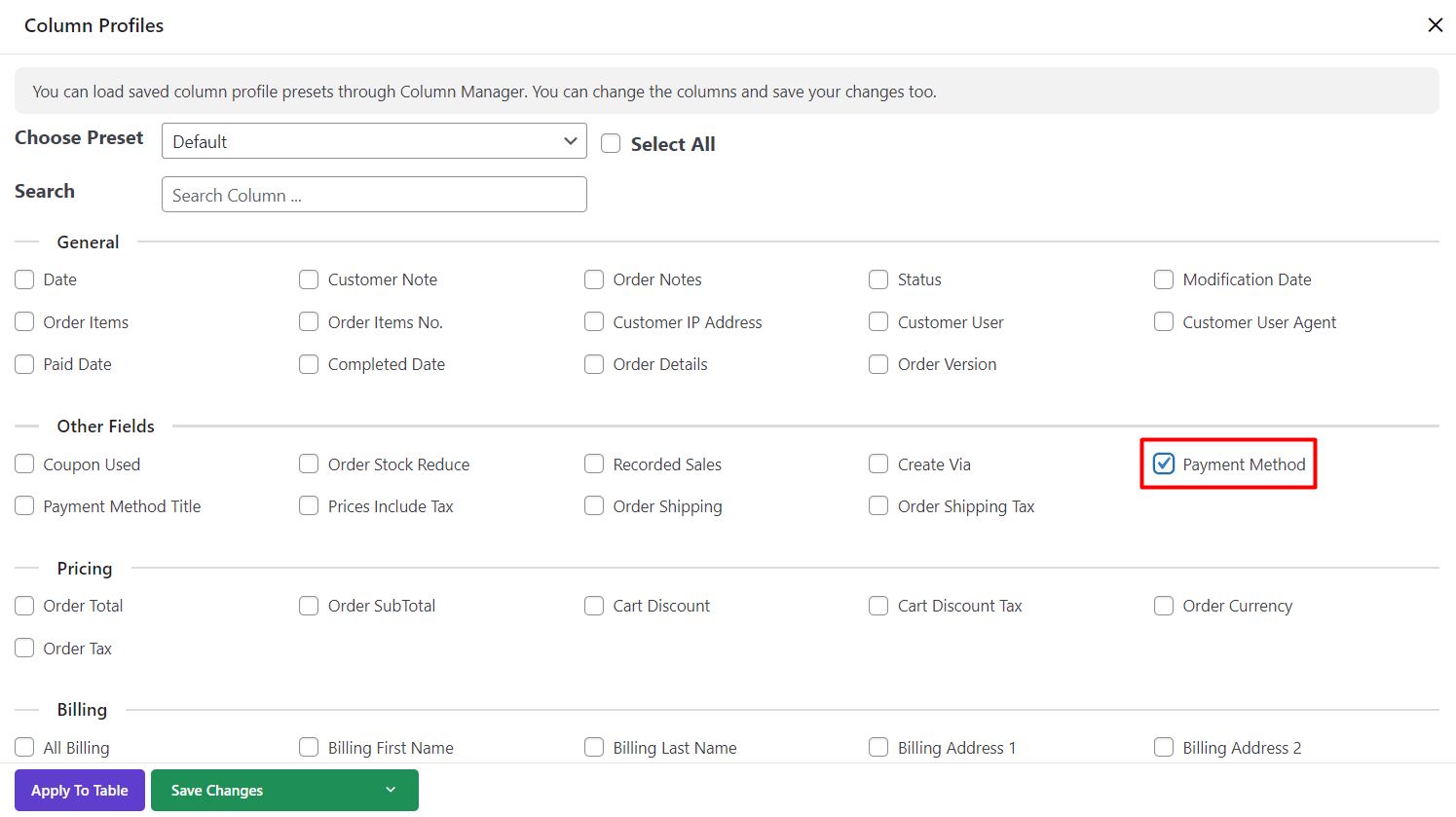
As you can see in the picture below, the options you have chosen in the “Bulk Edit” form are displayed in front of the selected orders as we expected.
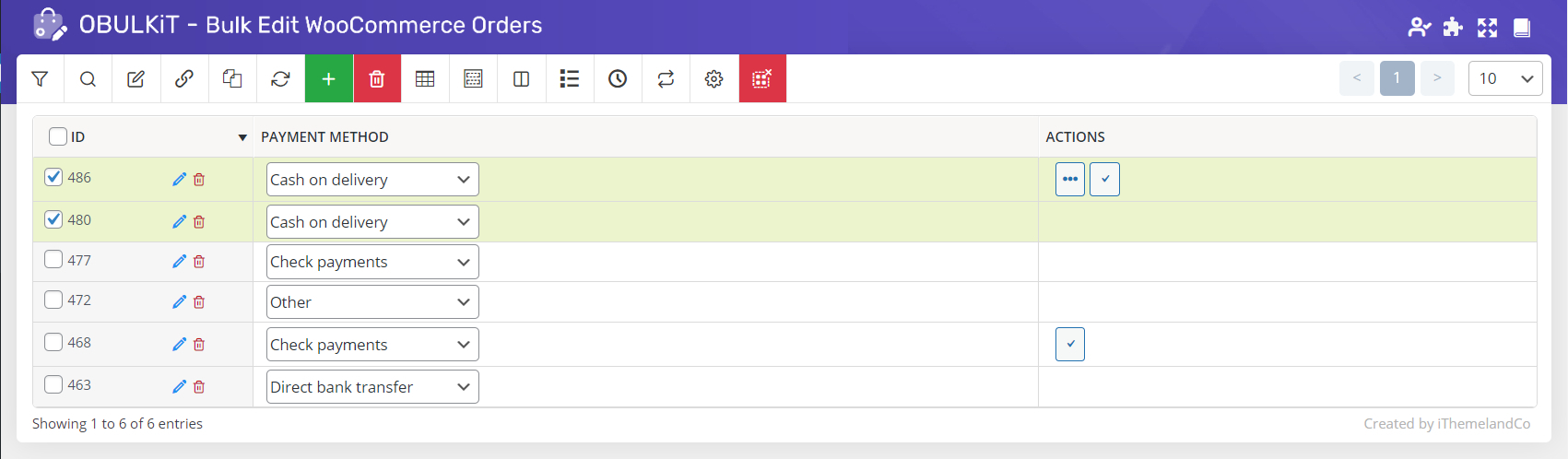
Change Multi Order Payment Method at the same time by Bind Edit
Bind Edit is another way to change the multiple order payment method in our plugin. This method is only available after adding the columns which you want to bulk edit their values.
As we have added the “Payment Method” column in the previous step, it is possible to use Bind Edit as follows:
- Mark the check box next to orders that must be bulk edited
- Mark “Bind Edit” designed at the top of the order table
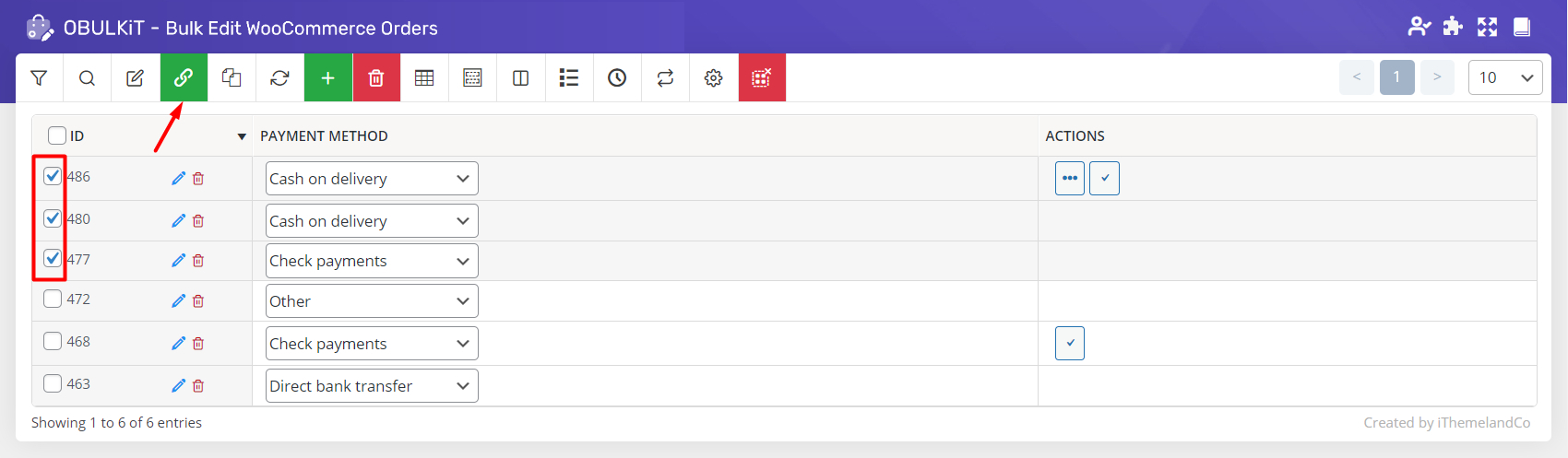
- Open the “Payment Method” dropdown list of one of the selected orders
- Choose your option, for example “Other”
- Wait for the plugin to perform this action
As you can see, the “Payment Method” of all selected orders has been changed to “Other”

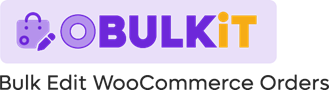
Comments