To Rollback to the previous data, you have two options in the OBULKiT – Bulk Edit WooCommerce Orders plugin:
- Rollback to the latest change or reverse it by the “Undo /Redo” button
- RollBack to the previous data on a specific date by History
In this tutorial, we are going to share with you some useful examples to completely understand.
Example 1: Rollback to the latest change or reverse it by Undo /Redo button
In this example, the last change we made in the order data was choosing “Complete” as the “Status” of Order no.2245:
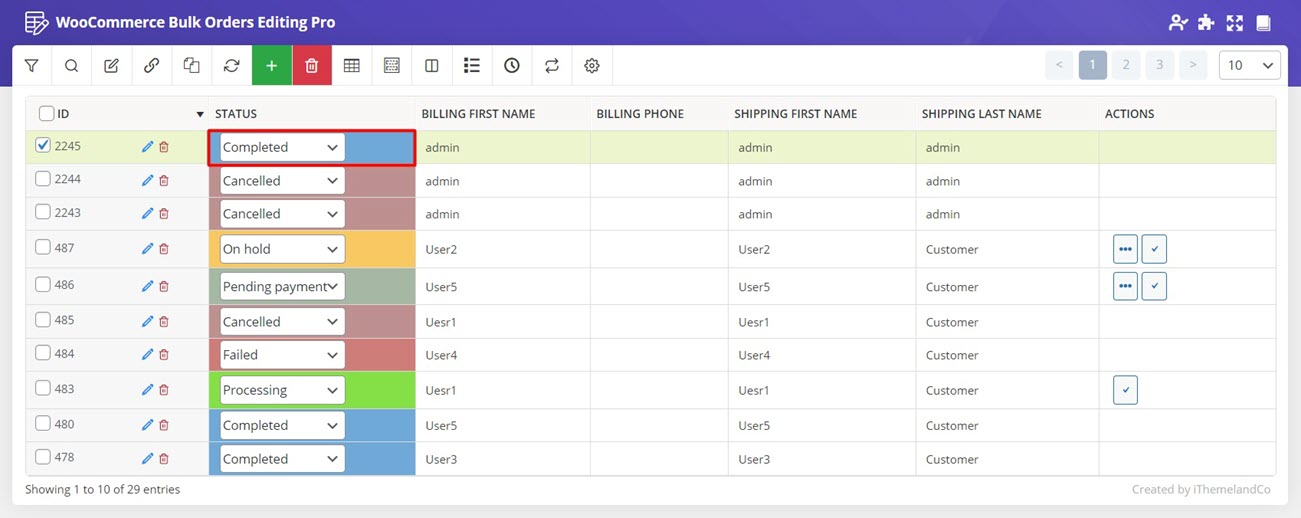
Now, to rollback to the previous data, we just need to click on the “Undo” button at the top of the screen. So, as you can see below, reverting the data was done by our plugin.
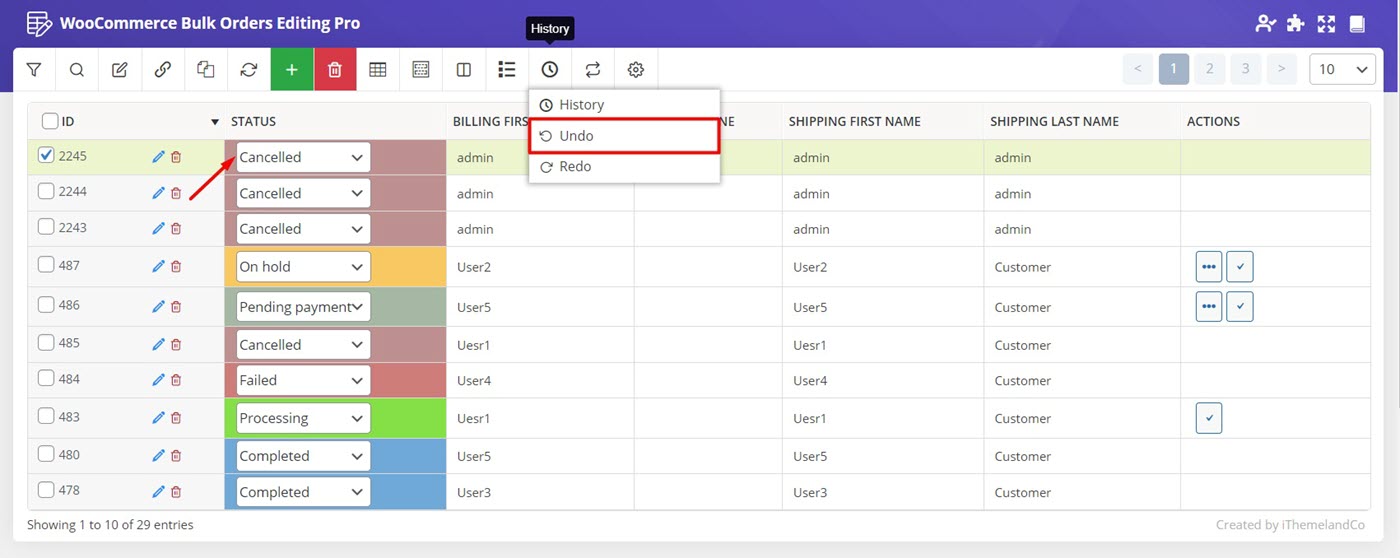
It is also possible to reverse this process by pressing the Redo button.
Example 2: RollBack to the previous data on a specific date by History
Our plugin includes the History tab to help you find the changes made in a period of time and revert them if needed.
The History tab is one of the pages you can open by pressing the History tab.
By opening this tab, you can see two sections:
- Filter Form
- List of your changes
It’s up to you if you want to search and find the changes made on the orders value at first or you just want to revert the data from the history list.
Let’s take a closer look at both options.
Filter Form in rollback section
In the “Filter Form”, we have provided the following options to let you search and find the previous data to roll back to:
- Operation: You can filter changes made by “Bulk Operation” or “Inline Operation”
- Author: You can select the Author and search among the changes made by them.
- Fields: You can type the name of a field and ask the plugin to filter changes made to its data
- Date: You can set a period of time to make the plugin filter the changes on the order data within that duration.
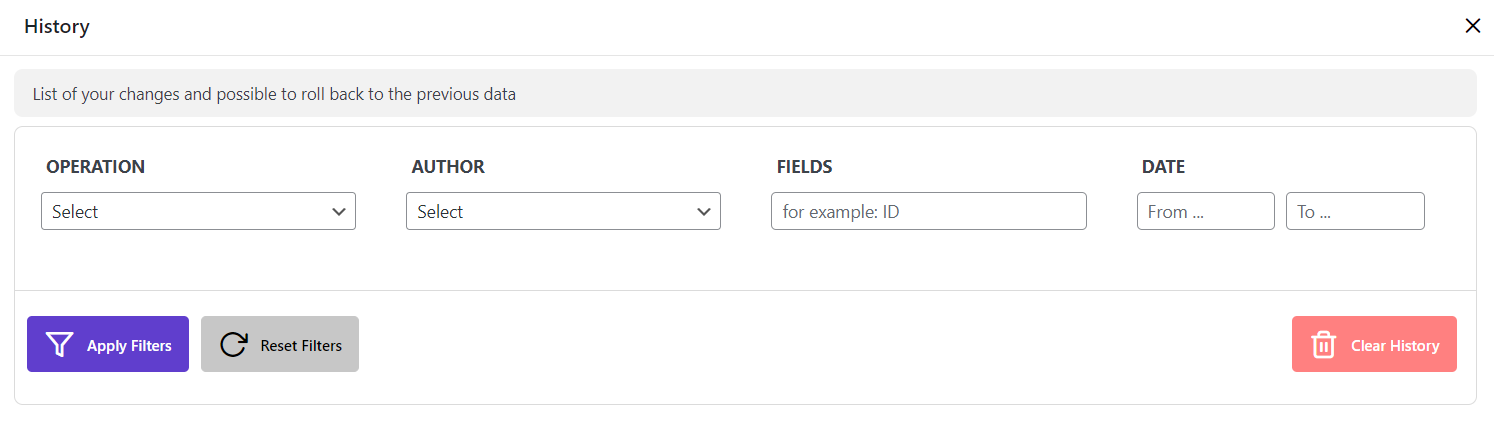
For example, we need to roll back the changes made on the Date field from 2022/03/14 to 18. So, at first, we need to filter these changes by following steps below:
- Choose “Bulk Operation” from the “Operation field”
- Type Date in the “Fields” Textbox
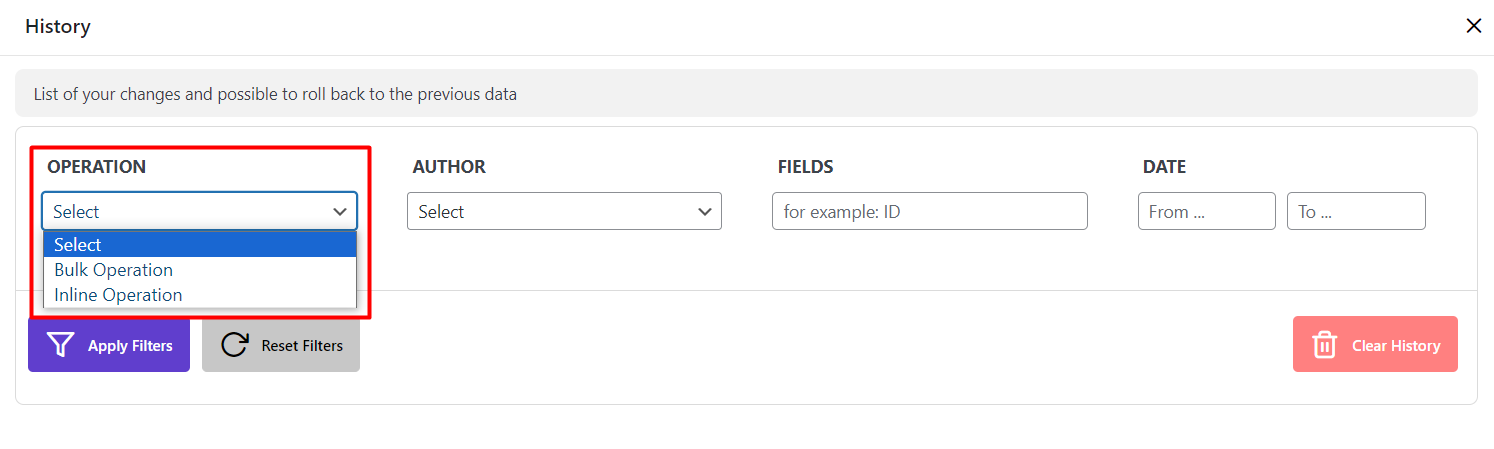
- Choose the date by using the built-in calendar
- Click on “Apply Filters “
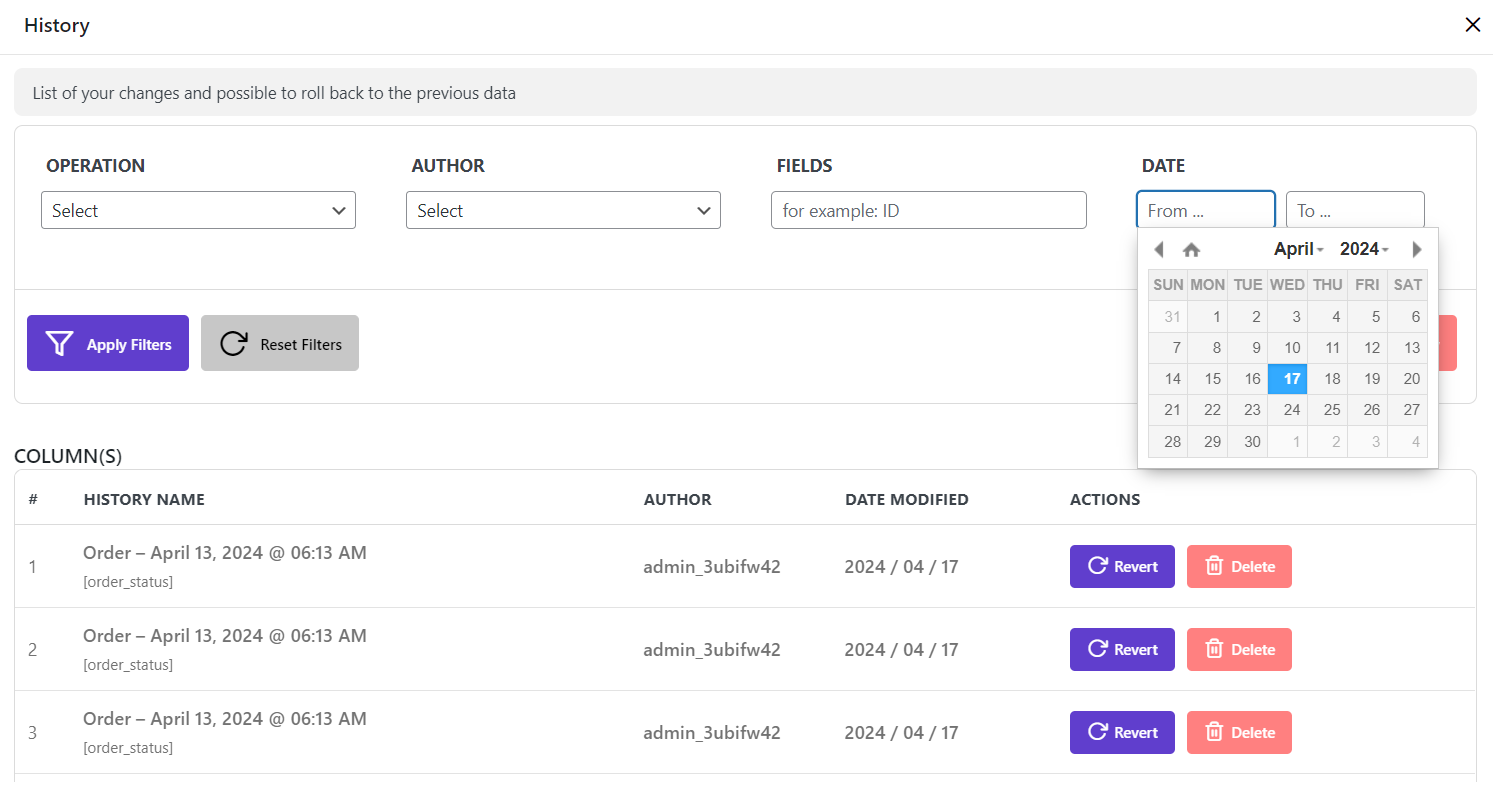
As soon as clicking on “Apply Filters”, the list of changes made to the Status in that period of time was listed in the “History Columns”.
In front of each column, two options are available:
- Revert: to let you roll back to that previous data and revert the changes made on that date
- Delete: To delete that history to make it impossible rolling back to that data in the future.
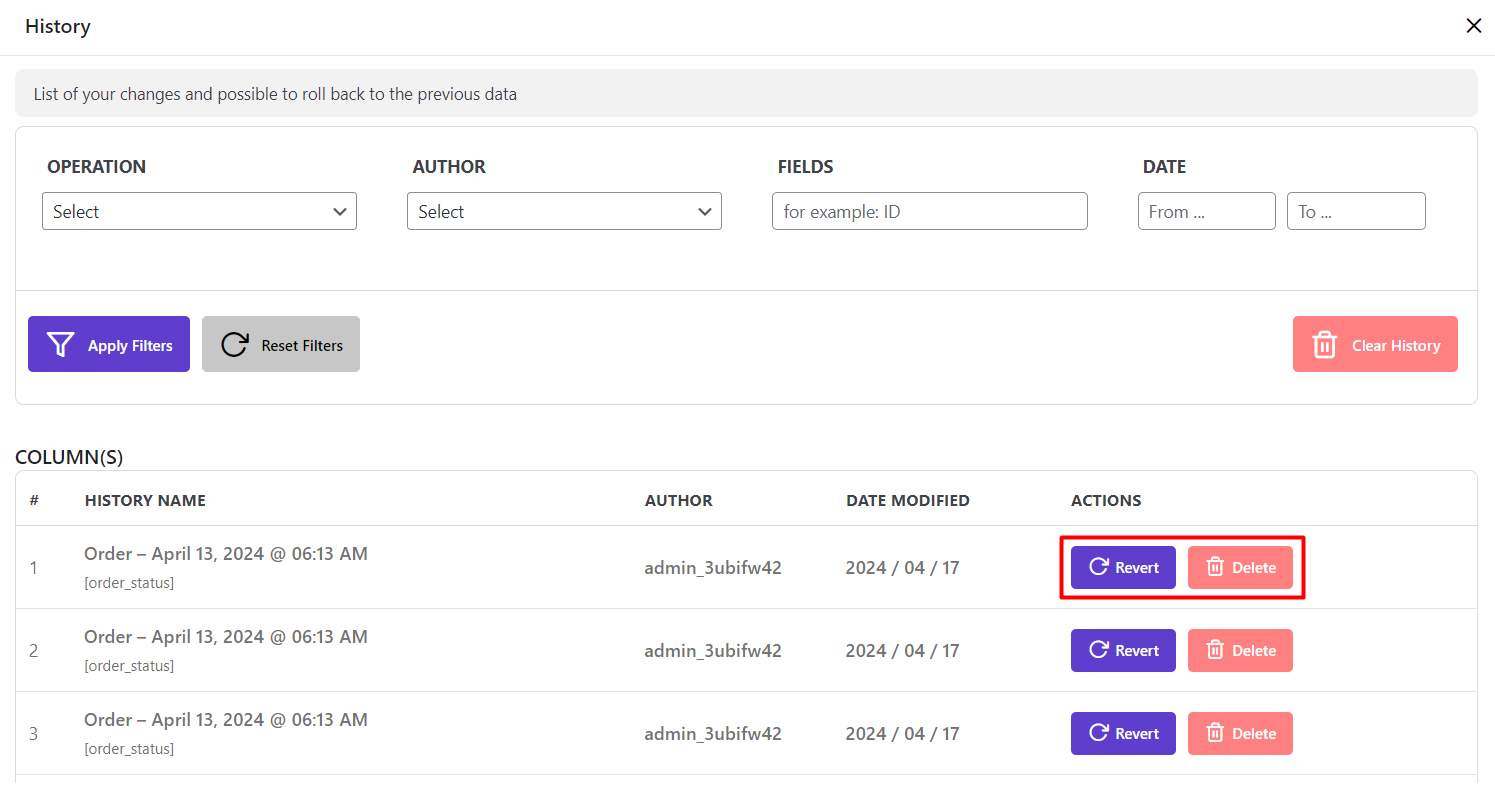
Extra options about rollback the previous data
It’s worth mentioning that by filtering the data, two extra buttons will be displayed on the “Filter Form” at the top of the page, which are:
- Reset filter: By pressing this option, you can start filtering again.
Clear History: If you press this button, our plugin removes all data you have filtered from the History list and you have no access to them in the future to roll back to those previous data.
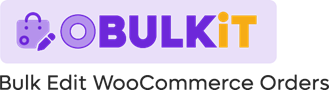
Comments