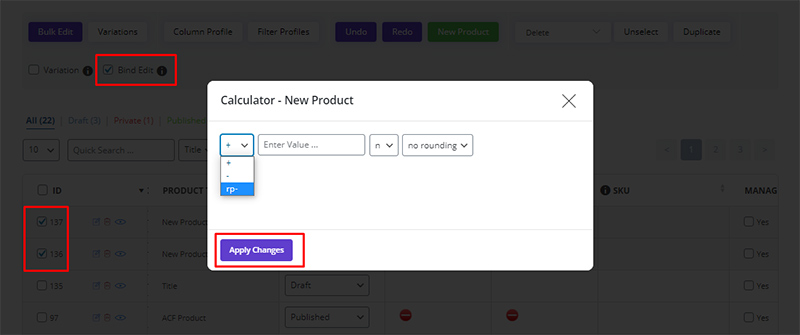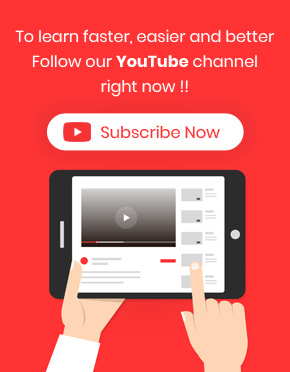In WooCommerce Bulk Product Editing Plugin, this operation can be done in two ways:
Inline Edit/ Bind Edit
- Select your products
- Checked the “Bind Edit” if you want to edit multiple products at the same time
- Click on the “Calculator” icon in the “Sale” field in the table
- Select “rp-” in opened popup (first term)
- Set your value
- Select prices rounding if you need it
- Click on “Apply Change”
Bulk Edit:
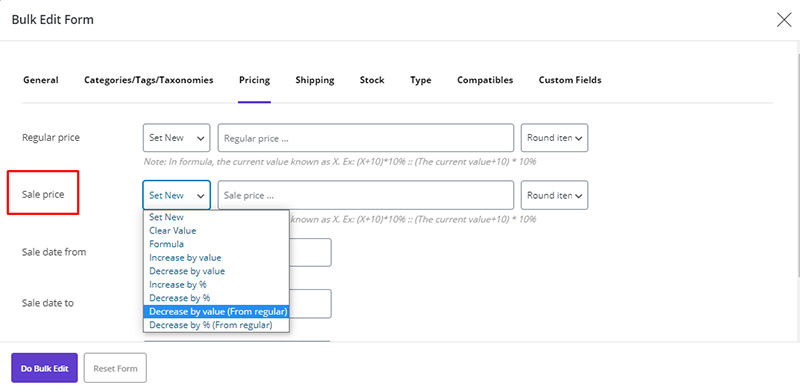
- Select your products
- Checked the “Bulk Edit”
- Select “Decrease by value (From regular)” or “Decrease by % (From regular)”
- Set your value
- Select prices rounding if you need it
- Click on “Do Bulk Edit”
The above operation is fully stated in the back of a separate How to bulk edit product price?, which you can read if necessary.
Do you still have a problem?
If after reading the articles you still think have unanswered questions or need custom work for your plugin, contact iThemeland Support.