Managing the Variable product includes assigning attributes and set variations for that. The PBULKiT – Bulk Edit WooCommerce Products – Plugin supports all of these actions.
Product variable definition
To define this type of product, the “Variable” value must be selected for the “Product Type” field, which can be done in two ways:
Inline Edit
- Select the desired product or products
- Select a variable value for the “Product Type” field
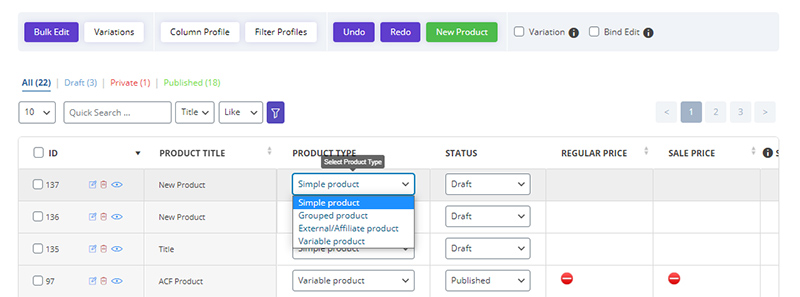
Bulk Edit
- Select a product or products
- Click on the “Bulk Edit” button
- Select the variable value for the “Product Type” field in the “Type” tab
- Click the “Do Bulk Edit” button

Definition of Variation
To define Variation you must do the following steps:
- Select the desired product
- Click on the “Variations” button from the “Toolbar”
- Select the attributes which we want to create variations according to them
- Select items related to each Attribute
- Making combinations is done in the following two ways:
- All Combinations: In this case, all possible modes for Combination are created at once
- Individual Combination: In this case, each combination is selected and created manually
- Finally, click the “Do Bulk Variation” button
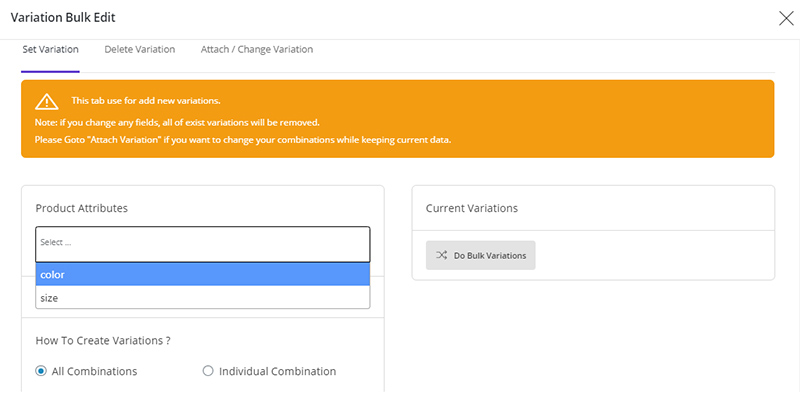
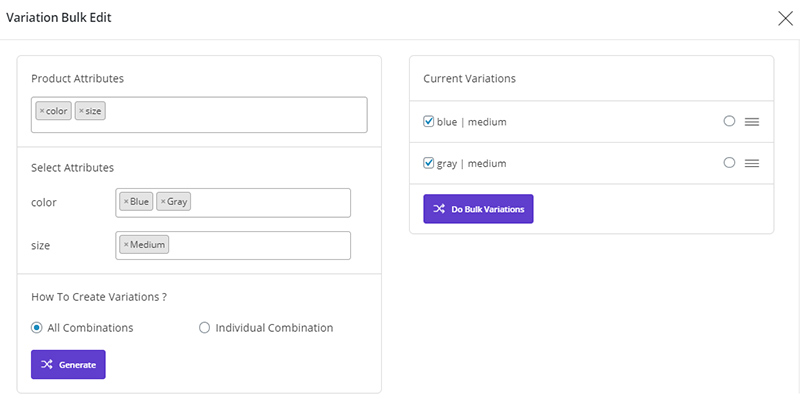
Read More: How to bulk edit attributes and variation by PBULKiT – Bulk Edit WooCommerce Products- plugin?
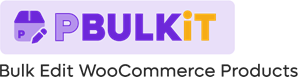
Comments