This article will teach you how to use the WooCommerce report plugin to prepare the billing and shipping report.
How to generate a WooCommerce billing and shipping report?
Generating a Billing and Shipping report in our plugin is simply possible by below two steps:
If you want to have insight into the billing and shipping of orders placed in your online store, go to the below address in the Dashboard:
Order -> All Order Billing/Shipping
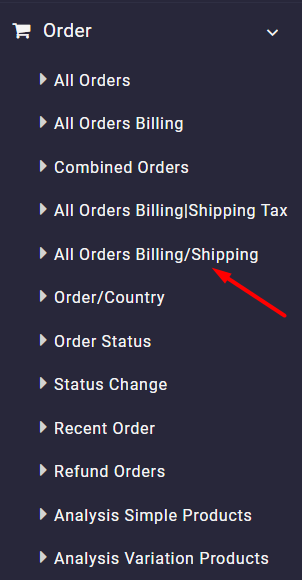
In the next step, you have to set a date range to enable the plugin to report the results in the table based on it.
To set the date range, open the search form and use the built-in calendar to choose the Date From and Date To fields, respectively.
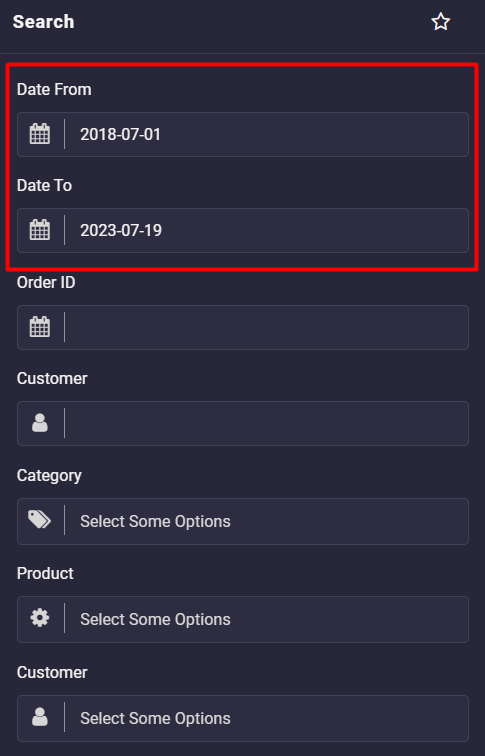
As you may notice, there are other fields in the search form allowing you to filter the billing and shipping report as you need, such as:
- Category
- Customer
- Product
- Country
- State
- And more.
You can also set in which order you want to see the report by choosing your desired option under the “Order by” combo box.
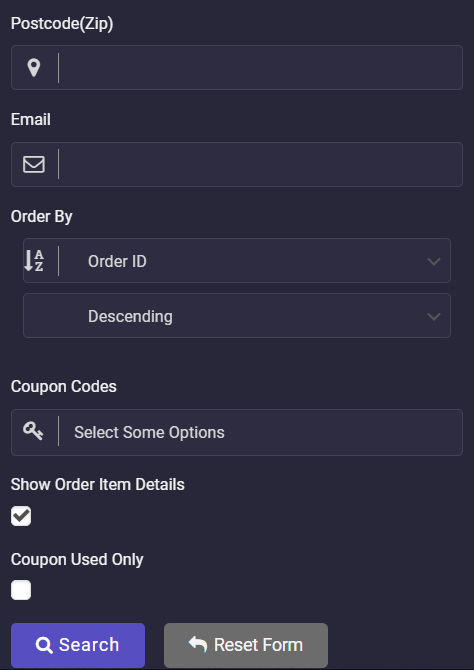
When you set all filters required in the search form, the report will be generated by clicking the Search button.
As illustrated below, our plugin can create a comprehensive billing and shipping report containing all information you may need related to the orders of your online store, including:
- Order Date: The date that the customer placed the order.
- Order Status: The current status of the order like Completed, Processing, Refunded, etc.
- Coupon Code: A unique code is assigned to each coupon.
- Customer Name: The name of the customer registered in the online store.
- Billing Address: The address that the customer inserted in the billing form.
- Shipping Address: The address that the customer inserted for receiving the goods.
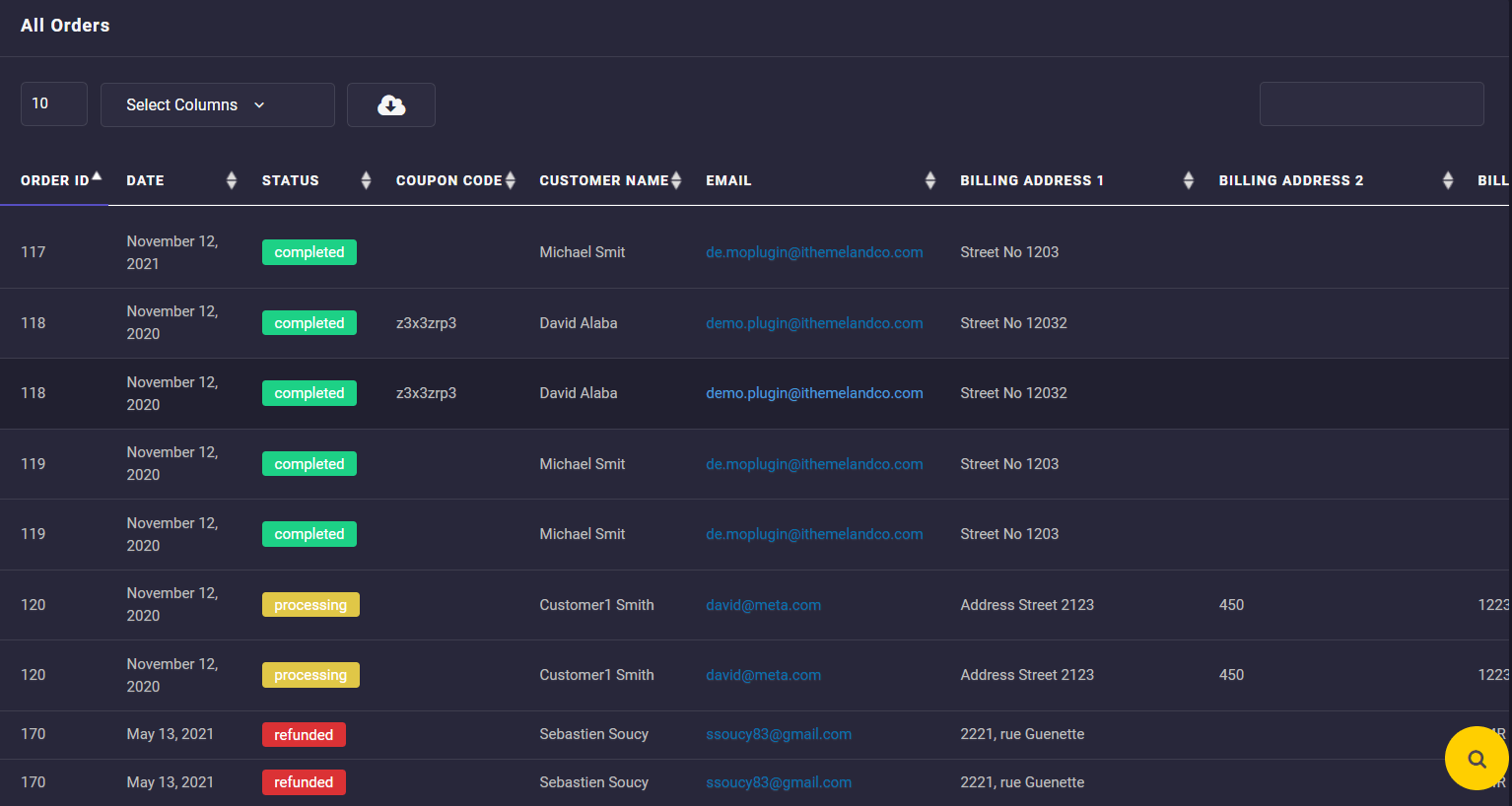
You can also scroll over the table to see more information, such as:
- Product SKU / Category / Qty / Amount
- Shipping/Order/ Total Tax Amount
- Delivery charge
- Order Total
- And more
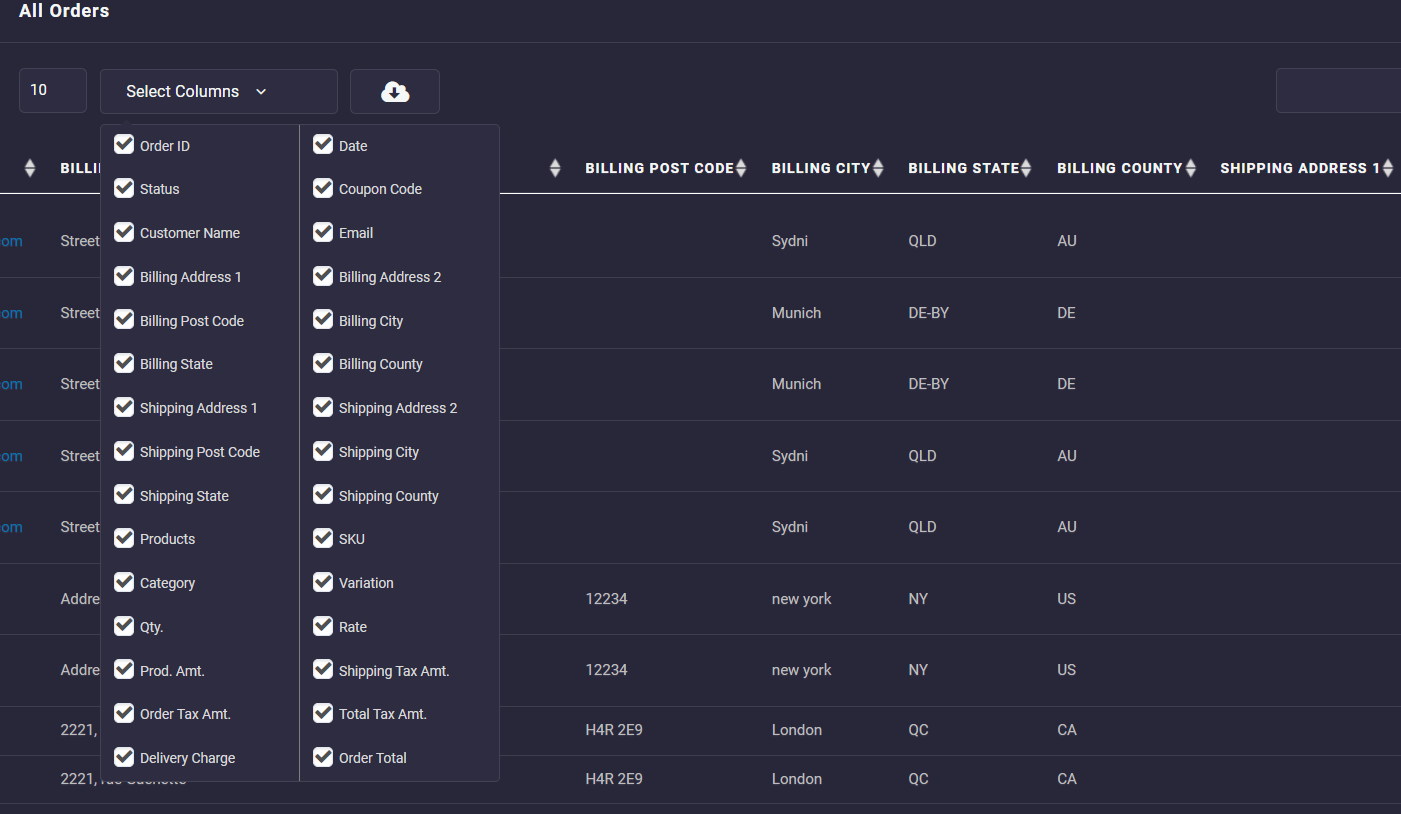
It is also possible to use the Select Columns field to mark/unmark the columns you need to see in the Billing and Shipping report.
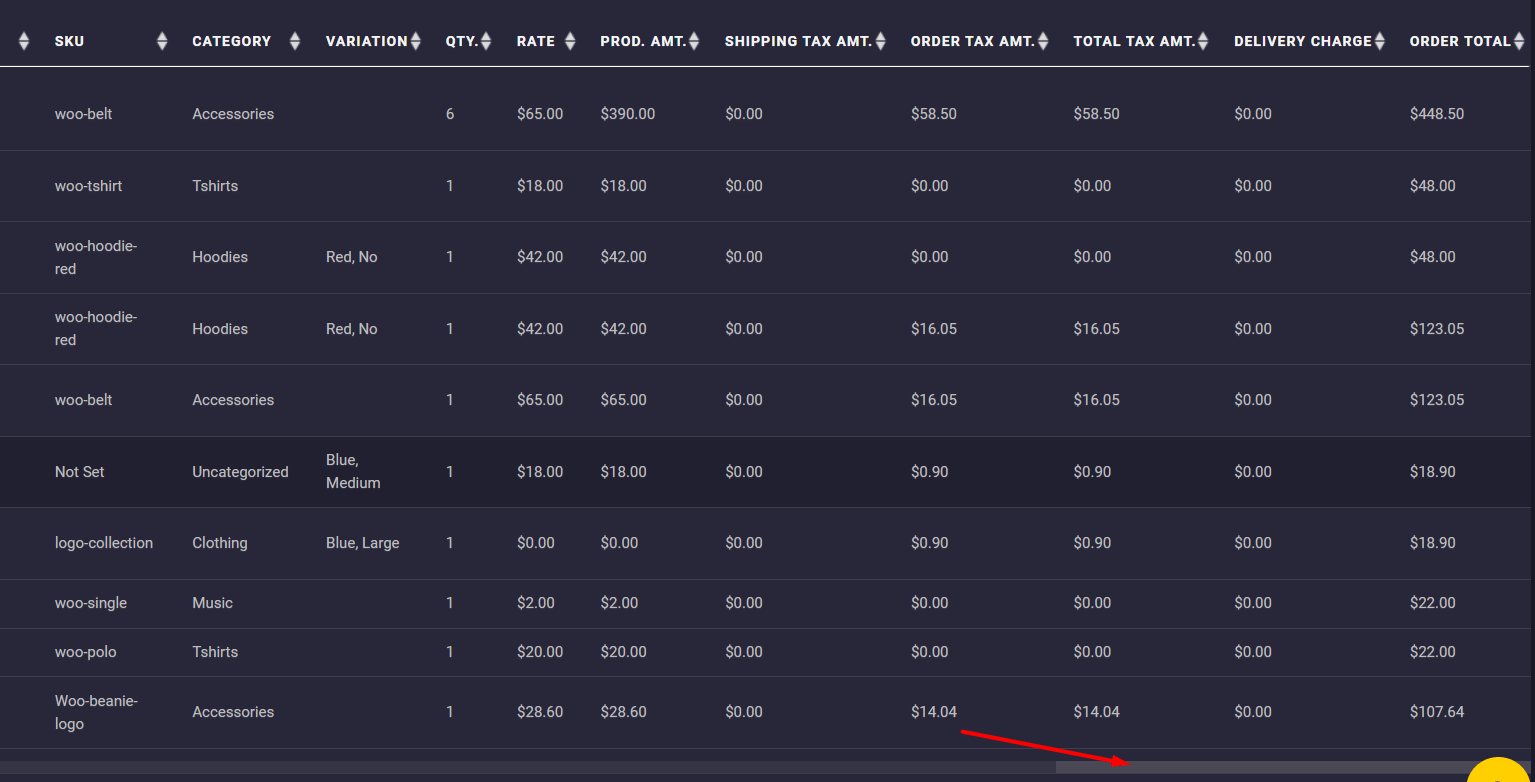
A brief report is available at the bottom of the table displaying the total amount of some columns in the report like Order Count, Product Count, Net Amount, etc.


Comments