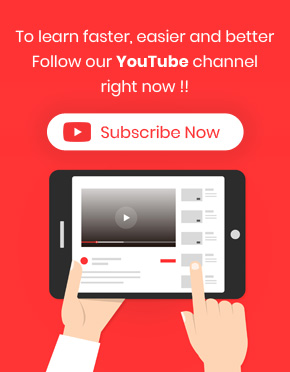Evaluating customers’ purchase behavior and analyzing their sales preferences is one of the main duties of an online store manager. In this tutorial, we teach you how to analyze sales performance by the customer with the WooCommerce report plugin.
What is sales performance by customer report?
Customer sales report shows the total amount of customer purchases in a certain period. Usually, the customer’s purchase behavior is evaluated by comparing the purchase amount of each customer in different periods.
Why do store managers need to analyze customer sales report?
Analysis of customer behavior shows customer satisfaction with shopping in a store. Customer satisfaction is a marketing term that evaluates whether an online store’s products and services could meet customers’ expectations. Customer satisfaction is a very important indicator provided to marketers or business owners by reviewing the customer sales report to manage and improve their businesses.
By analyzing this report, managers of e-commerce websites can:
- Identify loyal customers who regularly buy from their sites and give them discounts or free gifts to keep their loyalty.
- Evaluate the performance of the marketing strategies to attract new customers.
- Reward the customers who made the most purchases in a certain period from their sites.
How to generate customer sales performance reports?
To analyze sales performance by the customer, you can use the All Orders report, which is available at the below address:
Orders -> All Orders
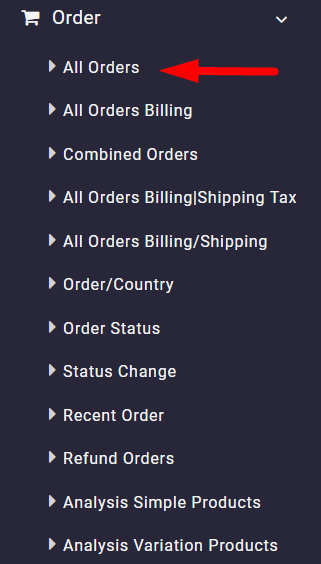
Then you have to open the Search form, set the date range, and filter the name of the customer you want to see its sales performance.
For example, you want to analyze the sales performance of Smith during the last 5 years. So, you can follow below steps:
- Open the Search form for All orders report.
- Set 17.07.2017 and 17.07.2023 for Date from and Date to fields, respectively.
- Type Smith in the Customer field.
- Click on the Search button.
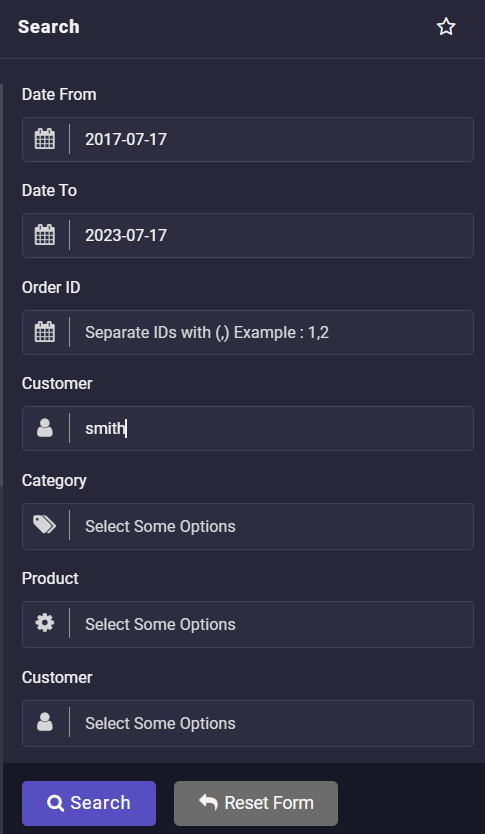
Now, in the table, you can see a list of all orders placed by Smith in your online store during the last 5 years.
The information available in different columns of this report include:
- Customer name
- Order Id
- Date of Order
- Order Status
- Payment method
- The total amount of order
- Invoice
- And more
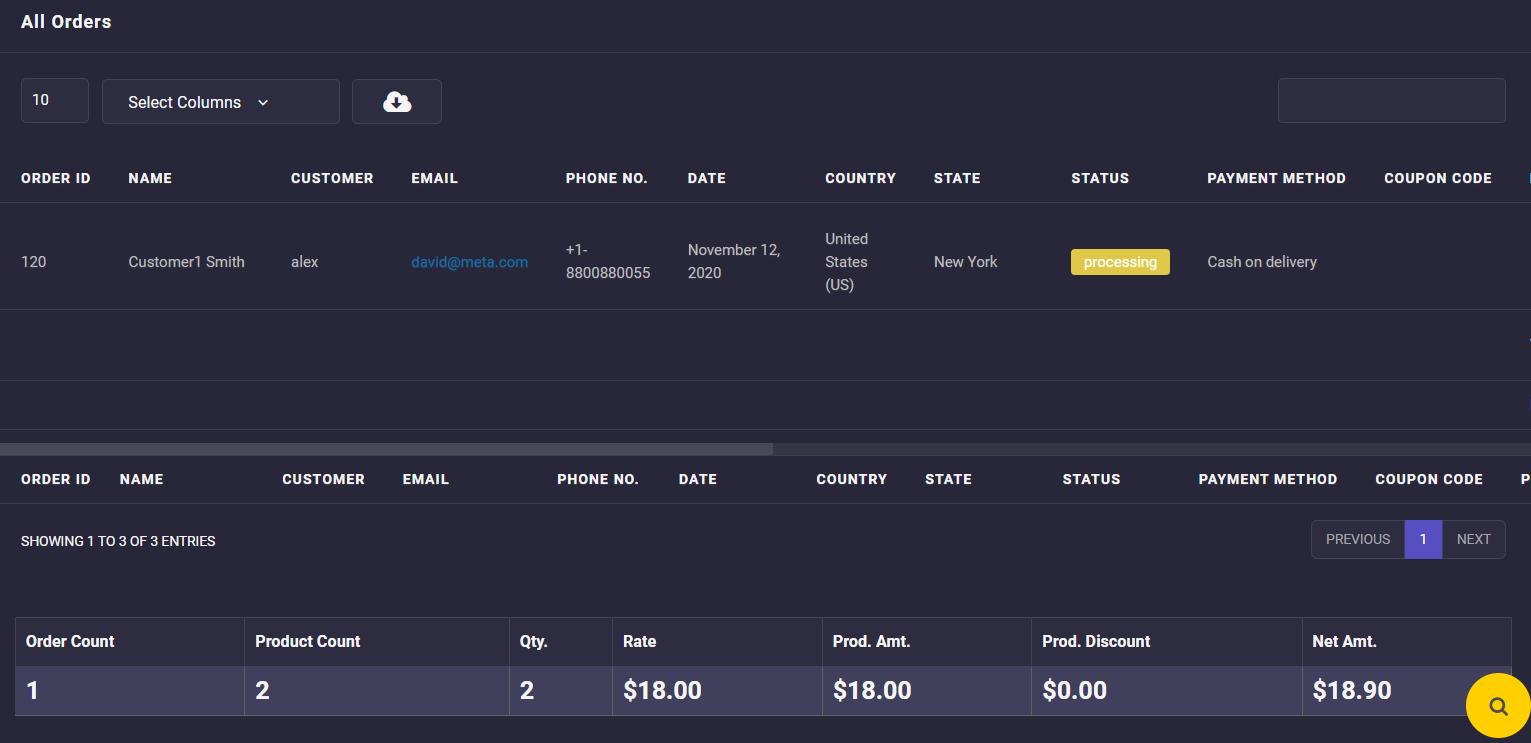
You can also find a summary report at the bottom of the table providing brief information about how many orders have been received by the customer in your online store or how much money they spent on purchasing products from your shop.