Understanding which brands drive your revenue is crucial for strategic inventory management, marketing partnerships, and overall business growth. Using Brand Add-On in the REPORTiT – Advanced Reporting for WooCommerce plugin transforms your raw sales data into actionable brand-level intelligence.
To identify your top-performing brands and analyze profit margins by manufacturer, you need to follow two steps below:
Step 1: Setting Up the Brand Add-On
Before generating reports, you must first buy and install the Brand Add-On.
Then integrate it with REPORTiT – Advanced Reports for WooCommerce plugin by navigating to Settings > Integration:
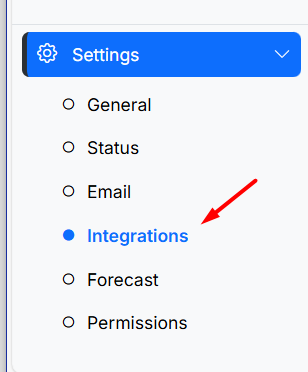
And follow these three steps to configure the integration:
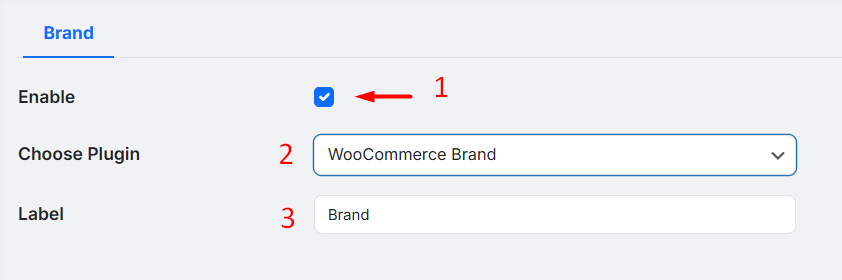
- Mark Enable checkbox to activate the integration
- Select your installed brand plugin from the available options, including:
- iThemeland WooCommerce Brand plugin
- WooCommerce brand plugin
- Perfect Brands WooCommerce plugin
Note: If your Brand Add-on is not in this list, you can contact us to help you integrate it with the Advanced report for WooCommerce plugin.
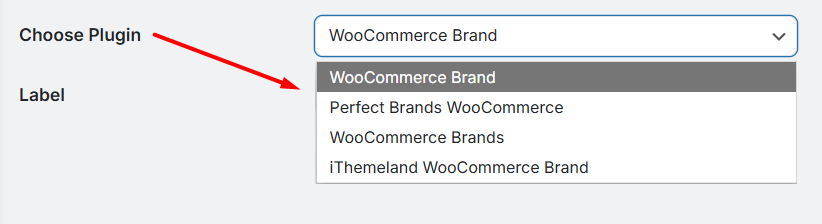
- Step 3: Enter a Label (e.g., “Brand” or “Manufacturer”) to define how this attribute will appear in your filters and report tables.
- Finally, click “Save Changes” to activate the brand tracking functionality. Once the Brand Add-On is activated, brand data becomes seamlessly integrated across your reporting interface, providing two significant enhancements:
Universal Brand Brand Filter & Column: In any report where you previously had a Category filter or column (such as in the main Products, Orders, or Customers reports), you will now also see a corresponding Brand filter and column. This allows you to segment, filter, and analyze all your data by brand with the same ease as you do by category.
Dedicated Brand Report: A completely new, standalone Brands Report is added to your menu (under Products > Brands). This report is specifically designed to give you a comprehensive overview of each brand’s performance, summarizing key metrics like total sales, units sold, and refunds for each brand in one centralized location.
Step 2: leverage brand data in the reports
Once configured, you can leverage brand data in three powerful ways:
Generating Brand Report
Go to Products > Brands (This option appears in the menu after Brand Add-On activation)
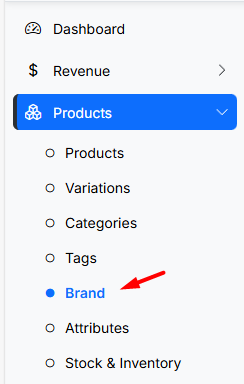
Set the analysis period using the Date and Time filter.
Read More: How to Use the Date Filter and Compare Performance Across Time Periods?
Refine the report using targeted filters:
- Net Sales: Filter brands based on their total revenue after deductions.
- Brand: Select one or more specific brands to analyze.
- Sold Number: View brands by the quantity of units sold.
- Refunds: Isolate brands based on their refund amounts.
The generated report presents your data in three main interactive sections:
A. The Customizable Performance Dashboard
This overview provides a high-level summary of your total brand performance. You can select which key metrics to display from an available list, including:
- Items Sold: The total number of units sold across all brands.
- Net Sales: The total revenue generated after refunds and discounts.
- Orders: The total number of orders containing branded products.
- Refunds: The total monetary value of all refunds.
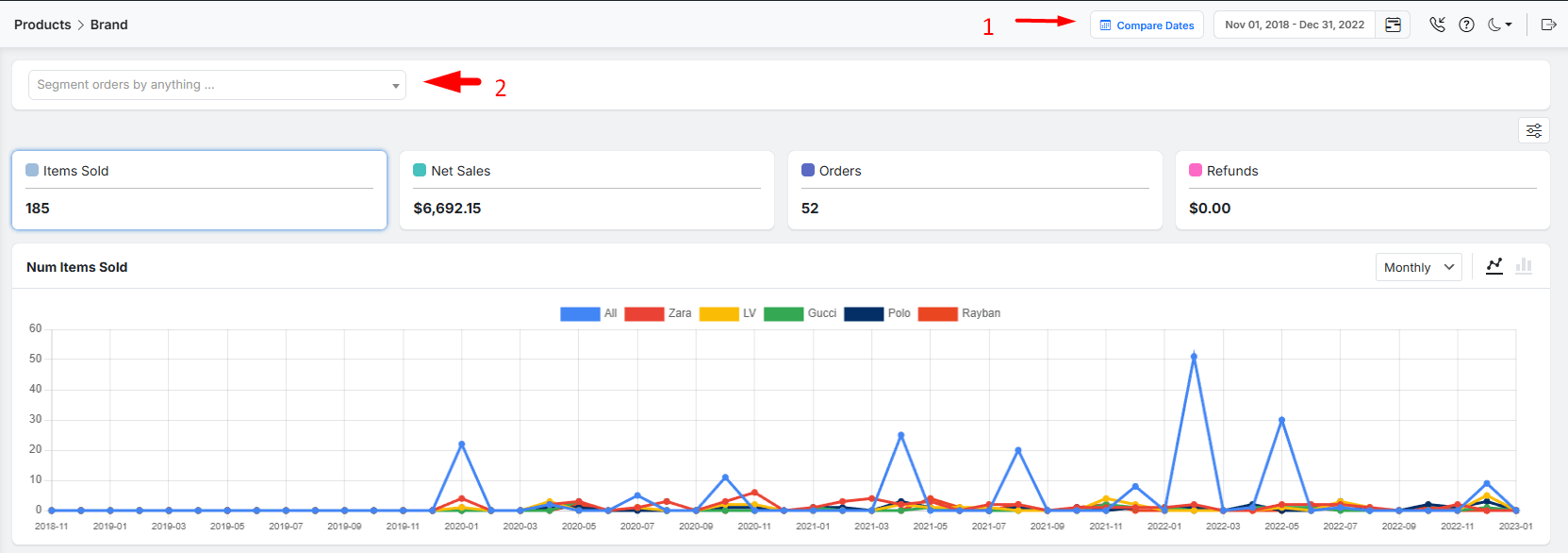
For visual trend analysis, simply click on any of these overview metrics to plot its data in the dynamic chart below.
B. The Interactive Trend Visualization Chart
This chart provides a graphical representation of your selected metric.
Adjust the time interval to Weekly, Monthly, or Quarterly views.
Switch between Line graphs for trends or Bar charts for comparisons.
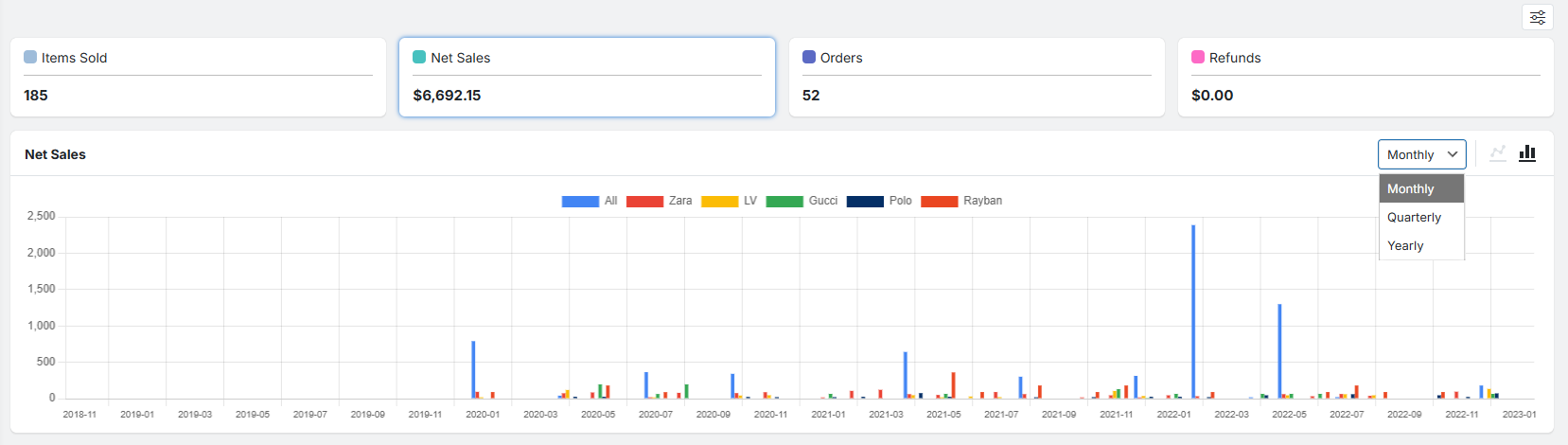
C. The Detailed Brand Data Table
This is the core of the report, offering a granular, sortable list of every brand and its performance.
- Title: The name of the brand.
- Quantity: The quantity of all products sold under this brand.
- Net Sold: The number of units sold (net of refunded items).
- Net Sales: The total revenue generated by the brand.
- Refunds: The total amount refunded for this brand’s products.
- Orders: The number of orders that included this brand.
This table is fully customizable. You can show or hide columns, adjust the number of items per page, and use the search box to find a specific brand.
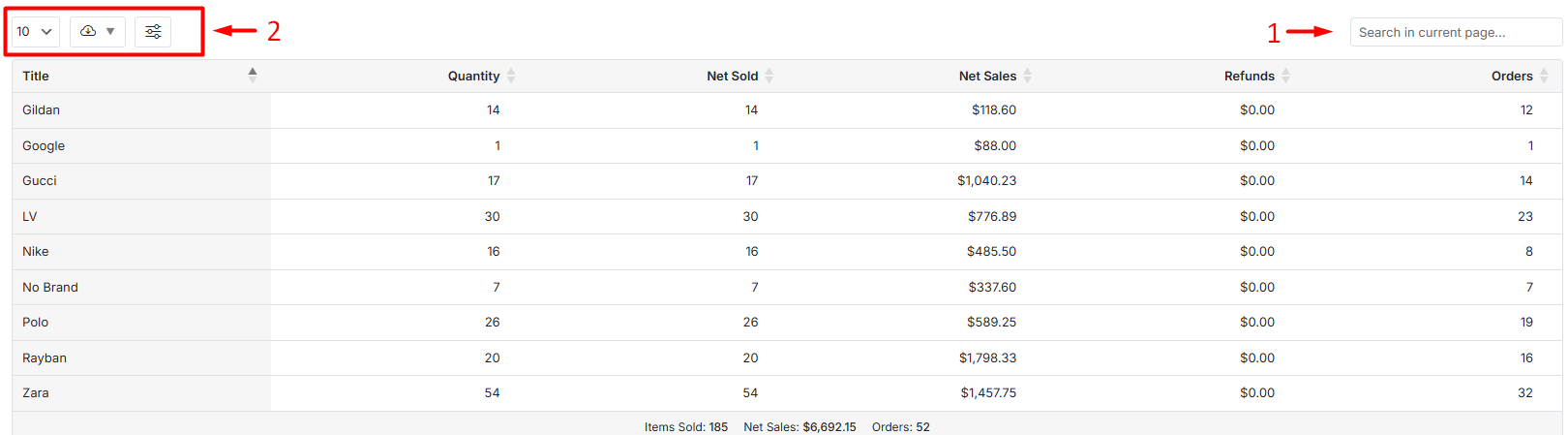
Finally, for in-depth offline analysis, you can download the brand report in formats like CSV or Excel.
Read More: How to Export Reports for Further Analysis?
Using the Brand Filter Across All Reports
Once the add-on is activated, the Brand filter automatically appears alongside the Category field in the filter section of other relevant reports (such as the main Products, Customers, or Orders reports).
This allows you to segment and analyze virtually any dataset by brand.
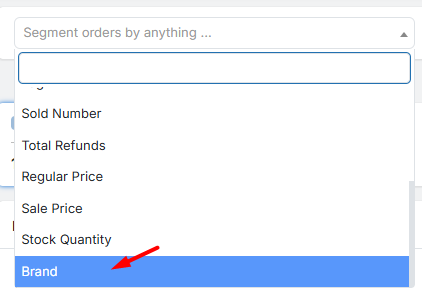
- New Brand Column in the Reports
After activating and configuring the Brand Addon, a new Brand column will automatically appear in all reports that include the Category column. This enhancement provides immediate visibility into brand performance across your standard analytics.
For example, when you generate a standard Products report (by navigating to Products > All Products), the data table will now include the Brand column alongside existing columns like Category, SKU, and Sales.
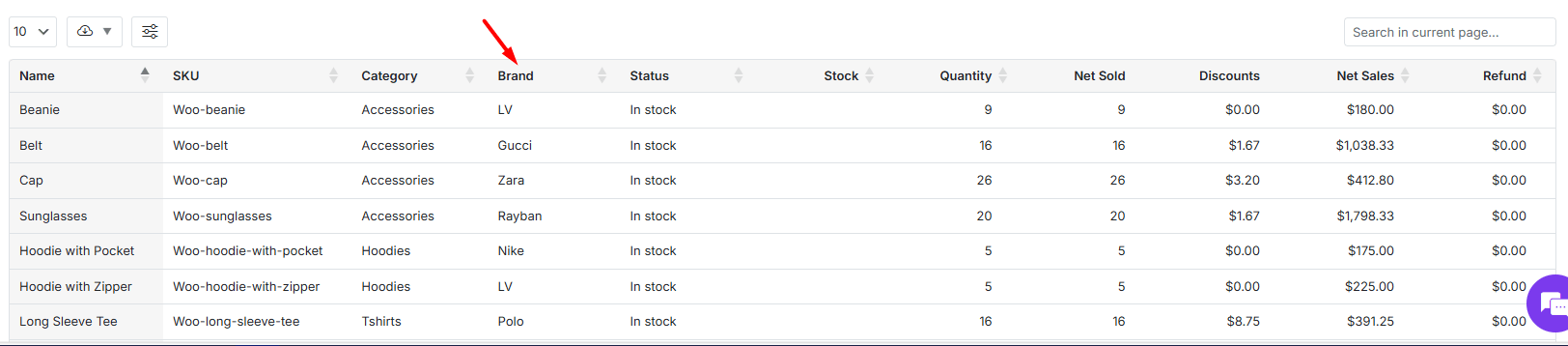
This allows you to quickly see which brand each product belongs to and analyze performance metrics directly by brand affiliation without needing to run a separate dedicated brand report.

Comments