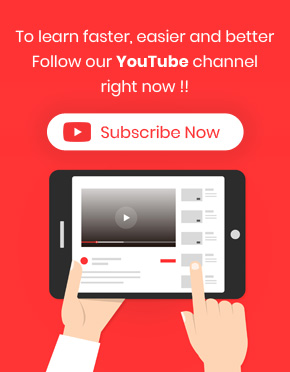Offering coupons and discount codes has always been one of the sales strategies for small or big businesses. Online stores also use this strategy to increase their sales in different situations. But the biggest question when offering coupons to customers is what type of discount coupon has the most significant impact on attracting customers and increasing sales. In this tutorial, we will teach you how to generate reports related to the coupons issued on your website and use them to analyze your marketing strategies using the WooCommerce report plugin.
What is a coupon usage report?
A ‘coupon usage report lists all discount coupons issued on the site in a certain period. In WooCommerce, three different types of coupons can be issued, which are:
Percentage discount
One of the most popular methods of offering discounts in online shops is the percentage discount. With this method, store managers can set a fixed discount on the products and customers will be more satisfied with their purchase by seeing the discounts offered on each product.
Fixed cart discount
In this way, each customer can enter the discount code when placing an order to receive a discount on the total amount of their carts.
Fixed product discount
Some online stores apply discount codes on specific products. Customers who buy those products from the site can use the coupon code to their carts.
When you generate a coupon usage report, it is possible to observe the total amount of discount applied by each type of coupon in your online store.
Why analyzing WooCommerce coupon usage reports is essential for store managers?
Marketers and site managers need to analyze the coupon usage report to improve their marketing strategies. By analyzing the information in this report, they get a comprehensive insight into which type of coupon is most appreciated by customers and which is not. In addition, they can determine which method is most suitable for offering the next discount coupons.
How to generate WooCommerce coupon usage reports?
There are 2 ways to create coupon usage reports in our plugin. Let’s try to generate them individually.
Creating a simple report for WooCommerce coupon usage
If you just want to have a list of coupons issued on your website and see the count of each one used by the customers, follow the below steps:
Go to More Reports -> Coupon
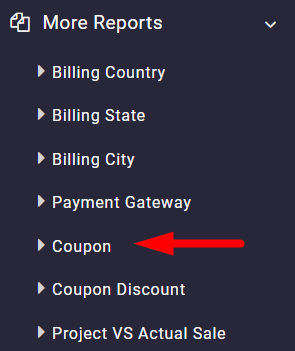
Then, open the search form by clicking on the Search icon.
In this form, try to:
- Set Date from and Date to fields.
- Select one or more coupon codes (This field is optional. If you ignore this field, a list of all coupons on your website will be displayed in the report).
- Select Discount Type (this field is optional, and you can ignore it if you want to see all of your coupons in the report) as illustrated below:

- Press the Search button to generate the coupon usage report.
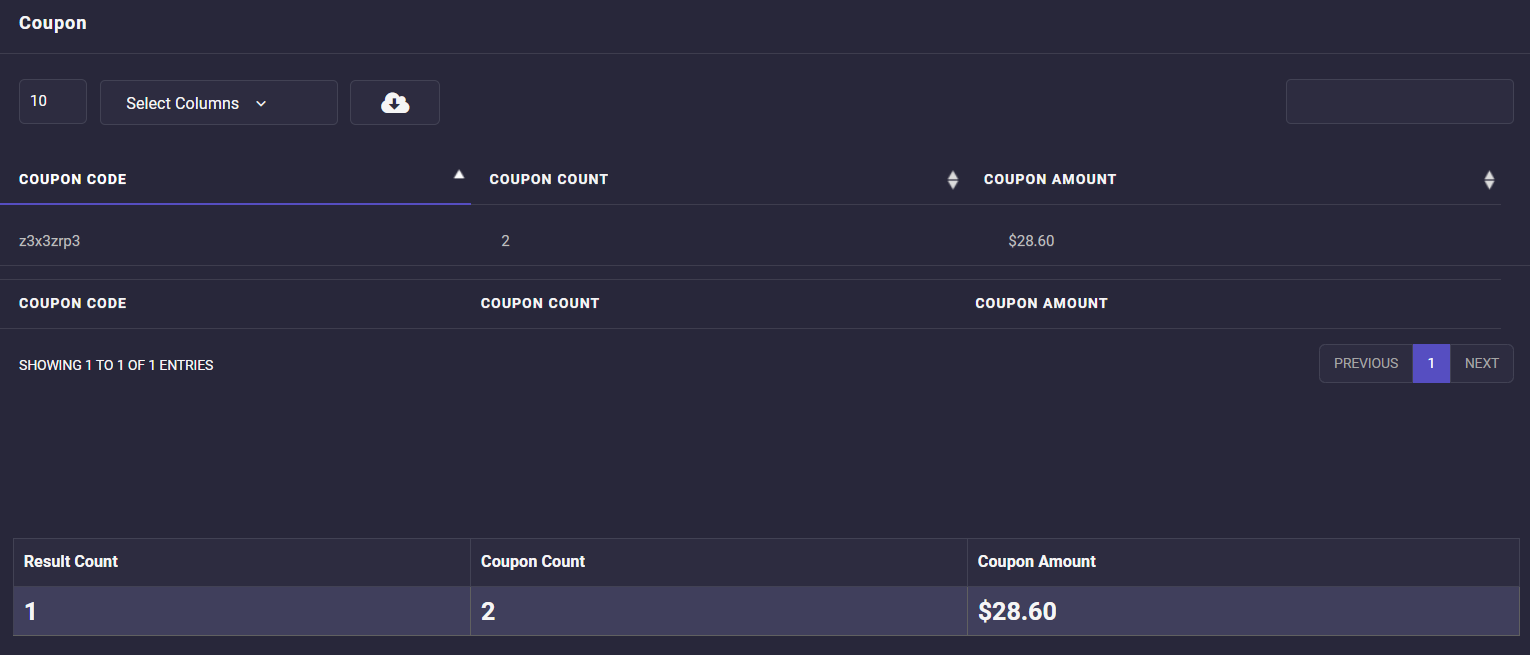
As you may notice in the above picture, there are just 3 columns in this report, including:
- Coupon code: The unique code assigned to each coupon.
- Coupon count: The number of coupons used by customers.
- Coupon amount: The total amount of discount applied by the coupon on customer carts.
You can also observe a summary report at the bottom of the table which is the sum of all data in the table columns.
Creating a WooCommerce coupon usage report by product
You can create coupon usage by product report by going to the below address:
More Reports -> Coupon Discount
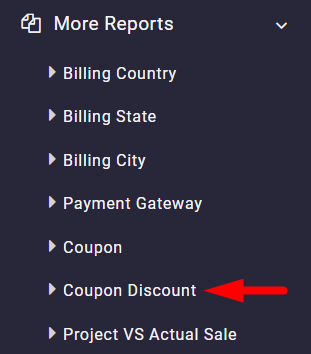
The search form of this report is almost the same as the previous one. So, you can set To and From Dates, Coupon Codes, and Discount Type.
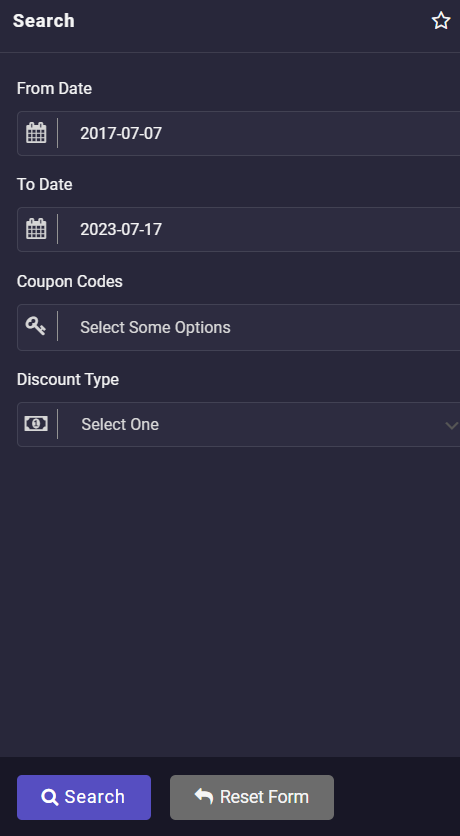
Then by clicking on the Search icon, the coupon usage report by product is generated as illustrated below:
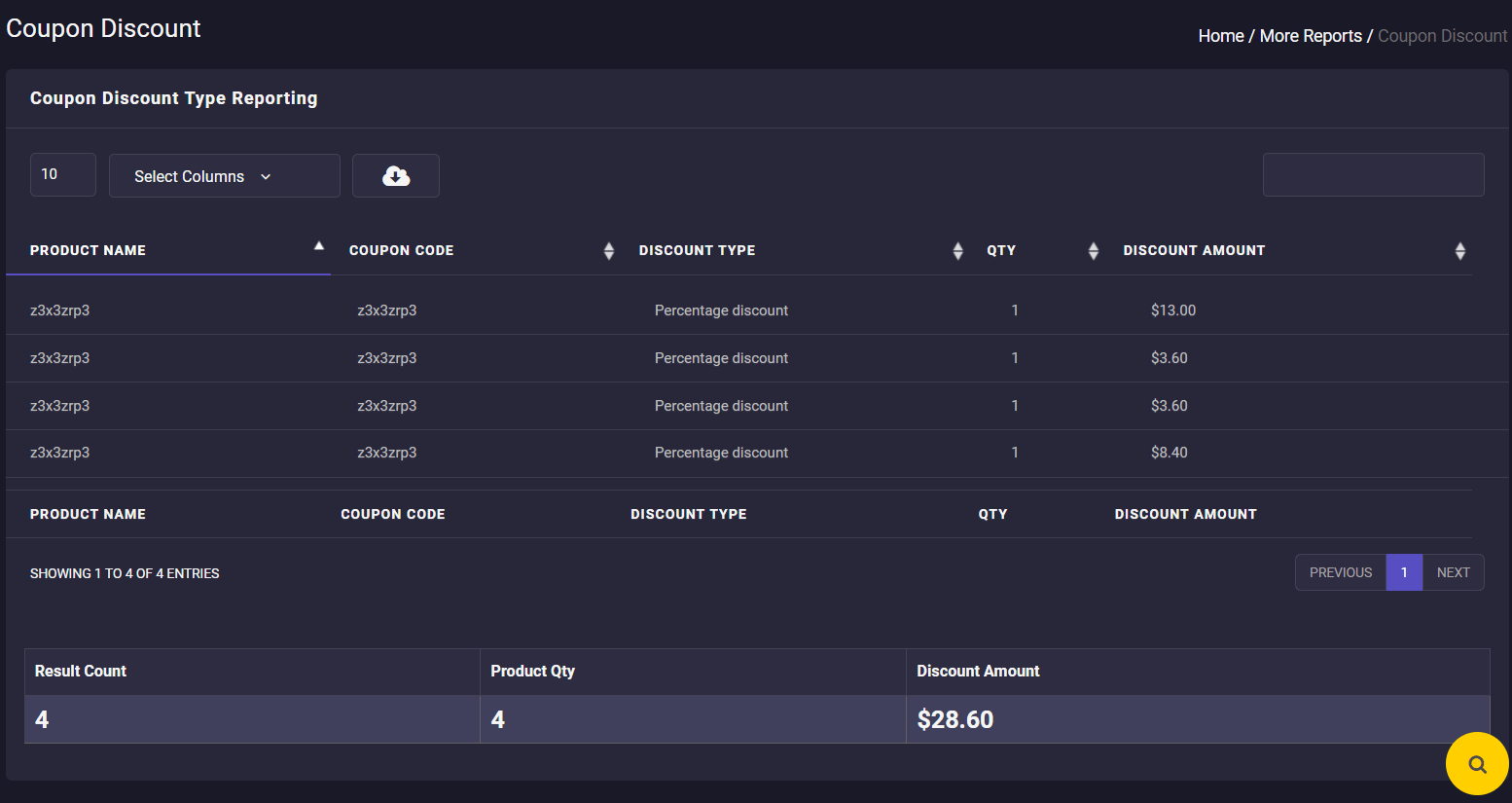
In this report, you can find the following information:
- Product name: The product title in the online shop.
- Coupon code: Unique code of each coupon.
- Discount type: The type of coupon discount as described before.
- QTY: The number of coupons used to purchase each product.
- Discount Amount: The discount applied on the product price based on the coupon amount.
Analyzing this report lets you determine which coupon is applied to each product.In the summary report, Total coupon counts, Total product quantity, and Total discount amount are reported.