Effective business planning requires looking beyond past performance to anticipate future opportunities. The Forecast Report in the REPORTiT – Advanced Reporting for WooCommerce plugin empowers you to move from hindsight to insight, using your historical data to generate actionable sales and customer growth projections. This allows you to set realistic targets, allocate resources efficiently, and make informed strategic decisions to steer your business toward its goals.
Creating a meaningful forecast is a simple two-step process:
Step 1: Define Your Forecast Goals in Settings
Before viewing the report, you must first input your projected targets.
- Navigate to Settings > Forecast.
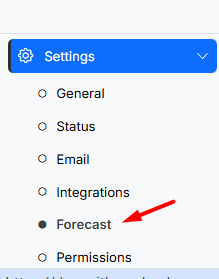
2. Select the year for which you want to create the prediction.
3. Enter your monthly numerical predictions for the two key metrics:
· Total Sales
· New Customers
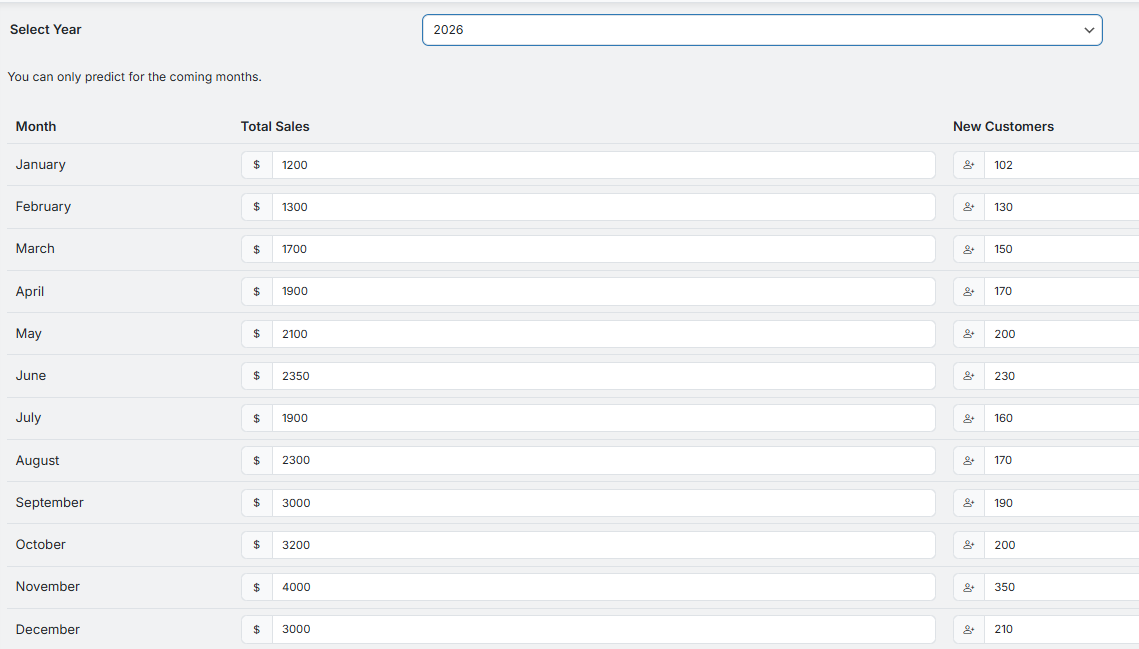
4. Save changes to store your forecast data.
Step 2: Generate and Analyze the Forecast Report
To generate the Forecast report, you need to go to Other > Forecast.
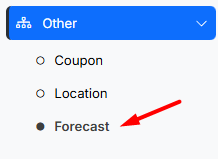
Then, in the filter section (1), select the year you want to review the report.
The plugin will automatically generate the report, which is divided into two main sections:
Goal Overview Cards (2): This section provides an immediate, high-level snapshot of your annual performance against targets, showing:
- Touch Goal: This metric counts the number of months where the actual sales and customer numbers met or exceeded the forecasted target. It effectively measures your success rate against projections.
- Important: Any month where performance falls short of the target is automatically counted in the “Loss Goal” metric instead
Detailed Monthly Breakdown Table (3): This table offers a granular, month-by-month comparison between your predictions and actual performance. The columns include:
- Date (Month): The specific month being analyzed.
- Predict Total Amount: The forecasted total sales for the month.
- Actual Sale: The real, achieved sales for the month.
- Fix Different (for sales):The absolute monetary difference between predicted and actual sales.
- Percentage Different (for sales):The variance between predicted and actual sales shown as a percentage.
- Predict Customer No: The projected number of new customers for the month.
- Actual Customer No: The real number of new customers acquired.
- Fix Different (for customers): The numerical difference between predicted and actual customer counts.
- Percentage Different (for customers): The variance between predicted and actual customer counts shown as a percentage.
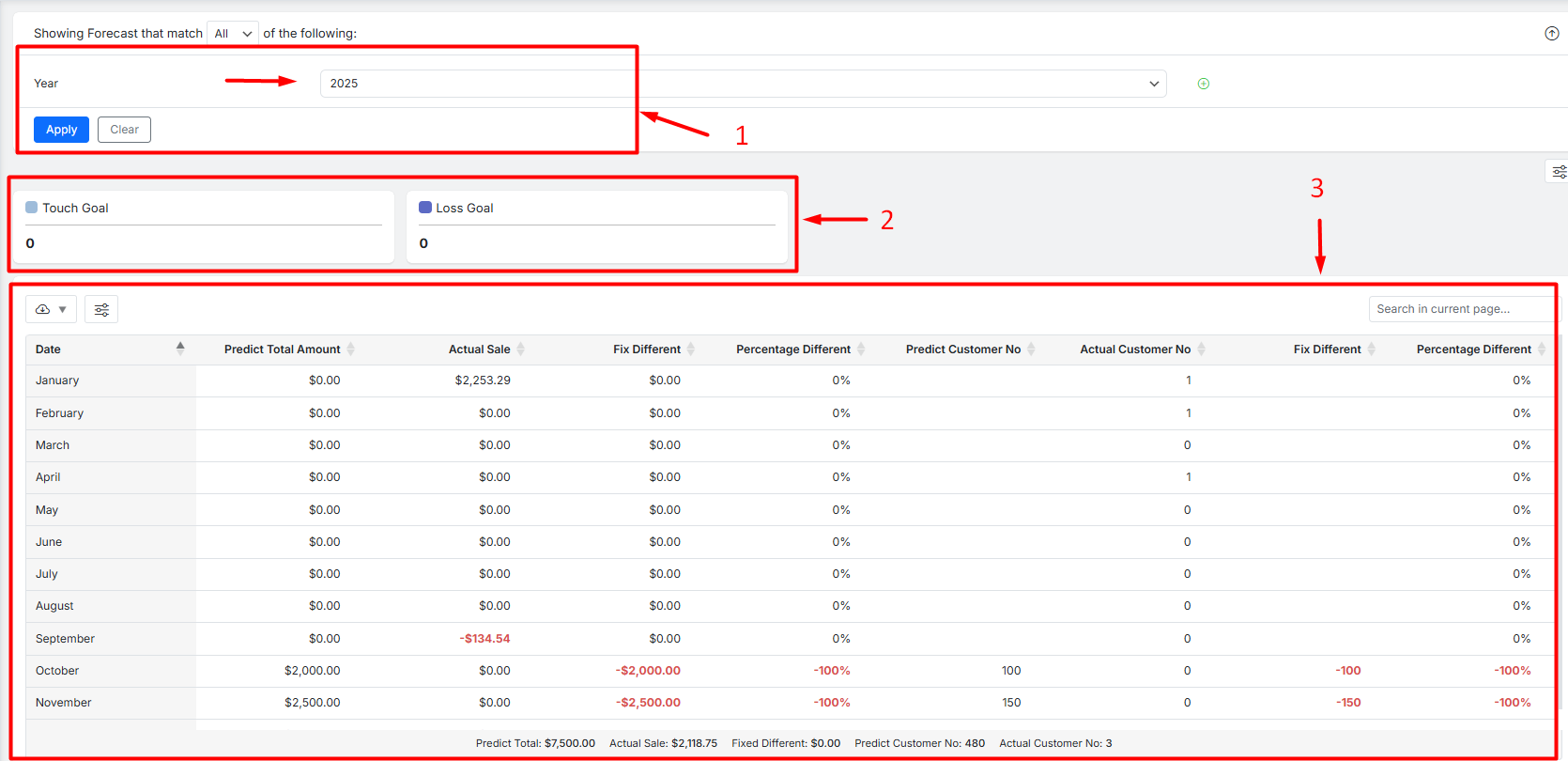
Customizing and Exporting Your Forecast Report
The report is fully customizable to fit your needs:
- Use the Column Manager to show or hide specific data columns in the table.
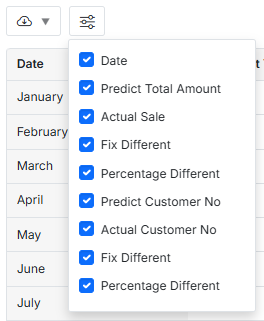
- Utilize the Search box to filter the report and view specific data like a specific month.

- Finally, use the Download option to export the complete forecast report for further analysis or sharing.
Read More: How to Export Reports for Further Analysis?

Comments