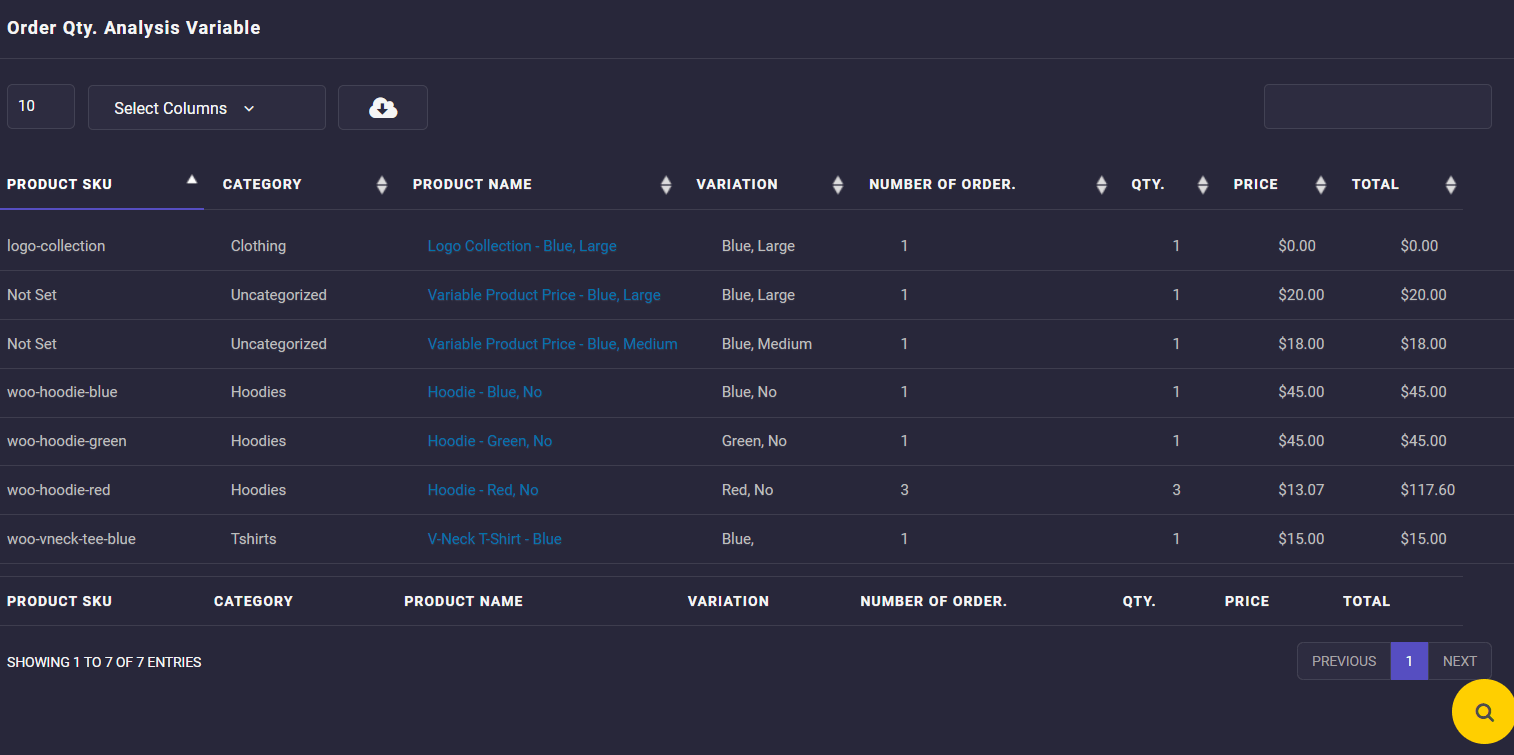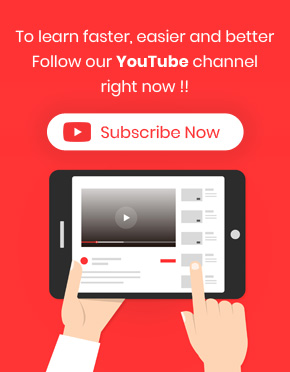Analyzing product variations in sales reports is essential for store managers of big e-commerce websites to better manage their online store and plan effective marketing strategies to sell their products. In this tutorial, you can learn how to generate product variations sales reports in the WooCommerce report plugin.
What is a product variation sales report?
The product variations sales report provides a list of all variations in your online store with all necessary information about their orders, like total amount, total quantity, etc. By generating this report, you can discover your online shop’s best and worst selling variations.
Why do store managers need product variations in sales reports?
Online store owners should know all the details of selling their products, especially when running an e-commerce store with many variable products. Evaluating product variations sales helps them understand which variations are most liked by customers and which have less demand. By analyzing the sales report of variable products, they can also plan the best marketing strategies that increase sales of some variable products that remain in stock. Also, the product variations sales report can help them to check the sales of different product variations and decide on their supply in the future for their online store.
How to generate sales reports for specific WooCommerce product variations?
To generate a sales report based on product variations in our plugin, follow the below steps:
- Open the Order Reports list in the plugin main menu.
- Choose the Analysis Variation products from the list.
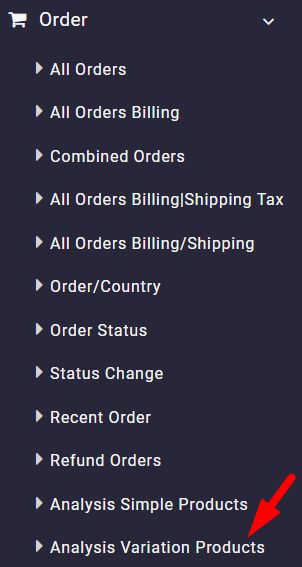
- Click on the Search icon to open the search form.
In the Search form:
- Set Date from and Date to fields by using the built-in calendar.
- Choose one or more of the products in your online store in the Product field (This is optional-If you ignore this field, all variations will be displayed in the table)
- Instruct the plugin to order the list of variations in the table by Quantity or by Product Name.
- Press the Search button to receive the report.
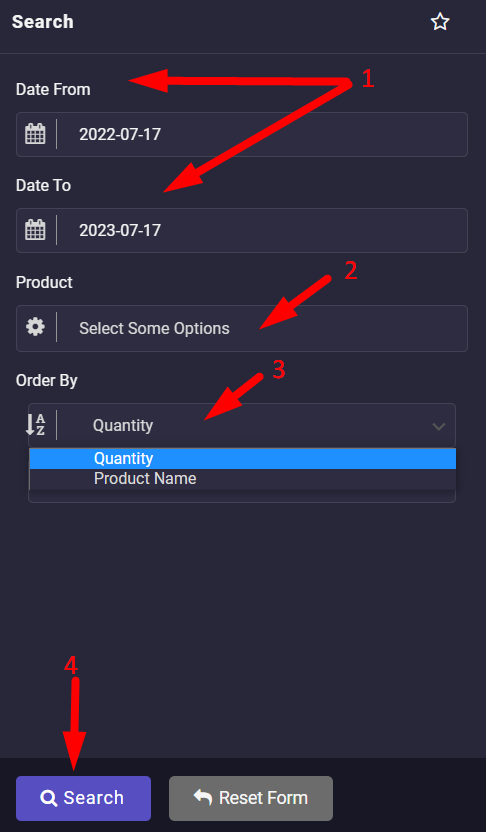
As illustrated below, a list of variable products is displayed in the table, and you can see other information in different columns, such as:
- Category: The name of the category that each variation belonged to.
- Product name: The variable product name.
- Number of orders: The number of orders placed for each variation.
- Qty: The quantity of the product variations sold on the specified date.
- Price: The price of product variation set by the store manager.
- Total: The total amount of all orders placed for each product variation.