Effective coupon management is vital for driving sales while maintaining profitability. This comprehensive report in the REPORTiT – Advanced Reporting for WooCommerce plugin provides deep insights into your promotional strategies, allowing you to measure the true impact of every discount.
By analyzing this report, you can identify your most effective promotions, optimize your marketing spend, and make data-driven decisions to design future campaigns that truly resonate with your customers and boost your bottom line.
How to get the coupon report in the REPORTiT plugin?
Creating this detailed coupon analysis is a straightforward process:
First, navigate to Other > Coupon
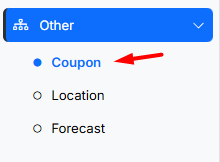
Then set the following filters:
Use the Date and Time filter to focus on the specific campaign period or timeframe you wish to analyze
Read More: How to Use the Date Filter and Compare Performance Across Time Periods?
Refine your report using a wide range of targeted filters to pinpoint exact coupon data:
- Coupon Created: Filter coupons based on their creation date.
- Coupon Expire: Isolate coupons by their expiration date.
- Coupon Last Used: Find coupons based on when they were last redeemed.
- Type: Segment by discount type (e.g., percentage, fixed cart, fixed product).
- Coupon Code: Search for a specific coupon by its code.
- Usage Count: Filter coupons by the number of times they have been used.
- Amount Discounted: View coupons based on the total value they have discounted.
- Coupon Amount: Filter by the specific discount value of the coupon.
- Product/Category: Review coupons used for specific products or categories.
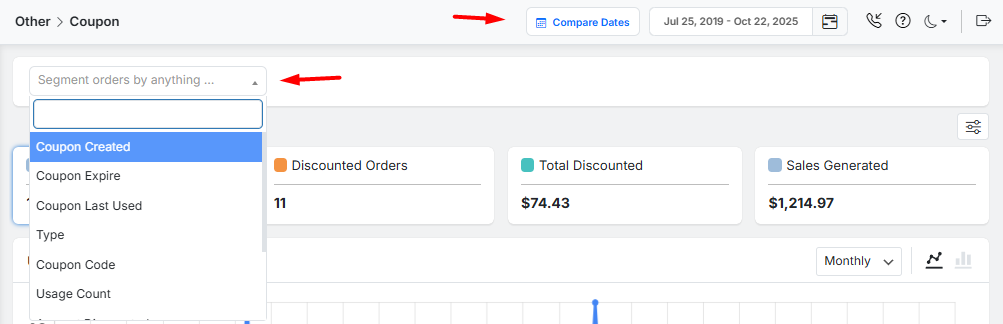
Example: To find all percentage-based coupons that expired within a specific date range, you would apply two filters:
- Set “Coupon Type” to ‘Percentage Discount‘
- Use the “Coupon Expire” filter to define your date range.
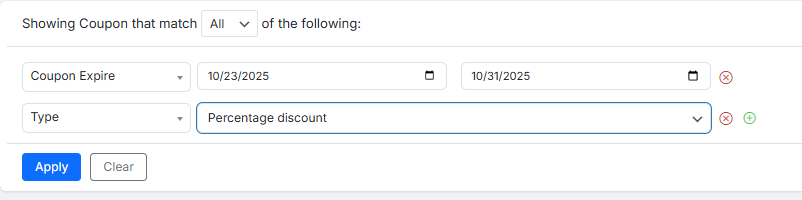
Upon generation, the report presents your promotional data in two main interactive sections for comprehensive analysis.
The Customizable Coupon Report Dashboard
This overview provides a high-level snapshot of your overall coupon effectiveness for the selected period.
You can choose which key metrics to display from a predefined list, including:
- Used Coupons: The number of unique coupons redeemed.
- Discounted Orders: The total number of orders that used a coupon.
- Total Discounted: The cumulative monetary value of all discounts given.
- Sales Generated: The total revenue from orders that used a coupon.
For visual trend analysis, simply click on any of these overview metrics to plot its performance over time in the dynamic chart below.
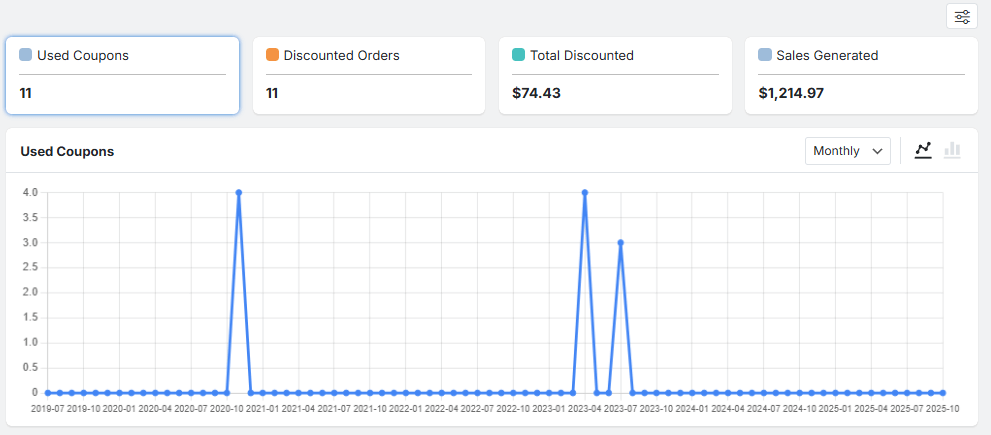
The plugin allows you to customize the chart as follows:
- Select one of the above metrics to transform it into an easy-to-understand visual chart over time.
- Adjust the timeline to Weekly, Monthly, or Quarterly views to spot seasonal patterns or campaign spikes.
- Switch between Line graphs for tracking trends or Bar charts for comparing periods.
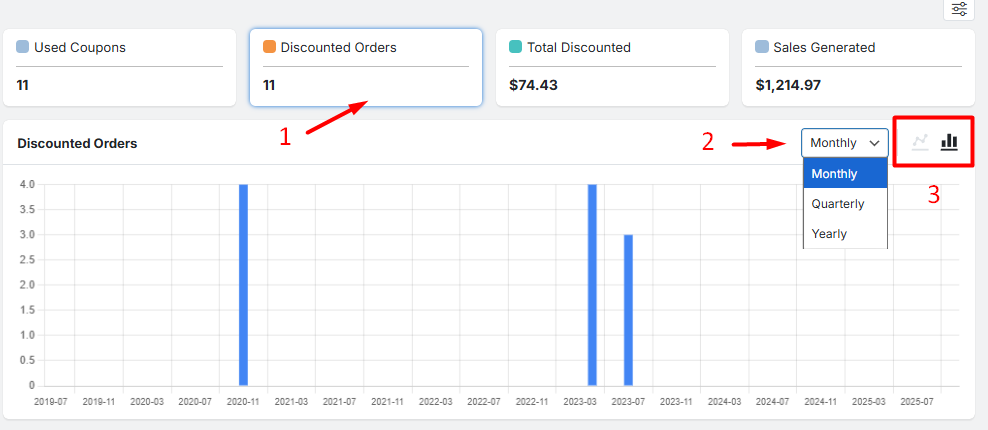
The Detailed Coupon Report Table
In this section, you can find a granular, sortable list of every coupon and its performance.
- Coupon: The name and code of the coupon.
- Discount: The specific discount amount or percentage.
- Type: The discount type (e.g., Percentage, Fixed Cart).
- Usage: The number of times the coupon was used.
- Total Discounted: The total financial value the coupon has provided to customers.
- Create: The date the coupon was created.
- Expire: The coupon’s expiration date.
- Sales Generated: The total revenue attributed to orders that used this coupon.
To customize the report table, you can:
- Use Column Manager List to show or hide columns,
- Choose one of the preset numbers to adjust the number of items per page,
- Use the search box to quickly find a specific coupon code or other data in the report.
- Download the complete coupon report in formats like CSV or Excel
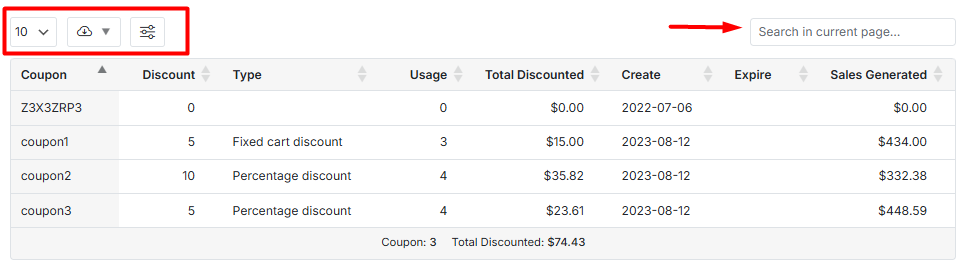
Read More: How to Export Reports for Further Analysis?

Comments