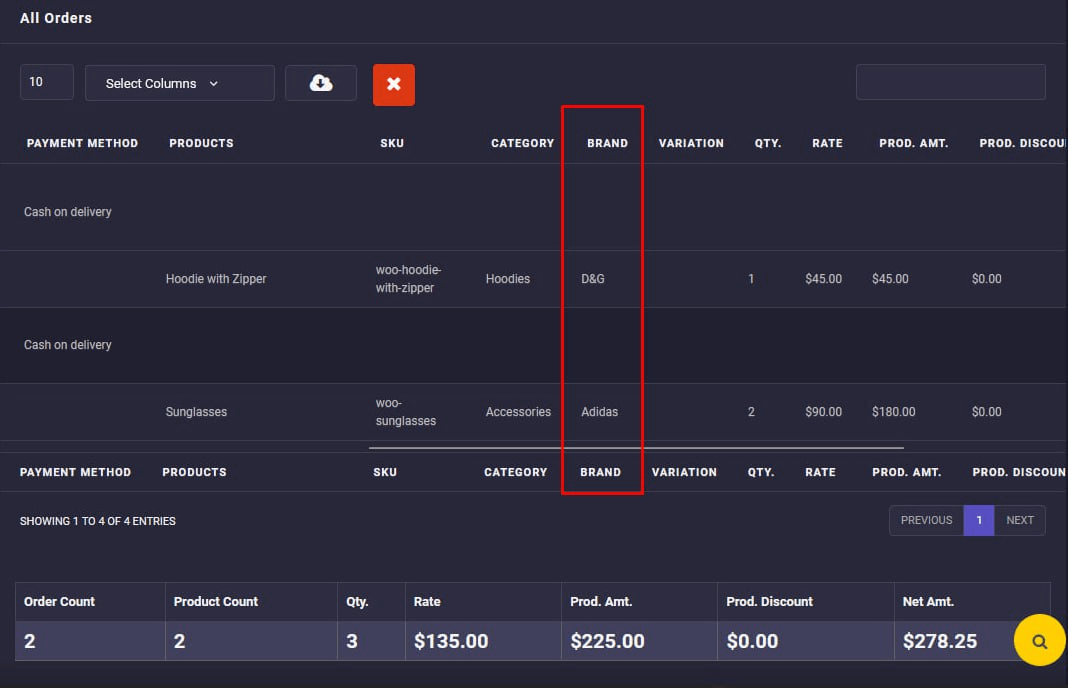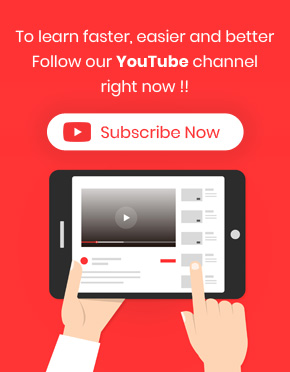Many online stores sell their products from different brands. The managers of these websites need a complete report on how many products from each brand have sold. Fortunately, if you have installed a brand plugin on your WooCommerce site, you can integrate it with the WooCommerce report plugin to see its data in your reports.
What is the WooCommerce brand plugin?
The brand plugin enables store managers to specify the brands of their online shop products. By using brands plugin, store owners can add information like name, description, thumbnail, banner, rating, and more related to the brands of their products.
Why do store managers need to analyze sales reports by brand?
Managers of e-commerce websites can identify which brands are more attractive to customers by reviewing the sales report based on the brand. As a result, they can supply more products from best-selling brands in the future and attract more customers to the store.
On the other hand, by observing brands with lower sales, marketers can use appropriate strategies such as discounts or gift offers to increase the sales of those products and make the store more profitable.
The sales report by the brand is also suitable for analyzing customer behavior. By receiving such reports, managers can have a complete insight into which brands are more favorable for customers. So, by using appropriate marketing strategies, they can encourage the customer to return to the site and, for example, visit the new products of the brand or order on-sale products.
How to activate the sales report by brand report in the WooCommerce report plugin?
To integrate the brand plugin with the WooCommerce report plugin, try the below steps:
- Go to the Settings in the plugin main menu.
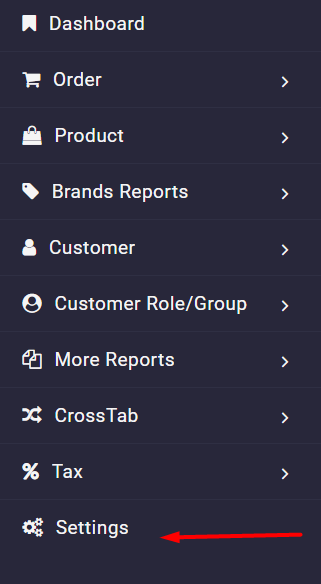
- Open the Add-Ons tab as illustrated below.
- Find Brands Add-Ons option.
- Open the combo box under Enable Brand Taxonomy field.
- Choose one of the brand plugins from the list.
- Click on the Save Settings button.
Note: If the brands you have assigned to the products are not listed here, you can insert their “Taxonomy Slag” to make them available in the reports.
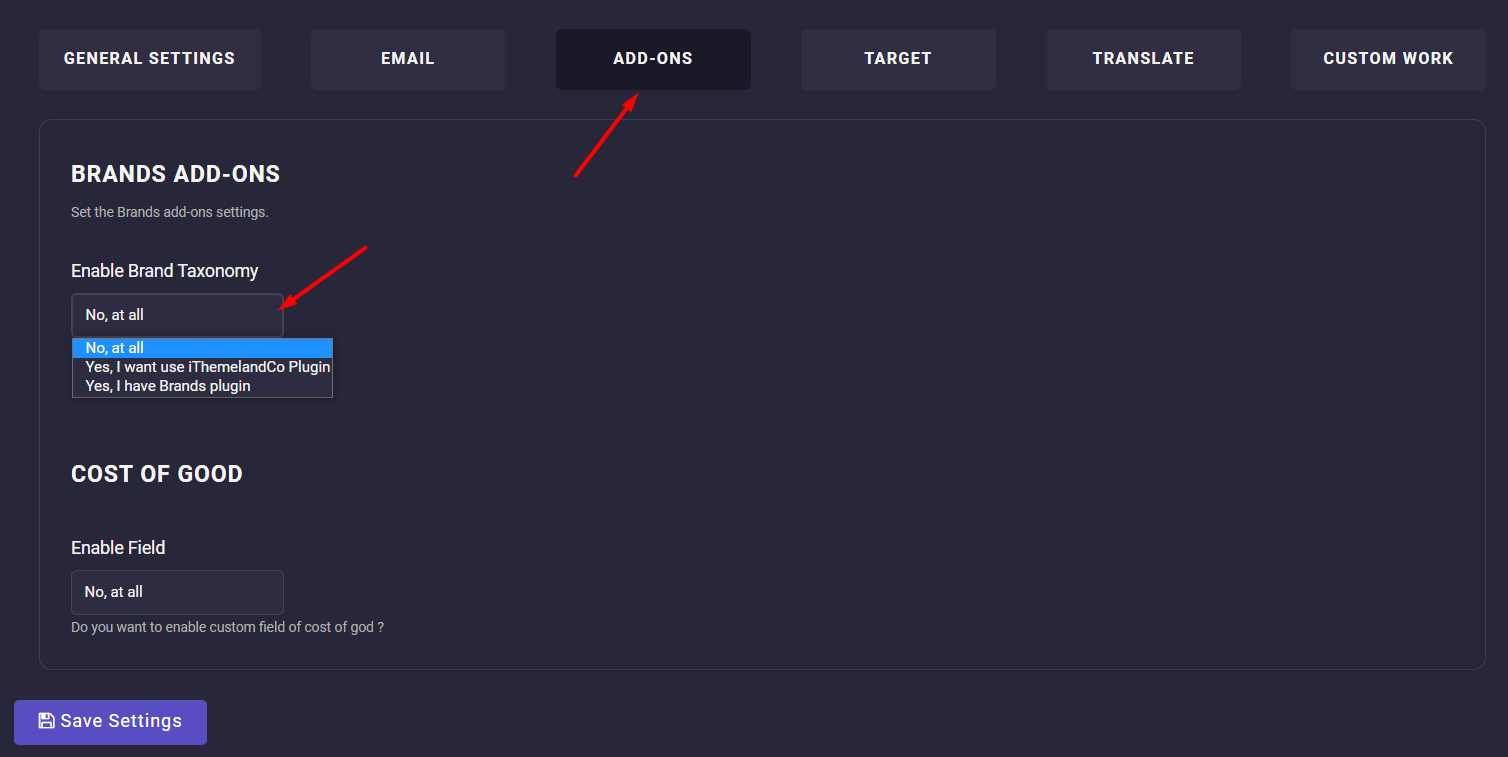
How can you generate sales report by WooCommerce brand?
Enabling the brand plugin will add a new menu called Brand Report. So, you can generate brand reports based on any data you need, such as orders, products, customers, etc.
In this new menu, you can generate two different reports which are:
- All Orders per Brands
- Brands Report
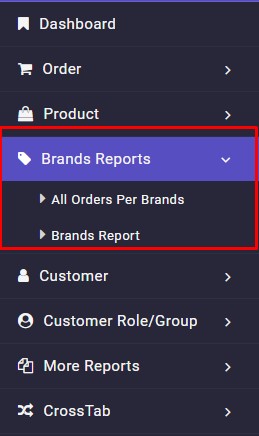
Let’s see what information is reported in these reports, individually.
All orders per brands report
In the “All orders per Brands” report, you can find a list of all orders placed in your online store when set a date range in the Search form. If you take a closer look at the columns of this table, you can see the Brand column which lists the name of brands for each product in the order.
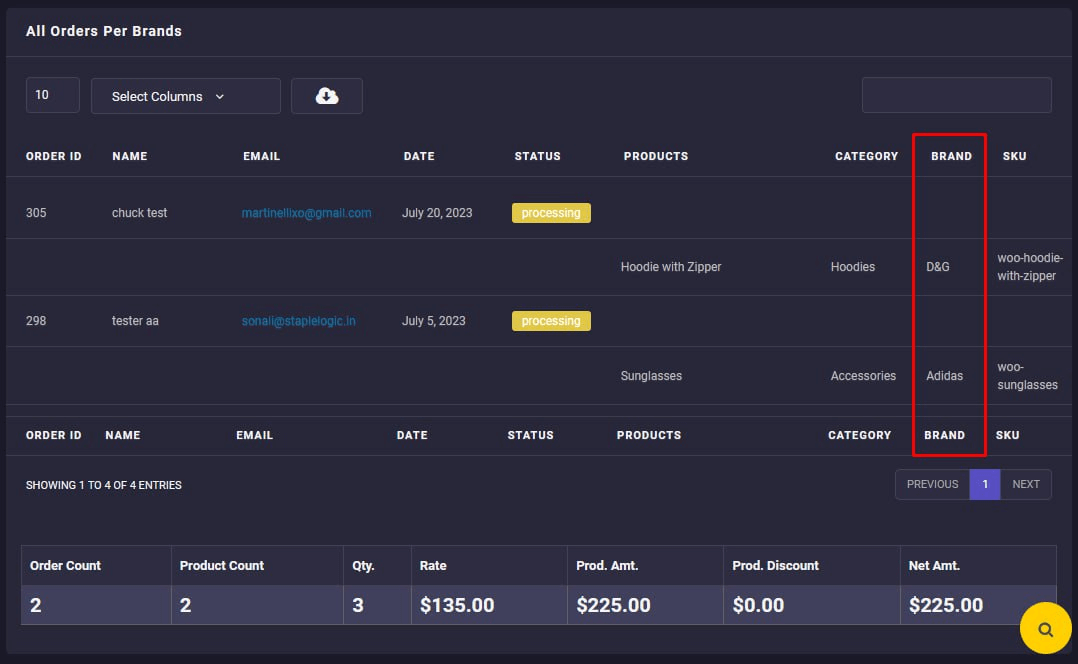
Brands sale report
The brand report is very simple with just three columns including:
- Brand name: The name of product brand.
- Quantity: the total number of orders placed for each brand.
- Amount: the total amount of orders related to each brand.
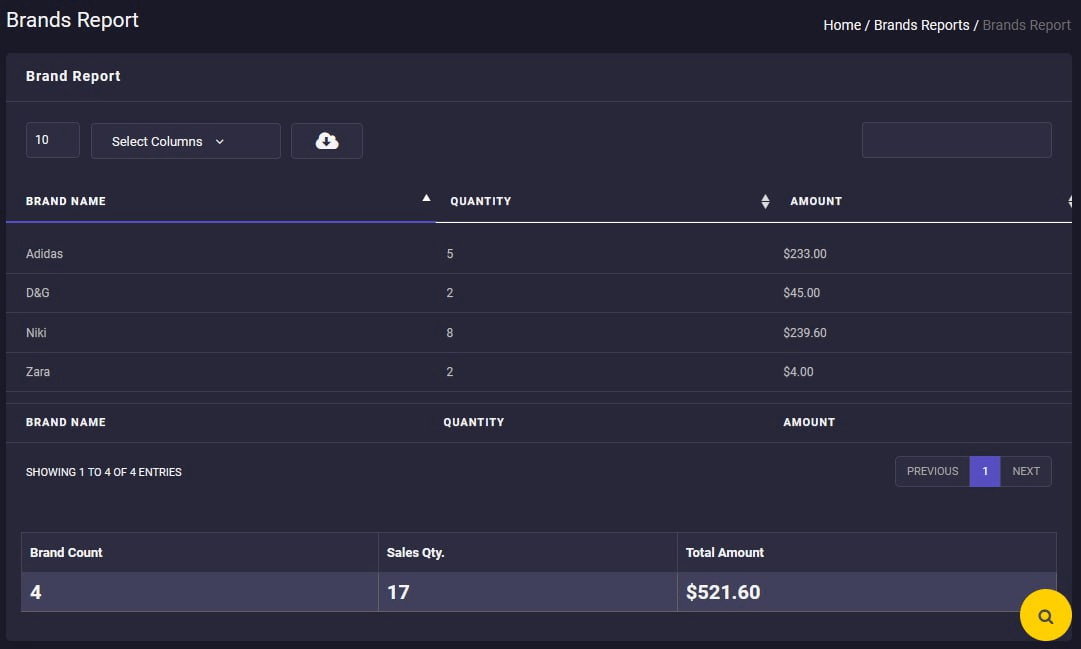
Our plugin will also add a brand column to the table of all reports. So, you can analyze the information you need by generating any report such as:
- Product -> All Products
- Order -> All Orders
- Product -> Purchased Product
- Product -> Purchased Variation
- Product -> Product Stock
- and more.
For example, if you generate All orders report after enabling the brand plugin in Settings, the plugin will add the Brand column automatically to the table as illustrated below: