Effective inventory control is crucial for maintaining sales momentum and avoiding stockouts. The REPORTiT – Advanced Reporting for WooCommerce plugin helps you to actively monitor stock levels and product status. The visual chart and table report allow you to make informed restocking decisions and optimize your inventory investment for better cash flow management.
How to get the product stock report in the REPORTiT plugin?
To gain complete visibility over your product availability, follow these simple steps:
- Go to Products > Stock & Inventory

- Filter the report using the available filters:
- Product/Variation: Filter by specific items or variations.
- Category/Tag: Narrow results by product category or specific labels.
- Attribute: Isolate items by specific features like size or color.
- Stock Status: View products based on availability (In Stock/Out of Stock).
- Stock Quantity: Filter by current inventory quantity.
For example, to review a report of out-of-stock products, apply the “Stock Status” filter and select “Out of Stock” from the options.
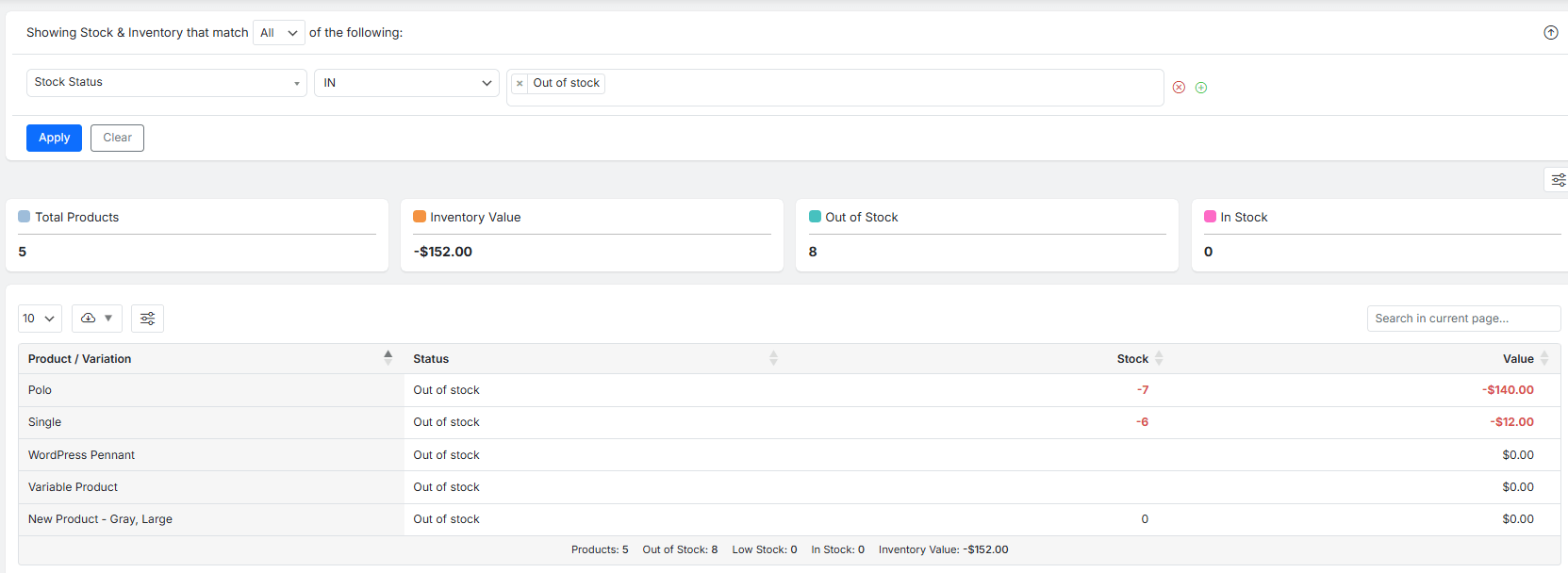
- Apply a filter to review the stock report, which presents a clear, two-part overview of your inventory health.
The first part is a summary that provides an immediate snapshot of your overall stock situation:
- Total Products: The total number of products and variations in your catalog.
- Inventory Value: The total price of your current in-stock inventory.
- Out of Stock: The number of items currently unavailable for purchase.
- In Stock: The number of items actively available for sale.

The second part is a sortable table containing the granular data for every product and variation.
- Product / Variation: The name of the item or its specific variant.
- SKU: The unique stock-keeping unit identifier.
- Status: The publication status in your WooCommerce catalog.
- Stock: The current availability status (e.g., In Stock, Low Stock).
- Value: The financial value of the current inventory for that item.

You can customize this view by modifying visible columns, adjusting items per page, or using the search function to find specific products by name, SKU, or other attributes.
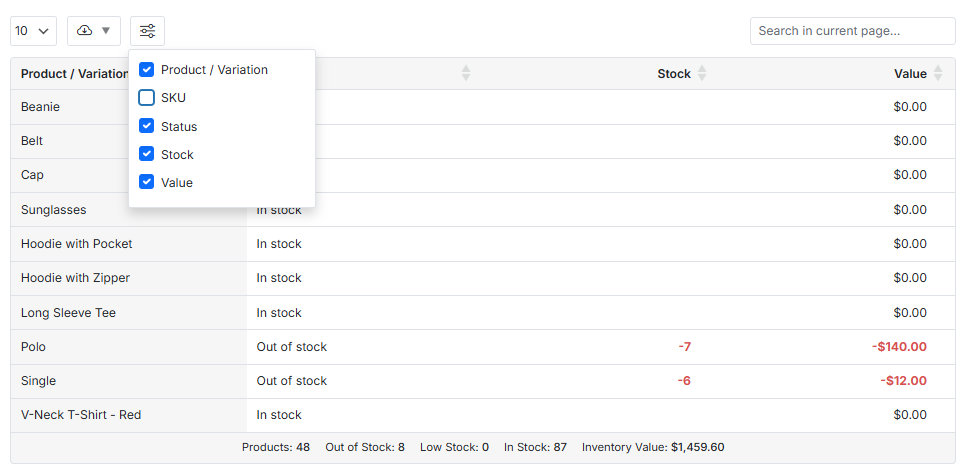
For offline analysis or record-keeping, the entire report can be downloaded in formats like CSV or Excel.
Read More: How to Export Reports for Further Analysis?


Comments