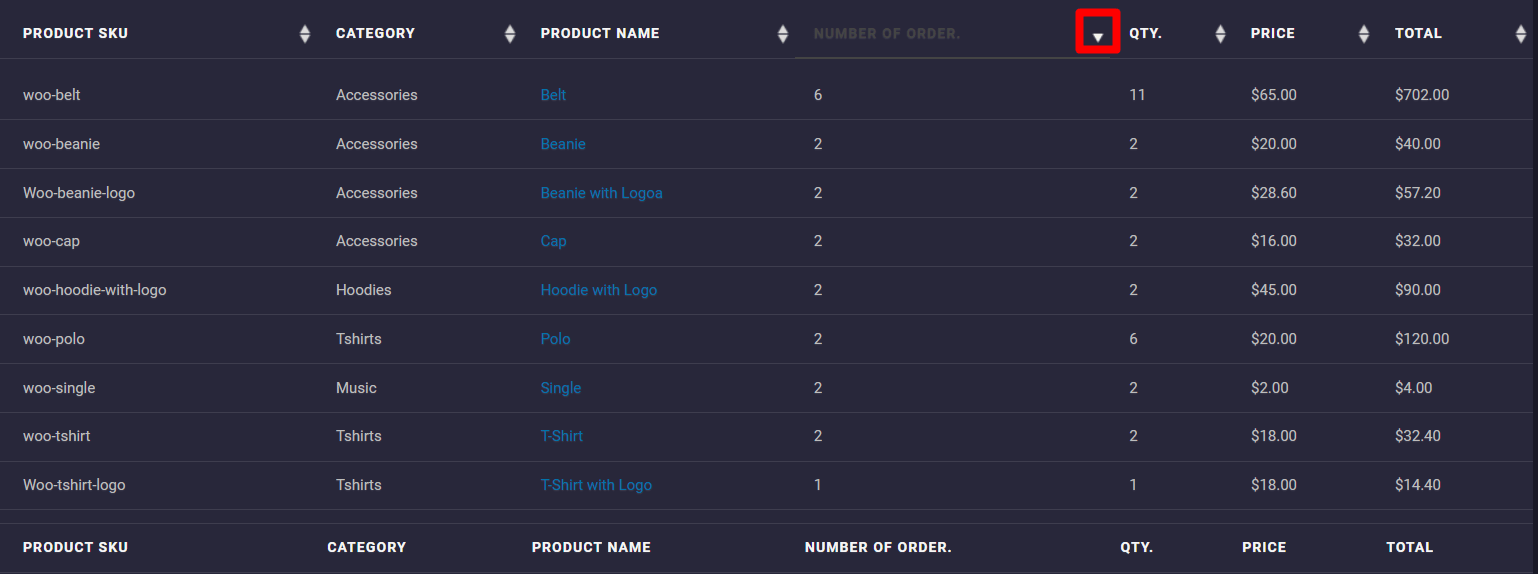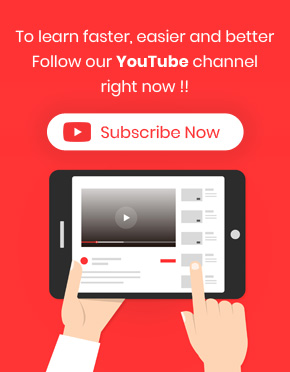Analyzing the sales performance of specific products is one of the most important insights that all store managers need to know about. Follow this tutorial to find the easiest way to create this report in WooCommerce stores using the WooCommerce report plugin.
What is the sales performance for a specific product?
The sales performance of a specific product is a useful report enabling store managers to recognize which product had the most or the least sales in a date range. In this report, a list of all products sold on a specific date is usually displayed in a table, and other practical information like the number of orders, the total sales amount, total discount coupons, etc., related to that product is provided in different columns of the table.
Why do you need sales performance for a specific product?
Analyzing single-product reports provides a comprehensive insight into the sales performance of each product for the store managers. By evaluating this report, they can recognize if the new products could catch customers’ attention or if the occasional promotions had an effect on boosting the sales of in-sale products. It is also possible to know which products must be more supplied based on customer demand.
How to generate a sales performance report?
By using the WooCommerce report plugin, generating a sales report for one specific product is easy. Let’s see how.
Example: Generate sales report for Beanie during the last 5 years.
To generate this report, first, you need to navigate to the below address in the main menu of our plugin:
Orders >Analysis Single Products (1)
Then you have to open the search form by pressing the Search icon. (2)
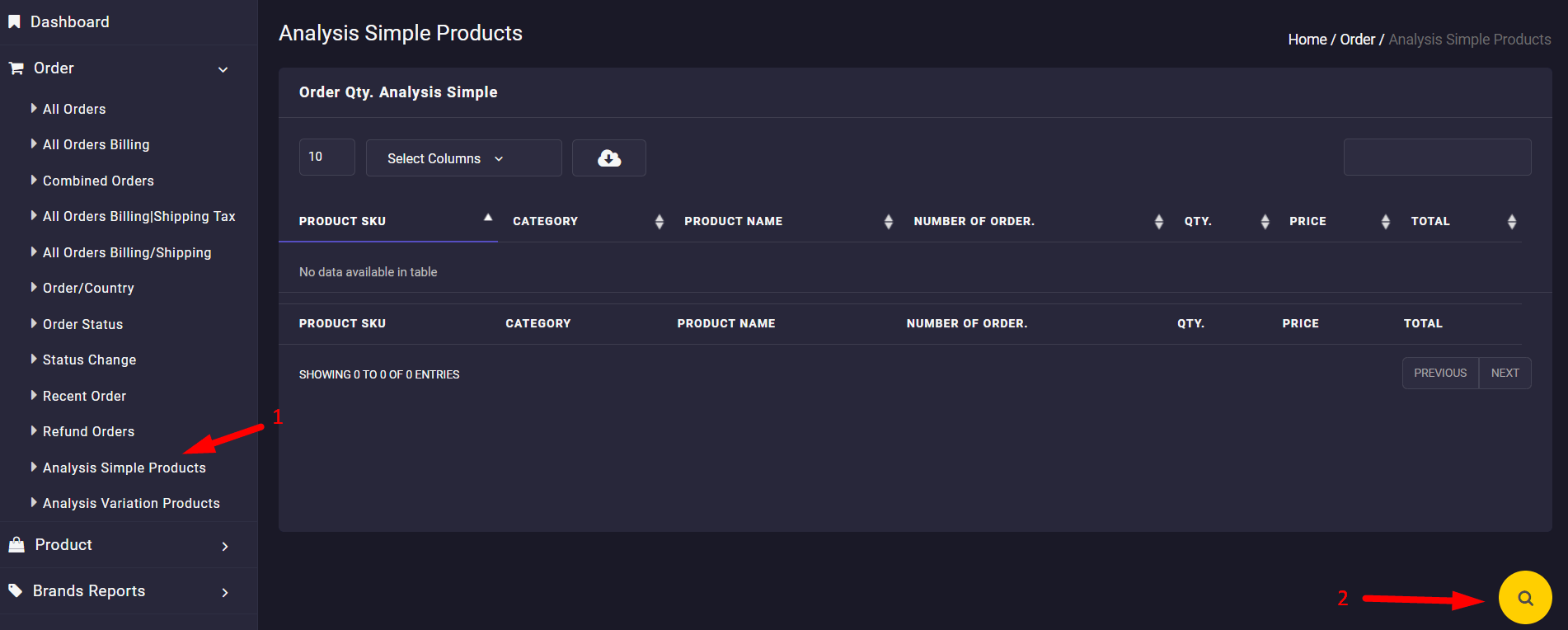
In the search form, you can access a built-in calendar in the Date from and Date to fields (1). So, it is easily possible to set the date interval from July. 2018 to July. 2023.
Now, you have to choose the specific product from the drop-down list of Product fields to generate its sales report. In this example, we selected Beanie (2) and clicked the Search button. (3)
Note: in the Product field of the search form, it is also possible to choose more than one product to receive their reports in the table.
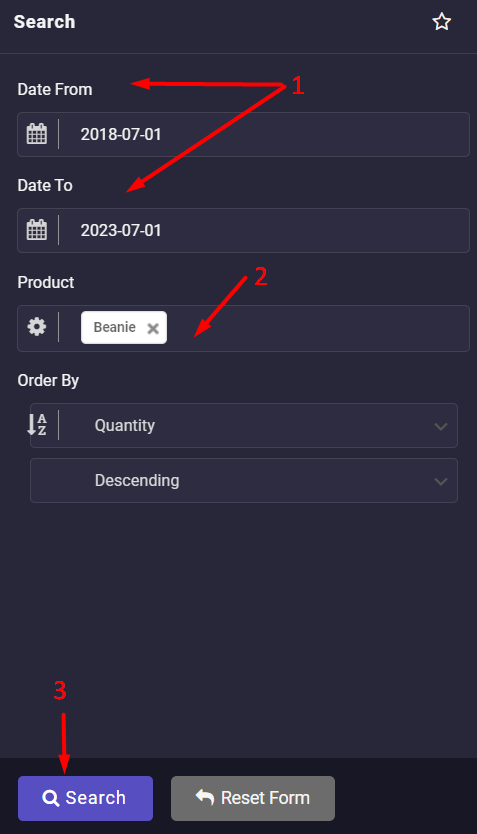
As illustrated below, the sales report provides comprehensive information about Beanies in all categories, such as:
- No. Of orders: The number of orders related to this specific product is reported in this column.
- Quantity: The quantity of each product ordered in the specified date interval is displayed here.
- Price: The price set for the product in the online store is reported in this column.
- Total: This column is the total amount of orders for each product.

There are also up and down arrows next to the title of each column, allowing you to observe the report in ascending or descending order. For example, if you click on the arrows of the Quantity column, the result is as below: