Understanding where your customers are located is fundamental to optimizing your marketing strategy and logistics. This powerful report in the REPORTiT – Advanced Reporting for WooCommerce plugin allows you to have a clear, segmented view of your sales performance across different countries, states, and cities.
Analyzing the Sales by Location report helps you make informed decisions about where to focus your advertising spend, offer localized promotions, or adjust shipping options to better serve your global customer base.
How to get the sales report by location and region in the REPORTiT plugin?
To create this detailed location-based analysis, go to Other > Location then follow three simple steps below:
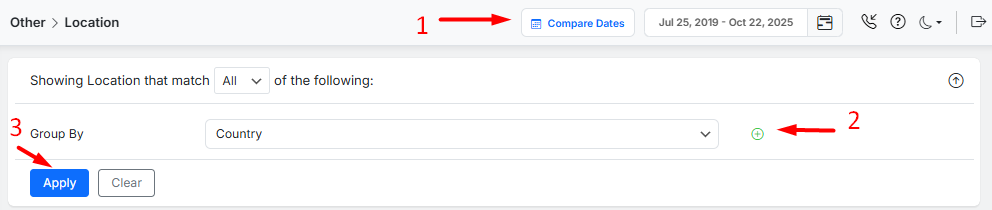
- Set the Date Range: Use the Date and Time filter to define the specific period for your geographic analysis.
Read More: How to Use the Date Filter and Compare Performance Across Time Periods?
- Select Your Primary Geographic Segmentation: Use the “Group by” function within the filters to select one primary method to organize your sales data: Country, State or City.
- Apply Additional Refining Filters (Optional): Further narrow down the data using other available filters:
- Country/State/City: Manually select a specific location if you did not use it as your “Group by” parameter.
- Net Sales: Filter locations based on their total revenue generated.
- Product/Category/Tag/Attribute: Analyze geographic sales for specific items or product groups.
Example: To analyze the sales of a product like “cap” across different countries, you would set the “Group by” filter to ‘Country’ and then apply an additional filter for “Product” and choose ‘cap’ from the list.
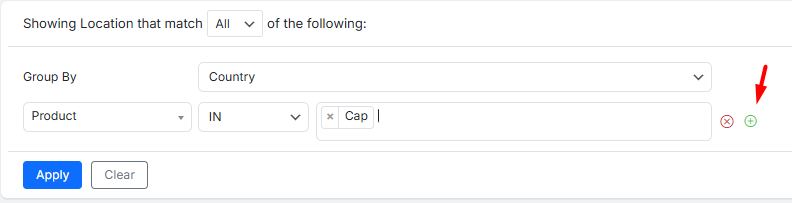
By applying filters، a Comprehensive Overview of Your Geographic Sales Report is generated.
The generated report presents your regional performance data in two main interactive sections for a thorough analysis.
The Customizable Sale Report by Location Dashboard
This overview provides an immediate, high-level summary of your total geographic sales for the selected period, including:
- Customers: The total number of unique customers from the selected regions.
- Orders: The total number of orders placed.
- Items: The total quantity of units sold.
- Net Sales: The total revenue generated after refunds and discounts.

For a visual representation of regional trends, simply click on any of these overview metrics to plot its data in the dynamic chart below.
For example, if you click on the Customers card, the chart provides a graphical representation of Customer Count over time.
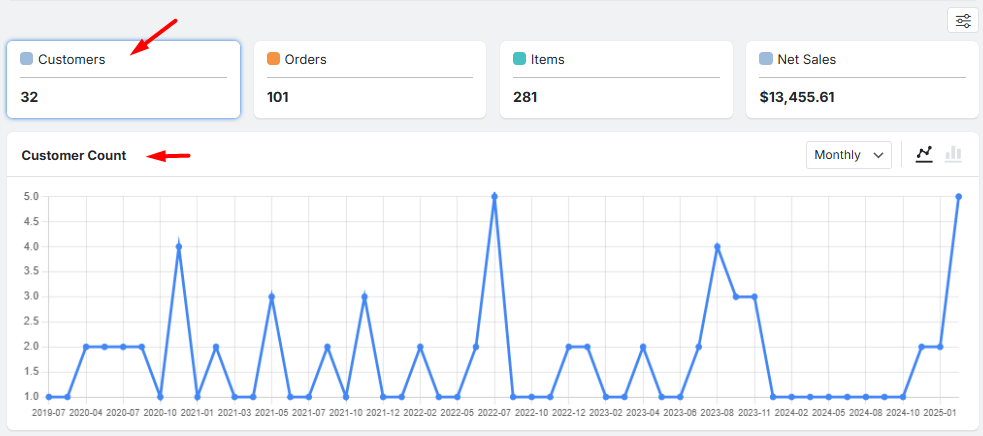
In this section, you can:
- Adjust the time interval to Weekly, Monthly, or Quarterly views to identify seasonal patterns in different regions.
- Switch between Line graphs for tracking trends or Bar charts for comparing performance across time periods.
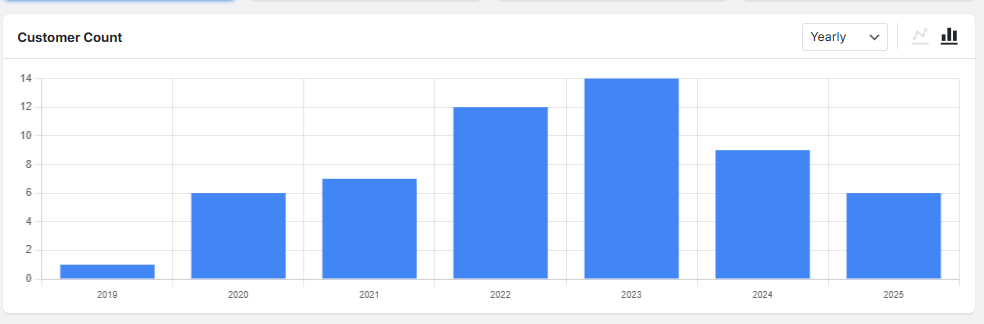
The Detailed Geographic Sale Report Table
In this table report, you can find a granular, sortable breakdown of your sales data:
- Country/State/City: The geographic segment (the column header will change based on your “Group by” selection).
- Orders: The number of orders originating from this location.
- Items: The total number of items sold to this location.
- Customers: The number of unique customers from this location.
- Total Sales: The gross revenue from this location before deductions.
- Average Total: The average value of orders from this location before deductions.
- Net Sales: The final revenue from this location after refunds and discounts.
- Average Net: The average net value of orders from this location.
This table is designed for complete control. You can:
- Show or hide columns in the Column Manager list
- Adjust the number of geographic segments displayed per page using the default numbers
- Use the search box to find a specific country, city, or other data point
- Click the arrows in any column header to sort the entire table in ascending or descending order based on that data (e.g., sort by “Net Sales” to instantly see your top-performing regions).
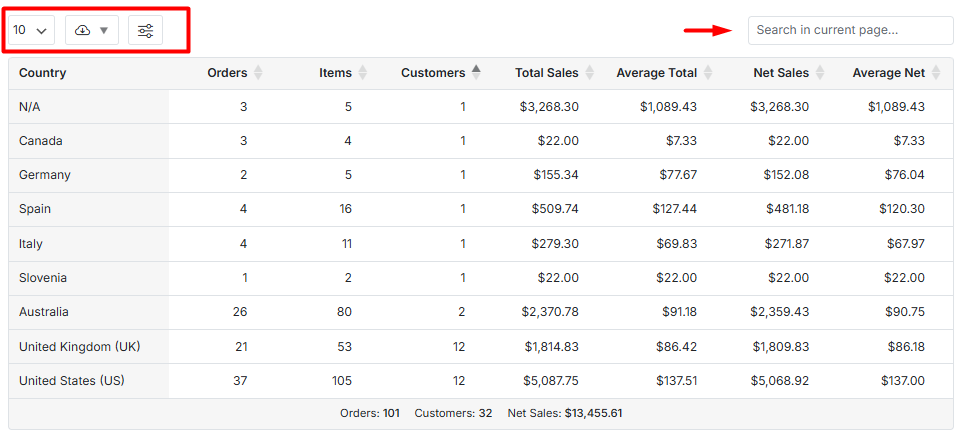
For further regional analysis or to share insights with your team, you can Download the complete geographic report in formats like CSV or Excel.
Read More: How to Export Reports for Further Analysis?

Comments