It is very common for store managers to analyze sales reports at a specific time. Although generating this report in WooCommerce is possible monthly or yearly, the REPORTiT – Advanced Reporting for WooCommerce plugin provides more flexible options to create sales reports anytime you need by using a built-in calendar. In this tutorial, you can learn how to generate this report in our plugin.
Why are sales reports at a specific time important for store managers?
There are some main reasons why store owners need sales reports at specific times:
- First, they may want to determine their income at that time.
- Second, they may need to compare their sales at different times.
- Third, they may try to recognize if their promotional plan related to an occasion like Black Friday increased their sales.
- Fourth, they may want to compare the actual sale with a predicted sale in a specific date range.
How to generate a report for a specific time?
Generally, to create a report for a specific time, you need to use the search form in our plugin. In this form, there are two fields: Date from and Date to. By using a built-in calendar, it is possible to set a date range to receive the report based on.
For example, if you want to create a sales report, you need to go to the below address:
Orders -> All Orders
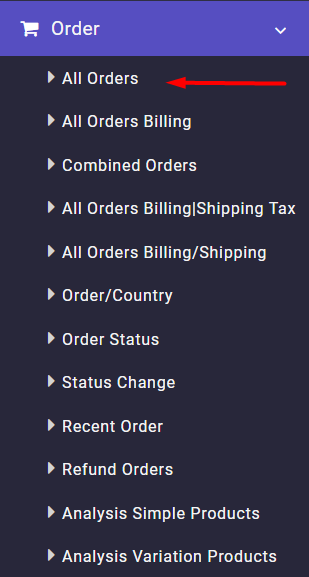
Then open the search form and set the date range (1)
You may notice that in the search form, it is possible to filter the form by other options, such as:
- Order ID
- Customer
- Product
- And more.
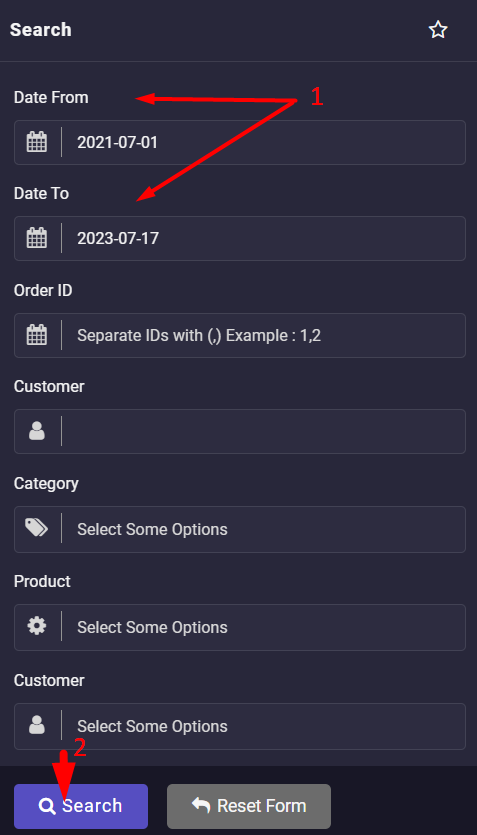
By pressing the Search button (2), all orders received in that time will be displayed in the table. Almost all necessary information is listed in this table in different columns, such as:
- Customer Name
- Order date
- Order country
- Order Status
- Payment method
- and more
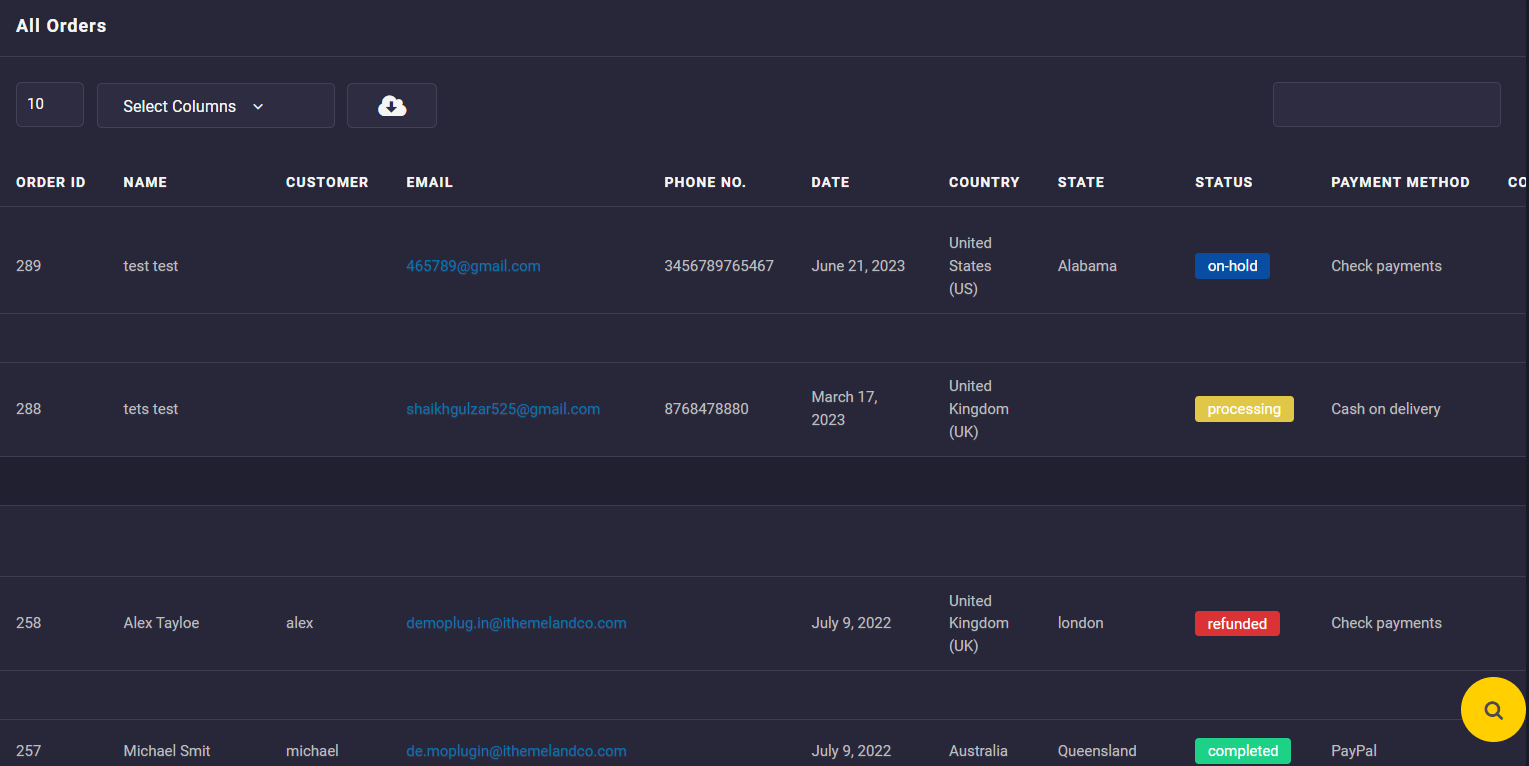
If you scroll over the table, you can see other useful information like:
- Prod.Amt.: Regular price of product added to the order
- Net Amt.:Total amount of order that is paid by customer
- Etc.
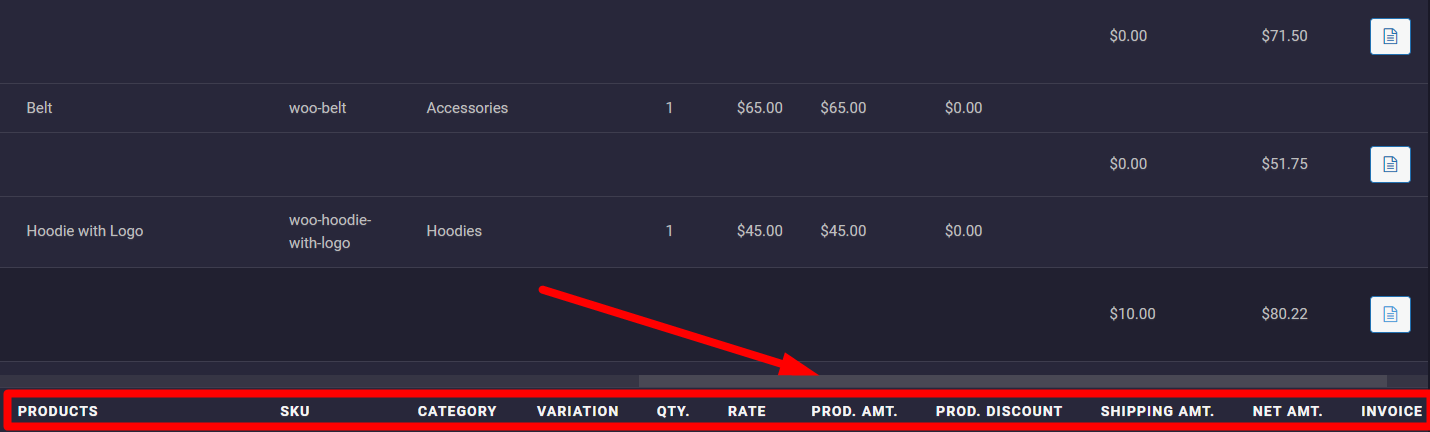
A summary report at the bottom of the table also reports the total sales amount on the specified date.

To compare sales amounts of different date ranges, you can easily download this report using the Download icon at the top of the table. Then set another date range in the search form and generate a new report.

Comments