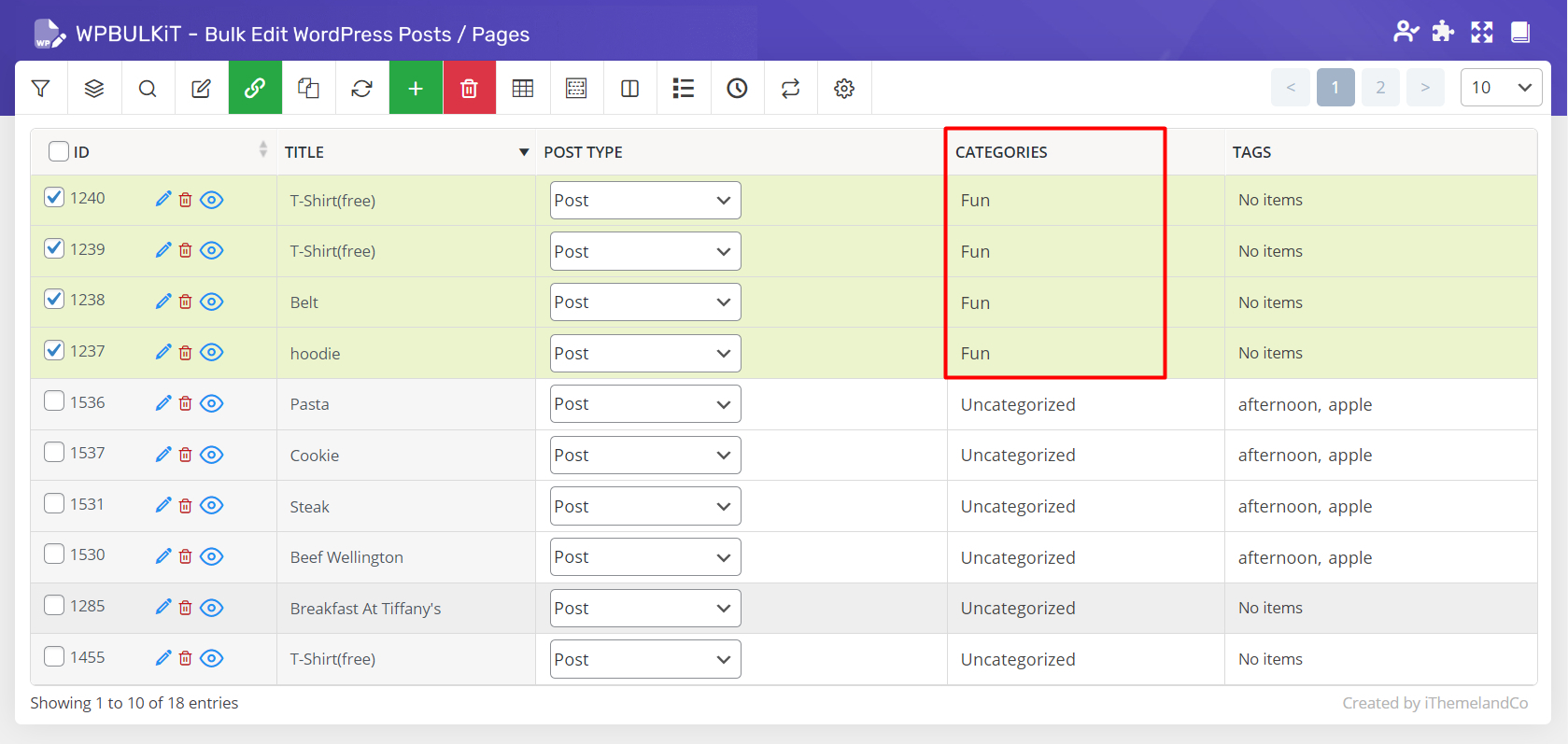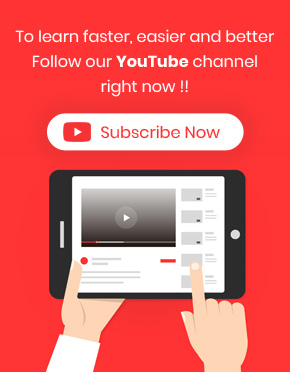WordPress bulk edit taxonomy is useful when you need to categorize some posts in a well-organized and logical way. There is no difference in how those taxonomies were assigned to your posts.
All the taxonomies added to the WordPress either by built-in taxonomy functions or by related plugins such as ACF, are available in WordPress Bulk posts Editing Plugin to enable you to bulk edit them very easily and quickly.
To bulk edit WordPress posts’ custom taxonomy, there are two simple steps that you need to follow:
Step 1: filter some posts to bulk edit post custom taxonomy
To filter some posts, you can use either “Filter Form” or “Quick Search”. For example, we filtered published post in the filter form as below:
- Open “Filter Form”.
- Go to “Date & Type” tab.
- Select “Published” from the dropdown list of “Post Status”.
- Click on “Get posts”.
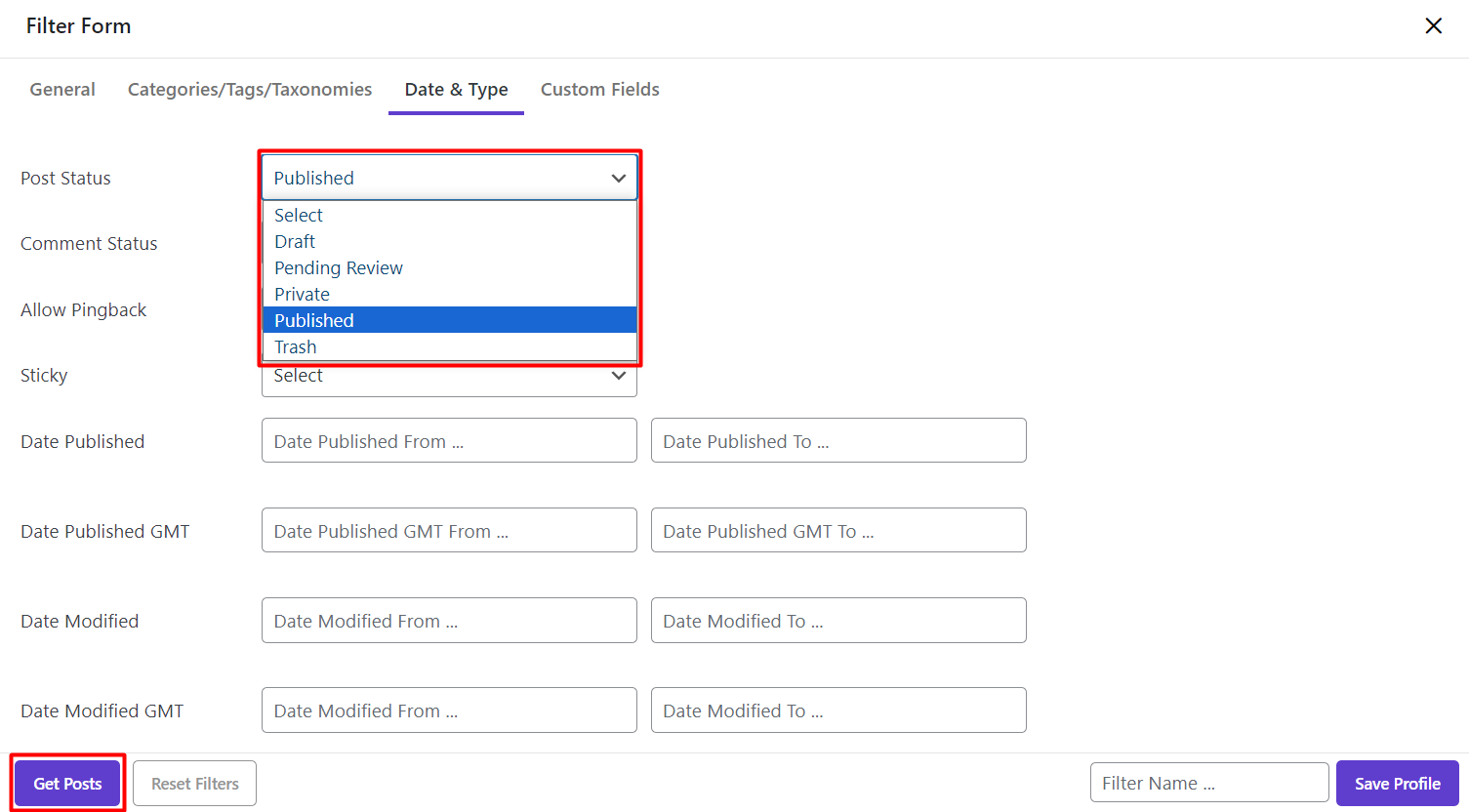
Step 2: bulk edit post custom taxonomy
Using bulk edit form
Bulk edit form makes it easy for you to change or edit taxonomies of custom posts. To use bulk edit form, you need to:
- Click on “Bulk Edit” button at the main page.
- Go to “Categories/ Tags / Taxonomies” tab.
- Make any changes on the taxonomies you need according to the conditions that we have provided in our plugin.
- Click on “Do Bulk Edit“.
After filtering the custom posts, we opened the taxonomies tab in the “Bulk Edit” form to see all taxonomies assigned already to our posts.
As shown below, two fields are available in front of each taxonomy which enable us to bulk edit them very easily including:
Condition box
In this field, you have to specify how this taxonomy is to be edited. The options available in the condition box include:
- Append: for attaching new taxonomies to the current ones.
- Delete: for deleting some taxonomies.
- Replace: for replacing the current taxonomies by new ones.
Selection box
In the selection box a list of all taxonomies related to that field will be displayed and you can choose as many items as you need to be edited according to the condition set in the condition box.
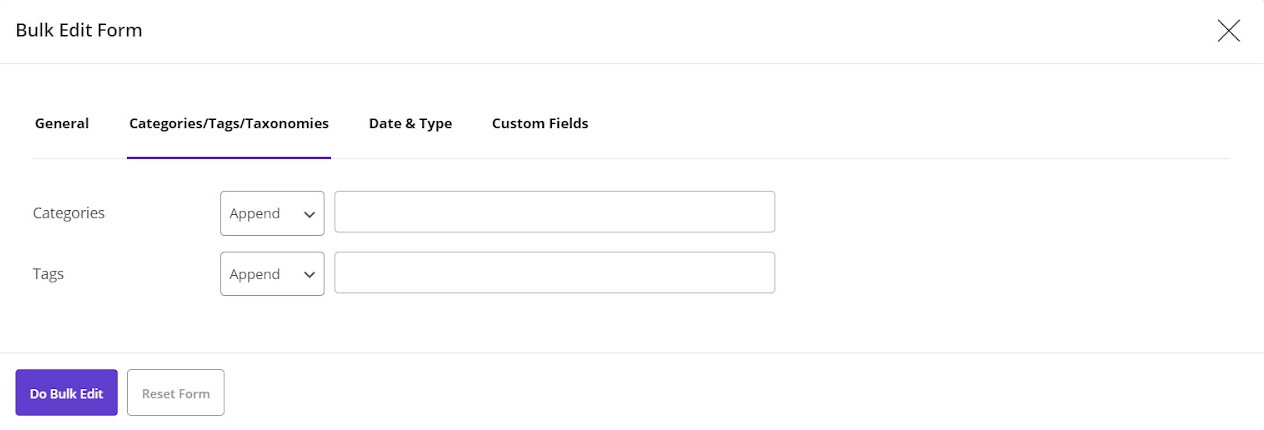
For example, we tried to delete “Food” from Category and append “afternoon” and “apple” to our filtered posts:

First choose desired posts and click on Bulk Edit and do as below:
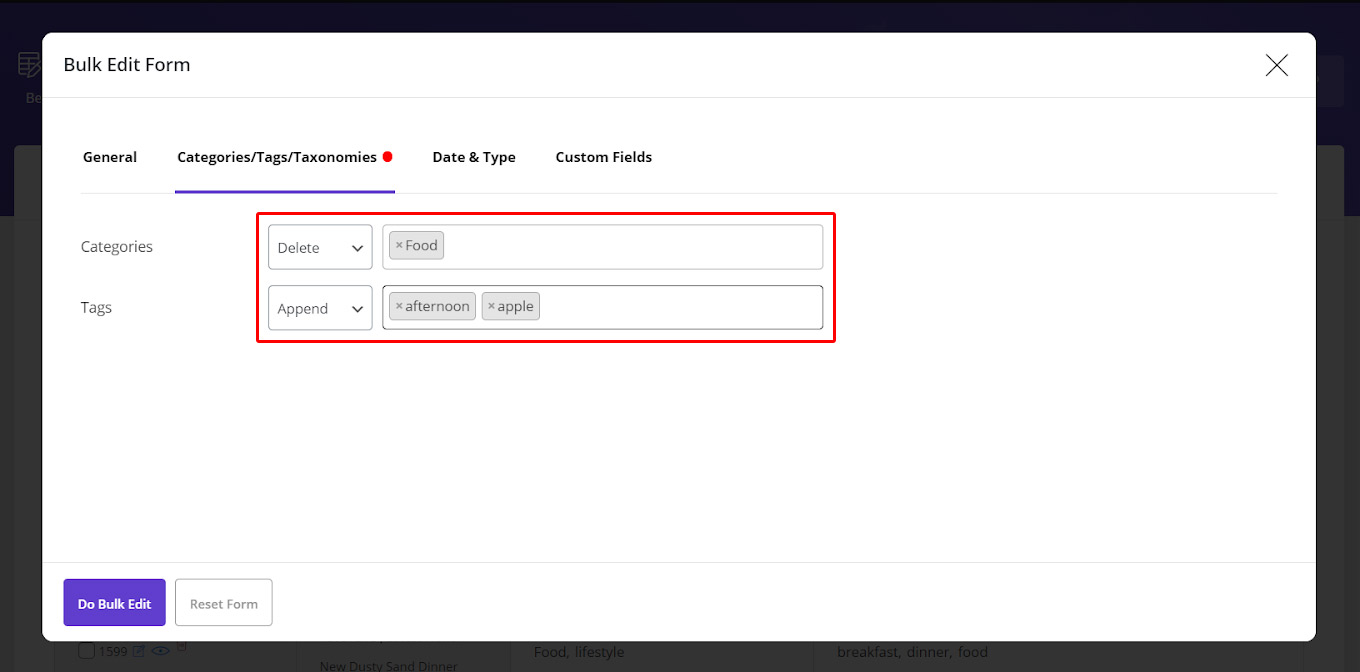
By clicking on “Do Bulk Edit”, the changes were made as we expected:
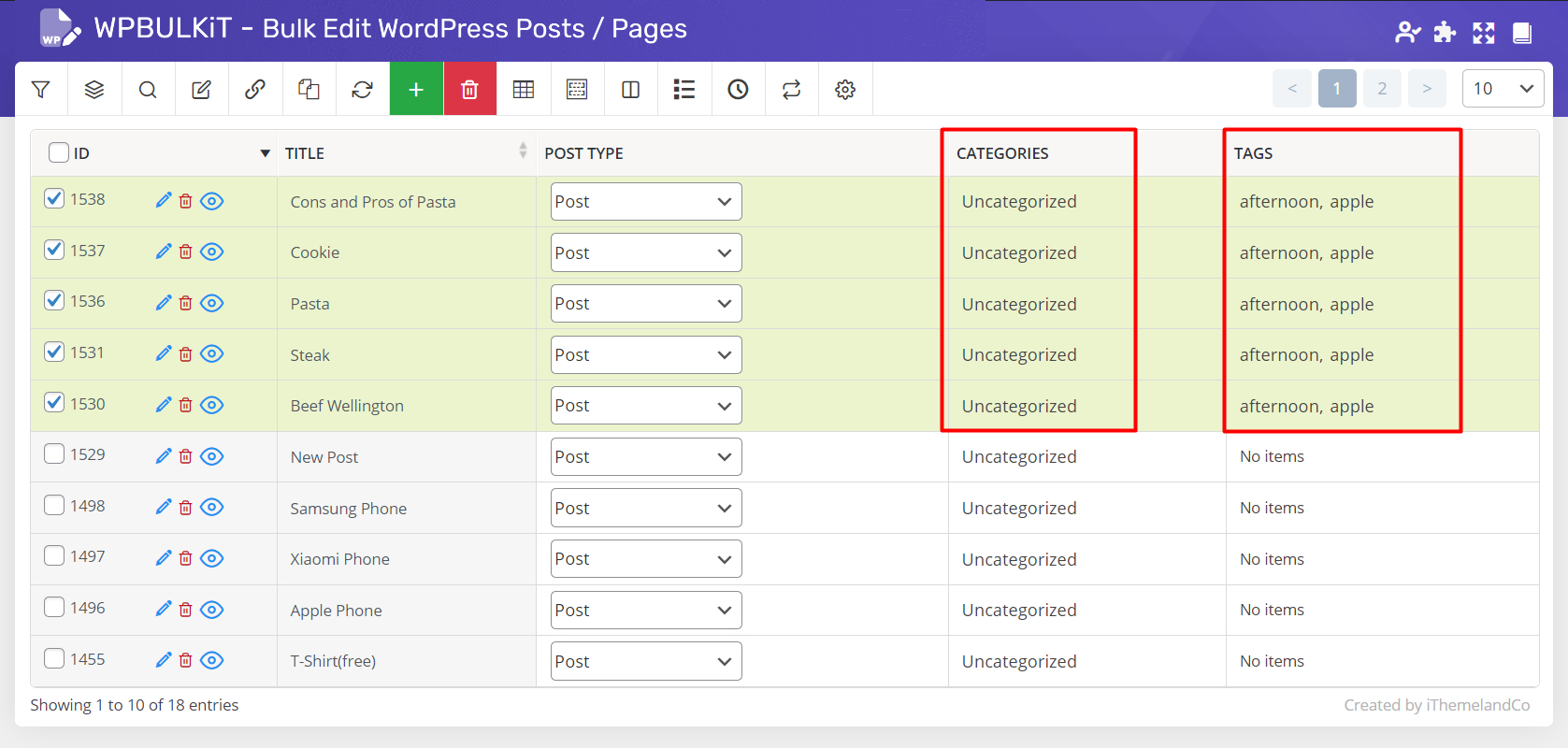
Using bind edit
Bind edit is another way provided in our plugin to bulk edit post taxonomies. To use this option, at first you need to add the taxonomy columns to the post table as we did by using “Column Profiles” form in the below picture:
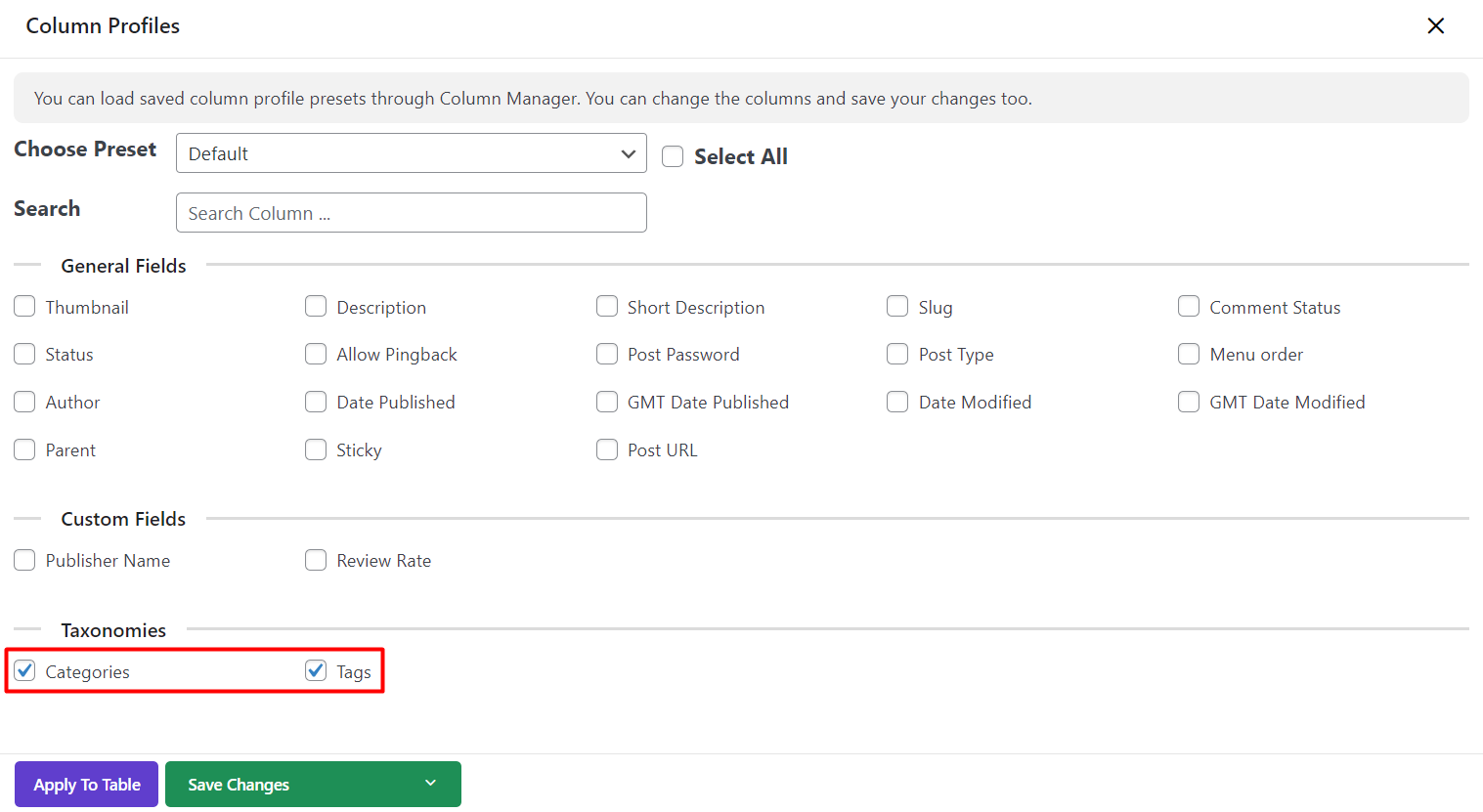
After adding taxonomies to the post table, those posts that you need to bulk edit their taxonomies must be selected.
You can first search the posts by using “Quick Search” fields or filter them by applying “Filter Form” conditions and then mark all of the custom posts by clicking on the checkbox next to ID.
It is also possible to select the post by marking the check box next to each one in the post table.
Now you are ready to bulk edit taxonomies of those selected posts at the same time by:
- Click on “Bind Edit” icon.
- Clicking on the “Taxonomy” columns of one of the posts.
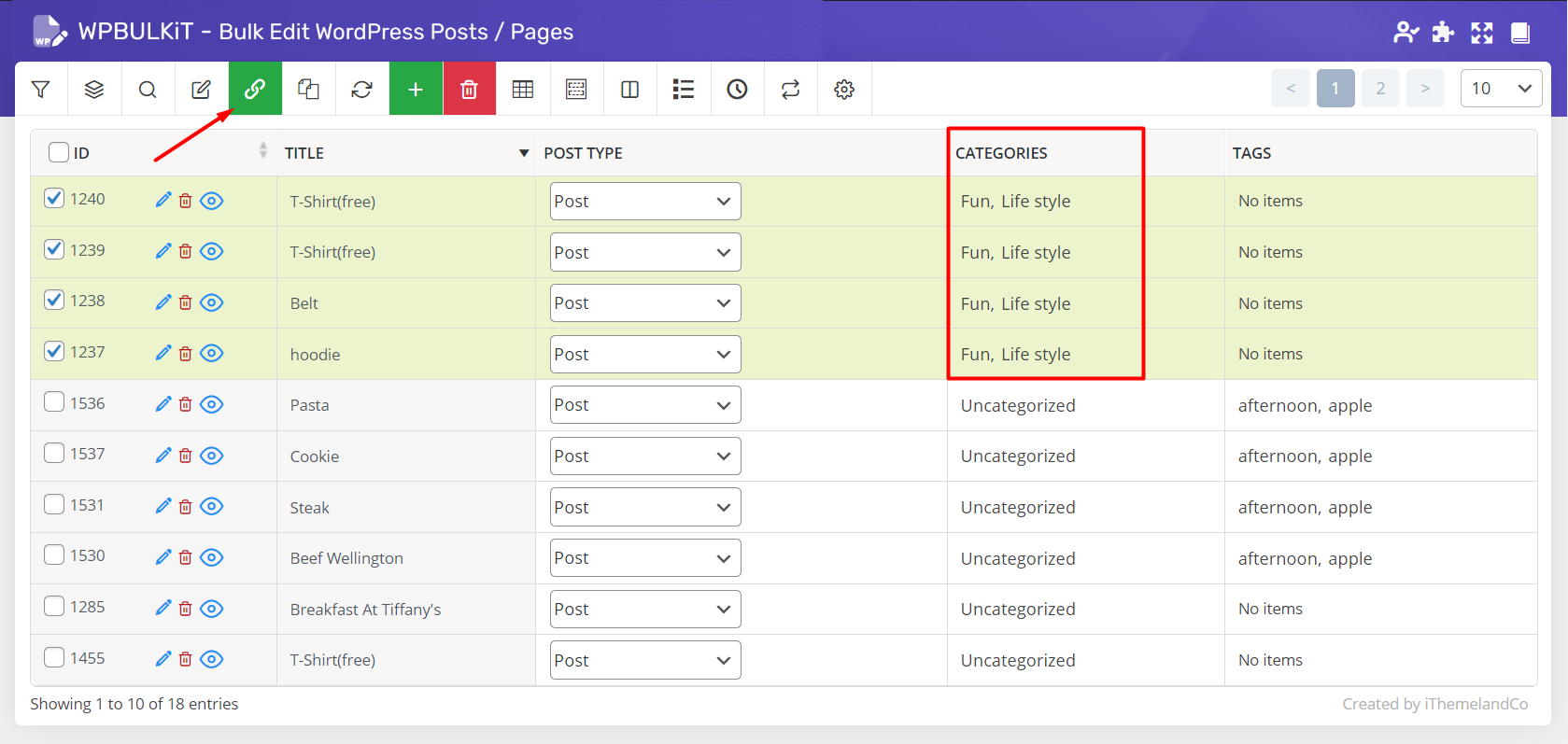
- Add or remove any taxonomy you need by mark /unmark the checkbox next to them in the list displaying in the new pop-up.
- Click on “Apply to table“.
For example, we unmark “lifestyle” from the list of categories of the first post. Then, by clicking on “Apply to Table”, this category was removed for all selected posts as illustrated in this picture: