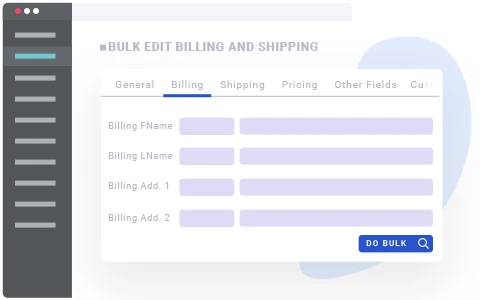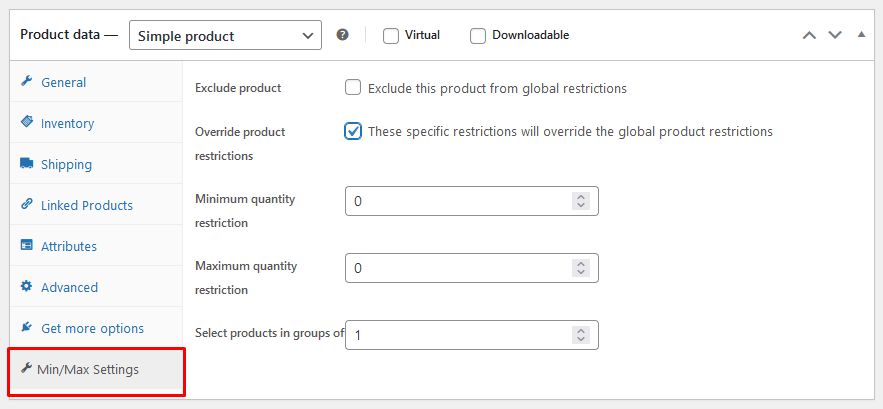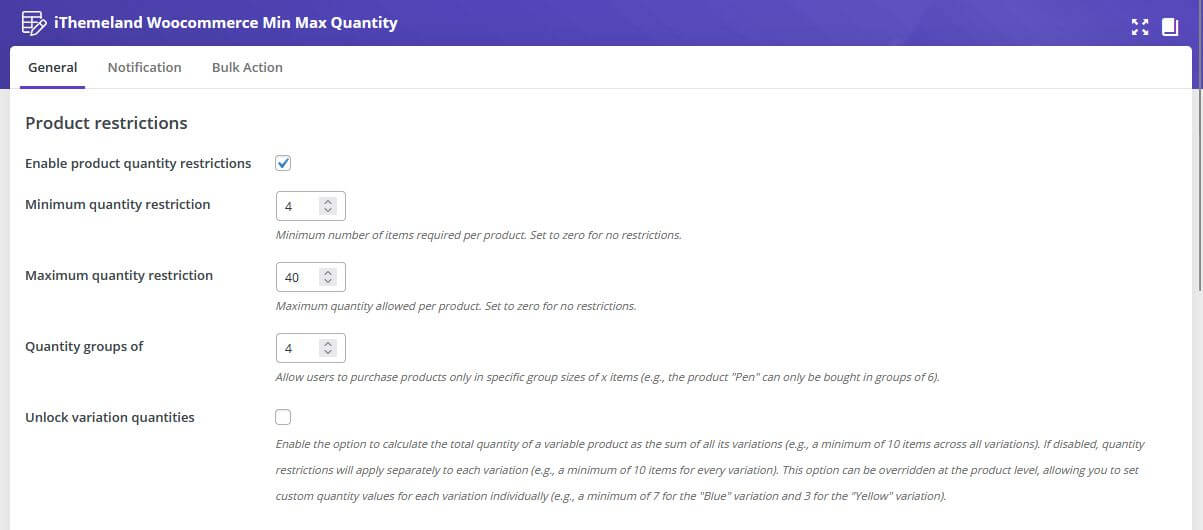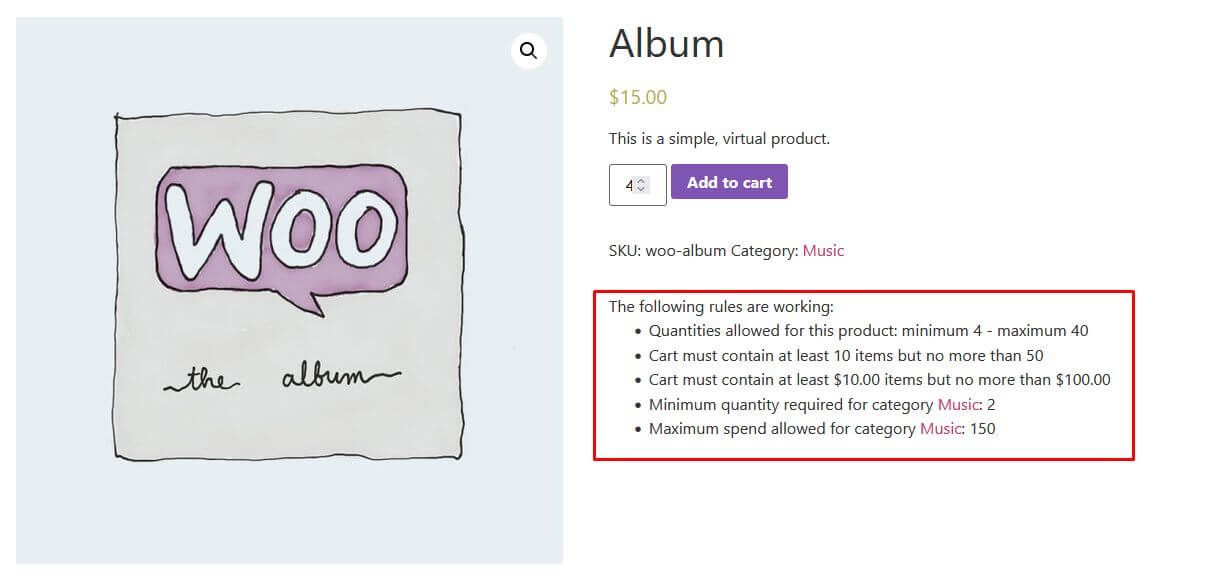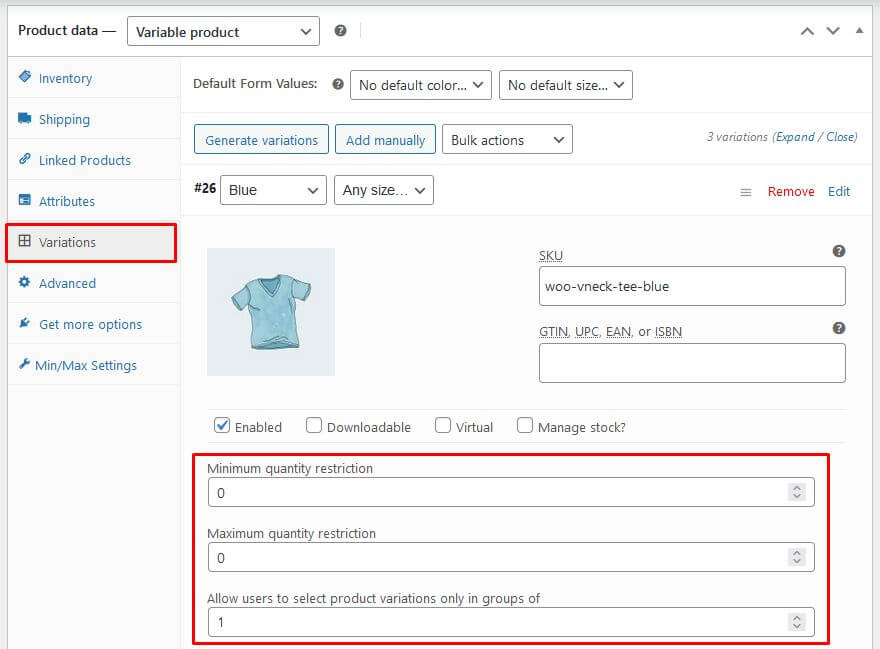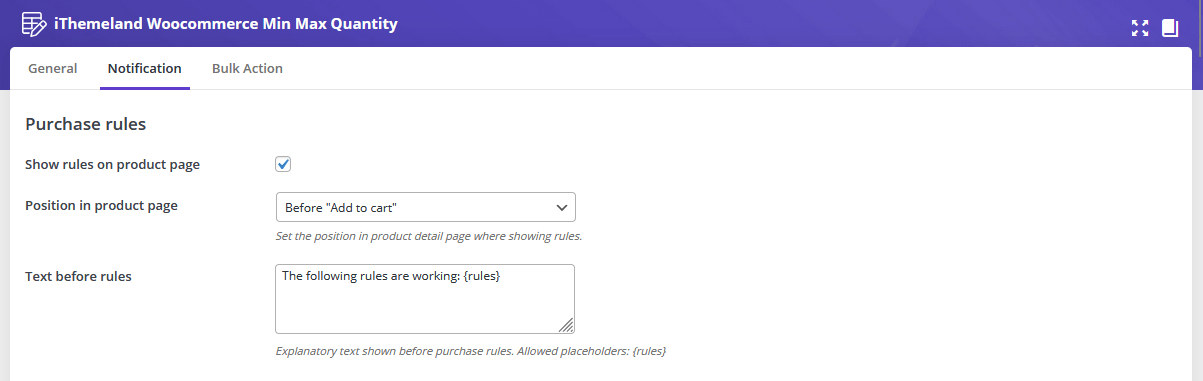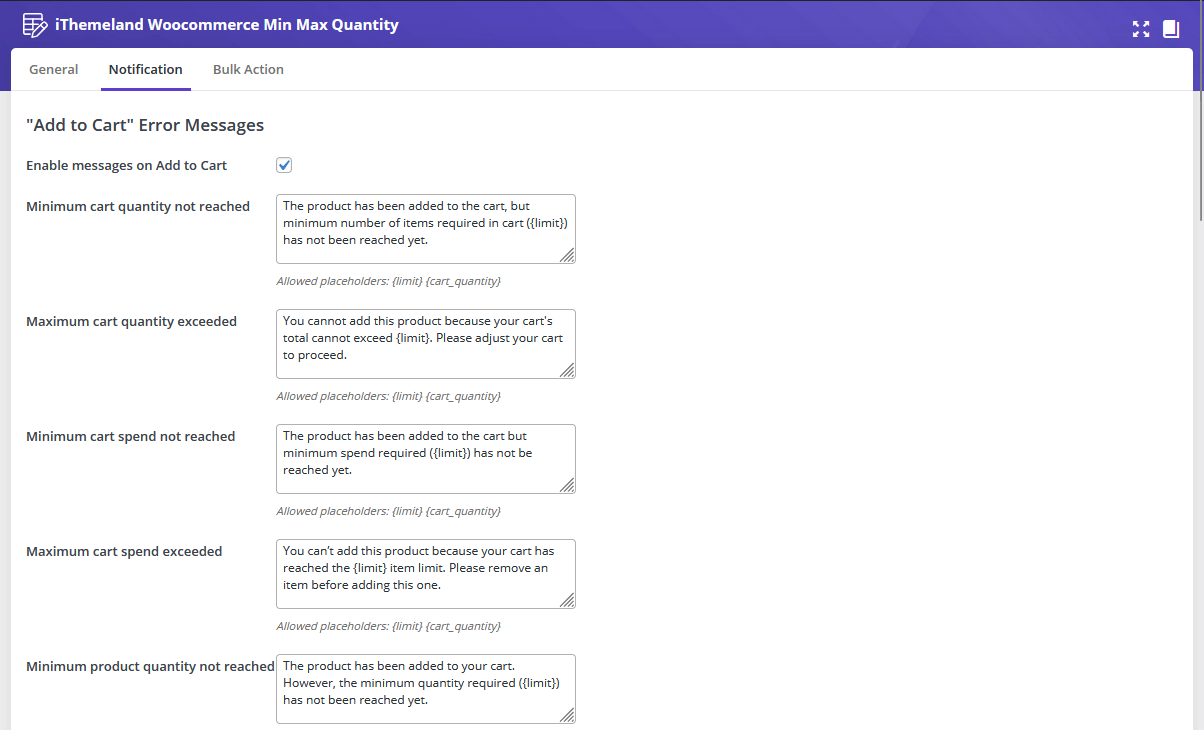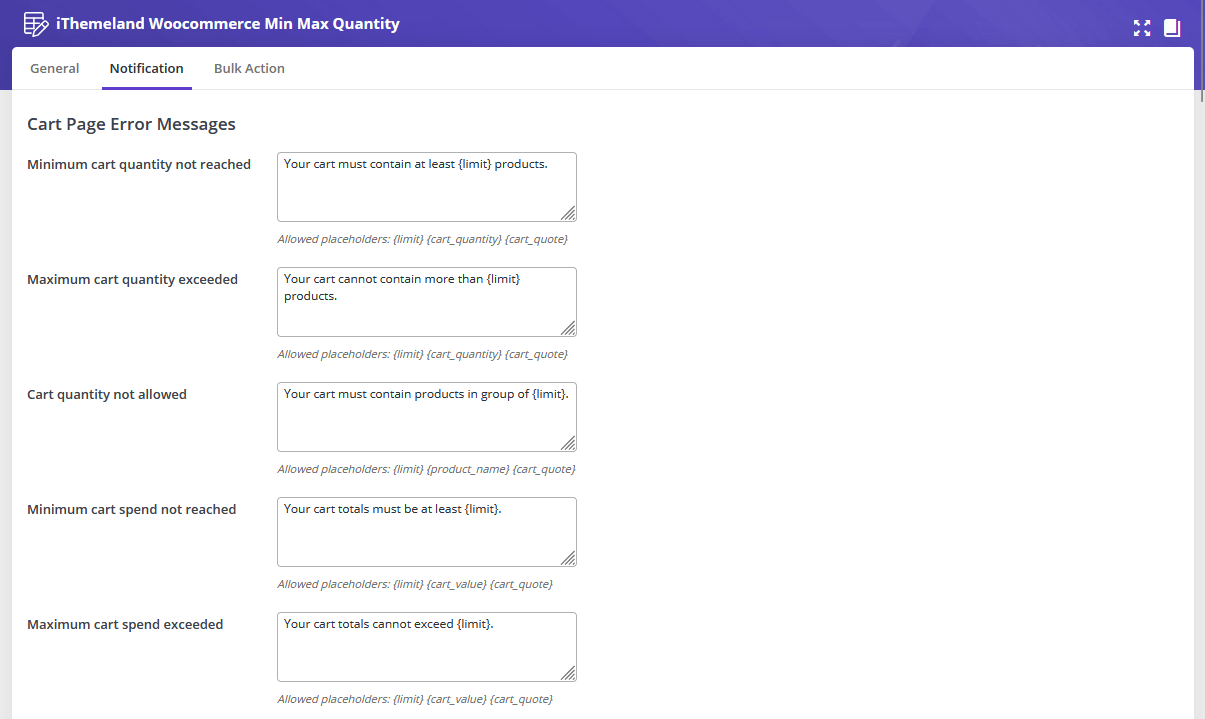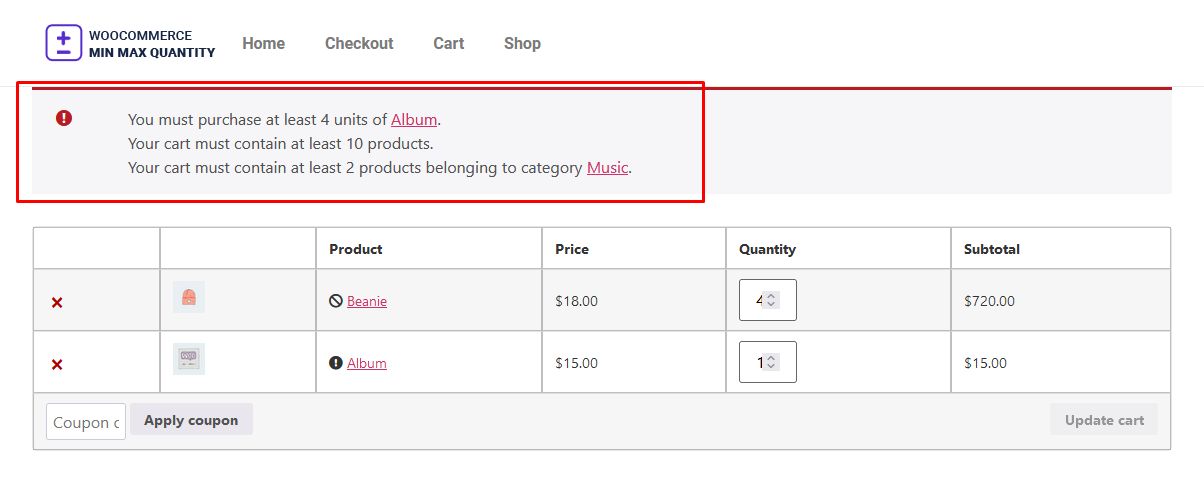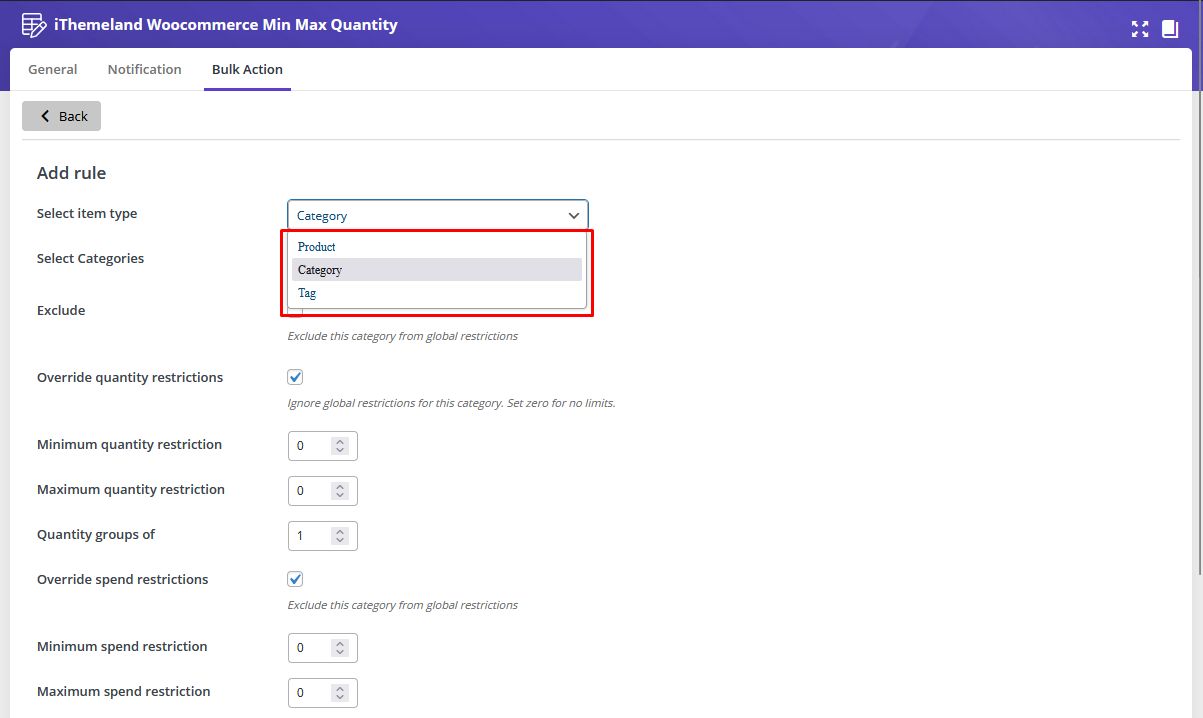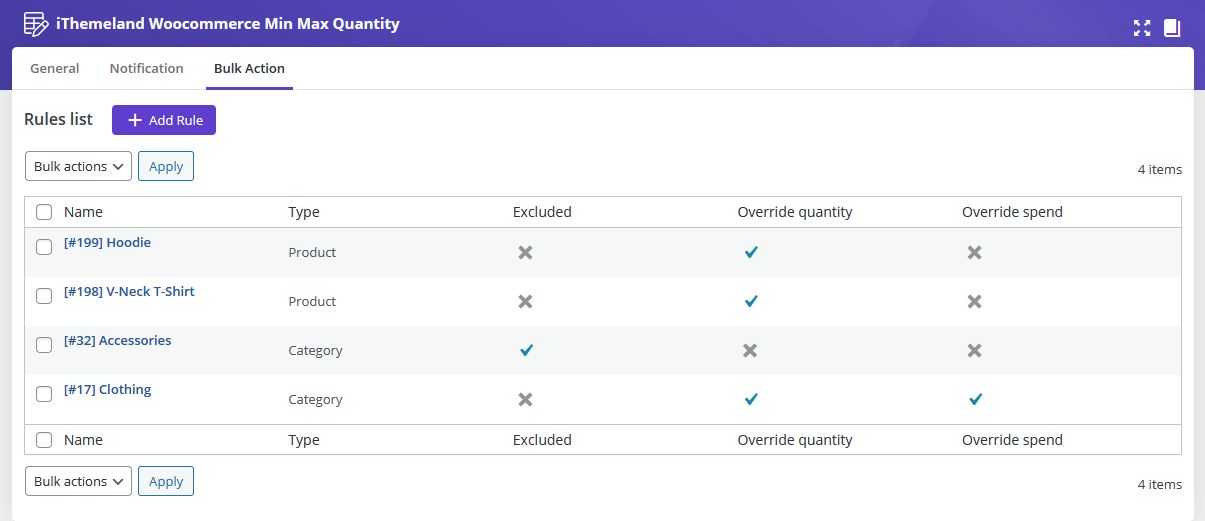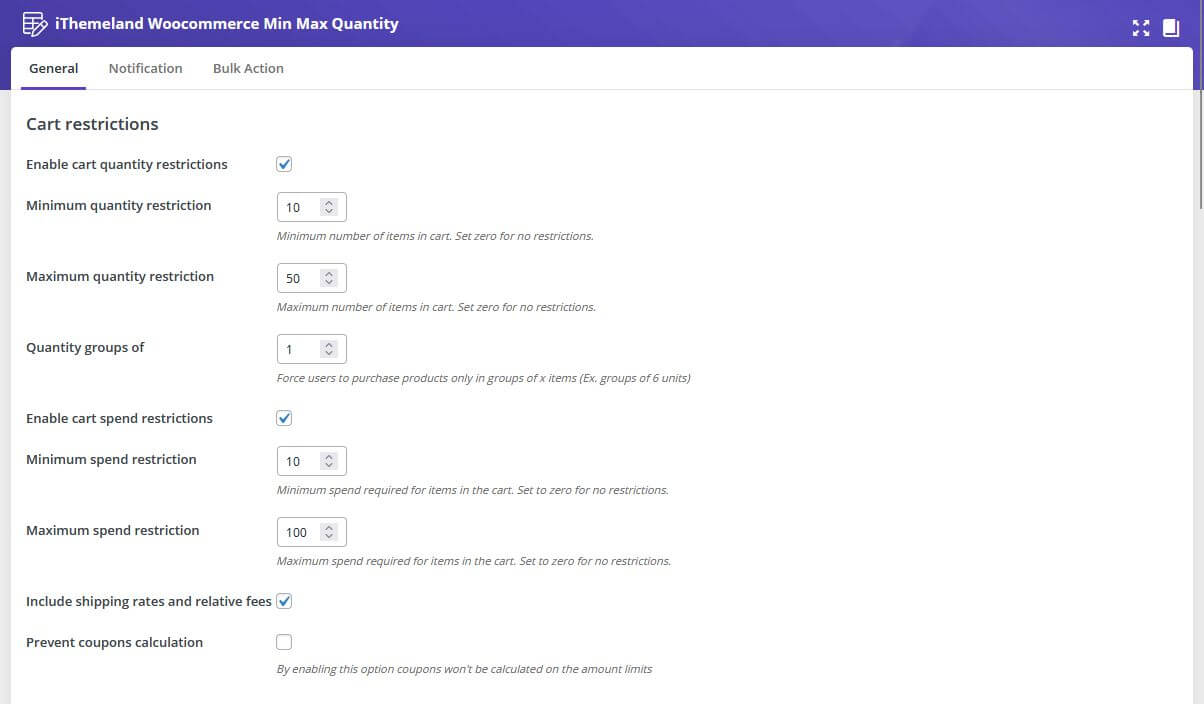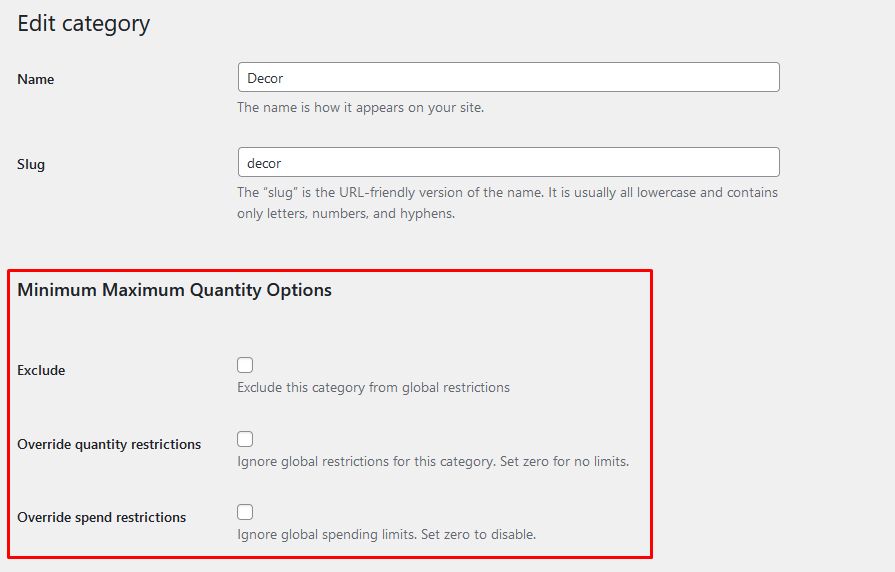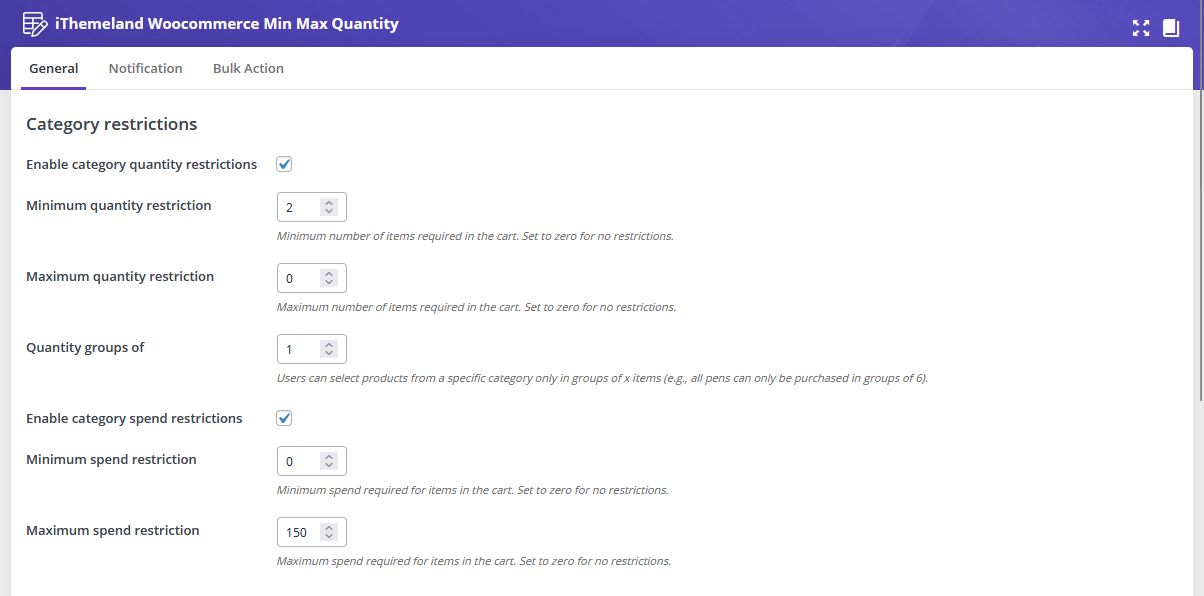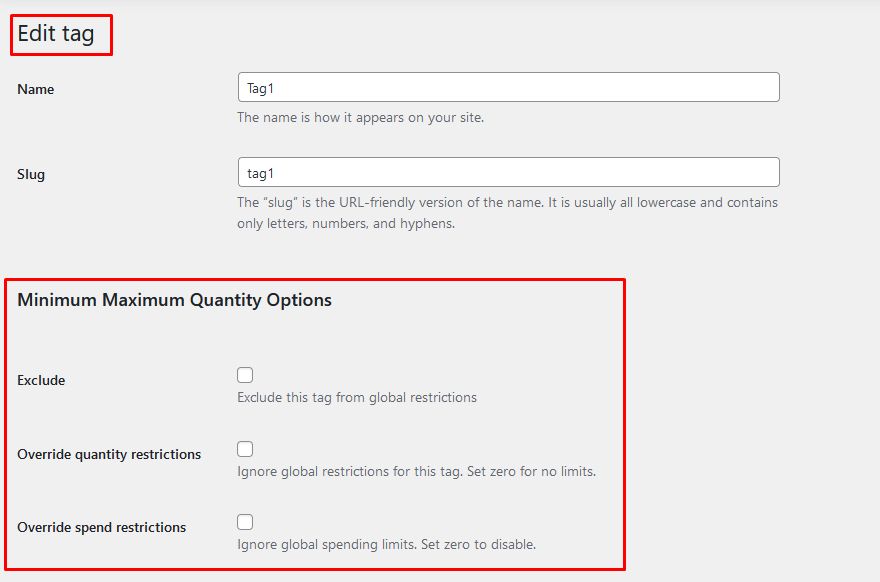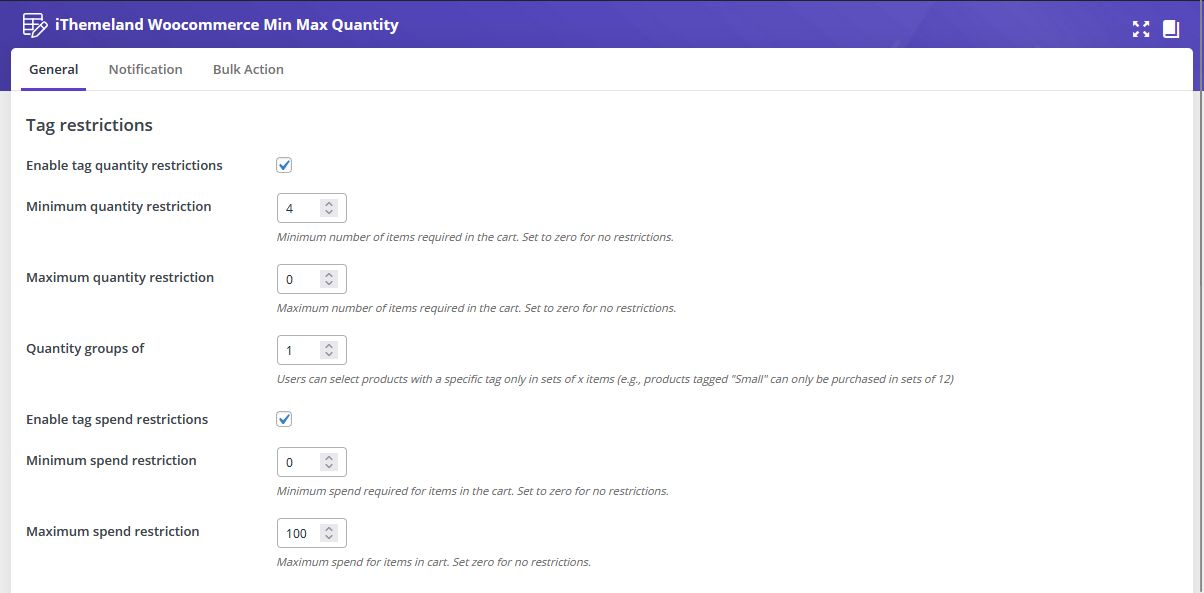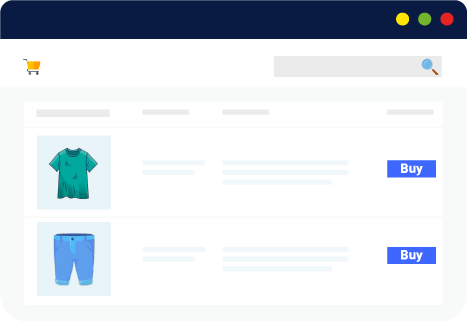To download the purchased product, go to the “downloads” page on your account area and click on the download button.
To get the license key of your purchased product, go to the “orders” page on your account area. Then find your order and click on the “view” button. Scroll down to find your order license key.