Automatically add free gifts to WooCommerce orders can be a powerful marketing strategy to increase customer satisfaction, encourage repeat purchases, and boost sales. While WooCommerce does not provide a built-in option for this functionality, you can easily achieve it using other methods like coding or third-party plugins.
One of the best solutions for automatically adding free gifts to WooCommerce orders is the Free Gifts for WooCommerce plugin. This plugin allows you to set up rules for offering free gifts based on specific conditions, such as order value, product quantity, or customer loyalty.
In this guide, we’ll walk you through how to automatically add free gifts to WooCommerce orders and enhance your store’s functionality to delight customers with free gifts.
Why should you automate free gift promotions in WooCommerce?
Automating free gift promotions in WooCommerce can significantly benefit your online store. Here are some key reasons to consider:

- Boost Customer Satisfaction: Free gifts create a positive shopping experience, making customers feel valued and appreciated.
- Increase Sales: Promotions like “Buy X, Get Y Free” encourage customers to add more items to their cart to qualify for the gift.
- Enhance Loyalty: Rewarding repeat customers with free gifts fosters long-term relationships and encourages repeat purchases.
- Save Time and Effort: Automating the process eliminates the need for manual intervention, ensuring consistency and reducing errors.
- Stand Out from Competitors: Unique promotions like free gifts can differentiate your store and attract more customers.
- Increase Conversions in E-commerce Websites
By automating free gift promotions, you can streamline your marketing efforts while delivering value to your customers.
How to add free gifts in WooCommerce without a plugin?
While using a plugin like free gifts for WooCommerce is the easiest and most efficient way to automatically add free gifts to WooCommerce orders, you can also achieve this functionality without a plugin by using custom codes.
If you’re comfortable with coding, you can use WooCommerce hooks to automatically add a free gift to the cart when certain conditions are met.
Here’s an example:
Automatically Add Free Gifts to WooCommerce Orders when the Cart total is more than $50.
To apply this rule, add the following code to your theme’s `functions.php` file or a custom plugin like Code Snippet:
<?php
add_action('woocommerce_before_calculate_totals', 'add_free_gift_to_cart');
function add_free_gift_to_cart($cart) {
// Set the free gift product ID
$free_gift_id = 123; // Replace with your free gift product ID
// Set conditions (e.g., minimum cart total)
$min_cart_total = 50; // Minimum cart total to qualify for the free gift
// Check if the free gift is already in the cart
$free_gift_in_cart = false;
foreach ($cart->get_cart() as $cart_item_key => $cart_item) {
if ($cart_item['product_id'] == $free_gift_id) {
$free_gift_in_cart = true;
break;
}
}
// Add the free gift if conditions are met
if ($cart->subtotal >= $min_cart_total && !$free_gift_in_cart) {
$cart->add_to_cart($free_gift_id);
}
// Remove the free gift if conditions are not met
if ($cart->subtotal < $min_cart_total && $free_gift_in_cart) {
foreach ($cart->get_cart() as $cart_item_key => $cart_item) {
if ($cart_item['product_id'] == $free_gift_id) {
$cart->remove_cart_item($cart_item_key);
break;
}
}
}
}
?>- Replace `123` with the actual product ID of your free gift.
- Adjust the `$min_cart_total` value to set the minimum cart total required to qualify for the free gift.
Before adding code to `functions.php` in a WordPress theme, consider:

- Always backup your site and the `functions.php` file.
- Use a child theme to avoid losing changes when the parent theme updates.
- Ensure the code is necessary and aligns with your site’s functionality.
- Double-check for correct PHP syntax to avoid breaking the site.
- Avoid adding heavy or redundant code that could slow down your site.
- Consult an expert before applying the code to the live site or use a plugin like Code Snippet if you have no experience.
For most users, using a dedicated plugin like free gifts for WooCommerce is recommended for ease of use and advanced features. However, these manual methods can work well for simple scenarios.
What are the best plugins for automatically adding free gifts to customer order in WooCommerce?
If you want to automate free gift promotions in WooCommerce, using a dedicated plugin is the most efficient and user-friendly solution. Here are some of the best plugins available:
1- Free Gifts for WooCommerce
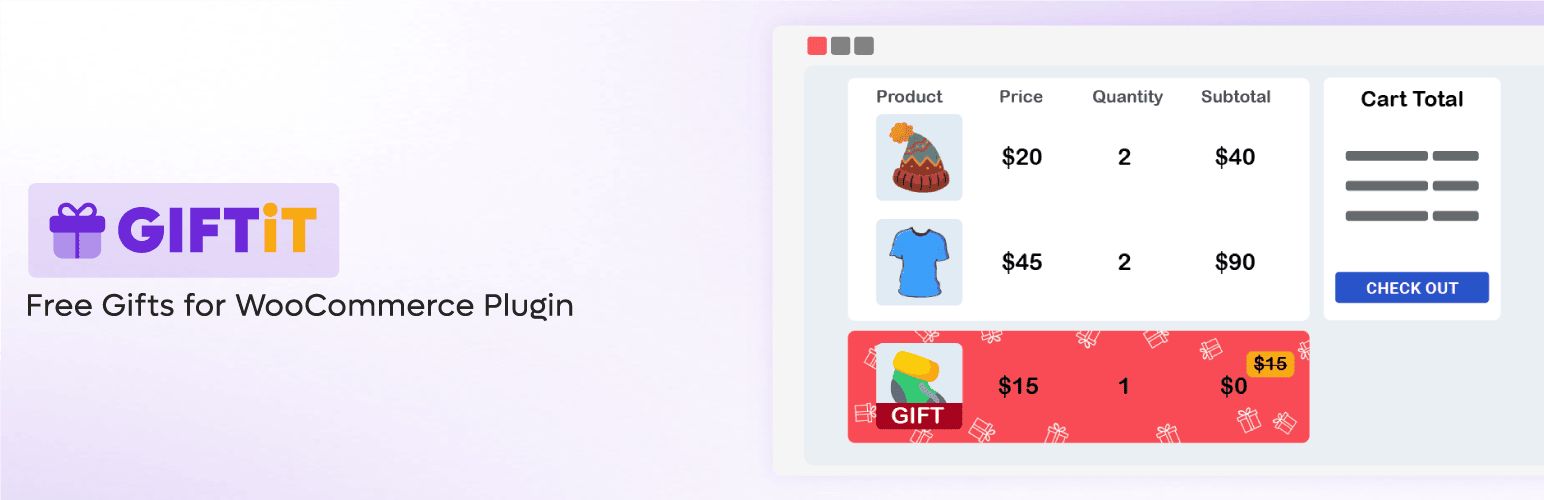
Free gifts for WooCommerce plugin is a lightweight, easy-to-use plugin, that offers excellent features and flexibility. By using this powerful plugin, gift products are added automatically without manual intervention to the customer cart. You can also set multiple rules and conditions for different promotions to boost sales and improve customer satisfaction by automatically rewarding shoppers with free gifts.
With its lightweight and user-friendly interface, store owners can effortlessly set up multiple gift campaigns with flexible conditions, such as minimum cart value, specific product purchases, or customer loyalty tiers. Customers enjoy a seamless experience as free gifts are automatically added to their cart or presented as an optional selection, increasing engagement and encouraging higher-order values.
This powerful plugin supports multiple gift rules, allowing you to run simultaneous promotions—such as “Buy X, Get Y Free” or “Spend specific value, choose a free gift product.” You can also, restrict gifts by user roles, product categories, time-limited offers, and many other conditions, ensuring targeted and effective marketing.
With full WooCommerce compatibility, the plugin integrates smoothly into your store without slowing it down. Whether you want to reward loyal customers, clear excess inventory, or increase new product sales, free gifts for WooCommerce plugin provide a hassle-free way to increase conversions and customer delight.
Features:
- Set up free gifts based on cart total, product quantity, specific products, and many other methods.
- Automatically add free gifts to WooCommerce orders or offer multiple free gift options for customers to choose from.
- No coding required—perfect for non-technical users.
- Compatible with most WooCommerce themes and plugins.
Price: Start from $89/Year for 1 Site
GIFTiT – Free Gifts For WooCommerce
The easy way to automatically add free gifts to WooCommerce orders
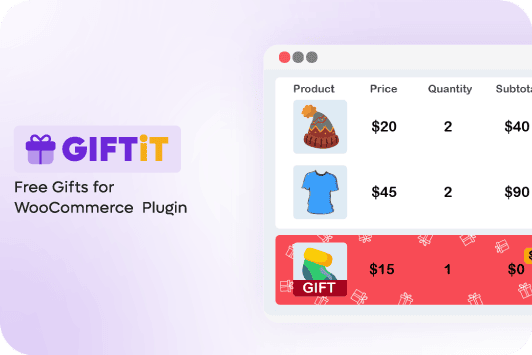
2. WPC Free Gift Coupons for WooCommerce
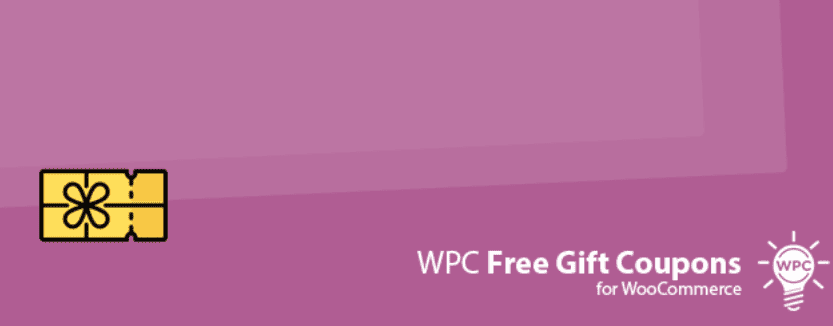
WPC free gift coupon for WooCommerce is the perfect solution for stores that leverage coupon-based promotions, seamlessly integrating free gifts into your existing discount strategies. This powerful plugin automatically adds a free gift to the cart when a valid coupon is applied, enhancing customer satisfaction and boosting sales. You can set flexible conditions, such as minimum order value or required products, to control eligibility, and even offer customers the option to choose their preferred gift from a selection—making promotions more engaging and personalized. Ideal for flash sales, loyalty rewards, or seasonal campaigns, WPC Free Gift Coupons ensures a smooth and automated way to delight shoppers while driving conversions.
Features:
- Automatically add free gifts to the cart when a coupon is applied.
- Set conditions like minimum order value or specific products to qualify.
- Option to allow customers to choose from multiple free gifts.
Price: Free to download
3. YITH WooCommerce Gift Cards

Yith WooCommerce gift cards plugin is the ultimate solution for stores looking to merge gift card sales with enticing free gift promotions, creating a seamless and rewarding shopping experience. This versatile plugin allows you to easily sell and manage digital or physical gift cards, while also enabling special promotions where customers receive free gifts with their gift card purchase.
With fully customizable gift card designs and email templates, you can tailor every aspect to match your brand, making it ideal for holidays, loyalty rewards, or special campaigns. By combining gift cards with free gifts, YITH WooCommerce Gift Cards help boost engagement, increase sales, and delight your customers with added value.
Features:
- Sell and manage gift cards in your store.
- Option to offer free gifts as part of gift card promotions.
- Customizable gift card designs and email templates.
Price: $129 / 1 year
4. Free Gift Product For Woocommerce

Free gift product for Woocommerce is the perfect plugin for stores that need advanced rules and unmatched flexibility in their promotional campaigns. With this powerful tool, you can set up automated free gifts based on cart value, specific products, or even product categories, ensuring targeted and effective promotions. For added convenience, you can offer free shipping as an alternative to physical gifts, giving customers more choices.
The plugin also enhances visibility with customizable gift notifications on the cart and checkout pages, creating a seamless and engaging shopping experience. Whether you’re running seasonal deals, loyalty rewards, or clearance sales, Free Gift Product for WooCommerce helps boost conversions and customer satisfaction effortlessly.
Features:
- Set up free gifts based on cart total, product categories, or specific products.
- Offer free shipping as an alternative to physical gifts.
- Display a customizable gift notification on the cart and checkout pages.
Price: $25 Life Time And Unlimited Site in Work
5. WooCommerce Smart Coupons
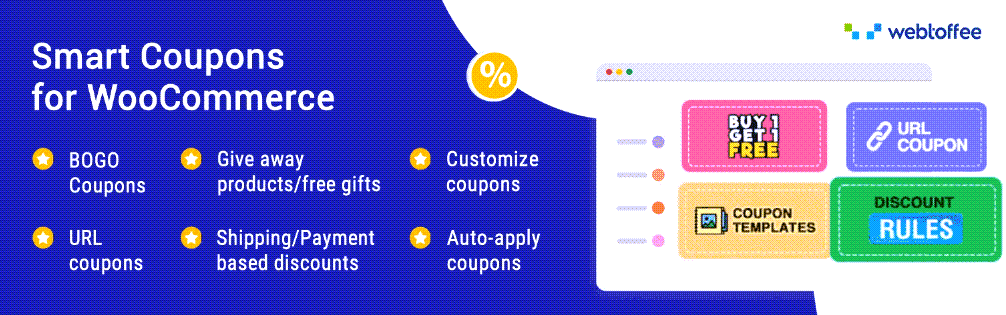
WooCommerce Smart Coupons is the ultimate marketing tool for stores that want to boost sales through strategic coupon-based promotions, including irresistible free gift offers. This powerful plugin lets you automatically apply coupons for free gifts or discounts, making promotions seamless for both you and your customers.
Create compelling buy-one-get-one (BOGO) deals, bulk discounts, or tiered rewards to incentivize purchases, while also having the flexibility to send digital gift cards or store credits—perfect for loyalty programs or referral rewards. With WooCommerce Smart Coupons, you can drive conversions, reward customers, and maximize revenue—all while keeping your promotions fully automated and hassle-free.
Features:
- Automatically apply coupons for free gifts or discounts.
- Offer buy-one-get-one (BOGO) deals and other promotions.
- Send gift cards or store credits to customers.
Price: $89.00 /year for Single Site
How to automatically add free gifts to WooCommerce orders with the plugin
The free gifts for WooCommerce plugin is a powerful and user-friendly tool that allows you to automatically add free gifts to customer orders based on specific conditions. Here’s a step-by-step guide to setting it up:
Step 1: Install and Activate the Plugin
- Download the ZIP file of Free gifts for WooCommerce plugin
- Go to your WordPress dashboard> Plugins > Add New.
- Upload the ZIP file.
- Click Install Now and then Activate.
Step 2: Configure the Plugin Settings
After activation, go to iThemeland > Free Gift in your WordPress dashboard. You’ll see the plugin’s settings page, where you can configure your free gift rules.
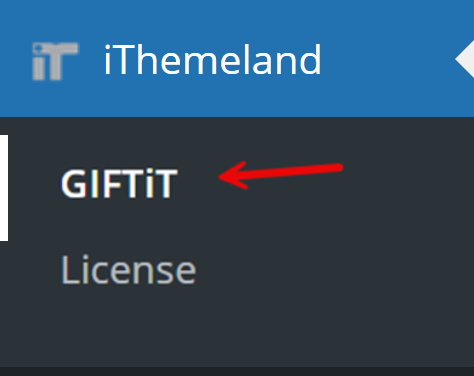
Step 3: Create a Free Gift Rule
In the main page of the plugin, click on the Add Rule button to see the Rule form.
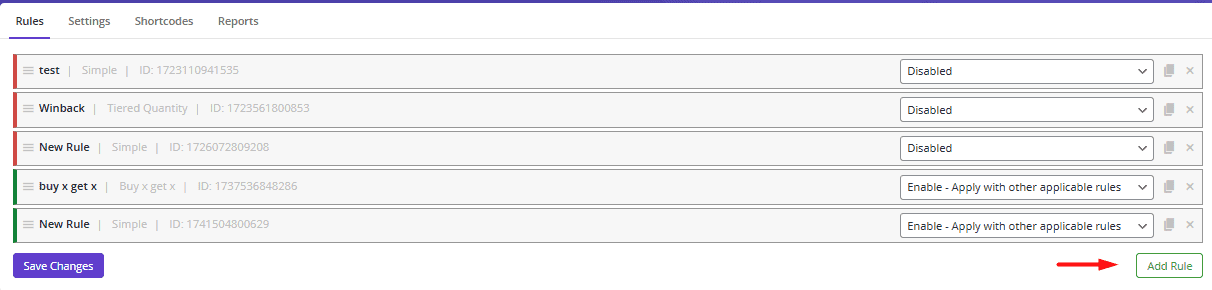
In the Rule form, you need to:
- Select one of the methods under which the free gift will be offered. For example:
- Subtotal: Offer a free gift if the cart total exceeds a specific amount.
- Buy x Get y: Offer a Y product as free gift if a certain number of X product are added to the cart.
- Cheapest item: Offer the cheapest item in the cart as free gift.
- And more.

Once you have chosen the method, the smart rule form will be changed to display the fields and options based on the selected method.
For example, if you choose the Simple method, which means all customers who place an order on your site can receive a gift, then you have to set the following fields:
- Write a number in the Get field to specify how many gifts customers can receive.
- Mark Auto Add gift To Cart checkbox to automatically add free gifts to WooCommerce orders. If you don’t mark this option, customers can choose from multiple free gift options if desired.
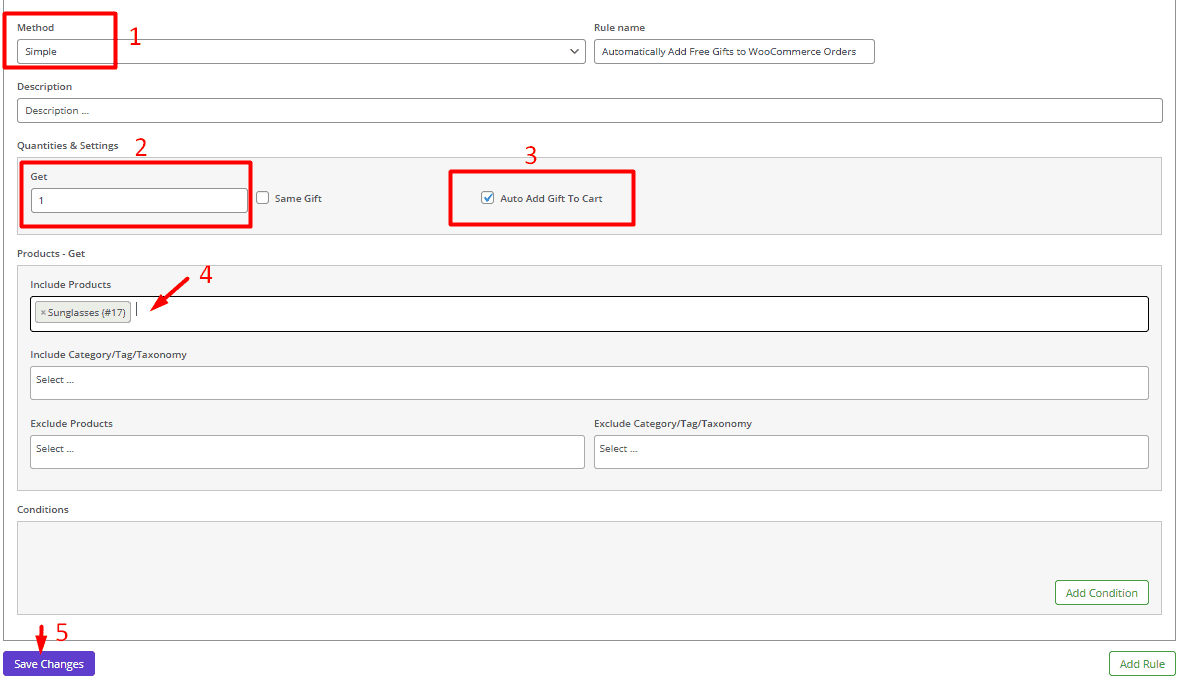
- Select the product(s) you want to offer as free gifts in the Include Products field.
You can customize advanced settings (Optional) such as:
- Include categories: Offer products belonging to one or more categories as free gifts.
- Exclude Products: Prevent specific products from qualifying for free gifts.
- Set conditions to Limit Free Gifts: For example, set a maximum number of free gifts per order or offer free gifts for specific customers (e.g., logged-in users only).
- Click Save settings to activate the rule.
Now, if your customers add products to their carts, the free gift is automatically added to the cart:

How to set up free gifts based on cart total?
Here is the example scenario:
If the Cart total is greater than or equal to $50, one belt is added to the cart automatically.
To apply this rule, first you need to choose Subtotal from the list of the Method field.

Then enter 50 in the Subtotal Amount field as the minimum cart total required to qualify for the free gift.
Now, you have to write 1 in the Get field and mark Auto add gift to cart.
Under the Product Get section, add Belt in the Include Products field to offer it as a free gift.
Click Save Settings to activate the rule.

So, as shown below, the free gift is automatically added to the customer carts when the cart total meets the condition.

Can I offer different free gifts based on purchase conditions?
You can offer different free gifts based on purchase conditions using the Free Gifts for WooCommerce plugin. This is particularly useful for implementing tiered pricing or tiered quantity promotions, where customers receive different free gifts depending on how much they spend or how many items they purchase.
Our example scenario is:
Tier 1: If customers buy less than 2 items → Get 1 Cap for free keychain.
Tier 2: Buy 3 to 5 items → Get 2 caps for free.
Tier 3: Buy 6 to 10 items → Get 3 free caps.
To apply this rule, you need to follow the instructions below:
- Choose Tiered Quantity from the list of Methods.
- Create 3 levels by pressing the Add item button 3 times under the Quantities and Settings section.
- Set the fields of each level as shown below.

- Mark the Auto Add Gift To Cart checkbox to instruct the plugin to automatically add the free gift to the customer’s cart.
- Add Cap as free gift in the Include Products field under the Product Get section.
By pressing Save Settings, the customers will receive the free gift when their cart meets the condition.
For example, if they add 4 products, they will receive 2 caps for free.

How to remove a free gift if the cart conditions change?
When using the free gifts for WooCommerce plugin, free gifts are automatically added to the cart when specific conditions (e.g., cart total or product quantity) are met. If the cart conditions change and no longer qualify for the free gift, the plugin can automatically remove the free gift from the cart.
You can also see a list of all rules that you have already created in the Rules tab. It is simply possible to disable any of them with one click as shown below:

How to combine free gifts with discount coupons?
Combining free gifts with discount coupons can create a powerful promotional strategy to boost sales and customer satisfaction.
The free gifts for WooCommerce plugin allows you to set up free gift rules that work alongside discount coupons.
For example, if you want to offer a free gift when a customer applies a specific coupon code, you just need to add condition, then set the conditions field as follows:
- Open the list of Conditions and choose Coupons applied under the Cart tab.

Then choose one of the options from the next field:
- At least one of any: The customer must have at least one coupon (any coupon) in their cart to qualify for the free gift.
- At least one of the selected: The cart must contain at least one coupon from a predefined list to trigger the free gift.
- All of the selected: The customer must have every coupons from a specified list in their cart to be eligible for the free gift.
- Only selected: The cart must exclusively contain coupons from the chosen list (no extra items) to receive the free gift.
- None of the selected: The cart must not contain any coupons from the specified list to qualify for the offer.
- None at all: The cart must contain no coupons at all.

Once you choose one of the options, the plugin allows you to add the Coupon Names in the next fields.

Finally, by pressing Save changes, the free gift will be offered only when the condition is met.
How to track and manage gift inventory?
The free gifts for WooCommerce plugin includes a comprehensive reporting tool that allows you to track and analyze the performance of your free gift promotions.
With this tool, you can monitor key metrics such as the number of free gifts claimed, the most popular free gifts, and the impact of promotions on order values.
It also provides real-time inventory tracking under Reports > Gifts/Products tab, ensuring you never run out of stock for your free gift products.
The reporting tool enables you to export data to CSV or XLS for further analysis, helping you optimize your promotions and make data-driven decisions to enhance customer satisfaction and boost sales.

How to notify customers about free gifts in their order?
Notifying customers about free gifts in their order is a great way to enhance their shopping experience and encourage repeat purchases. Here’s how you can do it:
1. Use a custom plugin to show popup notification
There are some plugins that you can use to automatically display free gift notifications on the cart page, checkout page, or via a popup when the conditions are met.
Those plugins allow you to customize the notification message (e.g., “Congratulations! You’ve unlocked a free gift with your order. “)
2. Add a note in the order confirmation email
To add a note in the order confirmation email follow these steps:
- Go to WooCommerce > Settings > Emails.
- Edit the Order Confirmation Email template.
- Add a note like: “Thank you for your order! As a special bonus, we’ve included a free gift: [Free Gift Name].”
3. Include a thank you note in the package
Add a printed note or sticker inside the package mentioning the free gift (e.g., “Enjoy your free gift!”). This adds a personal touch.
4. Display a popup message
In the free gifts for WooCommerce plugin, you can enable pop-up to display offered gift products in the customer Cart or Checkout page.
To enable pop up message, go to iThemeland > Free Gift > Settings
Then mark the following items:
- Show popup after page load in Cart page
- Show popup after page load in Checkout page

By notifying customers about free gifts, you create a positive shopping experience and increase customer satisfaction!
GIFTiT – Free Gifts For WooCommerce
The easy way to automatically add free gifts to WooCommerce orders
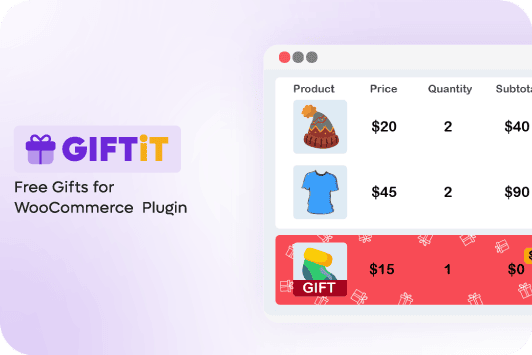
How to test and troubleshoot automatic free gift issues?
If your automatic free gift feature isn’t working as expected, follow these steps to test and troubleshoot the issue:
1. Test the free gift rule
- Add Products to Cart: Add items that meet the free gift conditions (e.g., cart total or product quantity).
- Check Cart: Verify if the free gift is automatically added.
- Adjust Cart: Change the cart (e.g., remove items) to see if the free gift is removed when conditions are no longer met.
2. Check the plugin settings
Go to iThemeland > Free Gifts > Rules
Ensure the free gift rule is enabled and the conditions (e.g., cart total, product quantity) are correctly configured.
Verify that the free gift product is in stock and published.
3. Clear caching
If you’re using a caching plugin or server-side caching, clear the cache to ensure the latest changes are reflected.
4. Check for conflicts
- Disable other plugins: Temporarily deactivate other plugins to check for conflicts.
- Switch theme: Test with a default theme like Storefront to rule out theme-related issues.
5. Test with different conditions
Try creating a new free gift rule with simpler conditions (e.g., lower cart total) to see if the issue persists.
6. Contact plugin support
If the issue remains unresolved, contact the Free Gifts for WooCommerce plugin support team with details of the problem and steps to reproduce it.
Conclusion
Automatically adding free gifts to WooCommerce orders is a powerful strategy to enhance customer satisfaction, boost sales, and encourage repeat purchases. While WooCommerce doesn’t offer this feature by default, plugins like Free Gifts for WooCommerce make it easy to set up and manage free gift promotions.
You can create tiered offers based on cart totals, product quantities, or specific conditions, and even combine free gifts with discount coupons for added appeal.
Whether you’re a small store or a large e-commerce business, automating free gift promotions can help you stand out from competitors, delight your customers, and drive growth.
With the right setup and tools, you can turn free gifts into a key part of your marketing strategy!
