Promotions have always their positive influences on your sales. You can experience a big difference in making money from an ecommerce website even by using a simple method promotion. The most important thing about offering a promotion or a free gift on your WordPress website is to use the right plugin with proper features suitable for doing this task.
GIFTiT – Free Gifts for WooCommerce plugin is without no doubt one of the best tools designed to help you offer free gift or promotions by using simple or complicated methods.
Before start using this plugin, you need to have an idea and decide about the promotions required to be offered on your online store. In this tutorial we want to show you:
How to offer a simple promotion very fast and easy on your online store via our plugin.
Let’s consider that we come up with the below idea to offer a promotion on our website:
Each customer purchase anything from our online store will receive 1 “V-Neck T-Shirt-Blue“
This is the simplest method for offering a promotion. It means each customer will get 1 free gift after any purchase.
Setup this simple method promotion could be done on our plugin by following the below instruction less than a few minutes
- Open the Rule page by navigating to the below address
WordPress Dashboard > iThemeland > GIFTiT > Rules l Settings
- Click on “Add Rules” Button
In the new form displayed on the screen, you can see four different sections:
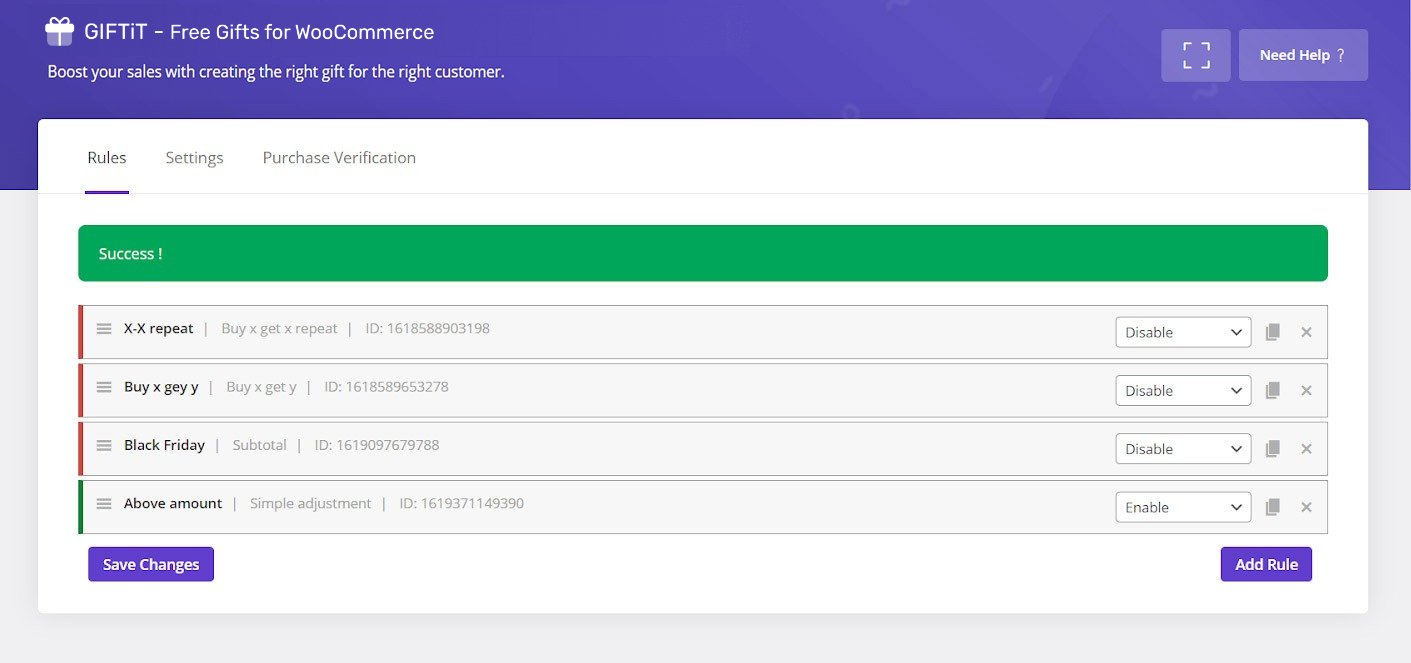
- Method
- Quantities & Settings
- Get
- Conditions
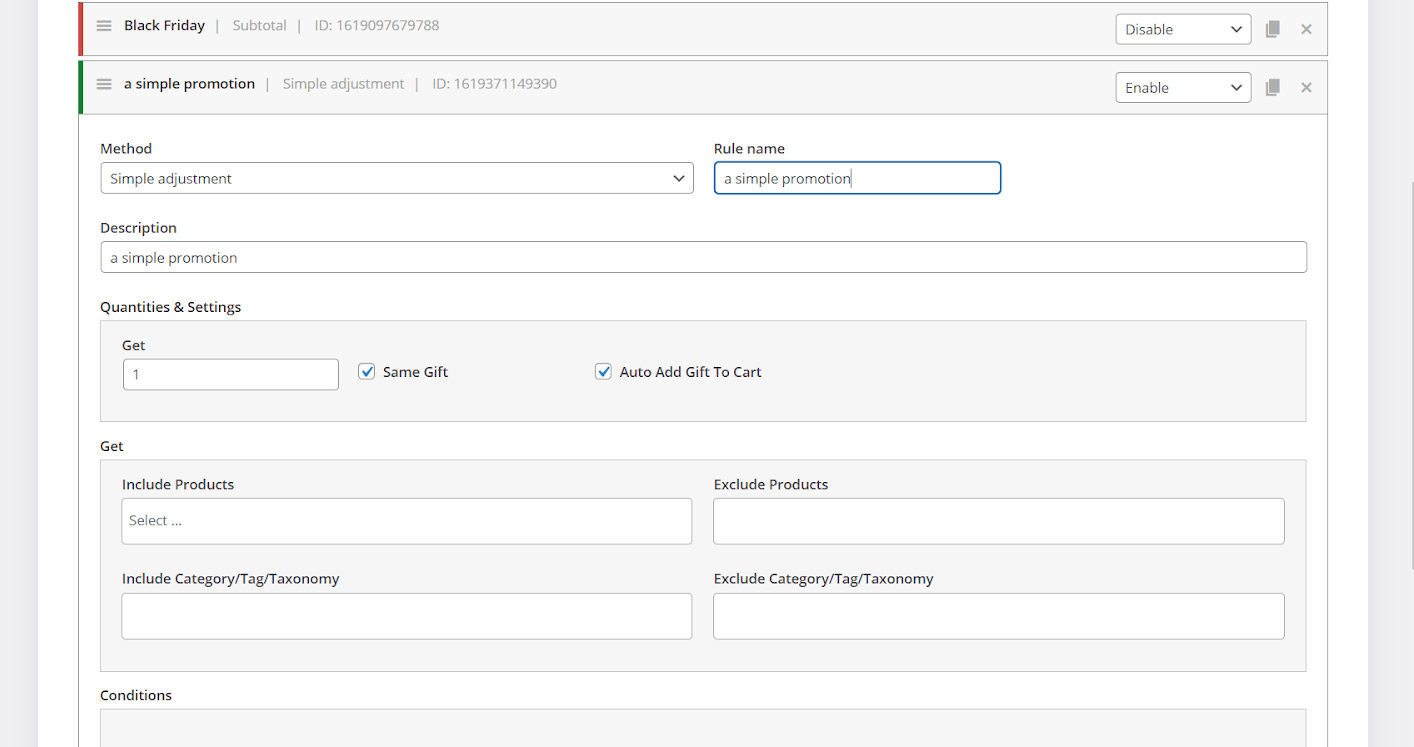
To create a simple method promotion, you just need to setup your rule in the first three sections as following:
Method section (simple method promotion)
- Choose “Simple Adjustment” from the first combo box
- Type a name for example simple method promotion in the “Rule Name” field
- Type a description to recognize the free gift easier if you need
Quantities & Settings
- Type “1” in the Get field to instruct plugin let customers receive just 1 gift as per purchase
- Mark “Same Gift”
- Mark “Auto Add Gift to Cart” to allow plugin add the product you will specify later automatically as a gift to the customer carts
Get section
- Choose the product – “V-Neck T-Shirt – Blue” in this tutorial- you want to be offered as a simple method promotion in the “Include Products” field by following below steps:
- Type a letter like s in the field
- Choose your preferred product from the displayed list
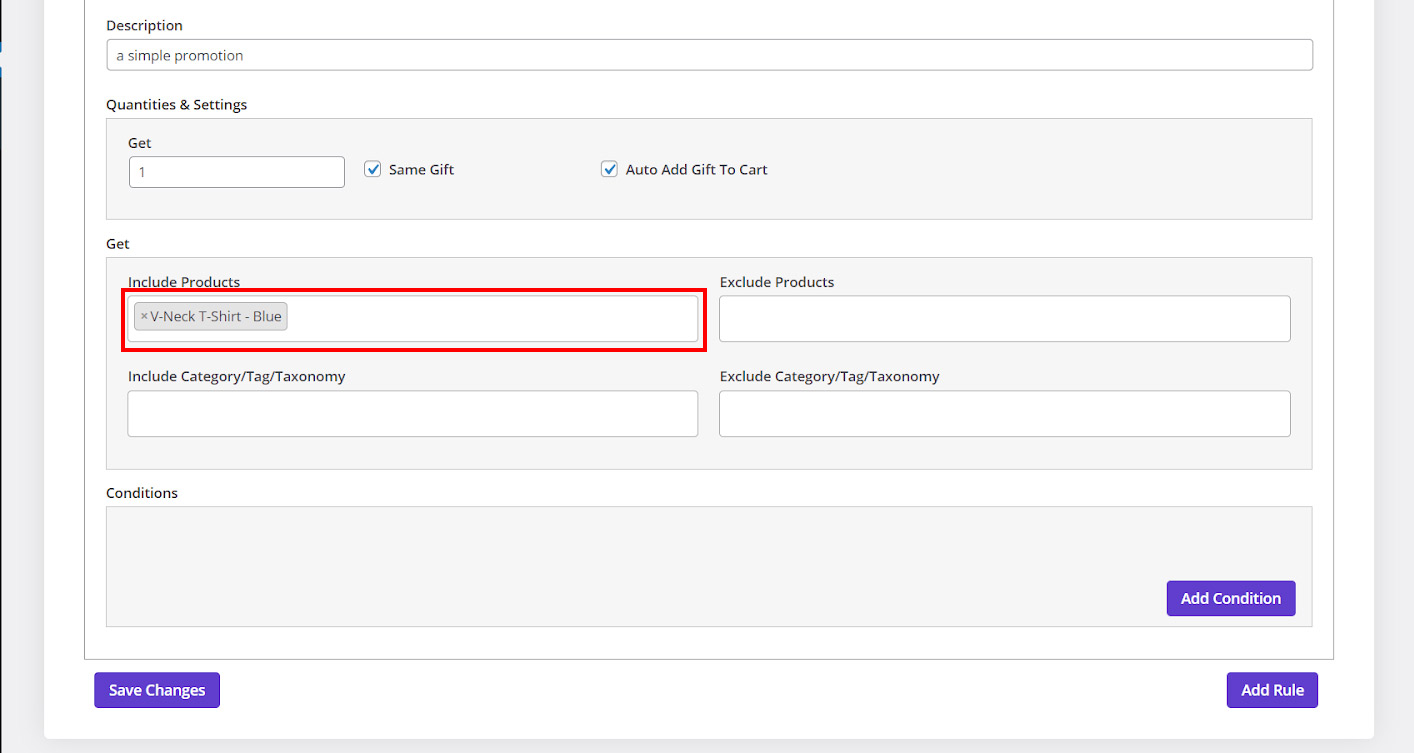
By adding this information, You have successfully defined all required data for offering a simple method promotion. Your free gift is ready to be activated on your online store by clicking on “Save Changes” button.
Customer view of simple method promotion
Now let’s see how customers can get the free gift you have offered on the website.
As you can see, when a customer adds a product to his/her cart and clicks on View Cart:
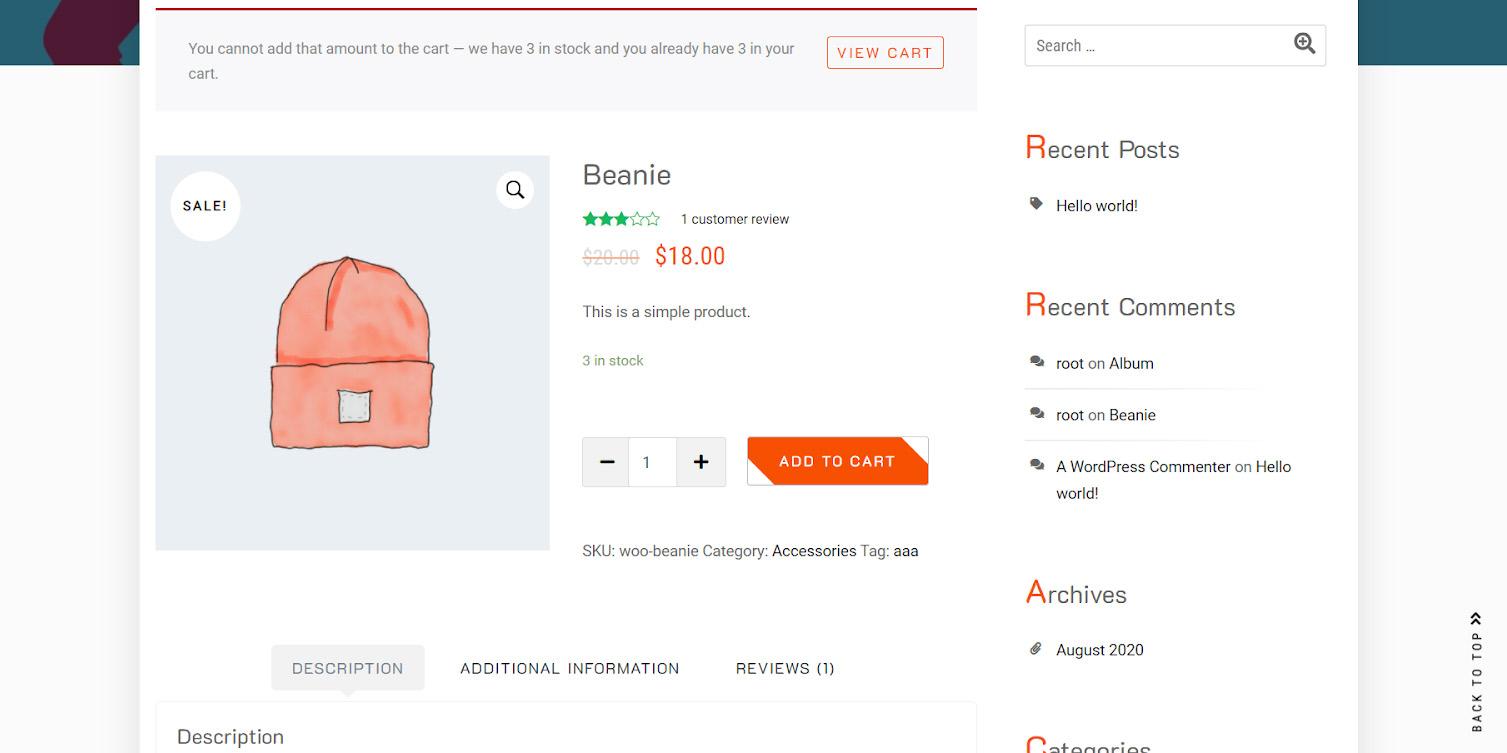
The plugin will add one “V-Neck T-Shirt-Blue” to his/her cart as a free gift automatically:
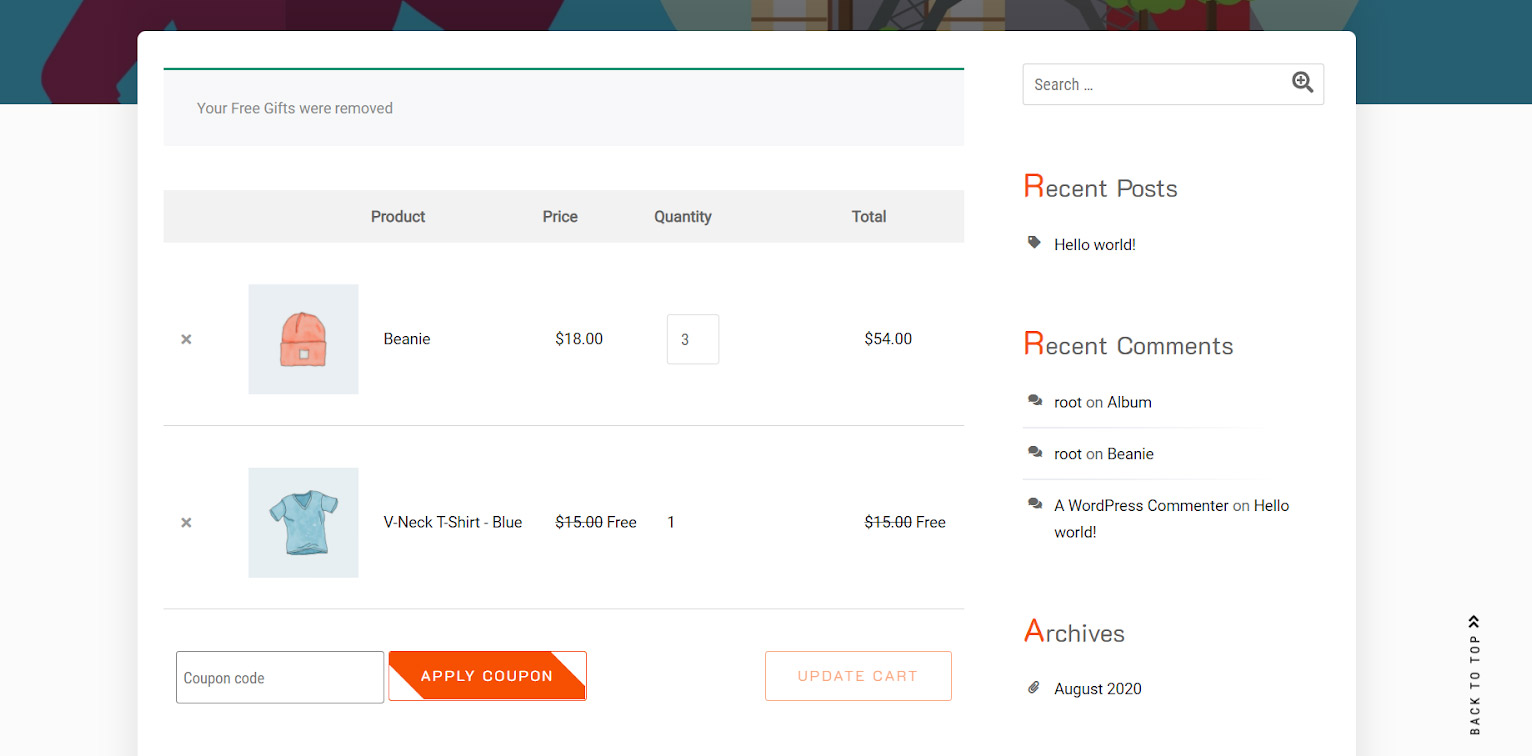
It is also possible to let customers add their preferred gifts from a list of products. The process of offering simple method promotion is same as before except the below instructions:
- In the “method” section, unmark “Auto add gift to cart“
- In the “Get” section, add a product category under Include Category/ Tags / Taxonomies
For example, as you can see in the below picture, we chose “T-Shirt” category:
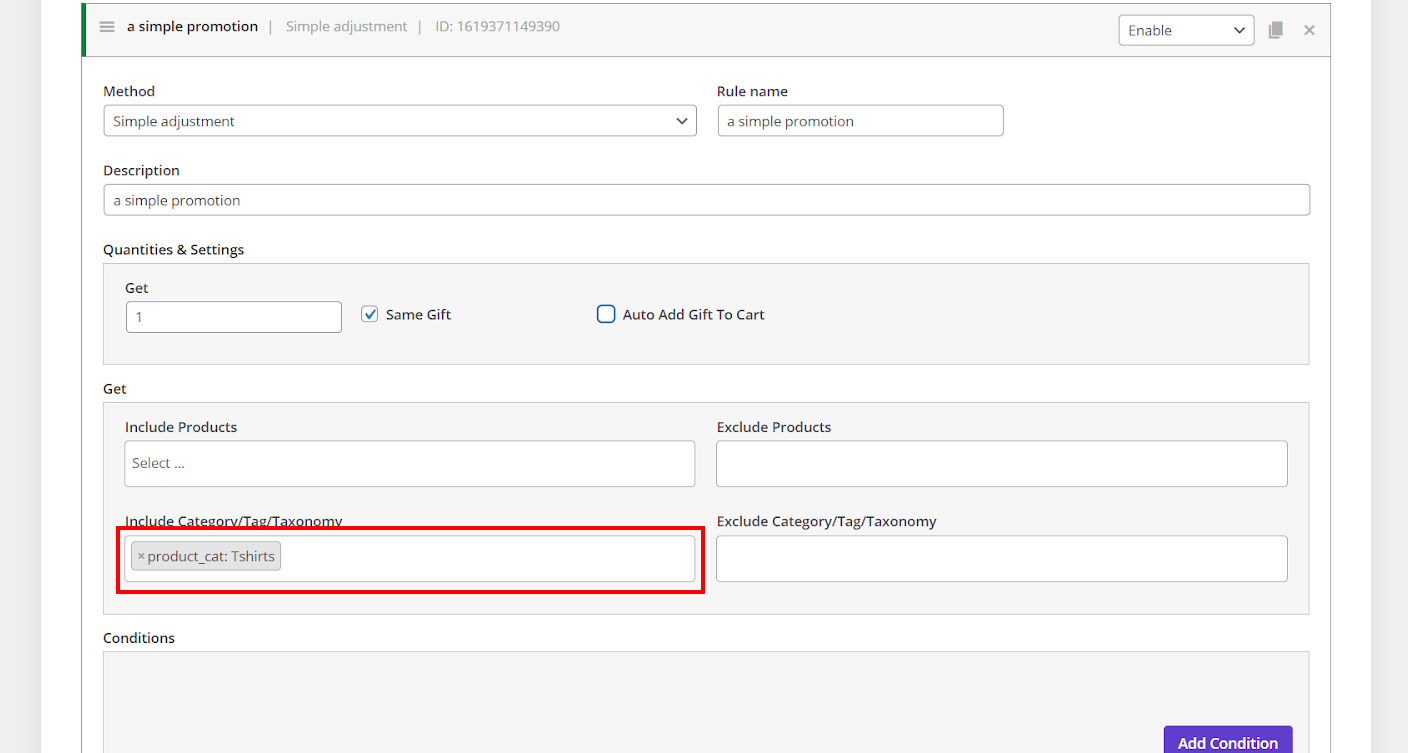
Now let’s see how this simple method promotion will be displayed to the customers.
As illustrated below, when customers purchase a product, a new box will be shown under their cart asking them to choose their preferred gift from a list of available products belonging to the product category you have chosen before.
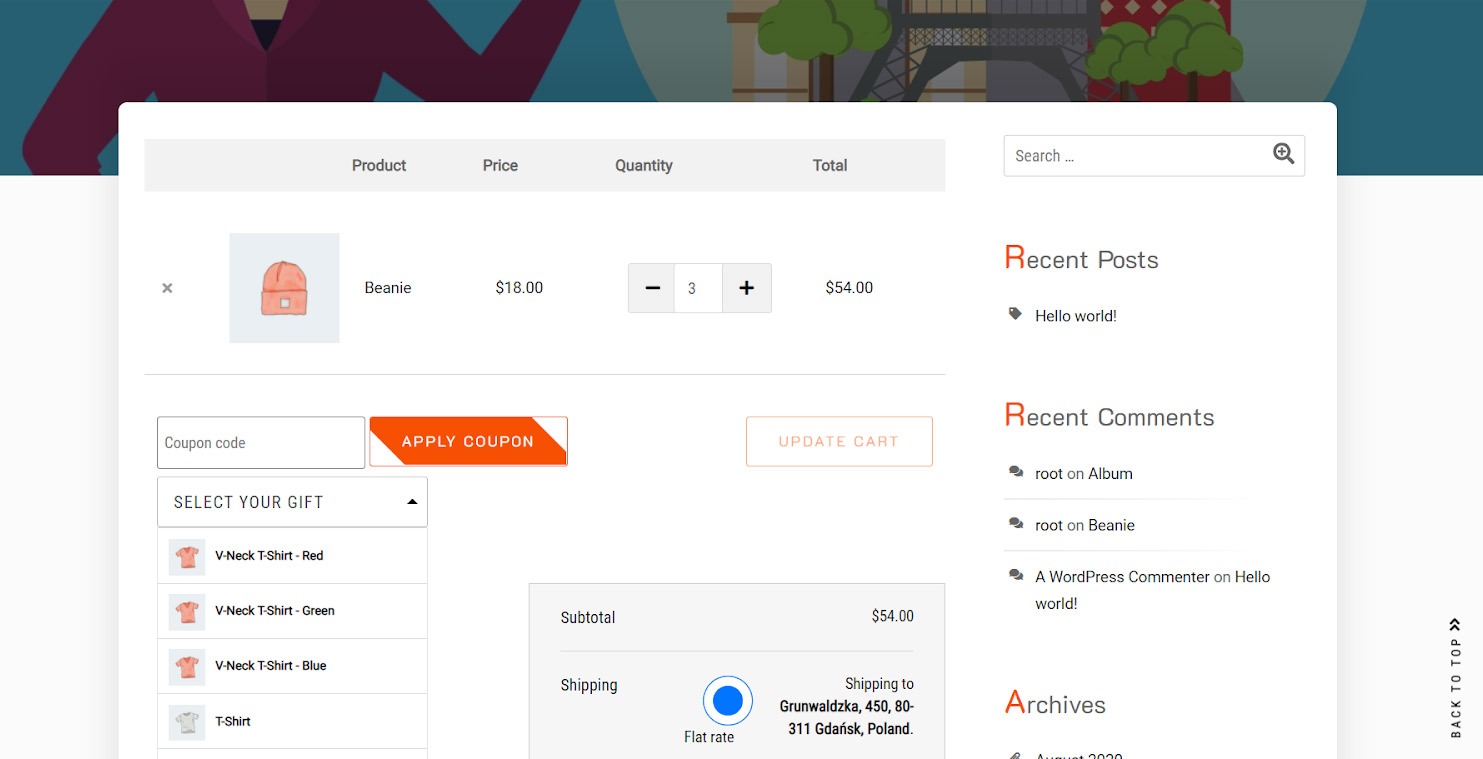
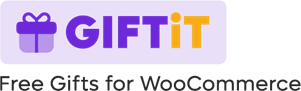
Comments