Roll back to previous data in CBULKiT – Advanced Bulk Coupons for WooCommerce is possible by using one of the following methods:
- Undo / Redo button
- History tab options
The difference between rolling back to the previous data by these two methods is that you can just rock back to the latest changes by using Undo button (or reverse it by Redo button) while you have access to all changes made by different users in the History tab enabling you to roll back to any previous data in a specific date.
To make it clear let’s try using them in some examples.
Roll back to previous data using undo / redo button
For example, consider that we want to change the status of coupon no.2485:
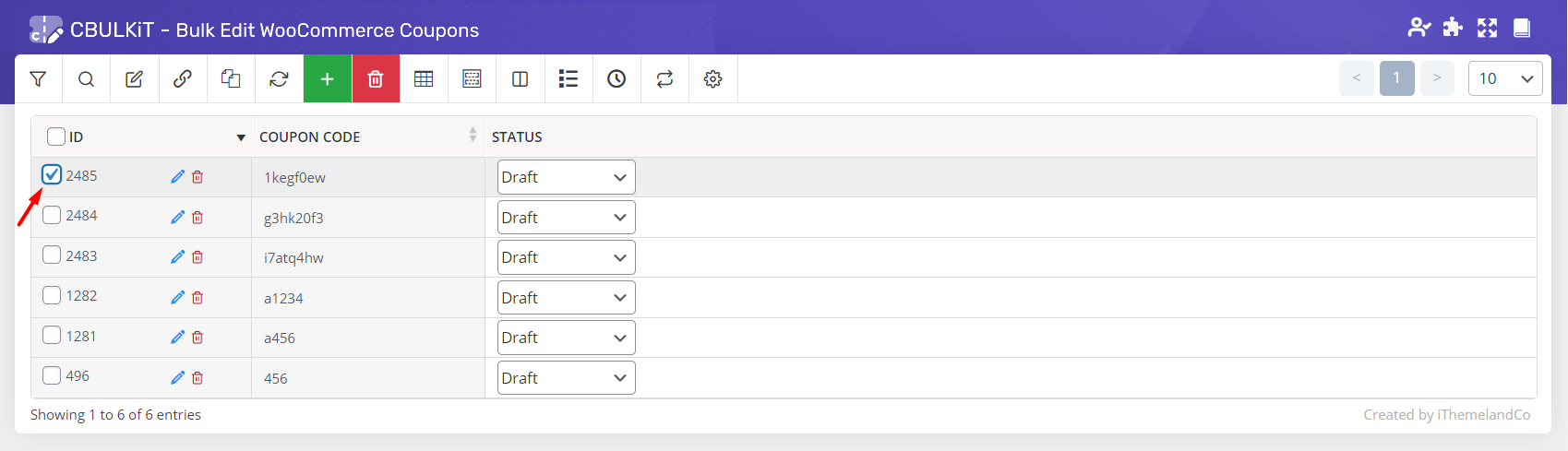
As shown below, we changed the “Status” field to “Published” by “inline edit”:
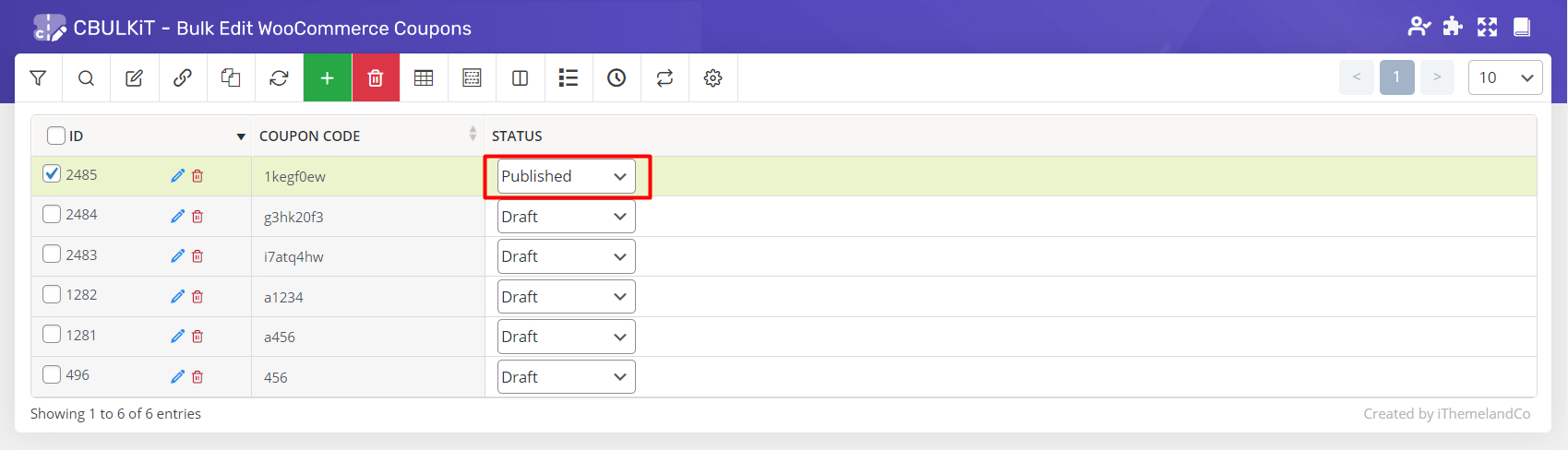
If we just need to roll back this latest change, it is simply possible by clicking on the “Undo” button designed on the “History” icon of the toolbar.
By pressing the “Undo” button, a “Success” message will appear at the top of the page and the latest changes would reverse.
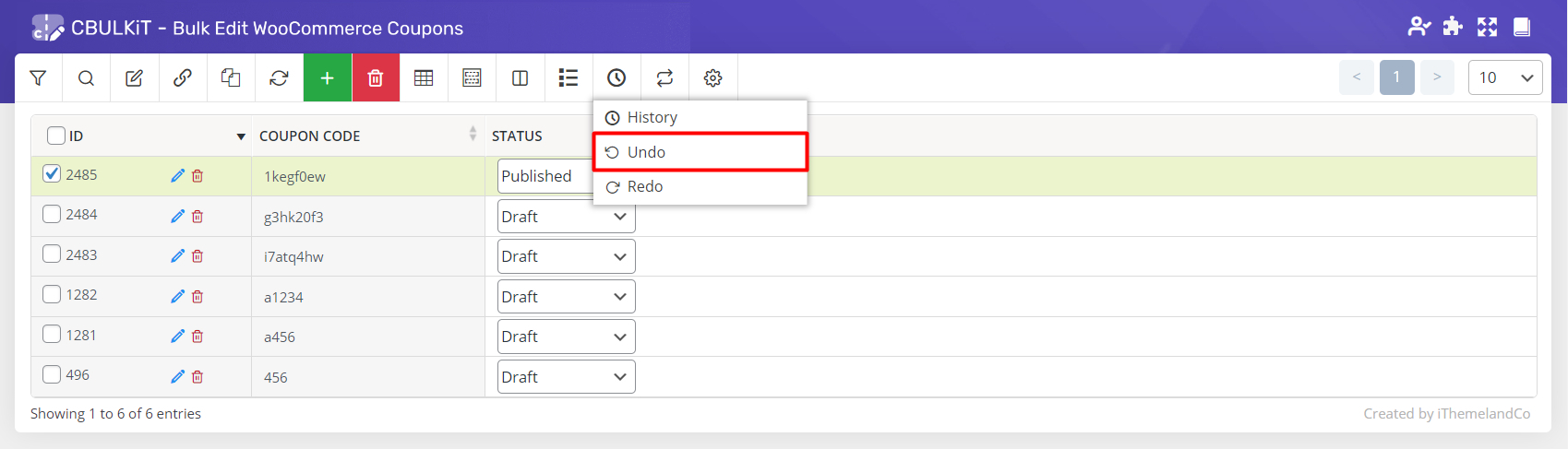
It is also possible to apply the latest change again on the data by using the “Redo” button.
As we mentioned before, if you have done so many changes, the only way to roll back to the data on a specific date is using the options provided in the “History” tab of our plugin.
Roll back to the previous data in history tab
To open the “History” tab, you can easily click on history designed on the top of the toolbar.
As illustrated below, the history tab has two part:
- Filtering section
- History columns
The process of rolling back to the previous data in a specific date is really easy considering these two parts.
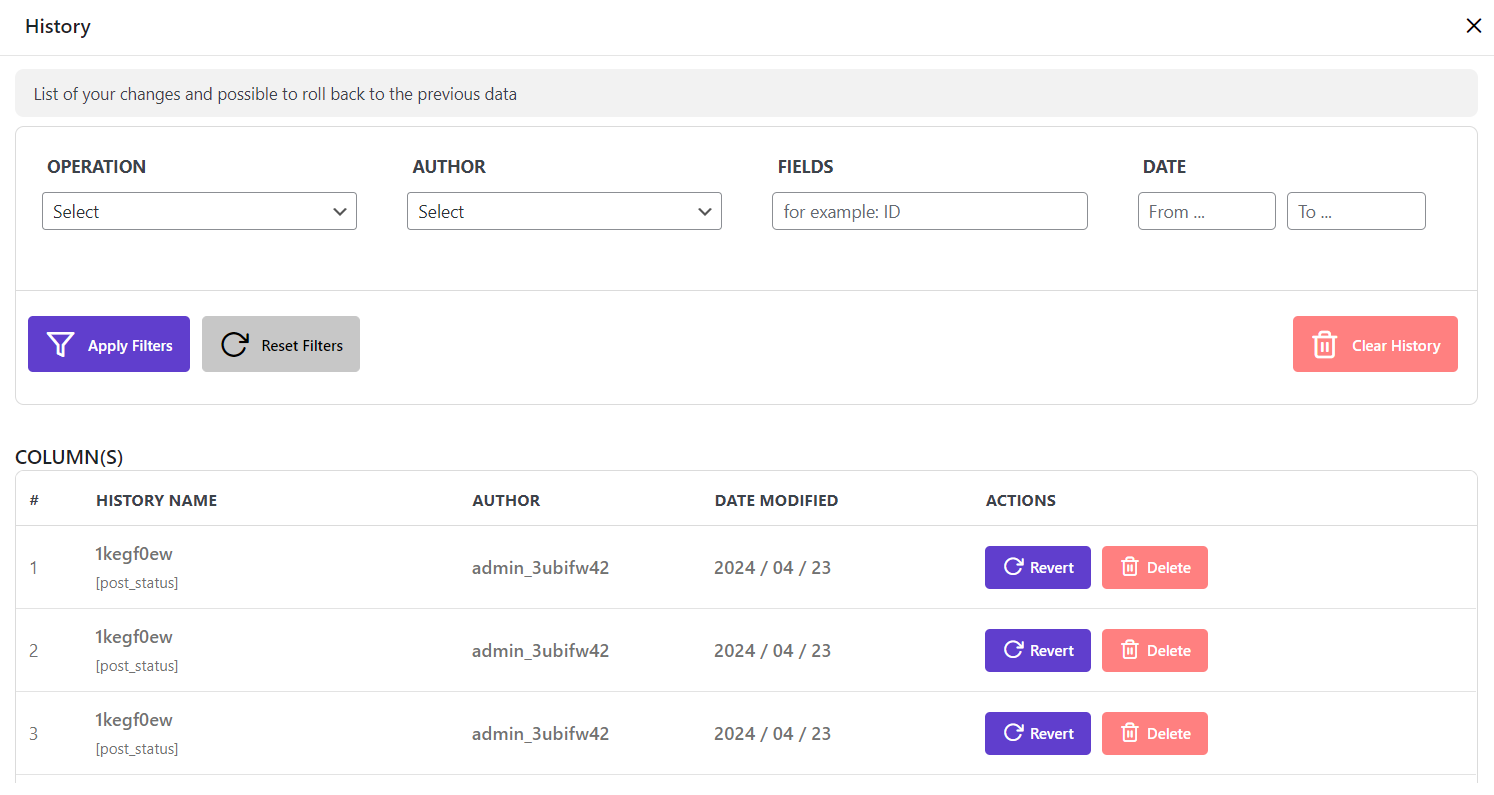
At first you need to filter the history of changes made on coupons data by setting the conditions on the fields designed in the filtering part which are:
Operation
In the operation field, you can choose one of the below items:
- Bulk Operation
- Inline Operation
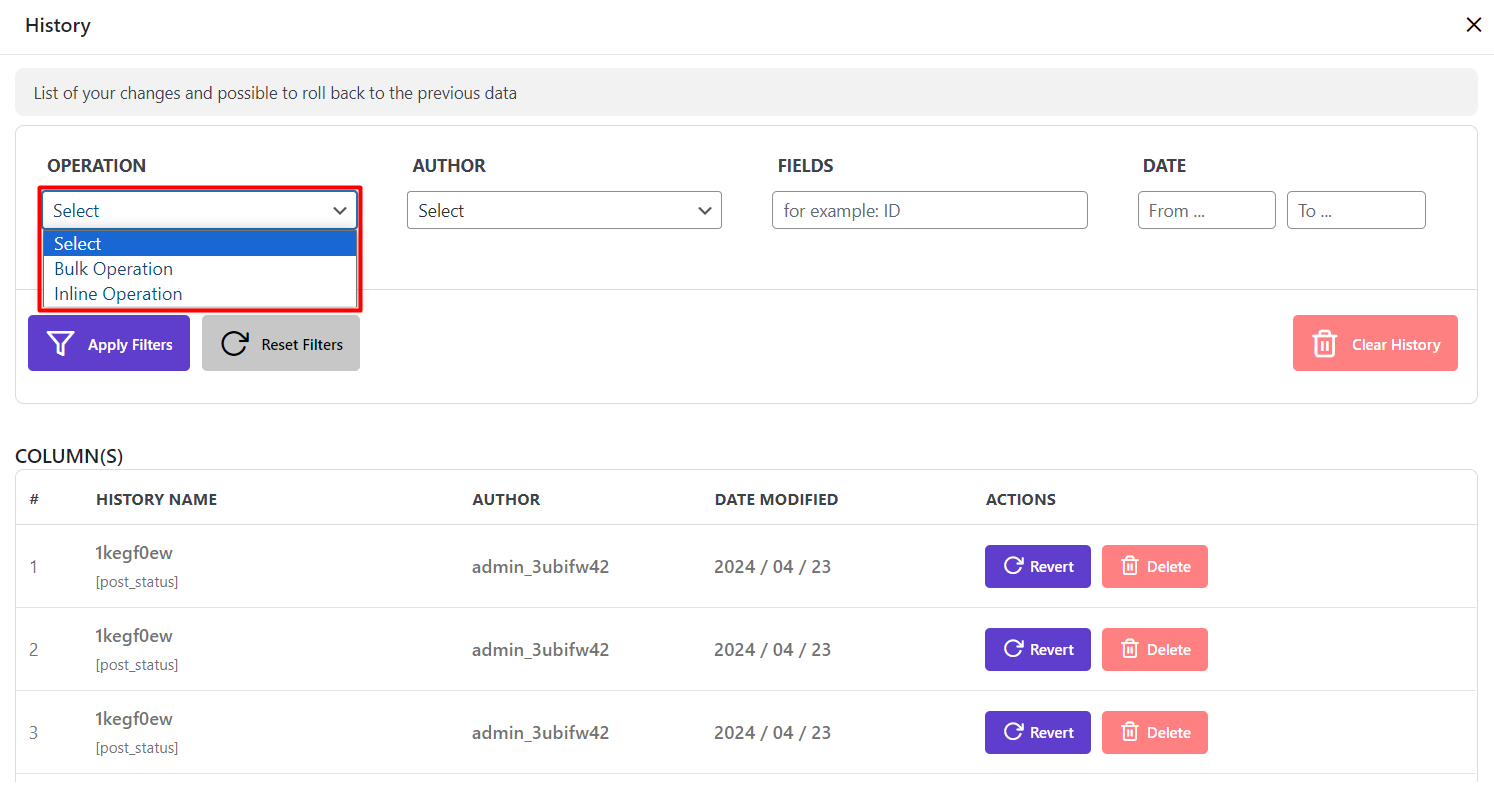
Author
In the “Author” field, you can choose one of the emails authorized to make changes in the coupon data.
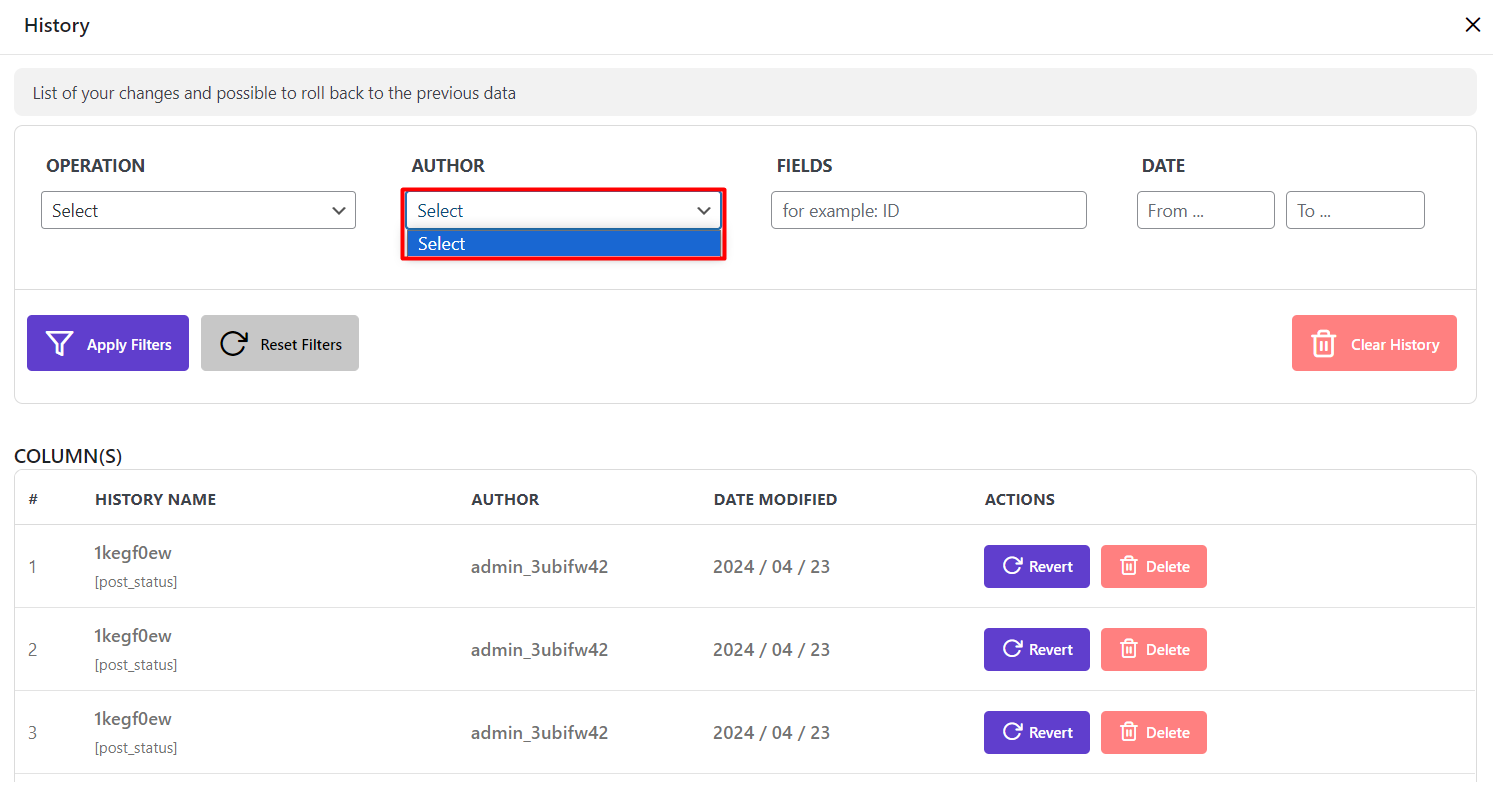
Fields
It is a good option enabling you to exactly type the name of those fields that you need to roll back to their previous data.
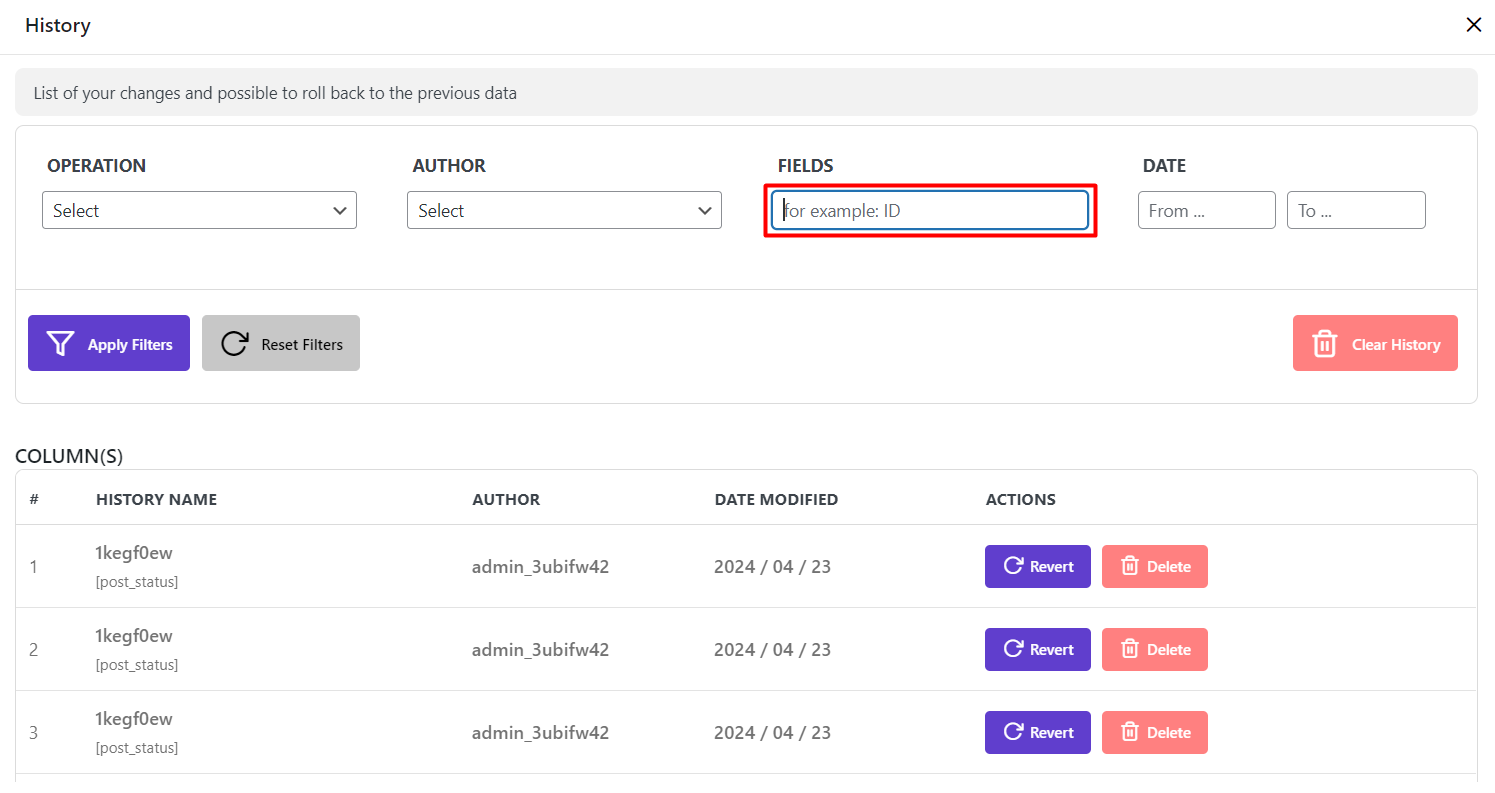
Date
By specifying a period of time from a date to another, our plugin will filter those changes that have been made during that period for you to make rolling back to the previous data even easier.
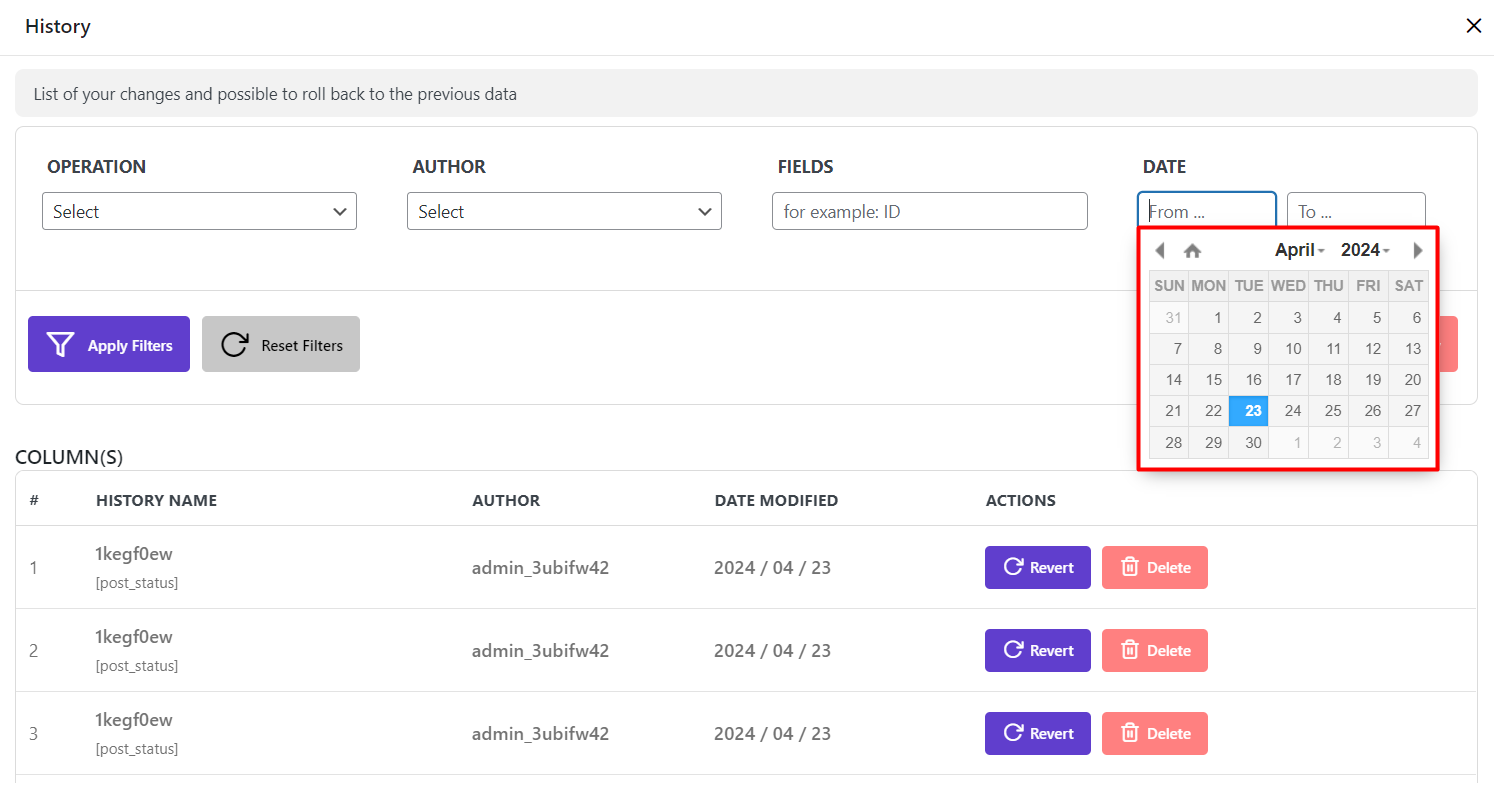
There is no need to specify all fields to filter the history of changes. You can just filter the history columns according to one of them.
For example, consider that we want to filter changes made on Status field data from “2024/04/15″ to “17” by “inline Edit”.
So, we set the data on the filtering part as below:
- Operation: Inline Operation
- Author: No need to be filled
- Fields: Status
- Date: From: 2024/04/15, To: 2024/04/15
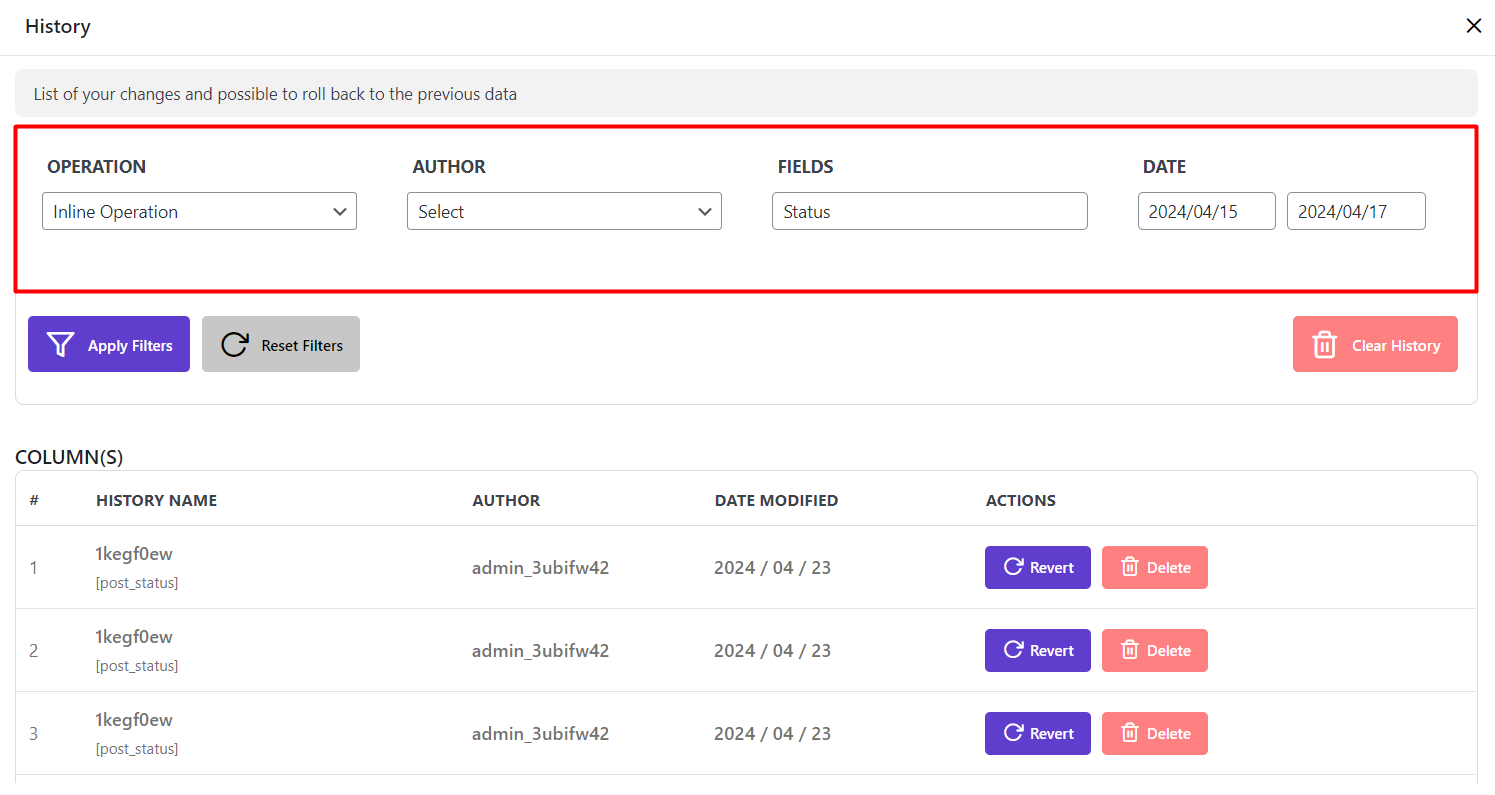
Finally, by clicking on “Apply Filters“, a list of all previous data will be shown in the History table.
As you may notice, two new buttons will add to the filtering part:
Reset filters:
By pressing on reset history all conditions set on the filtering part will be removed and you can set a new condition to filter the history columns.
Clear History:
you need to use this button very carefully because it will remove all history of data changes filtered on the table. So, you have no access in the future to roll back to those previous data.
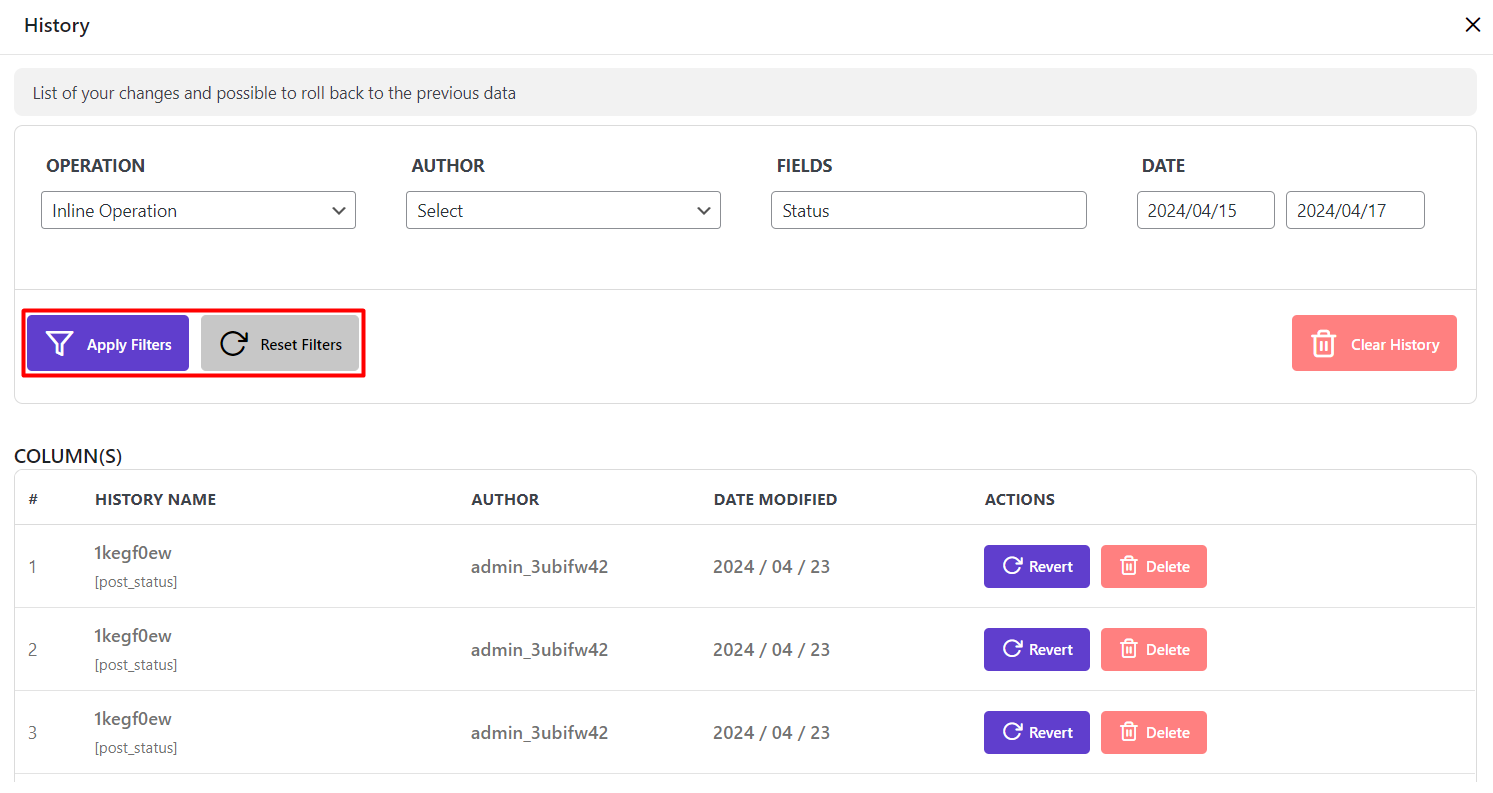
Anyway, when the data you preferred have been filtered for you, you can check the history columns and do one of the below actions:
Revert:
By clicking on the “Revert” button in each row on the history table, you can revert the changes made on that date.
Delete:
This option can remove the changes made on that date forever. So, it is not possible to roll back to that previous data anymore.
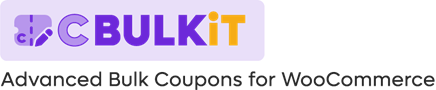
Comments