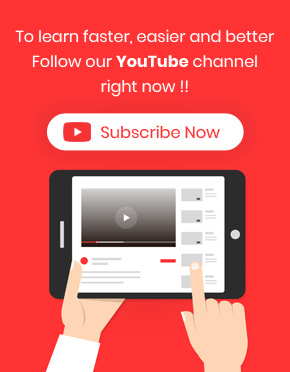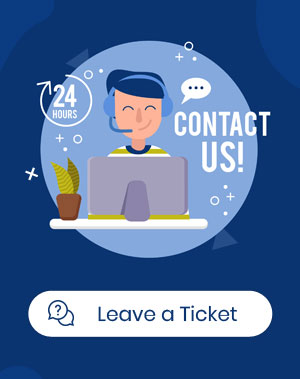How to bulk duplicate WooCommerce products?
For WooCommerce bulk duplicate products in WooCommerce Bulk Product Editing Plugin, first of all, you should select your product(s) and then click the “Duplicate” button in the “Toolbar”. In the box that appears, enter the desired number of copies and finally click the “Start Duplicate” button. For more details please read the “How to bulk