Deleting multiple products from the online stores is a common and necessary option. We considered an option to delete multiple products in the PBULKiT – Bulk Edit WooCommerce Products plugin.
You can delete the products according to any features by filtering them from the “Filter Form” or after finding them from the “Quick Search” box and selecting them in the PBULKiT plugin.
Filter products
To delete multiple products in this plugin, you have to filter the considered products.
For example, in this tutorial, we are going to delete the products whose stock quantity is less than 3. To do this follow the steps below:
- Open the Filter Form > Stock.
- Set the stock quantity in the range of “0” to “3”.
- Click on the “Get Products” button.
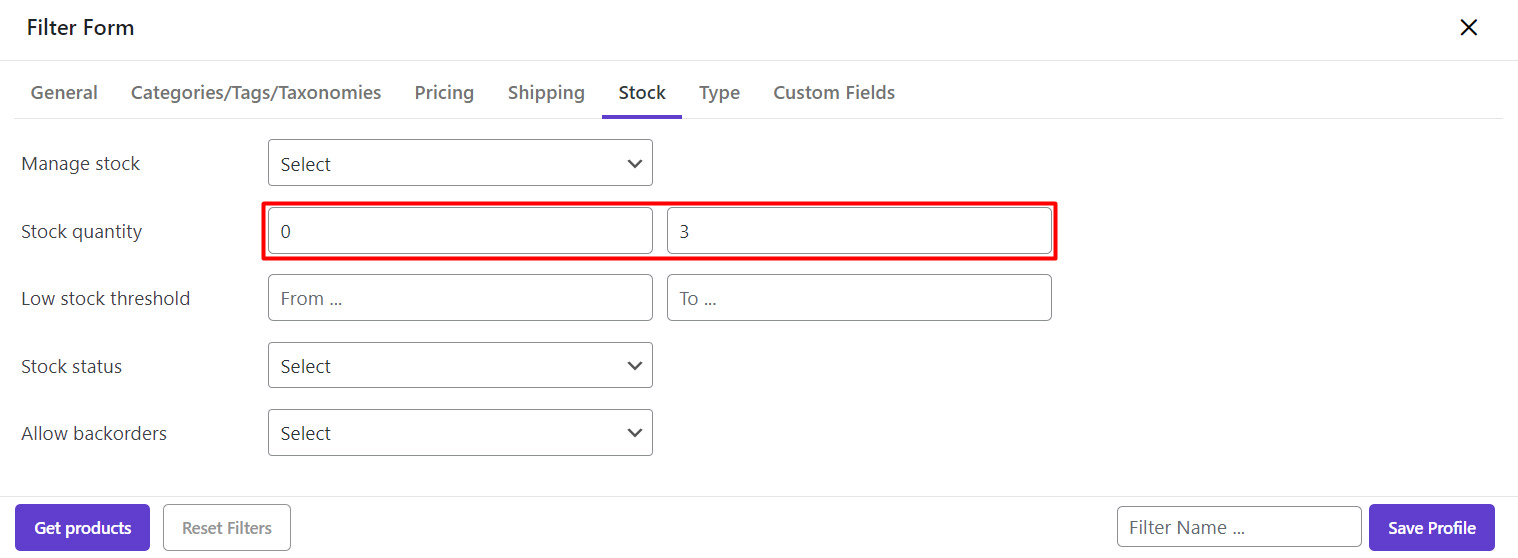
Set columns of the product table
At first, it makes sense to add the columns related to the stock quantity as we filtered them before.
As we have already created this “Column Profile” as a preset named “Stock”, we can easily apply it to our table from the Profile Column as below:
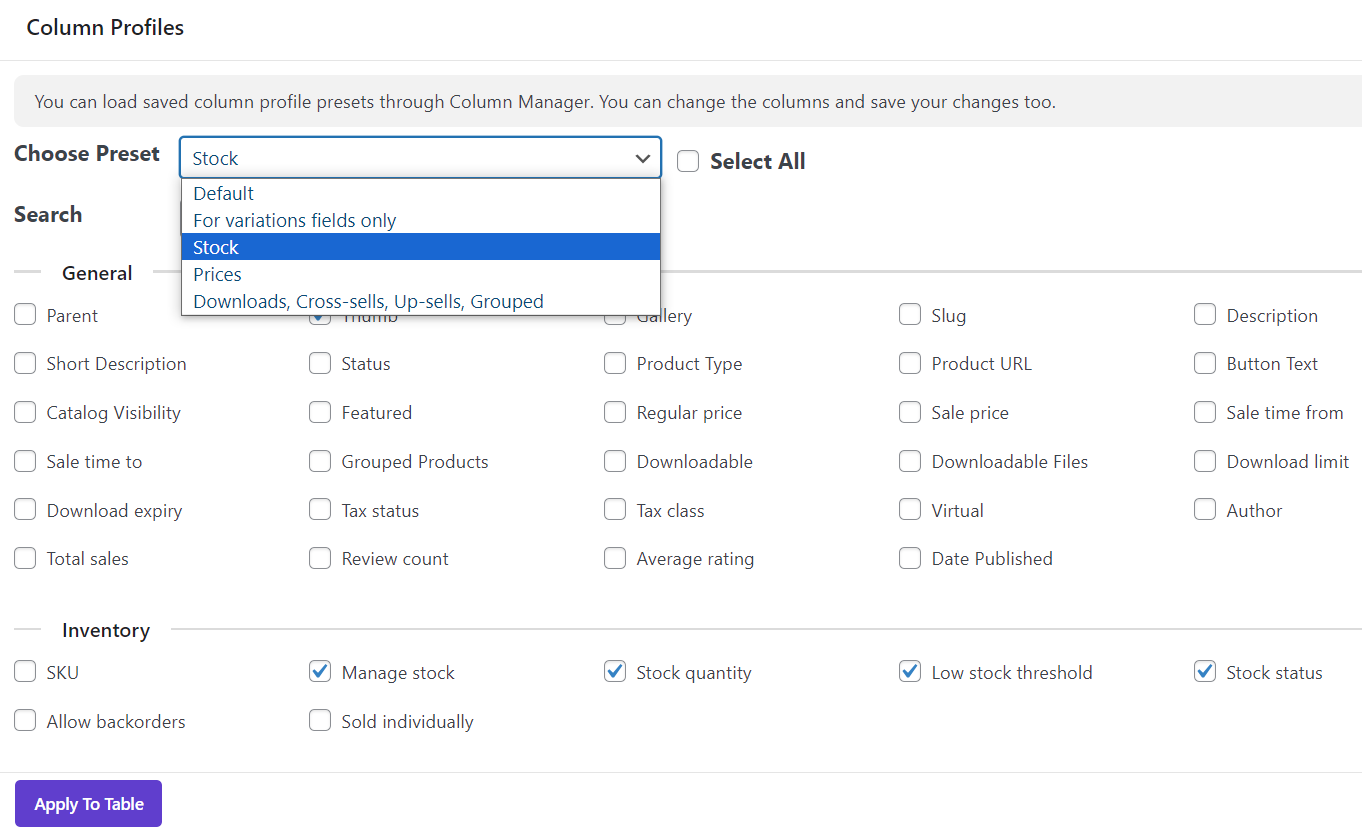
If you click on “Apply to Table”, it shows just the products with the stock quantity less than “3”.
Read More: How to manage product columns on PBULKiT – Bulk Edit WooCommerce Products plugin?
Delete multi products
After filtering the products you need to delete, you have to select them by clicking on the checkbox next to ID to see the “Delete” tools in the main page, which has two options:
- Move to trash
- Permanently
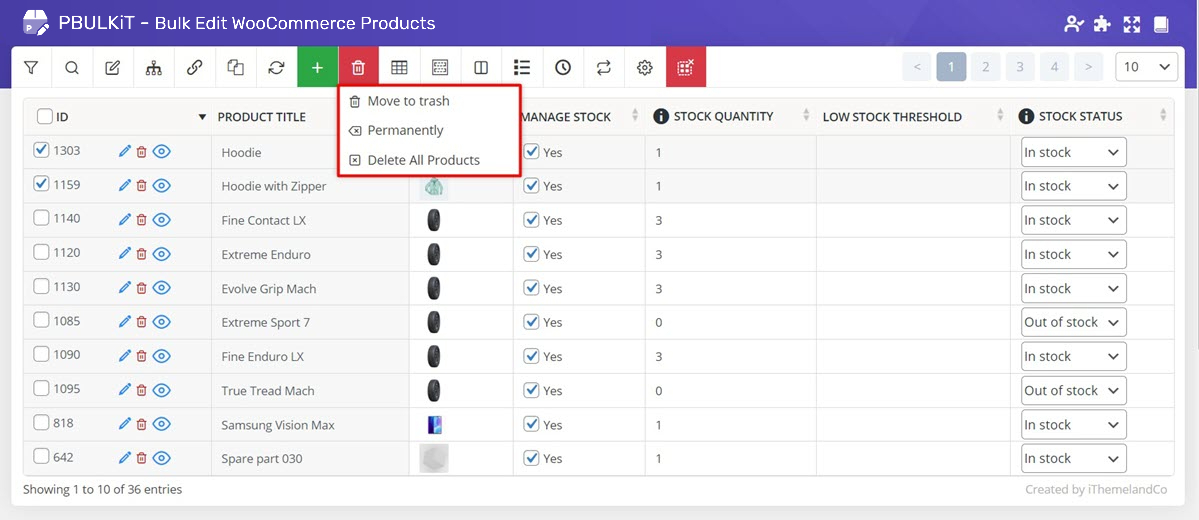
Delete multiple products using move to trash
If you choose “Move To Trash”, the products you have selected will be removed and transferred to the trash box of WooCommerce.
Open the trash page from the WooCommerce product page. It is possible to restore those products to your website. Also, you can undo the last action by clicking on the “Undo” button on the plugin toolbar.
As shown in the picture below, the products were restored:
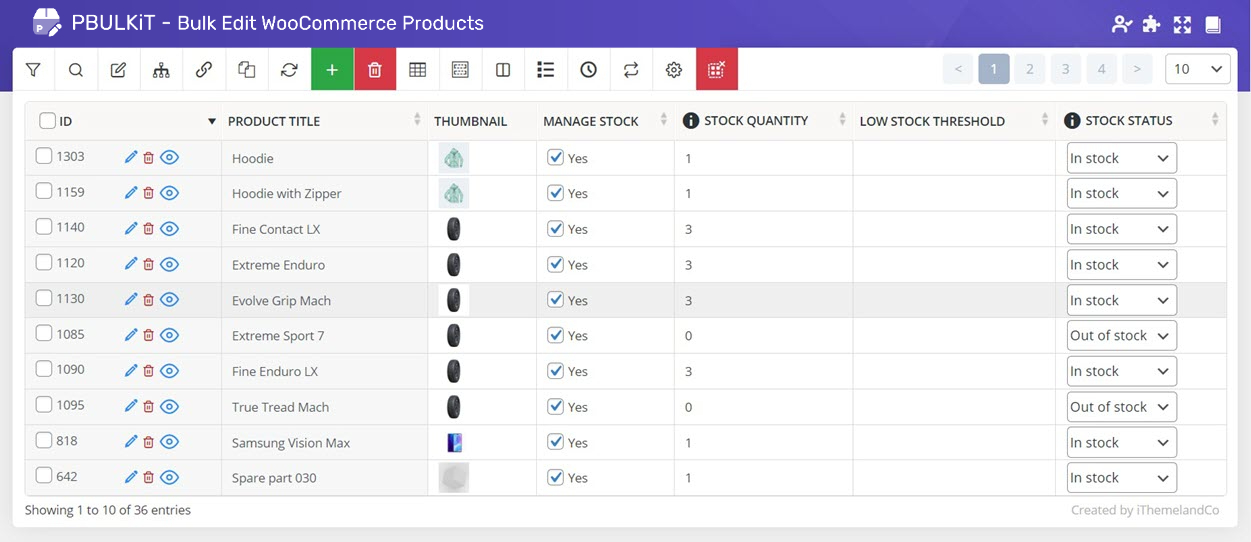
Delete multiple products using permanent delete
If you choose “Permanently”, it is not possible to restore the removed products as they are deleted from the WooCommerce products, permanently.
When you click on “Permanently” under the “Delete” button, a pop-up will be displayed which asks you to confirm that those products must be deleted permanently, as below:
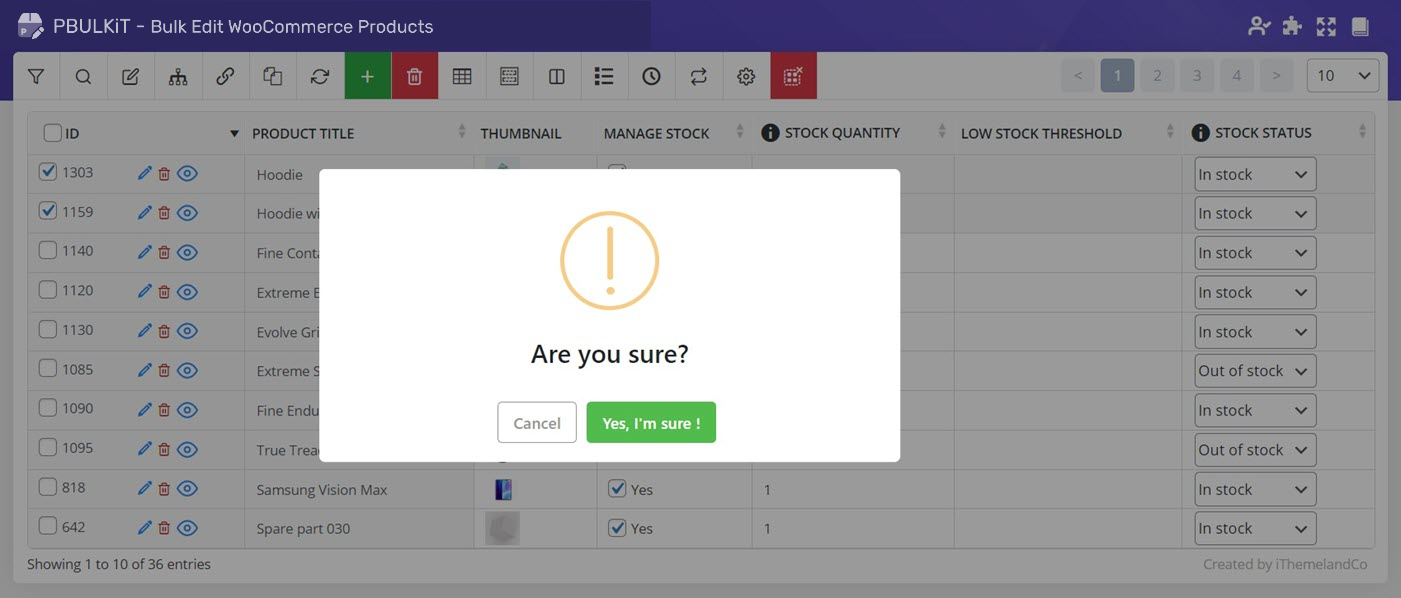
The products will be permanently deleted from the list of products on your website by clicking on “Yes, I’m sure”, and you will not have any access to them to restore or make any other changes in the future.
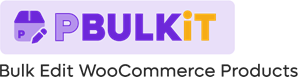
Comments